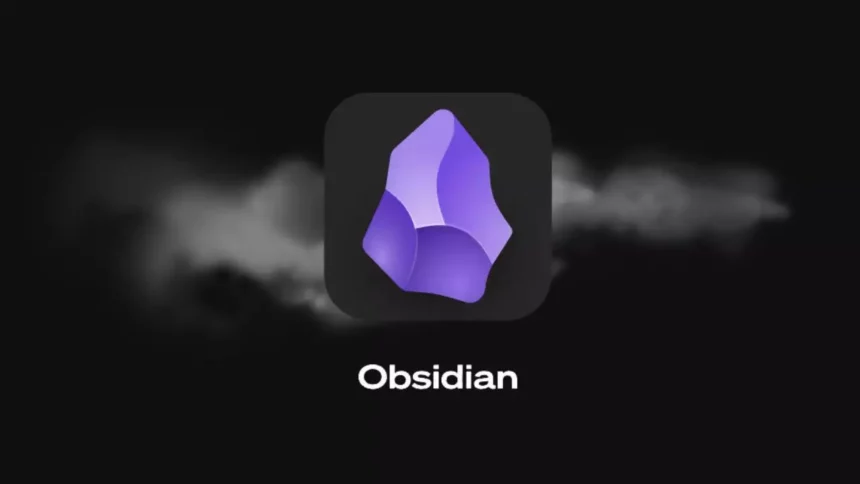In today’s tech-driven world, keeping track of knowledge efficiently is more important than ever—especially for developers. That’s where Obsidian comes in.
Unlike cloud-based apps like Notion or Evernote, Obsidian focuses on simplicity, privacy, and linking your thoughts like a second brain. But what exactly is Obsidian, and why is it becoming so popular in the dev community?
What is Obsidian?
Obsidian is a powerful note-taking and personal knowledge management app built on Markdown files.
Everything is stored locally, and you can create interconnected notes, turning your thoughts into a network of knowledge.
Why Do Developers Love Obsidian?
1. Write Notes with Markdown
Obsidian uses plain Markdown syntax, which is clean, fast, and dev-friendly.
## Example Header
- Bullet list
- TODO tasks
- `Inline code snippet`
Your notes are stored as .md files—lightweight and portable.
2. A Massive Plugin Ecosystem
Obsidian offers a wide array of plugins that turn it into more than just a note app:
-
✅ To-Do lists, daily journals
-
✅ Kanban boards for task management
-
✅ Code snippet manager
-
✅ Mind maps
-
✅ Flashcard-based learning
You can also create your own plugins using JavaScript!
3. Backlinks and the Knowledge Graph
Obsidian lets you connect your notes just like Wikipedia does. With backlinks and graph view, you’ll see how your ideas relate to one another.
Great for:
-
Documenting projects
-
Linking tutorials to code snippets
-
Building a personal learning network
4. Privacy-First: Offline by Default
Unlike cloud tools, Obsidian works offline and doesn’t store your data on any external servers.
-
All files are on your device
-
No mandatory sign-in
-
Full control over your knowledge base
Perfect for privacy-conscious users.
5. Fully Customizable for Developers
-
Custom CSS themes
-
Git integration for version control
-
Supports LaTeX (great for devs in AI, math, science)
-
JavaScript plugin API
If you love tweaking and customizing tools to your workflow, you’ll love Obsidian.
Who is Obsidian For?
Obsidian is ideal for:
-
🧑💻 Backend/Frontend Developers managing project notes
-
✍️ Tech bloggers outlining content
-
🎓 CS students organizing lectures and concepts
-
🧠 Self-learners building their second brain
Must-Have Plugins
| Plugin Name | Description |
|---|---|
| Calendar | Daily journaling made easy |
| Kanban | Task tracking like Trello |
| Advanced Tables | Better table creation |
| Quick Switcher++ | Jump between notes instantly |
| Dataview | Make notes behave like a database |
| Templater | Auto-generate note templates |
How to Install and Use Obsidian
Step 1: Download and Install
-
Go to the official site:
👉 https://obsidian.md -
Click “Download” for your operating system:
-
Windows (.exe)
-
macOS (.dmg)
-
Linux (AppImage / Snap / Flatpak)
-
-
Install the application just like any other software.
✅ Obsidian is free for personal use.
Step 2: Create a New Vault
A Vault is your personal workspace that holds all your notes.
-
Open Obsidian → Click “Create a new vault”
obsidian create new vault -
Choose a name (e.g., “Dev Notes”, “Personal Wiki”)
vault name obsidian -
Select the folder where your
.mdfiles will be stored
Step 3: Start Writing Notes
-
Click “+ New note” to create a new file
new notes obsidian -
Start typing using Markdown syntax
-
Use
[[Double Brackets]]to link notes -
Use
#tagsto categorize topics
Step 4: Install Plugins (Optional but Recommended)
To enable community plugins:
-
Go to Settings → Community Plugins
community plugins obsidian -
Toggle “Safe Mode” OFF
-
Click “Browse” and search for plugins like:
install plugins obsidian -
Calendar
-
Kanban
-
Templater
-
Dataview
-
⚠️ Some plugins are community-maintained, so install carefully.
Step 5: Use Graph View
Click the “Graph” icon on the left sidebar to visualize how your notes are connected.
This is what turns Obsidian into a “second brain”—seeing relationships between ideas over time.

Bonus: Sync Across Devices
While Obsidian is offline-first, you can sync your notes:
-
Using Obsidian Sync (paid)
-
Or manually via Dropbox, iCloud, Git, or Syncthing
For example, many devs keep their Obsidian vault in a GitHub repo for versioning
Final Thoughts
Obsidian is not just a note-taking app—it’s a tool for building your personal knowledge system.
With its offline-first approach, plugin extensibility, and Markdown simplicity, it offers a developer-centric experience that’s hard to beat.

Hi, I’m Nghia Vo: a computer hardware graduate, passionate PC hardware blogger, and entrepreneur with extensive hands-on experience building and upgrading computers for gaming, productivity, and business operations.
As the founder of Vonebuy.com, a verified ecommerce store under Vietnam’s Ministry of Industry and Trade, I combine my technical knowledge with real-world business applications to help users make confident decisions.
I specialize in no-nonsense guides on RAM overclocking, motherboard compatibility, SSD upgrades, and honest product reviews sharing everything I’ve tested and implemented for my customers and readers.