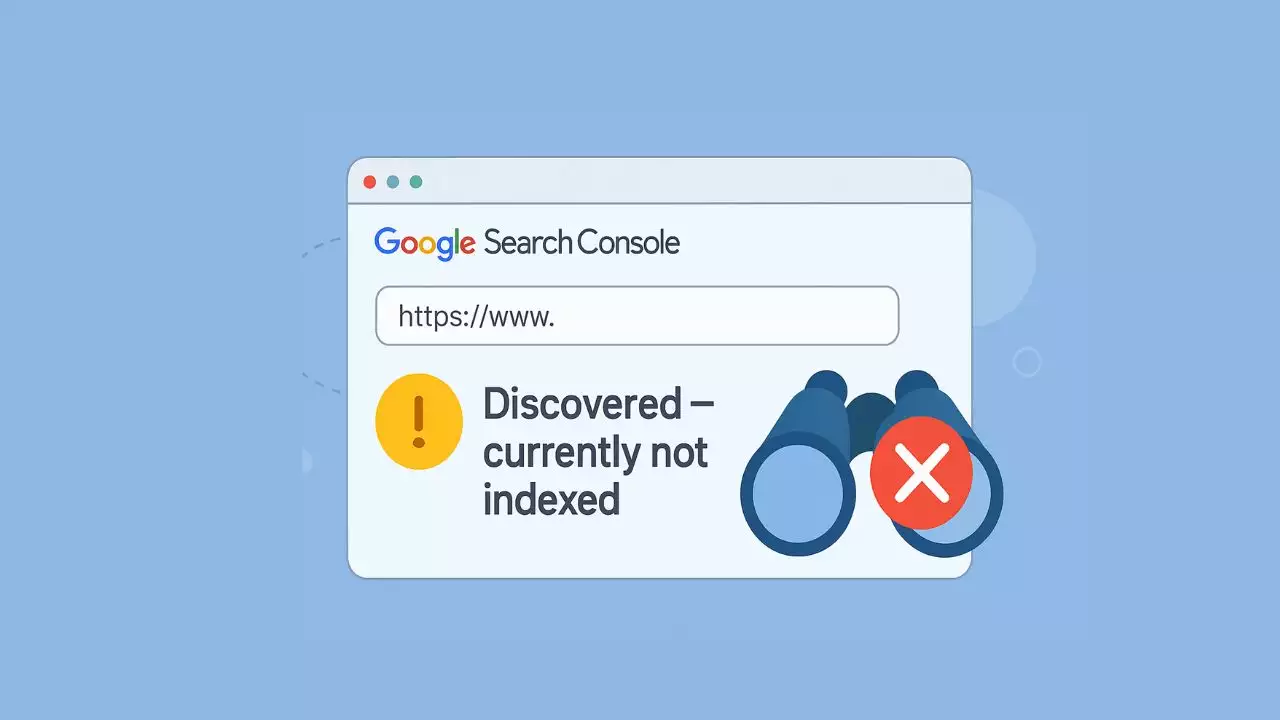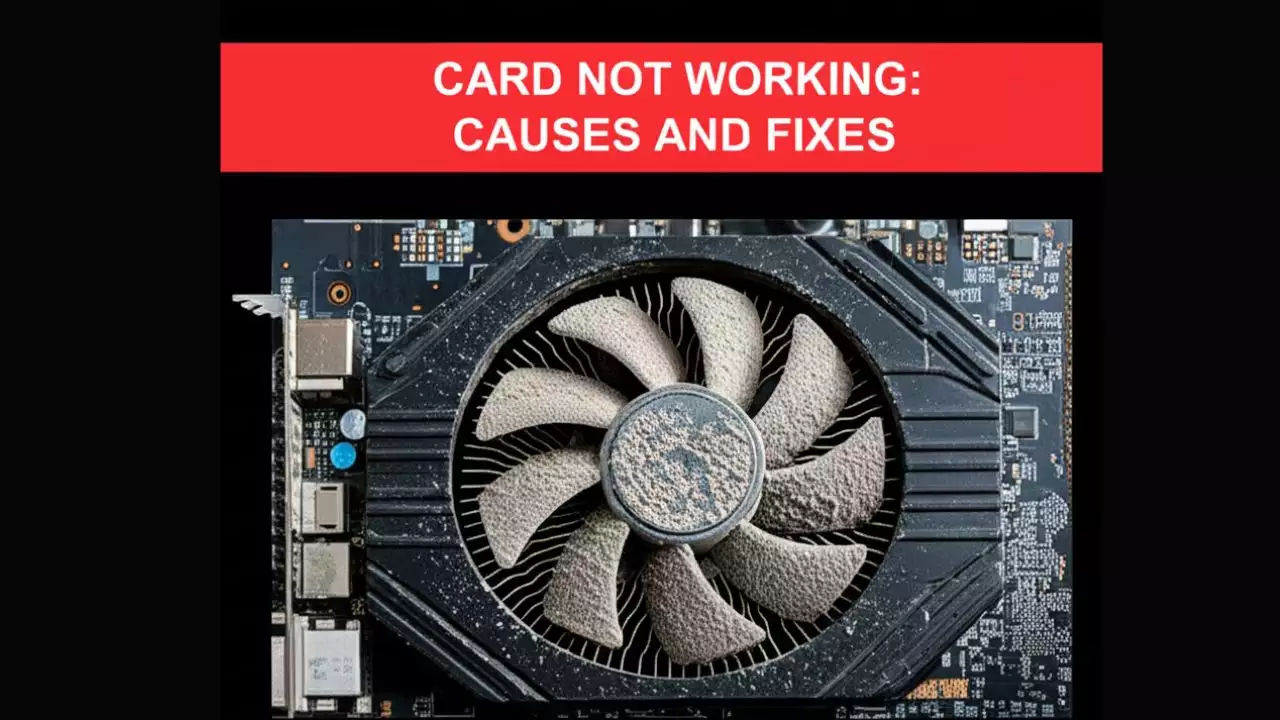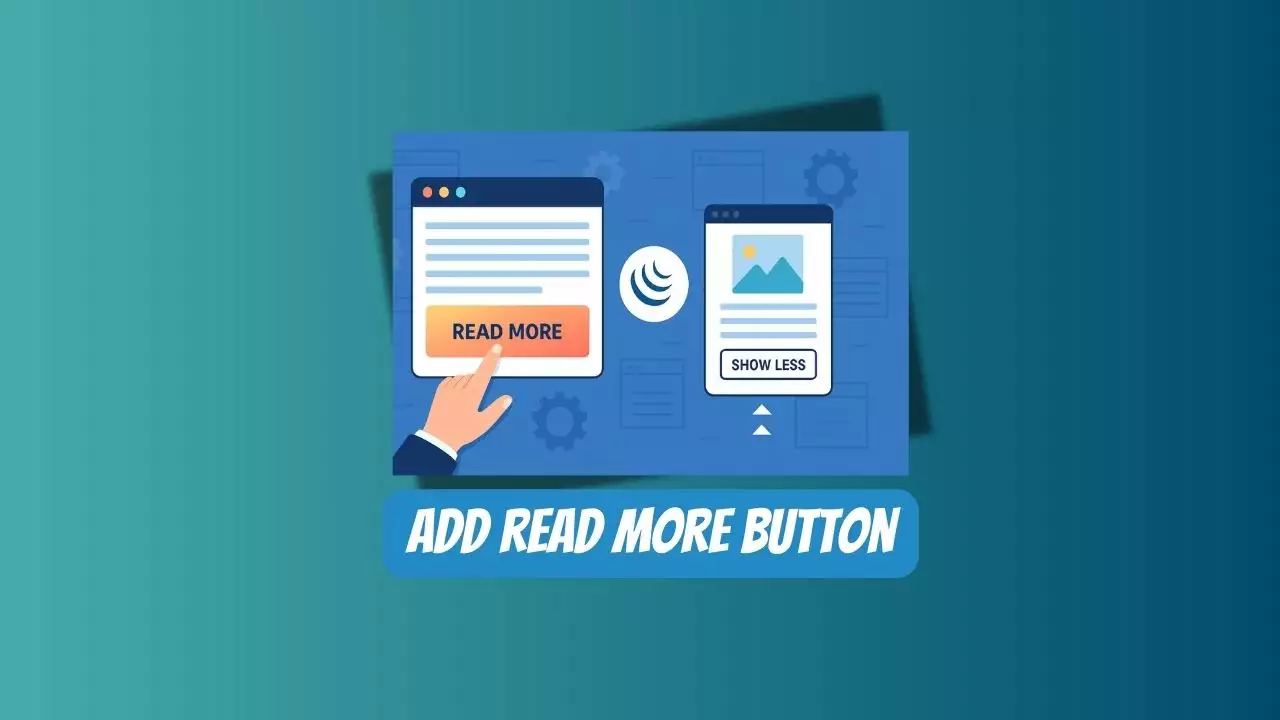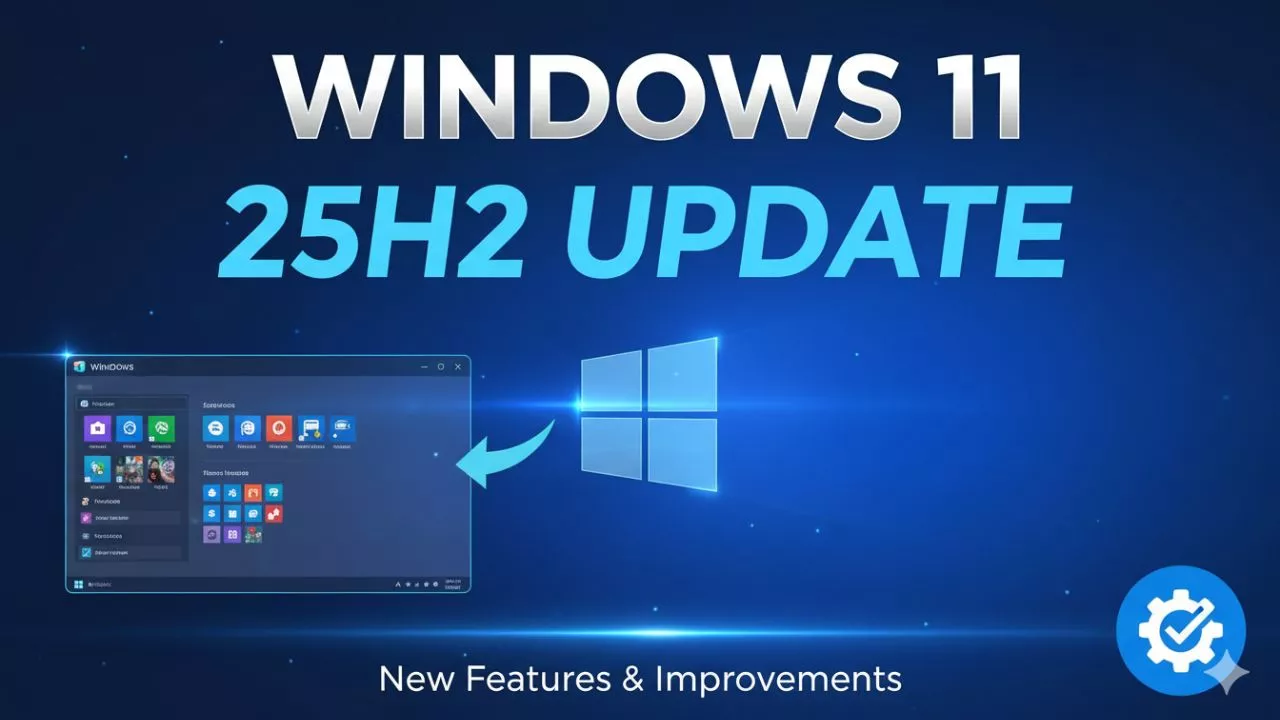In the dynamic world of computing, a slow personal computer can be one of the most frustrating experiences. What was once a swift, responsive machine can, over time, devolve into a sluggish companion, testing your patience with every click and keystroke. The causes behind a PC’s performance degradation are multifaceted, ranging from the physical limitations of its internal components to the intricate dance of software processes and external threats. Understanding these underlying issues is the first step toward diagnosing and revitalizing your system. This comprehensive guide will delve into the primary culprits behind PC slowdowns, offering insights into why they occur and what you can do to reclaim your computer’s speed and efficiency.

I. Hardware Limitations and Aging Components
At the very core of any computer’s performance lies its hardware. Just like any other machine, computer components have a lifespan and inherent limitations that can become more pronounced as technology advances and demands increase. Even a top-tier PC from a few years ago might struggle with today’s resource-intensive applications and operating systems. This section explores how the physical building blocks of your computer can contribute significantly to a noticeable slowdown, highlighting key components that often become bottlenecks.
A. Insufficient RAM (Random Access Memory)
RAM, or Random Access Memory, is essentially your computer’s short-term memory. It’s where your PC stores data that it needs to access quickly and frequently while it’s actively working on tasks. Think of it as your desk space: the more RAM you have, the more applications, files, and processes your computer can keep open and readily accessible without having to constantly fetch them from the slower storage drive. When your PC runs out of available RAM, it resorts to using a portion of your storage drive (either HDD or SSD) as a temporary overflow, a process known as virtual memory or paging. This “swap file” is significantly slower than actual RAM, leading to noticeable delays, stuttering, and unresponsiveness, especially when multitasking or running demanding programs like video editors, graphic design software, or modern games. Symptoms of insufficient RAM include applications freezing, slow loading times, and a general feeling of sluggishness when switching between tasks. Modern operating systems like Windows 10 and Windows 11, along with contemporary web browsers and software, are increasingly RAM-hungry, making adequate RAM crucial for smooth operation. For general use, 8GB is often considered a minimum, but 16GB or even 32GB is now recommended for power users and gamers to ensure optimal performance and future-proofing. Upgrading RAM is often one of the most cost-effective ways to breathe new life into an aging system.
B. Outdated or Underpowered Processor (CPU)
The Central Processing Unit (CPU) is often referred to as the “brain” of your computer. It’s responsible for executing instructions, performing calculations, and managing the overall flow of data within the system. An outdated or underpowered CPU can severely bottleneck your PC’s performance, regardless of how much RAM or how fast your storage drive is. If your CPU can’t process instructions quickly enough, every other component in your system will be forced to wait, leading to a frustratingly slow experience. Modern applications, particularly those involving complex computations, 3D rendering, video encoding, or heavy multitasking, demand significant CPU horsepower. Older CPUs might lack the core count, clock speed, or advanced architectures (like multithreading or efficient cache memory) required to handle these tasks efficiently. Even for everyday tasks, a slow CPU can make opening applications, browsing the web, or even navigating the operating system feel sluggish. Furthermore, as operating systems receive updates, they often introduce new features and security enhancements that can place greater demands on the CPU. While upgrading a CPU can be more complex and expensive than upgrading RAM or storage (often requiring a new motherboard and compatible RAM), it’s a critical factor in determining your PC’s overall processing capability. Monitoring CPU usage through Task Manager (Ctrl+Shift+Esc) can help identify if your processor is consistently running at or near 100% capacity, indicating it might be a primary cause of slowdowns.
C. Slow Storage Devices (HDD vs. SSD)
The type of storage device your computer uses profoundly impacts its speed and responsiveness, particularly for tasks involving reading and writing data. For many years, Hard Disk Drives (HDDs) were the standard, but the advent of Solid State Drives (SSDs) has revolutionized storage performance. HDDs are mechanical devices that rely on spinning platters and read/write heads to access data. This mechanical nature makes them inherently slower, more fragile, and prone to fragmentation, which further degrades performance over time. Every time your computer needs to access a file, launch an application, or boot up, it has to wait for these mechanical parts to move, resulting in noticeable delays.
In contrast, SSDs use flash memory to store data, similar to a large USB drive. With no moving parts, SSDs offer dramatically faster read and write speeds, significantly reducing boot times, application loading times, and file transfer speeds. Upgrading from an HDD to an SSD is arguably one of the most impactful upgrades you can make to an older PC, often making it feel like a brand new machine. The difference in performance is stark and immediately noticeable. While SSDs historically had a higher cost per gigabyte, their prices have become much more accessible, making them a viable option for most users. For optimal performance, installing your operating system and frequently used applications on an SSD is highly recommended, while HDDs can still serve as cost-effective mass storage for less frequently accessed files.
Here’s a comparison of HDD vs. SSD performance:
| Feature | Hard Disk Drive (HDD) | Solid State Drive (SSD) |
|---|---|---|
| Speed | Slower read/write, mechanical parts | Much faster read/write, no moving parts |
| Durability | Susceptible to physical shock | More resistant to physical shock |
| Cost | Lower cost per gigabyte | Higher cost per gigabyte |
| Fragmentation | Significant impact on performance | Minimal to no impact on performance |
| Ideal Use | Mass storage, archival | Operating system, frequently used programs |
II. Software Overload and Mismanagement
Even with robust hardware, a computer can grind to a halt due to poorly managed software. The way you install, use, and maintain your software ecosystem plays a monumental role in your PC’s overall responsiveness. From programs that launch automatically to the accumulated digital clutter, software overload is a pervasive cause of slowdowns that often goes unnoticed by the average user. This section will explore how various software-related issues can silently consume your system’s resources and impede performance.
A. Too Many Startup Programs and Background Processes
One of the most common culprits for a sluggish PC, especially right after booting up, is an excessive number of startup programs and background processes. Many applications, when installed, automatically configure themselves to launch alongside your operating system, even if you don’t intend to use them immediately. These programs then run silently in the background, consuming valuable RAM and CPU cycles, even when minimized or seemingly inactive. Over time, as you install more software, this collection of auto-starting applications can grow substantially, turning your boot sequence into a laborious crawl and making your system feel sluggish from the moment you log in.
Beyond explicit startup programs, many applications have various background processes that run continuously to check for updates, sync data, provide notifications, or offer quick access features. While some are essential, others are entirely superfluous and can be disabled without affecting the core functionality you need. Services like cloud storage sync clients, messaging apps, game launchers, and system utilities are frequent offenders. Monitoring these processes through Task Manager (Ctrl+Shift+Esc on Windows, or Activity Monitor on macOS) under the Startup or Processes tabs can help identify resource hogs. Disabling unnecessary startup items and selectively closing non-critical background processes can free up significant system resources, leading to a noticeable improvement in boot times and overall responsiveness. It’s a simple yet highly effective optimization strategy that often yields immediate results.
B. Excessive Browser Tabs and Extensions
In today’s internet-centric world, the web browser has become the primary application for many users. However, it’s also a notorious resource hog, especially when misused. Opening an excessive number of browser tabs simultaneously can quickly consume vast amounts of RAM and CPU power. Each open tab, particularly those running dynamic content like videos, animations, or complex web applications, requires its own set of resources to function. Modern browsers like Chrome, Firefox, and Edge are designed to isolate tabs for security and stability, but this also means each tab operates as a separate process, collectively demanding more from your system.
Beyond tabs, browser extensions (also known as add-ons) can significantly impact performance. While many extensions offer valuable functionality, such as ad-blocking, password management, or productivity tools, each one adds a layer of code that runs in the background. A large collection of extensions, especially poorly coded or resource-intensive ones, can slow down page loading, increase browser startup times, and contribute to overall system sluggishness. Some extensions might even have memory leaks or constantly run scripts that silently drain resources. Regularly reviewing and disabling or removing unneeded extensions is crucial. Tools within your browser’s settings (e.g., Chrome’s Extensions page, Firefox’s Add-ons Manager) allow you to manage these. Practicing mindful browsing habits, such as closing tabs you’re not actively using, can also dramatically improve your PC’s performance and responsiveness, especially if you find your browser frequently freezing or crashing.
C. Unneeded Software (Bloatware) and Resource-Hogging Applications
The accumulation of unneeded software, often dubbed bloatware, is another significant contributor to PC slowdowns. Bloatware refers to pre-installed programs that come with new computers or software that gets bundled with other installations, which you might never use. These applications often run background processes, consume storage space, and sometimes even interfere with other software, all without providing any value to you. Over time, these unused programs can clutter your system, slow down boot times, and make your PC feel generally unresponsive.
Beyond bloatware, certain legitimate applications are inherently resource-hogging. Software for video editing, 3D rendering, CAD, professional photo manipulation, or even some modern video games can demand a tremendous amount of CPU, RAM, and GPU power. Running multiple such applications simultaneously, or even just one on a system with insufficient hardware, will inevitably lead to significant slowdowns. Even less demanding applications can become problematic if they are poorly optimized, contain bugs, or develop memory leaks that cause them to consume increasing amounts of RAM over time. Regularly reviewing your installed programs through Control Panel (Programs and Features on Windows) or Settings (Apps section) and uninstalling anything you don’t use is a good practice. For resource-intensive applications, ensure your hardware meets or exceeds their recommended specifications, and always close them when not actively in use to free up system resources.
III. Storage Drive Health and Capacity Issues
The health and available capacity of your computer’s storage drive are critical determinants of its performance. Whether you’re using an older Hard Disk Drive (HDD) or a modern Solid State Drive (SSD), issues related to how data is stored and managed can significantly impede your PC’s speed. These problems often manifest as slow file transfers, extended boot times, and general system unresponsiveness. Understanding the nuances of storage drive health and capacity is essential for maintaining a fast and reliable computer.
A. Hard Drive Nearing Full Capacity
One of the simplest yet most overlooked causes of a slow PC is a storage drive nearing full capacity. When your hard drive (especially an HDD, but also an SSD) is almost full, the operating system has less contiguous space to write new files or manage temporary data. This forces the system to scatter data across smaller, fragmented blocks, increasing the time it takes to read and write information. For HDDs, this means the read/write heads have to move more frequently and over greater distances, dramatically slowing down operations. While SSDs are less affected by fragmentation, a near-full SSD can still experience performance degradation because it has fewer available flash memory blocks to efficiently manage data, impacting its internal wear-leveling algorithms and overall speed.
Moreover, the operating system requires a certain amount of free space to function optimally. This space is used for system updates, temporary files, virtual memory (paging file), and application caches. If this crucial free space is constrained, the system struggles to perform these essential operations, leading to a noticeable slowdown. Regularly checking your drive’s capacity and ensuring you maintain at least 15-20% free space is a good rule of thumb. You can free up space by uninstalling unused programs, deleting old files, moving large media files to external storage, or using built-in tools like Disk Cleanup (Windows) or Storage Management (macOS). This simple act of decluttering can provide a surprising boost to your PC’s performance.
B. Disk Fragmentation (for HDDs)
Disk fragmentation is a phenomenon primarily affecting Hard Disk Drives (HDDs), and it can be a major factor in their performance degradation over time. When files are written to an HDD, they are stored in contiguous blocks of data. However, as files are deleted, modified, and new files are created, the available space on the disk becomes scattered. The operating system then has to break up new files into smaller pieces and store them in these non-contiguous, fragmented spaces. When you try to access a fragmented file, the HDD’s read/write heads have to physically move to multiple locations across the spinning platter to gather all the pieces of that file. This constant seeking and moving significantly increases the time it takes to read or write data, leading to slower application loading, longer file transfers, and an overall sluggish system response.
Solid State Drives (SSDs), due to their non-mechanical nature and how they manage data internally, are largely immune to the performance impacts of fragmentation. In fact, attempting to defragment an SSD is generally unnecessary and can even reduce its lifespan by causing excessive write cycles. For HDDs, however, regular defragmentation can help restore performance by reorganizing fragmented files into contiguous blocks. Windows includes a built-in Disk Defragmenter tool that can be scheduled to run automatically. While defragmentation won’t make an HDD as fast as an SSD, it can certainly improve its responsiveness and efficiency, making it a valuable maintenance task for systems still relying on traditional mechanical drives.
C. Failing or Corrupted Storage Drive
Perhaps the most severe storage drive issue contributing to PC slowdowns is a failing or corrupted drive. All storage devices have a finite lifespan, and as they age or encounter physical stress, they can begin to develop errors. For HDDs, this might involve bad sectors, mechanical failures of the platters or read/write heads, or issues with the motor. For SSDs, it could be due to wear and tear on the flash memory cells (though modern SSDs have sophisticated wear-leveling algorithms to mitigate this) or controller issues. When a drive starts to fail, the system struggles to read and write data, leading to extremely slow performance, frequent freezes, application crashes, and even data loss. You might notice unusual noises from an HDD (clicking, grinding) or experience frequent Blue Screens of Death (BSODs) or system hangs.
A corrupted drive can occur due to sudden power outages, improper shutdowns, malware infections, or software errors that damage the drive’s file system or critical operating system files. When the file system is corrupted, the PC might take an extraordinarily long time to boot, fail to recognize files, or experience persistent errors when trying to access data. The operating system might spend a lot of time trying to read unreadable sectors or correct errors, which manifests as extreme slowdowns. Regularly backing up your data is paramount when dealing with a potentially failing drive. Tools like S.M.A.R.T. (Self-Monitoring, Analysis, and Reporting Technology) can provide early warnings of impending drive failure. If a drive is failing, replacing it is the only permanent solution, and upgrading to an SSD during this process is highly recommended for a significant performance boost.
IV. Malware, Viruses, and Security Threats
In the interconnected digital landscape, security threats pose a constant danger to your PC’s performance and data integrity. Malware, viruses, and other malicious software are specifically designed to infiltrate your system, often without your knowledge, and can silently consume resources, corrupt files, and compromise your privacy. The presence of these digital intruders is a very common, yet sometimes invisible, cause of significant PC slowdowns. This section explores how various security threats can cripple your computer’s speed and efficiency.
A. Viruses, Spyware, and Adware Infections
The digital world is rife with malicious software designed to exploit vulnerabilities and disrupt your computer’s normal operation. Viruses, spyware, and adware are among the most common types of infections that can severely impact PC performance. A virus is a malicious program that attaches itself to legitimate software and replicates, spreading from one file to another and often causing damage or disrupting system functions. They can consume CPU cycles, RAM, and disk I/O as they execute their payload or spread, leading to noticeable slowdowns.
Spyware operates stealthily, collecting information about your browsing habits, personal data, and system usage without your consent. This data collection process often runs in the background, constantly consuming resources and transmitting information, which can significantly slow down your internet connection and overall system responsiveness. You might not even realize it’s there until your PC becomes noticeably sluggish or you see unusual network activity.
Adware, while often less malicious than viruses or spyware, can be equally frustrating. It bombards you with unwanted advertisements, pop-ups, and redirects, often integrating itself deep into your browser and operating system. The constant display of ads, the background processes required to generate them, and the redirection of your web traffic all consume valuable RAM, CPU, and network bandwidth, leading to a sluggish browsing experience and a generally slower PC. Running regular, comprehensive scans with reputable antivirus and anti-malware software is crucial for detecting and removing these threats, which can often restore a PC’s performance dramatically.
B. Resource-Intensive Security Software
Ironically, the very software designed to protect your PC from digital threats can sometimes contribute to slowdowns if not properly managed or chosen. Resource-intensive security software, particularly older or poorly optimized antivirus suites, can consume a significant amount of CPU, RAM, and disk I/O as they perform real-time scanning, background updates, and scheduled full-system scans. While essential for protection, an overly aggressive or inefficient antivirus program can constantly monitor every file access, application launch, and network connection, placing a heavy load on your system. This is especially true during active scans, which can bring a PC to a crawl, making it difficult to perform any other tasks.
Some security suites come bundled with a multitude of features beyond basic virus protection, such as firewalls, VPNs, password managers, system optimizers, and parental controls. While these features can be useful, each one adds to the overall resource footprint. If your PC is already struggling with older hardware, adding a heavy security suite can exacerbate performance issues. Choosing a lightweight, efficient antivirus solution that offers strong protection without excessive resource consumption is key. Many modern antivirus programs are much better optimized than their predecessors, but it’s still worth checking reviews and monitoring their impact on your system performance, especially during peak usage. Regularly updating your security software also ensures you have the latest optimizations and threat definitions, which can improve both protection and efficiency.
C. Cryptominers and Other Malicious Background Tasks
A more insidious and often unseen cause of PC slowdowns linked to security threats is the presence of cryptominers and other malicious background tasks. Cryptominers are a type of malware that silently hijacks your computer’s CPU and/or GPU resources to mine cryptocurrencies for the attacker. These malicious programs run continuously in the background, consuming nearly all available processing power, often pushing your CPU usage to 90-100% without any visible application running. Since cryptocurrency mining is a computationally intensive process, it can severely degrade your PC’s performance, making even simple tasks feel incredibly slow and unresponsive. Your computer might also run unusually hot due to the constant workload.
Beyond cryptominers, other types of malicious background tasks can be equally detrimental. These might include botnet agents that use your PC to participate in distributed denial-of-service (DDoS) attacks, spam bots that send out unwanted emails, or proxy servers that route illicit traffic through your machine. All these activities operate in the background, silently siphoning off your system resources , CPU, RAM, network bandwidth, and disk I/O , to serve the attacker’s agenda. Because they are designed to be stealthy, they can be difficult to detect without specialized security software. Monitoring your Task Manager for unusually high CPU or network usage from unknown processes can be an indicator. Keeping your operating system and antivirus software up to date, practicing safe browsing habits, and being wary of suspicious downloads are essential defenses against these hidden threats.
V. Outdated Software and Drivers
While hardware forms the foundation and well-managed software ensures efficiency, the underlying code that orchestrates everything, your operating system, applications, and device drivers, must also be kept current. Outdated or corrupted software components can introduce inefficiencies, compatibility issues, and security vulnerabilities that collectively contribute to a sluggish PC experience. This section explores how maintaining the currency and integrity of your digital infrastructure is vital for sustained performance.
A. Outdated Operating System and Applications
Running an outdated operating system or applications can significantly contribute to a PC’s slowdown. Modern software and web technologies are constantly evolving, and they are typically optimized for the latest operating system versions. An older OS might lack the performance enhancements, security patches, and compatibility required to run newer applications smoothly. For instance, an older version of Windows might not efficiently manage RAM or CPU resources compared to its newer counterparts, leading to bottlenecks even with adequate hardware. Furthermore, many software developers cease supporting older operating systems, meaning you won’t receive critical security updates, leaving your system vulnerable to new threats that can also impact performance.
Similarly, outdated applications can cause slowdowns. Software developers frequently release updates that include performance optimizations, bug fixes, and new features. If you’re running an old version of a frequently used program, it might be less efficient, contain memory leaks, or have compatibility issues with your current OS or other applications, all of which can lead to crashes, freezes, and general sluggishness. For example, an older web browser might struggle to render modern websites efficiently, consuming more resources than necessary. Regularly updating your operating system (e.g., through Windows Update or macOS Software Update) and all your installed applications ensures you benefit from the latest performance improvements and security fixes. This proactive approach helps maintain a responsive and secure computing environment, preventing many common causes of performance degradation.
B. Obsolete or Corrupted Device Drivers
Device drivers are small but crucial pieces of software that allow your operating system to communicate with your computer’s hardware components, such as your graphics card, sound card, network adapter, printer, and USB devices. When these drivers are obsolete or corrupted, they can lead to a wide range of performance issues and system instability, manifesting as a slow PC. An outdated driver might not fully utilize the capabilities of your hardware, leading to suboptimal performance. For example, an old graphics driver could cause games to run at lower frame rates or video playback to stutter, while an old network adapter driver might result in slower internet speeds.
Even worse, a corrupted driver can cause system crashes (Blue Screens of Death on Windows), device malfunctions, or complete system freezes. This corruption can occur due to faulty updates, malware, improper shutdowns, or even hardware issues. When a driver is unstable, the operating system spends valuable CPU cycles trying to manage or recover from errors, which manifests as overall system sluggishness. Identifying and updating or reinstalling problematic drivers can be a bit of a diagnostic challenge, but it’s a critical maintenance step. You can typically update drivers through Windows Update, your device manufacturer’s website, or directly from the component manufacturer’s website (e.g., NVIDIA, AMD, Intel). Using the Device Manager (Windows) can help identify devices with warning signs. Keeping your drivers up-to-date is essential for ensuring all your hardware components are communicating effectively with your OS, thereby maintaining peak performance and stability.
VI. Overheating and Poor Ventilation
Heat is the silent killer of computer performance and longevity. All electronic components generate heat during operation, and if this heat isn’t effectively dissipated, it can lead to a phenomenon known as thermal throttling, where the components intentionally slow down to prevent damage. Overheating is a common and often overlooked cause of PC slowdowns, particularly in laptops and older desktop systems. Understanding how heat affects your system and how to manage it is crucial for maintaining optimal performance.
A. Dust Accumulation and Clogged Vents
The most pervasive and insidious cause of overheating is the accumulation of dust within your PC’s casing and cooling components. Over time, fans draw in air, bringing with it dust, pet hair, and other airborne particles. This dust settles on CPU and GPU heatsinks, clogs ventilation grilles, and coats internal components. A layer of dust acts as an insulating blanket, trapping heat and preventing proper airflow. When heatsinks are caked with dust, they cannot efficiently transfer heat away from the processor or graphics card to the air. Similarly, clogged vents obstruct the path of hot air exiting the system and cool air entering, leading to a build-up of heat inside the chassis.
The consequence of dust accumulation is a gradual but significant increase in internal temperatures. As temperatures rise, your system’s components, especially the CPU and GPU, become less efficient and eventually trigger thermal throttling mechanisms to protect themselves from permanent damage. This means they intentionally reduce their operating speed (clock frequency) to generate less heat, directly resulting in a noticeable slowdown in performance. A PC that was once fast suddenly feels sluggish, particularly during resource-intensive tasks like gaming or video editing. Regularly cleaning your computer’s interior with compressed air, focusing on fans, heatsinks, and vents, is a simple yet highly effective maintenance task that can dramatically improve cooling efficiency and prevent performance degradation.
B. Inefficient Cooling System
Beyond dust accumulation, an inefficient cooling system itself can be a primary cause of overheating and subsequent PC slowdowns. This can stem from several factors. Firstly, the original cooling solution might simply be inadequate for the demands placed on the system, especially if you’ve upgraded components (like a more powerful CPU or GPU) without upgrading the cooler. Stock CPU coolers, while sufficient for basic tasks, often struggle under heavy loads, leading to higher temperatures. Secondly, the thermal paste that sits between the CPU (or GPU) and its heatsink can degrade over time. Thermal paste is crucial for facilitating efficient heat transfer; if it dries out or cracks, its effectiveness diminishes, causing heat to build up at the component’s surface.
Thirdly, cooling fans can fail or slow down. If a case fan or a CPU fan stops working or operates at reduced RPMs, the airflow within the system is compromised. Less airflow means less hot air is exhausted and less cool air is drawn in, leading to higher internal temperatures. Even the physical layout of components within the case can contribute to an inefficient cooling system if airflow is obstructed or poorly directed. Monitoring CPU and GPU temperatures using third-party software (e.g., HWMonitor, Speccy) can help diagnose if your cooling system is struggling. Replacing old thermal paste, upgrading to a more robust CPU cooler, or adding/replacing case fans can significantly improve thermal management and prevent thermal throttling, thereby restoring lost performance.
C. Thermal Throttling to Prevent Damage
Thermal throttling is a built-in protective mechanism present in modern CPUs and GPUs designed to prevent these critical components from overheating and sustaining permanent damage. When the temperature of a processor or graphics card exceeds a predetermined safe threshold, the hardware automatically reduces its operating frequency (clock speed) and sometimes its voltage. This reduction in speed directly lowers the amount of heat generated, allowing the component to cool down. While this mechanism is vital for hardware longevity, it comes at a direct cost to performance.
When your PC begins to slow down noticeably during intensive tasks like gaming, video rendering, or complex computations, and you can feel the system getting unusually hot, thermal throttling is a likely culprit. The slowdown isn’t due to a lack of processing power, but rather the intentional reduction of that power by the hardware itself. This can lead to stuttering, reduced frame rates, longer processing times, and a general feeling of unresponsiveness. The effect is particularly pronounced in laptops, which often have more constrained cooling solutions than desktops. Recognizing the symptoms of thermal throttling is key to addressing overheating issues. Solutions involve improving airflow, cleaning dust, replacing thermal paste, or upgrading cooling components. By effectively managing the thermal environment, you ensure your CPU and GPU can operate at their intended speeds, preventing performance dips caused by this protective measure.
VII. Network-Related Bottlenecks (Indirect PC Slowdown)
While not directly impacting your computer’s internal processing speed, a slow or unreliable internet connection can create the perception of a sluggish PC. In an era where cloud services, online gaming, streaming, and web browsing are central to the computing experience, network-related bottlenecks can severely hamper productivity and enjoyment. These issues often cause applications to hang, websites to load slowly, and online tasks to become frustratingly unresponsive, making your entire system feel slow even if its internal components are performing perfectly.
A. Slow Internet Connection Speeds
The most direct network-related cause of perceived PC slowdowns is slow internet connection speeds. In an age dominated by online activities, your internet speed dictates how quickly you can access web content, stream media, download files, and interact with cloud-based applications. If your subscribed internet plan offers insufficient bandwidth for your needs, or if there’s an issue with your Internet Service Provider (ISP) throttling your connection, your PC will feel sluggish whenever it needs to access external resources. Websites will load slowly, videos will buffer constantly, online games will suffer from high latency (ping), and cloud storage synchronization will take an age.
This isn’t your PC’s fault internally, but the external bottleneck severely limits its ability to perform internet-dependent tasks efficiently. Even locally installed applications that rely on online resources (e.g., software requiring online activation, news feeds, or cloud backups) can be affected. Checking your internet speed using online speed test tools (e.g., Ookla Speedtest) and comparing it to your subscribed plan is the first diagnostic step. If speeds are consistently lower than expected, contacting your ISP might be necessary. Upgrading your internet plan or troubleshooting issues with your provider can significantly improve the responsiveness of all online activities, thus removing a major source of perceived PC slowdown.
B. Network Congestion or Router Issues
Even with a fast internet plan, network congestion or problems with your router can create bottlenecks that make your PC feel slow. Network congestion can occur in several scenarios: if too many devices are simultaneously using the same Wi-Fi network (e.g., multiple people streaming, gaming, and downloading), the available bandwidth gets divided, slowing down all connected devices, including your PC. This is particularly true if your router is older and struggles to manage multiple high-bandwidth connections. Similarly, congestion can happen on your ISP’s network during peak hours, affecting everyone in your area.
Router issues are another common problem. An outdated router might not support modern Wi-Fi standards (Wi-Fi 5, Wi-Fi 6) or have sufficient processing power to handle the demands of a busy home network. Its firmware might be old and buggy, leading to drops in connection or reduced performance. A poorly placed router can also suffer from signal interference or weak signals, especially in larger homes or those with many walls, leading to slower and less stable connections for your PC. Simple troubleshooting steps include restarting your router and modem, ensuring your router’s firmware is up-to-date, and considering an upgrade to a newer, more capable router if yours is several years old. For critical devices like your main PC, using a wired Ethernet connection whenever possible can bypass many Wi-Fi-related congestion and signal strength issues, providing a more stable and faster connection.
C. Background Downloads/Uploads Consuming Bandwidth
A subtle yet significant cause of perceived PC slowdowns, especially during active use, is background downloads and uploads consuming your internet bandwidth. Many applications and services automatically perform these tasks without explicit user intervention. Examples include operating system updates (Windows Update, macOS updates), game updates (from platforms like Steam, Epic Games Store), cloud storage synchronization (OneDrive, Google Drive, Dropbox), email clients fetching new mail, or even torrenting clients running in the background. While these activities are often necessary, if they occur during critical work or gaming sessions, they can quickly saturate your internet connection.
When your bandwidth is fully utilized by background tasks, any foreground activity that requires internet access will suffer. Web pages will load agonizingly slowly, streaming videos will constantly buffer, and online games will become unplayable due to extreme latency. Your PC might appear to be performing well internally, but its ability to interact with the outside world is severely hampered, leading to the impression of a slow system. Monitoring your network usage through Task Manager (Ctrl+Shift+Esc) can help identify which applications are consuming bandwidth. Adjusting settings to schedule updates for off-peak hours, pausing large downloads/uploads, or temporarily disabling cloud sync services can free up bandwidth and restore a responsive online experience. Being mindful of these background activities is crucial for managing your network resources and preventing indirect PC slowdowns.
Frequently Asked Questions
How much RAM do I really need to prevent slowdowns?
A: For general use and web browsing, 8GB of RAM is often the minimum, but 16GB is highly recommended for smooth multitasking and running modern applications. Power users, gamers, and content creators will benefit significantly from 32GB or more.
Is it worth upgrading from an HDD to an SSD?
A: Absolutely. Upgrading from a Hard Disk Drive (HDD) to a Solid State Drive (SSD) is one of the most impactful upgrades you can make to improve overall PC responsiveness, boot times, and application loading speeds. The difference is immediately noticeable.
How can I check what’s slowing down my PC?
A: Use Task Manager (Ctrl+Shift+Esc on Windows) to monitor CPU, RAM, Disk, and Network usage. Look for processes consuming high resources. Also, check your startup programs and scan for malware.
How often should I clean my PC’s internal components?
A: It’s generally recommended to clean your PC’s internal components, especially fans and heatsinks, with compressed air every 6-12 months. This helps prevent dust accumulation and overheating, which can cause performance issues.
Can malware really make my PC slow without me knowing?
A: Yes, many types of malware, such as spyware, adware, and especially cryptominers, are designed to run silently in the background, consuming significant CPU, RAM, or network resources without your explicit knowledge, leading to a noticeably slower PC. Regular scans with reputable security software are essential.
Will a faster internet connection fix my PC’s slowness?
A: A faster internet connection will only fix slowdowns related to online activities like web browsing, streaming, and online gaming. It will not directly improve your PC’s internal processing speed for offline tasks or resource-intensive applications.

Hi, I’m Nghia Vo: a computer hardware graduate, passionate PC hardware blogger, and entrepreneur with extensive hands-on experience building and upgrading computers for gaming, productivity, and business operations.
As the founder of Vonebuy.com, a verified ecommerce store under Vietnam’s Ministry of Industry and Trade, I combine my technical knowledge with real-world business applications to help users make confident decisions.
I specialize in no-nonsense guides on RAM overclocking, motherboard compatibility, SSD upgrades, and honest product reviews sharing everything I’ve tested and implemented for my customers and readers.