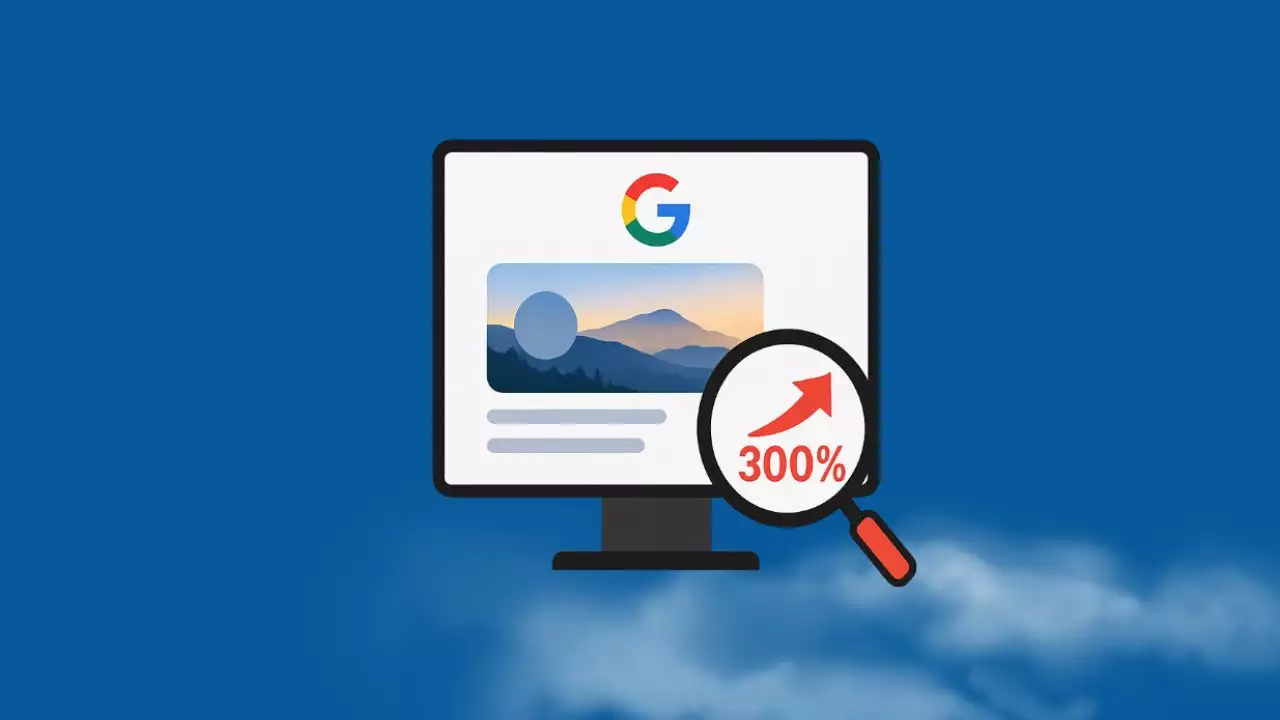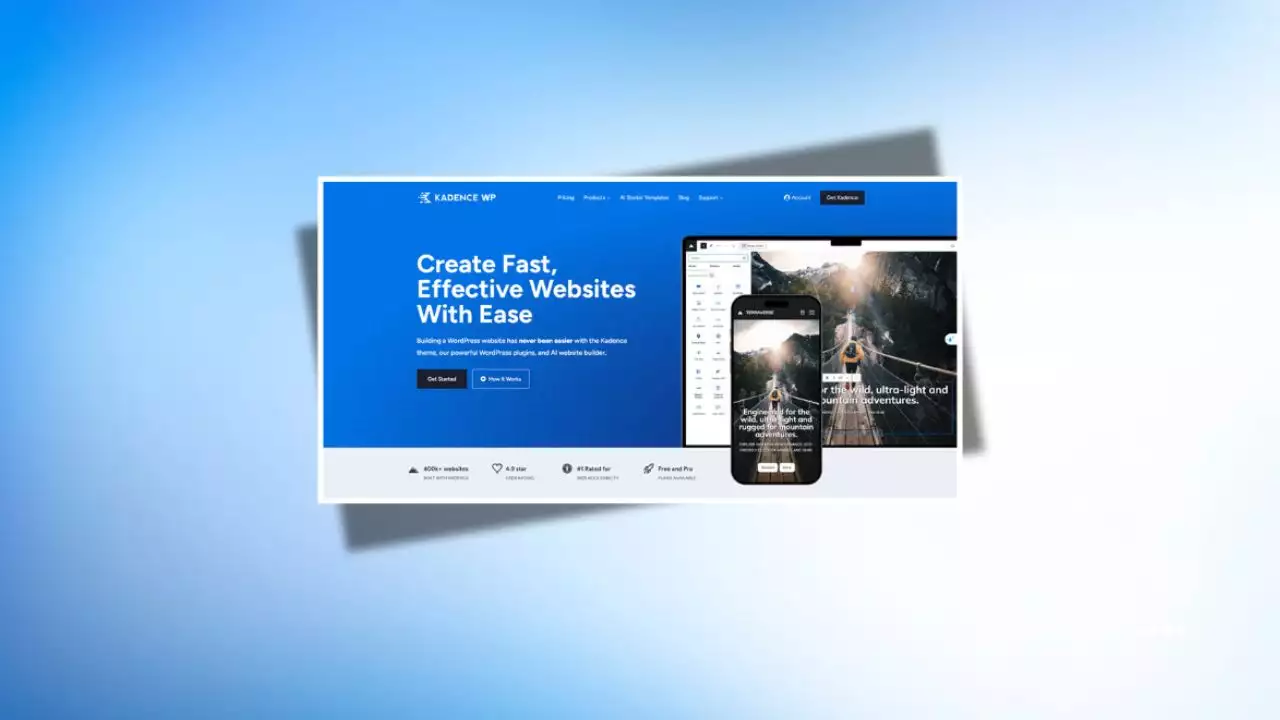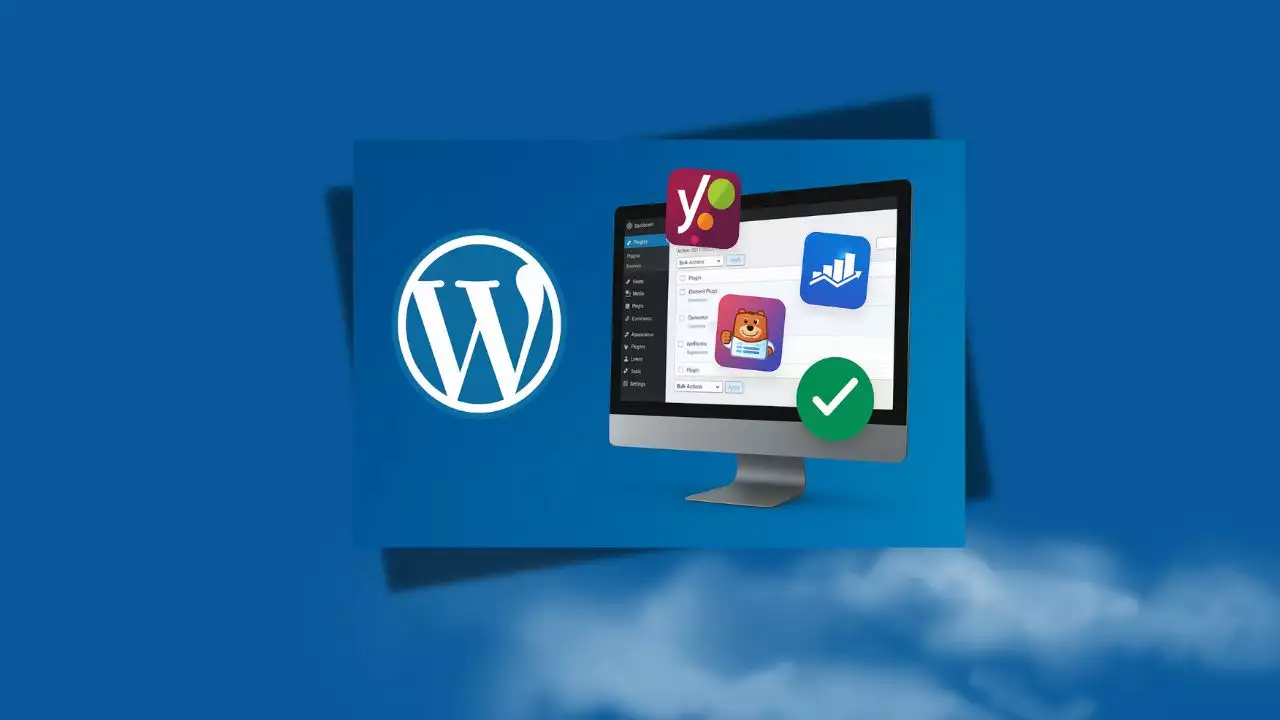If you’re a fan of classic real-time strategy games like Red Alert 2, you might run into a frustrating issue when trying to play on Windows 10 – a black screen that appears right after launching the game. This problem is common due to compatibility issues between the game’s older software and modern operating systems. In this guide, we’ll walk you through simple steps to fix the black screen issue and get you back to enjoying Red Alert 2 in no time.

First, you need to download the Red Alert 2 installation file here. This setup package has been pre-configured with all the necessary settings, so there’s no need for you to adjust anything.
To play Red Alert 2 on Windows 10, make sure to pay attention to the following two installation settings:
Access the game’s main folder, then locate the RA2.ini file and ensure that your Video section is configured with the following settings:
[Video]
VideoBackBuffer=no
VideoBackbuffer=no
ScreenWidth=1024
ScreenHeight=768
StretchMovies=no
In the Ra2.exe file, right-click and select Properties => Compatibility => check the following boxes: Run this program, Reduced color mode (16-bit), Run this program as an administrator.

After completing the steps above, right-click on the Ra2.exe file and select Troubleshoot compatibility.

Select Troubleshoot program

Check the box “The program worked in earlier versions…”.

Choose Windows XP (SP3) and click Next.

Click Test the program to see if it works, then press Next.

Finally, select “Yes, save these settings for this program” to save the settings.

Done


Hi, I’m Nghia Vo: a computer hardware graduate, passionate PC hardware blogger, and entrepreneur with extensive hands-on experience building and upgrading computers for gaming, productivity, and business operations.
As the founder of Vonebuy.com, a verified ecommerce store under Vietnam’s Ministry of Industry and Trade, I combine my technical knowledge with real-world business applications to help users make confident decisions.
I specialize in no-nonsense guides on RAM overclocking, motherboard compatibility, SSD upgrades, and honest product reviews sharing everything I’ve tested and implemented for my customers and readers.