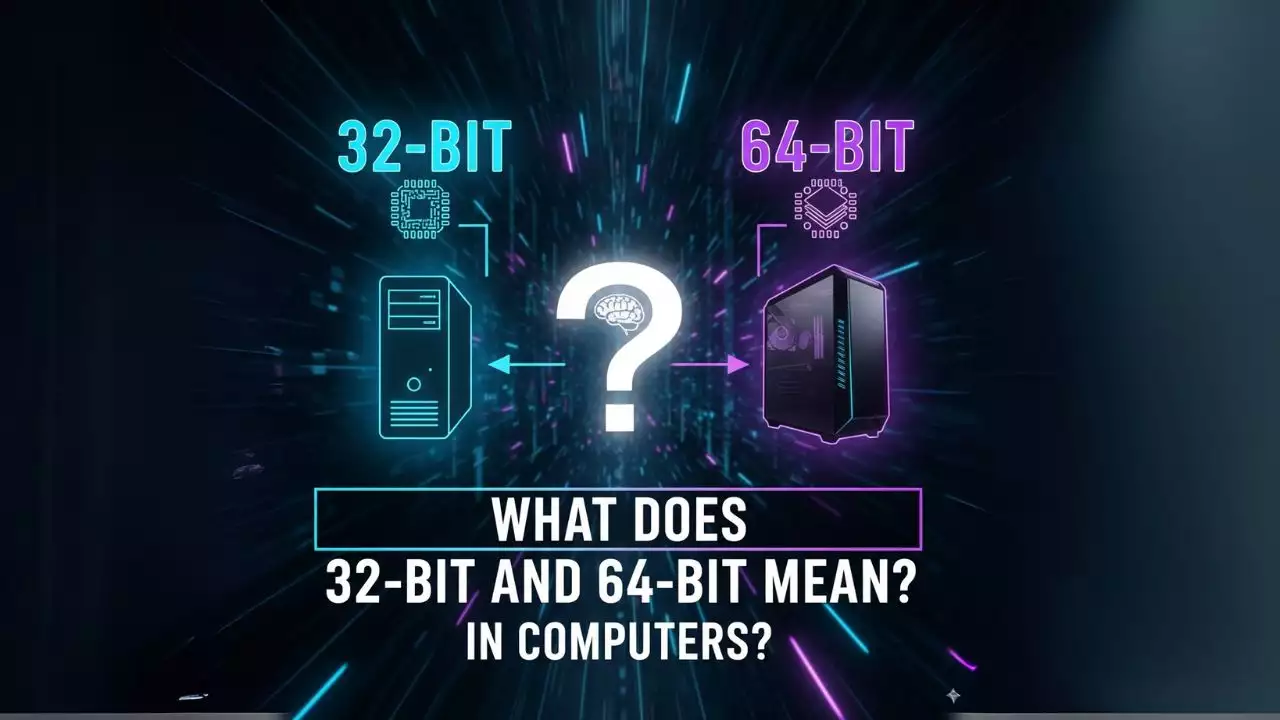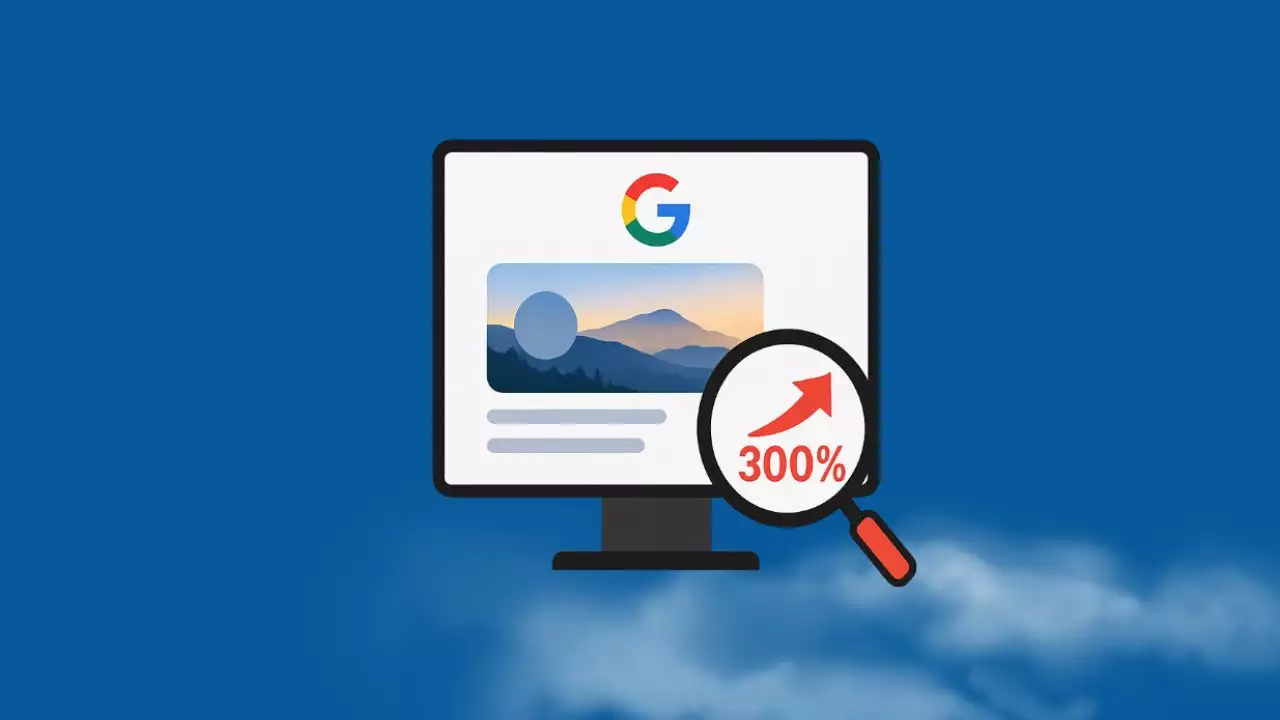In the digital age, managing your computer’s storage effectively is crucial for smooth performance. The C drive, often the system partition in Windows, houses your operating system, essential files, and applications. Over time, it can become cluttered, leading to low disk space warnings that hinder your system’s speed and functionality. If you’re running Windows 11, 10, 8, or 7 and facing this issue, you might wonder how to expand the C drive’s capacity without risking data loss or needing to reinstall your OS. This comprehensive guide will walk you through proven methods using built-in tools like Disk Management, while emphasizing safe practices to avoid common pitfalls.

We’ll delve into the intricacies of disk partitioning, explain why certain methods work, and provide practical examples to help you apply these techniques in real-world scenarios. By the end, you’ll not only know how to extend your C drive but also understand the underlying principles of disk management in Windows. This article is tailored for both novice users and experienced IT professionals, ensuring you can manage your storage with confidence. Remember, always back up your data before making changes to your drives, as unexpected issues can arise. Let’s explore how to reclaim and expand space on your C drive efficiently.
Increase C Drive Capacity in Disk Management
Windows provides a powerful built-in utility called Disk Management that allows users to manage their hard drives without third-party software. This tool enables you to resize, extend, and shrink volumes, making it an essential feature for optimizing storage. Specifically, the Extend Volume function can increase the size of your C drive by incorporating unallocated space, provided certain conditions are met. This process is non-destructive, meaning it won’t erase your files, but it’s important to follow the steps carefully to prevent errors.
One of the key advantages of using Disk Management is its integration with the Windows operating system, which ensures compatibility and security. Unlike third-party tools, it doesn’t require installation and leverages the same kernel-level access that the OS uses for disk operations. However, it’s not without limitations; for instance, it only works with certain file systems like NTFS and FAT32, and the unallocated space must be adjacent to the partition you want to expand. In the following subsections, we’ll break down the processes step by step, adding detailed explanations and examples to help you succeed.
Increase C Drive Capacity with Adjacent Unallocated Space
If you have unallocated space directly next to your C drive, typically on the right side in the disk layout, you can easily extend the volume using Disk Management. This method is straightforward and ideal for scenarios where you’ve recently deleted or shrunk an adjacent partition. Unallocated space refers to portions of the hard drive that haven’t been assigned to any partition, acting as a buffer that can be allocated to existing drives.
To begin, understanding your disk layout is crucial. In Windows, drives are organized sequentially, and Disk Management displays them in a graphical interface. For example, if your C drive is followed by an unallocated block and then your D drive, you can merge that unallocated space into C. This is particularly useful if you’ve upgraded your hard drive or freed up space from another partition.
Here are the detailed steps:
1. Right-click on This PC (or My Computer in older versions) and select Manage. This opens the Computer Management console, a centralized hub for system administration tasks.
2. In the left-hand pane, navigate to Storage and click on Disk Management. You’ll see a list of your drives, including volumes, partitions, and any unallocated space.

(This placeholder illustrates the Extend Volume wizard in action.)
3. Locate your C drive in the list, right-click on it, and select Extend Volume. This launches the Extend Volume Wizard, which guides you through the process.
4. In the wizard, you’ll be prompted to specify how much unallocated space to add. For instance, if you have 50 GB of unallocated space and need only 20 GB for C, enter 20 GB. This step allows for precise control, ensuring you don’t overallocate resources.
5. Click Next to proceed, review your selections, and then click Finish to complete the operation. Windows will apply the changes, and your C drive will now have the additional space.
In practice, let’s say you’re a gamer with large applications installed on C, like Steam games, and your drive is nearly full. By extending C with adjacent unallocated space, you can accommodate updates without moving files manually. However, if the unallocated space isn’t adjacent, Extend Volume will be grayed out, as Windows requires contiguous blocks for this operation. This limitation stems from how the file system manages clusters, which are the basic units of storage on a disk.
To overcome this, you might need to reorganize your partitions first. For example, if you have a D drive with ample free space, you could shrink it to create unallocated space next to C. Shrinking a volume involves reducing its size and freeing up space, which can then be used elsewhere. Always ensure that the partition you’re shrinking isn’t critical, as this could lead to data fragmentation if not handled properly.
Limitations of Disk Management for Increasing C Drive Capacity
While Disk Management is a reliable tool, it has specific constraints that users must be aware of to avoid frustration. First, the Extend Volume option is only available for partitions formatted with NTFS or FAT32; partitions using exFAT are not supported due to differences in how these file systems handle metadata and allocation. NTFS, for instance, supports features like file compression and encryption, making it the preferred choice for system drives.
Another key restriction is the requirement for unallocated space to be adjacent and to the right of the partition in question. This is because Windows partitions are managed in a linear fashion, based on the Master Boot Record (MBR) or GUID Partition Table (GPT) schemes. If the unallocated space is on the left or separated by another partition, you’ll need to use alternative methods, such as third-party software like EaseUS Partition Master or MiniTool Partition Wizard, which can move and resize partitions more flexibly.
For practical examples, imagine you have a 500 GB hard drive with C (200 GB) and D (300 GB). If you delete files on D to create unallocated space, but it’s not next to C, you can’t extend directly. In such cases, you might have to back up D, delete it, and then recreate it after extending C. This highlights the importance of planning your disk layout during initial setup or after hardware upgrades.
Extending C Drive Without Adjacent Unallocated Space
What if you don’t have any unallocated space, or it’s not contiguous? Don’t worry, Windows still offers ways to create the necessary space and extend your C drive. This involves shrinking an existing partition, like D, to free up unallocated space, which you can then add to C. Shrinking a volume is a safe operation as long as you don’t exceed the available free space on that partition.
This method is particularly useful for users who have multiple partitions but haven’t optimized them over time. For instance, if your D drive is mostly unused, shrinking it can redistribute space without affecting your data. Here’s how to do it step by step:

1. Right-click on This PC and select Manage, then go to Disk Management under Storage.
2. Right-click on the partition adjacent to C (usually D) and select Shrink Volume. This opens a dialog where you can specify how much space to shrink.
3. Enter the amount of space you want to free up, for example, 50 GB, and click Shrink. Windows will calculate the feasible amount based on your partition’s free space and fragmentation level.
4. Once the shrink operation completes, you’ll see new unallocated space next to C.
5. Right-click on C and select Extend Volume, then follow the on-screen instructions to add the unallocated space.
In a real-world scenario, suppose you’re a professional using your computer for video editing, with large project files on D. By shrinking D by 100 GB, you can extend C to handle growing system files like Windows updates or temporary files from applications like Adobe Premiere. This process not only frees up space but also encourages better disk organization, reducing the risk of fragmentation, which can slow down read/write speeds.
To expand on this, let’s discuss fragmentation briefly. Over time, files on a drive become fragmented, meaning their data is scattered across the disk. While extending volumes doesn’t directly address fragmentation, maintaining organized partitions can help. Tools like Defragment and Optimize Drives in Windows can be used afterward to ensure peak performance.
Moreover, when dealing with solid-state drives (SSDs), extending volumes is even more beneficial because SSDs don’t suffer from mechanical fragmentation, but they do have wear leveling, which can be optimized with proper space management. Always check your drive type in Disk Management before proceeding, as the steps are universal but the benefits vary.
Conclusion
In conclusion, increasing the capacity of your C drive in Windows is a manageable task that can significantly enhance your computer’s performance and longevity. By using Disk Management‘s Extend Volume and Shrink Volume features, you’ve learned how to safely expand your system partition without formatting or reinstalling your OS. We’ve covered the importance of having adjacent unallocated space, the limitations of the tool, and alternative approaches for non-contiguous scenarios. Remember, the key to success lies in preparation: always back up your data, understand your disk layout, and proceed with caution.
Practical tips include regularly monitoring your drive usage with tools like Storage Sense in Windows, avoiding filling your C drive to more than 80% capacity to prevent performance issues, and considering upgrades to larger drives if needed. By applying the techniques outlined here, you’ll maintain a healthy system and avoid common storage-related headaches. Whether you’re a casual user or a tech enthusiast, these methods empower you to take control of your digital space.
Frequently Asked Questions
What is unallocated space and how does it affect my C drive?
Unallocated space is a portion of your hard drive that isn’t assigned to any partition, making it available for use but not yet formatted. It directly impacts your C drive because you can only extend it using adjacent unallocated space in Disk Management. For example, if you have unallocated space next to C, you can merge it to increase capacity, but if it’s elsewhere, you’ll need to rearrange partitions first. This ensures data integrity while expanding storage.
Can I extend my C drive on an SSD?
Yes, you can extend your C drive on an SSD using the same methods in Disk Management, as SSDs support NTFS partitioning. However, SSDs benefit more from this because they lack moving parts, allowing faster access times. Always ensure you have a TRIM-enabled file system to maintain performance, and note that overprovisioning on SSDs can help with longevity.
What should I do if Extend Volume is grayed out?
If Extend Volume is grayed out, it means there’s no adjacent unallocated space or your partition isn’t compatible. You might need to shrink another partition first or use third-party software. For instance, if your D drive has free space, shrink it to create unallocated space next to C. This common issue arises from initial disk setups, so planning ahead is key.
Is it safe to shrink a volume in Disk Management?
Yes, shrinking a volume in Disk Management is generally safe if you don’t exceed the available free space and your drive isn’t heavily fragmented. It moves files to consolidate space without deleting data. For example, if you shrink D by 50 GB, ensure it has at least that much free to avoid errors. Always back up first as a precaution.
How does file system type affect extending volumes?
The file system type, like NTFS or FAT32, determines if Extend Volume works. NTFS is preferred for system drives due to its advanced features, while FAT32 has limitations on file sizes. If you’re using exFAT, it won’t work with Extend Volume, so consider converting partitions if needed, though this requires extra steps.
Will extending C drive affect my installed programs?
Extending C drive shouldn’t affect installed programs as long as the operation completes successfully, since it only adds space without altering existing files. For example, your applications on C will continue to function normally. However, if there’s an error, it could lead to corruption, so backing up is essential.
How often should I check and manage my disk space?
It’s recommended to check and manage your disk space every few months or when you notice slowdowns. Use tools like Disk Cleanup and Storage Sense to remove temporary files. For instance, regularly extending or optimizing drives can prevent issues like low space errors during updates. Proactive management ensures your system runs efficiently.

Hi, I’m Nghia Vo: a computer hardware graduate, passionate PC hardware blogger, and entrepreneur with extensive hands-on experience building and upgrading computers for gaming, productivity, and business operations.
As the founder of Vonebuy.com, a verified ecommerce store under Vietnam’s Ministry of Industry and Trade, I combine my technical knowledge with real-world business applications to help users make confident decisions.
I specialize in no-nonsense guides on RAM overclocking, motherboard compatibility, SSD upgrades, and honest product reviews sharing everything I’ve tested and implemented for my customers and readers.