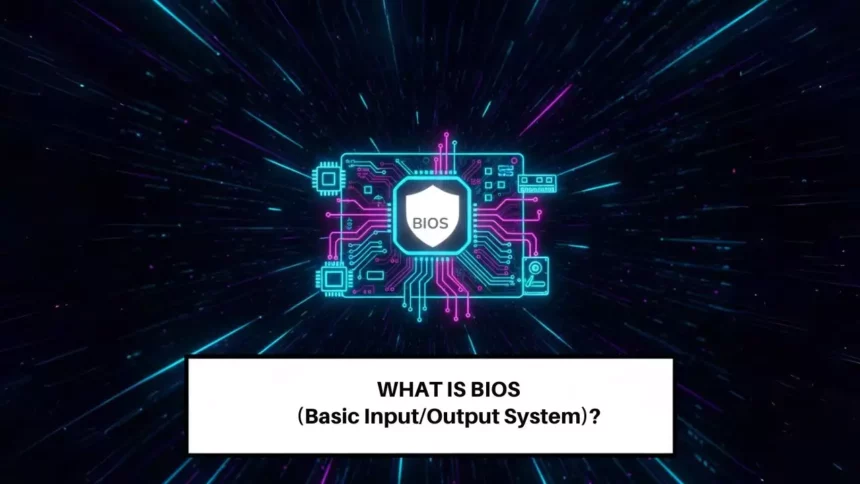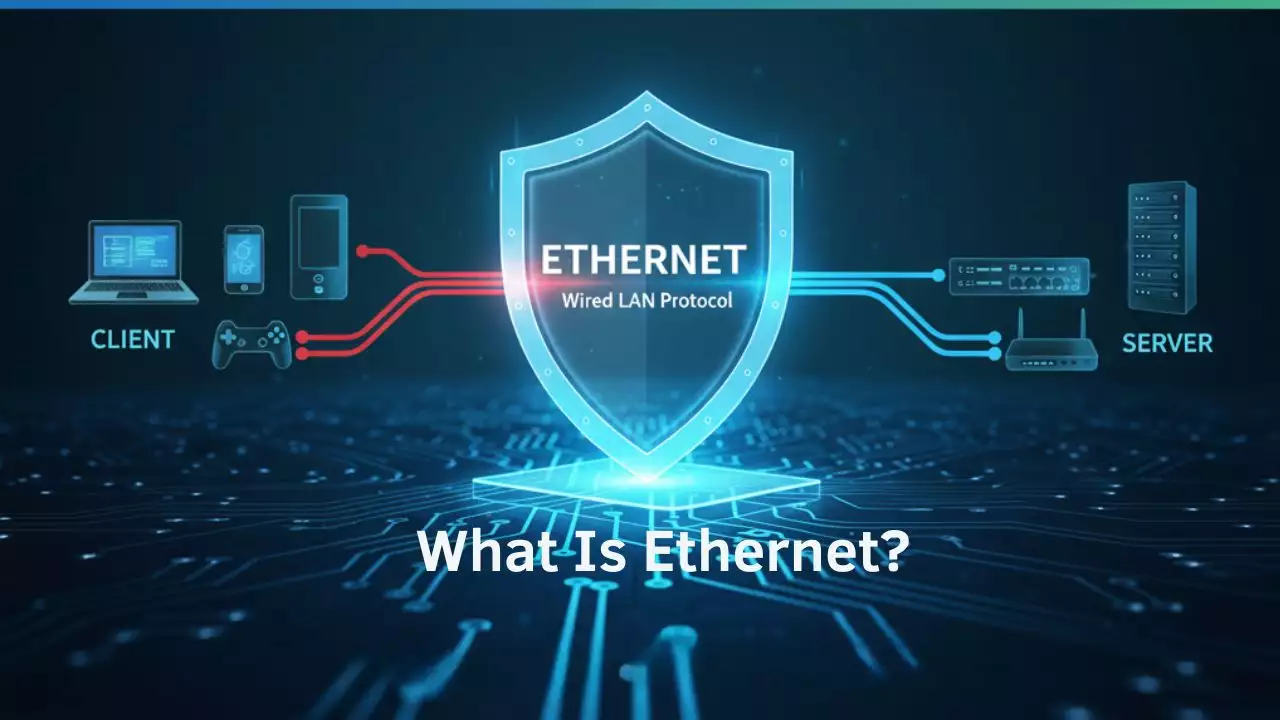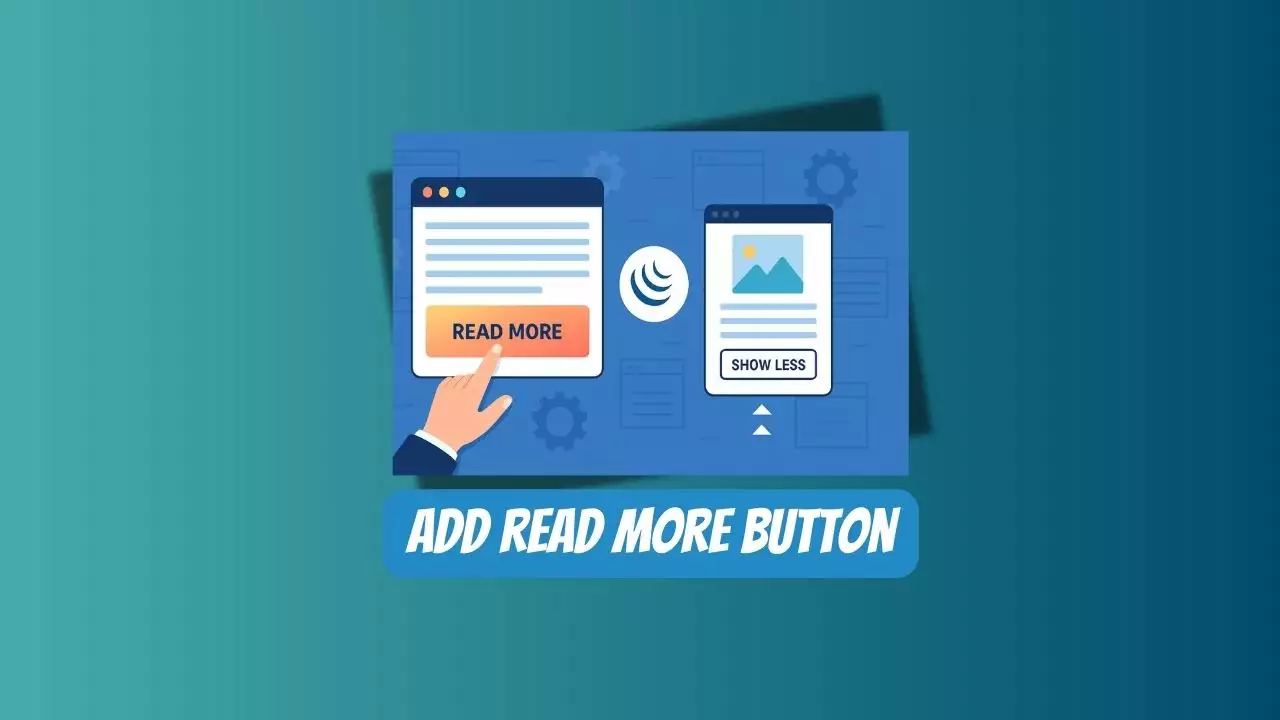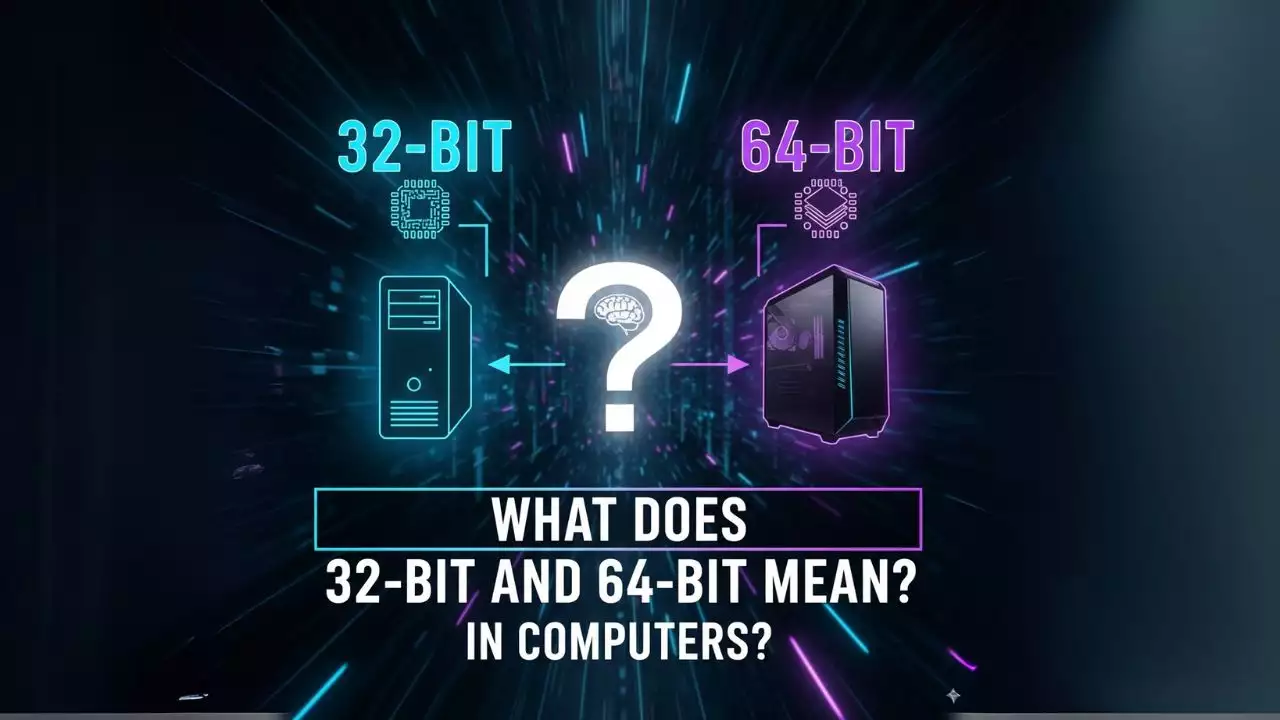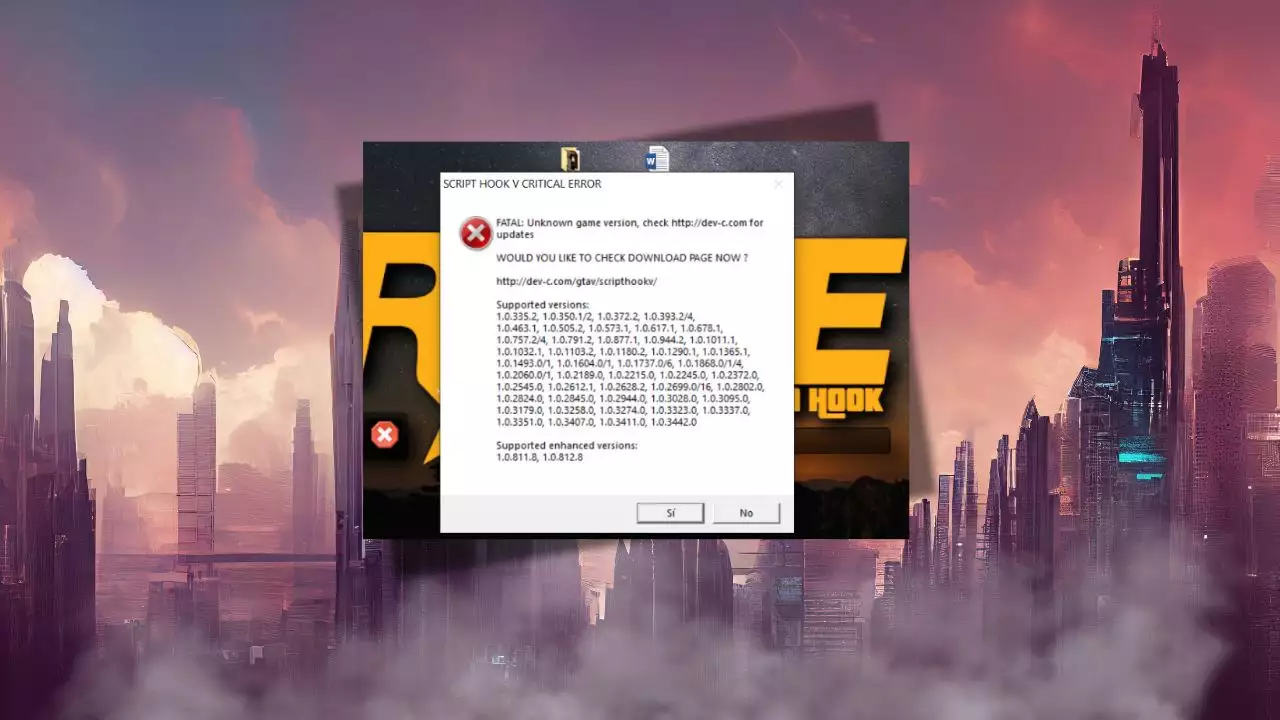When you power on your computer, there’s a hidden process that kicks things off before you even see your operating system’s login screen. That’s where BIOS, or Basic Input/Output System, comes into play. As a fundamental piece of firmware, BIOS acts as the bridge between your hardware and software, ensuring everything starts up smoothly. In this article, we’ll dive deep into what BIOS is, how it works, its history, and why it’s still relevant in today’s tech landscape. Whether you’re a curious beginner or someone troubleshooting a boot issue, you’ll walk away with a clear, practical understanding of this critical component.
To set the stage, let’s imagine you’re building a custom PC or upgrading an older machine. You might hear terms like BIOS thrown around in forums or tutorials, but what does it really mean? At its core, BIOS is a type of firmware, a small program embedded in your computer’s motherboard, that handles the initial startup routine. It checks your hardware, loads essential drivers, and hands over control to your operating system. Without it, your computer would be like a car without an ignition system, just a bunch of parts waiting for something to spark them to life.
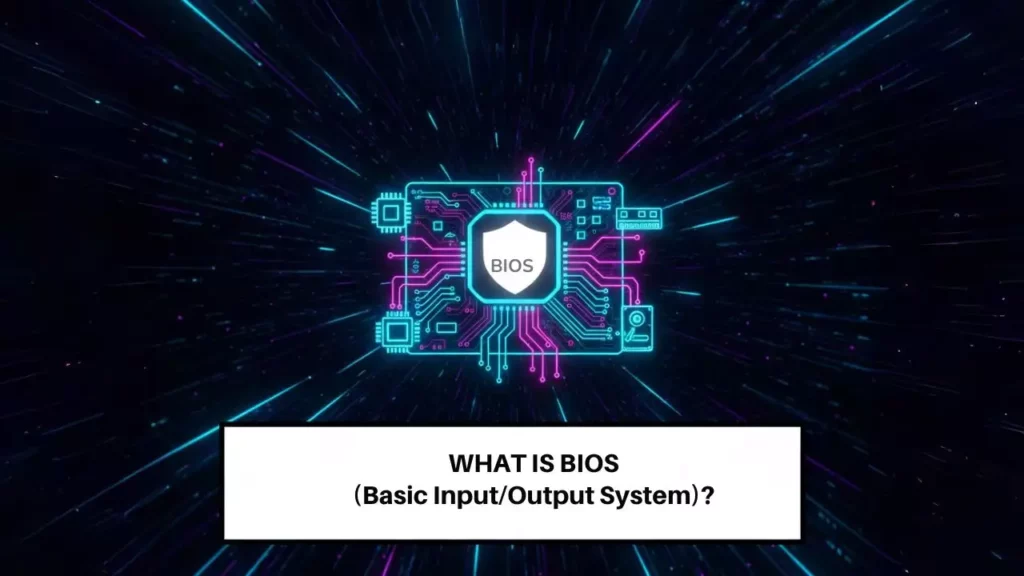
The History of BIOS: From Its Roots to Modern Adaptations
To truly appreciate BIOS, we need to go back to its beginnings. The concept of BIOS emerged in the early days of personal computing, specifically with the IBM PC in the 1980s. Back then, computers were bulky machines with limited capabilities, and BIOS was designed as a standardized way to interact with hardware. It was first developed by Gary Kildall and his team at Digital Research, but it became iconic through IBM’s implementation.
In its initial form, BIOS was a simple set of instructions stored on a read-only memory (ROM) chip on the motherboard. This firmware would run automatically when you pressed the power button, performing what’s known as the Power-On Self-Test (POST). During POST, the system checks critical components like the CPU, memory, and storage devices to ensure they’re functioning properly. If everything’s good, BIOS then locates the boot device, usually your hard drive or SSD, and loads the operating system.
Fast-forward to today, and BIOS has undergone significant changes. By 2025, most new computers have shifted to UEFI (Unified Extensible Firmware Interface), which is essentially an advanced successor to BIOS. UEFI offers better security features, like Secure Boot, which prevents unauthorized software from loading during startup, and supports larger storage drives. However, BIOS isn’t obsolete; it’s still found in many legacy systems, budget hardware, and embedded devices.
One interesting tidbit from historical research is how BIOS influenced the entire PC industry. It provided a common interface that allowed different manufacturers to create compatible hardware, fostering innovation. For instance, early versions of BIOS included basic input/output routines for tasks like reading from the keyboard or displaying text on the screen. This standardization was crucial for the rise of software development, as programmers could write code that worked across various machines.
In recent years, as cybersecurity has become a top priority, BIOS updates have focused on patching vulnerabilities. Think about it: if hackers could alter your BIOS, they could potentially take control of your entire system. That’s why manufacturers like Lenovo and HP regularly release updates, as seen in support documents from the early 2020s. These updates often fix issues related to Windows compatibility or add support for newer hardware, like faster USB ports or enhanced graphics.
How BIOS Works: The Boot Process Explained
Now that we’ve covered the history, let’s break down how BIOS actually functions. When you turn on your computer, the processor executes the code stored in the BIOS firmware right away. This is often referred to as the boot sequence, and it’s a fascinating mix of hardware checks and software handoffs.
The process begins with the CPU fetching instructions from a specific memory address, typically the first sector of the motherboard’s ROM. Here’s a step-by-step look:
1. Power-On Self-Test (POST): BIOS runs diagnostic tests to verify that essential hardware is operational. For example, it checks the RAM for errors using built-in algorithms and ensures the graphics card is responding. If there’s a problem, you might hear beeps from the system’s speaker or see an error code on the screen.
2. Hardware Initialization: Once POST is complete, BIOS configures the hardware settings. This includes setting the clock speed for the CPU, detecting connected devices like keyboards or hard drives, and allocating resources. In older systems, you could access the BIOS setup by pressing a key like F2 or Delete during startup, allowing you to tweak options such as boot order or enable/disable ports.
3. Boot Device Selection: BIOS looks for a bootable device based on its configuration. It scans the boot order, say, checking the CD-ROM drive first, then the hard drive, and loads the boot sector. This is where the operating system kernel gets pulled into memory.
4. Handover to the OS: Finally, BIOS transfers control to the operating system, which takes over from there. In modern setups, this might involve UEFI‘s more efficient protocols, but the basic idea remains the same.
What’s really cool is how BIOS provides runtime services even after the OS loads. For instance, it offers low-level functions for handling interrupts, managing input/output operations, and accessing hardware directly. This is particularly useful for older software that relies on direct hardware access, like certain games or diagnostic tools.
By 2025, with the push for energy-efficient computing, BIOS roles have expanded to include power management features. Think about laptops that can optimize battery life by adjusting CPU performance during idle states, this is often configured through BIOS settings. Manufacturers have also integrated more user-friendly interfaces, making it easier to navigate menus without needing advanced technical knowledge.
BIOS vs. UEFI: A Modern Comparison
If BIOS is the veteran of the firmware world, then UEFI is its high-tech successor. Understanding the differences can help you decide which is better for your needs, especially when building or upgrading a system.
At a glance, UEFI was developed to address BIOS‘s limitations. While BIOS is limited to 16-bit operations and a 1 MB addressable memory space, UEFI uses 32-bit or 64-bit architecture, allowing for faster boot times and support for drives larger than 2 TB. Here’s a quick comparison in table form to make this clearer:
| Feature | BIOS | UEFI |
|---|---|---|
| Architecture | 16-bit, limited to real mode | 32-bit or 64-bit, supports protected mode |
| Boot Time | Slower, due to legacy checks | Faster, with parallel processing |
| Security | Basic, prone to vulnerabilities | Advanced, includes Secure Boot |
| Interface | Text-based menus | Graphical, mouse-supportive |
| Compatibility | Ideal for older hardware | Better for modern systems and large storage |
As you can see, UEFI offers more flexibility and security, which is why it’s the default in most new devices by 2025. For example, UEFI can run in a pre-boot environment, allowing you to install updates or run diagnostics without fully loading the OS. However, if you’re dealing with very old hardware, sticking with BIOS might be necessary to avoid compatibility issues.
One common misconception is that BIOS and NetBIOS are the same thing, they’re not. NetBIOS is a networking protocol for communication between devices on a local network, operating at the session layer of the OSI model. It’s unrelated to hardware initialization but often confused due to the similar name. In practice, NetBIOS is used in Windows environments for name resolution, like when sharing files over a LAN.
Updating and Maintaining BIOS: Best Practices
Keeping your BIOS up to date is crucial for performance and security. From the research, we know that interrupting a BIOS update can cause serious damage, so always follow precautions. Manufacturers like Lenovo recommend backing up your data and ensuring a stable power supply before starting.
To update BIOS, you’ll typically download the latest version from the manufacturer’s website, then use a tool like Windows Update or a dedicated utility. For instance, on a Lenovo laptop, you might run the update via the Lenovo Vantage app. Steps include:
1. Download the BIOS update file and extract it.
2. Restart your computer and enter the BIOS setup by pressing the appropriate key (F2 or F10).
3. Use the built-in update function to flash the new firmware.
4. Wait for the process to complete, never power off during this time.
In 2025, updates often include fixes for emerging threats, like firmware-level malware, and enhancements for new hardware standards, such as PCIe 5.0. Always check the release notes for details, as this ensures your system remains compatible with the latest software.
Common Issues and Troubleshooting with BIOS
Even with its reliability, BIOS can run into problems. Symptoms might include failure to boot, random crashes, or hardware not being recognized. Let’s explore some real-world scenarios and how to fix them.
For example, if your computer beeps during startup, that’s often a POST error code. Different beep patterns correspond to specific issues, like faulty RAM or a graphics card problem. Consulting your motherboard’s manual can help decode these.
Another issue arises with incompatible hardware. If you’ve added a new graphics card, you might need to adjust BIOS settings for it to work properly. In such cases, entering the setup and enabling options like Legacy Boot could resolve conflicts.
By 2025, with AI-assisted diagnostics, troubleshooting has become easier. Tools like built-in system checks in Windows 11 can detect BIOS-related problems and suggest fixes. Remember, if you’re not comfortable making changes, consult a professional to avoid bricking your hardware.
Real-World Applications and Future Trends
Beyond booting your PC, BIOS plays a role in various applications. In embedded systems, like ATMs or medical devices, BIOS ensures reliable operation in controlled environments. Gamers might tweak BIOS settings for overclocking the CPU, gaining a performance edge in demanding games.
Looking ahead, as we approach 2025, the integration of BIOS with emerging technologies like quantum computing or edge AI could redefine its purpose. For instance, secure firmware updates might become automated via cloud services, reducing manual intervention.
In summary, BIOS remains a vital, if understated, part of computing. Its evolution from a basic startup routine to a secure, efficient system highlights the progress of technology. Whether you’re optimizing your setup or just satisfying curiosity, understanding BIOS empowers you to make informed decisions about your devices.
Frequently Asked Questions
What is the main purpose of BIOS in a computer?
The primary purpose of BIOS is to initialize hardware and prepare the system for the operating system to take over. When you turn on your computer, BIOS performs the POST to check for hardware issues, sets up basic configurations, and locates the boot device. This process ensures that your CPU, memory, and other components are ready to run your OS smoothly. In most cases, BIOS also provides runtime services, like handling input/output requests, which older software might rely on. Without BIOS, modern computing as we know it wouldn’t be possible, making it a foundational element in device startup routines.
How does BIOS differ from the operating system?
BIOS is firmware that’s hardcoded into the motherboard and runs before the operating system loads, whereas the OS is the software that manages daily tasks once the system is up. Think of BIOS as the key that starts the car, and the OS as the driver who takes you places. BIOS handles low-level hardware interactions, like initializing the RAM and CPU, while the OS deals with higher-level functions such as running applications and managing files. By 2025, with advancements in UEFI, this distinction is even clearer, as UEFI offers more robust features for modern OSes.
Can I update BIOS on my own, and is it safe?
Yes, you can update BIOS yourself, but it’s not without risks. Manufacturers provide tools and instructions for safe updates, often through their support websites. For example, Lenovo’s downloads include step-by-step guides for flashing BIOS on Windows devices. However, if power is interrupted during the update, it could brick your motherboard, so always use a stable power source and follow precautions. In general, updates are safe if you’re updating from a reputable source and your hardware is compatible, but if you’re unsure, it’s wise to seek help from a technician.
What are the signs that my BIOS needs an update?
Common signs include compatibility issues with new hardware, frequent boot errors, or security vulnerabilities. If your system doesn’t recognize a new SSD or experiences crashes during startup, an outdated BIOS might be the culprit. Additionally, manufacturers release updates to fix bugs or add support for features like faster USB speeds. By 2025, many systems will notify you via the OS about available updates, making it easier to stay current. Regularly checking the manufacturer’s site can help you catch these before they cause problems.
Is UEFI better than BIOS, and when should I use each?
In most cases, UEFI is considered better than BIOS due to its enhanced security, faster boot times, and support for larger storage. It’s the standard for new devices in 2025, especially for gaming PCs and servers. However, if you’re working with very old hardware or specific legacy software, BIOS might be necessary for compatibility. For instance, some embedded systems still rely on BIOS for its simplicity. Ultimately, choose based on your setup, if your motherboard supports UEFI, it’s generally recommended for its advantages.
How does BIOS handle hardware conflicts?
BIOS manages hardware conflicts by assigning resources like IRQ lines and memory addresses during initialization. If a conflict arises, such as two devices trying to use the same port, BIOS might detect it during POST and display an error. You can often resolve this by entering the BIOS setup and adjusting settings, like changing the boot order or disabling unused ports. In modern systems, UEFI improves this with better resource allocation algorithms, reducing conflicts in complex setups like multi-GPU configurations.
What is the role of BIOS in modern laptops and desktops?
In modern laptops and desktops, BIOS‘s role has evolved to include power management, security features, and hardware optimization. For laptops, it might control battery usage and fan speeds, while in desktops, it ensures stable performance for tasks like video editing. By 2025, with the rise of AI, BIOS integrates with intelligent monitoring to predict failures. Even as UEFI takes over, BIOS-like functions remain essential for backward compatibility and reliable booting.
Will BIOS become obsolete in the future?
While BIOS is being phased out in favor of UEFI, it’s unlikely to become completely obsolete soon, especially in specialized or legacy applications. By 2025, most consumer devices use UEFI, but BIOS persists in areas like industrial equipment. As technology advances, future firmware might blend elements of both, offering the security of UEFI with the simplicity of BIOS. For now, understanding both will keep you prepared for any system you encounter.

Hi, I’m Nghia Vo: a computer hardware graduate, passionate PC hardware blogger, and entrepreneur with extensive hands-on experience building and upgrading computers for gaming, productivity, and business operations.
As the founder of Vonebuy.com, a verified ecommerce store under Vietnam’s Ministry of Industry and Trade, I combine my technical knowledge with real-world business applications to help users make confident decisions.
I specialize in no-nonsense guides on RAM overclocking, motherboard compatibility, SSD upgrades, and honest product reviews sharing everything I’ve tested and implemented for my customers and readers.