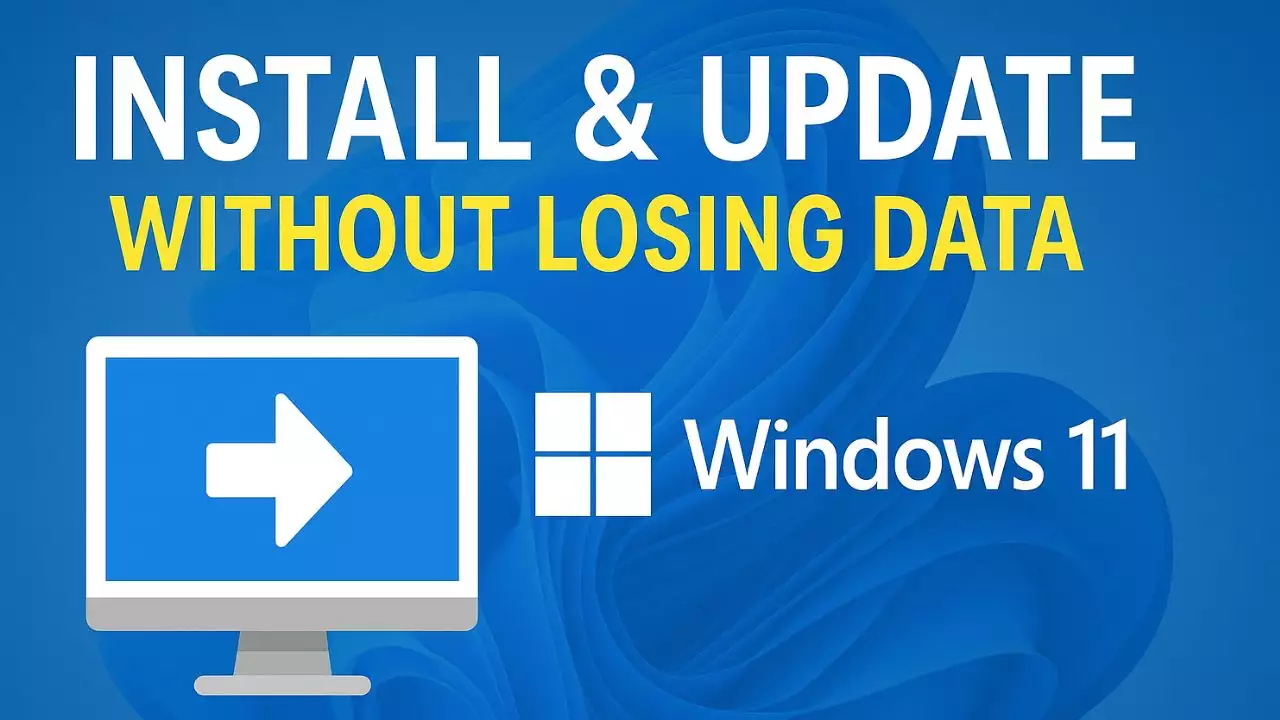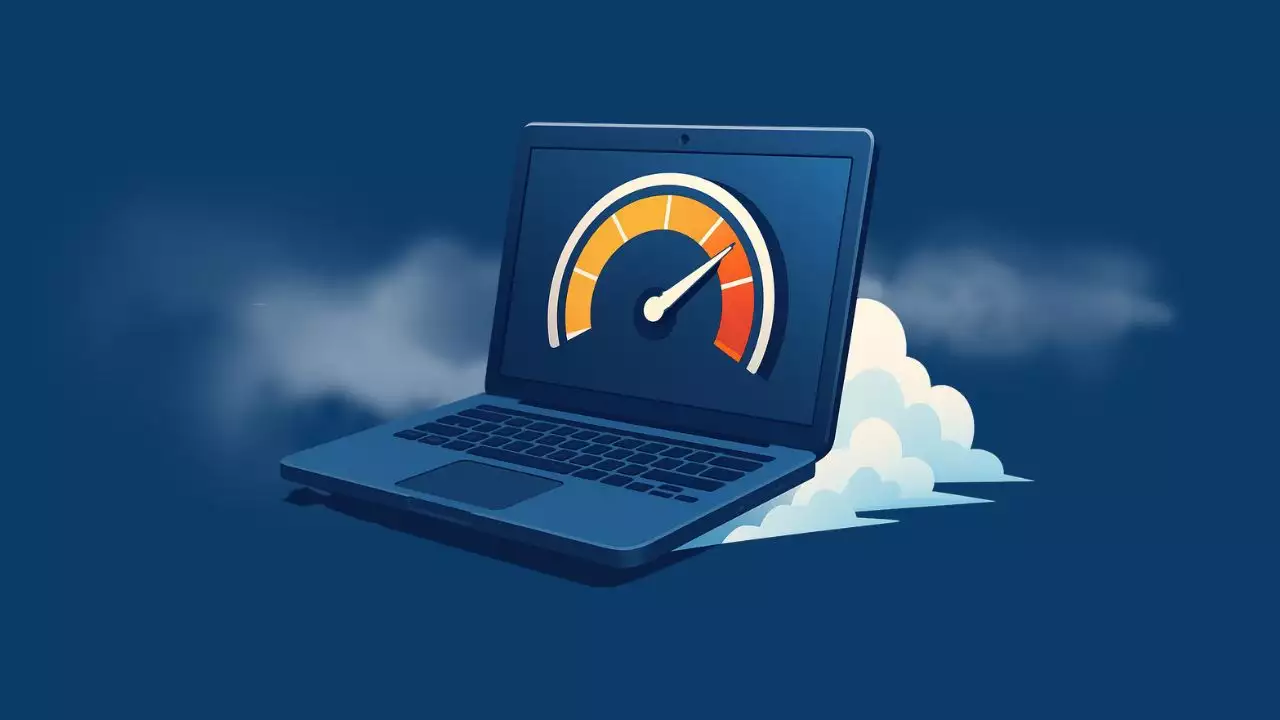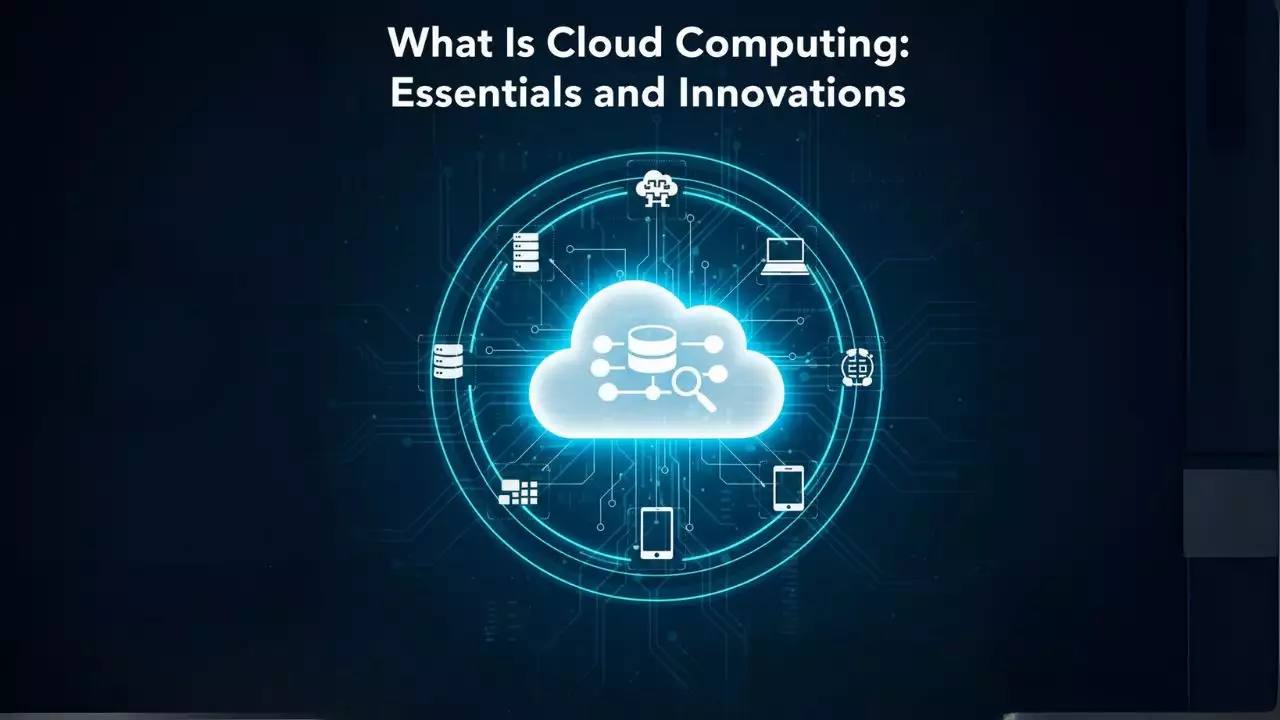When upgrading your computer’s storage, you’ll face a crucial decision: M.2 NVMe SSD or SATA SSD? Both technologies offer significant improvements over traditional hard drives, but they serve different needs and budgets. This comprehensive guide will help you make the right choice for your specific requirements.
M.2 NVMe SSDs are many times faster than SATA SSDs, especially when working with large files, AAA games, or video editing. However, if you’re just upgrading an older laptop or an office PC, a SATA SSD remains a budget-friendly choice. Its speed is already a huge improvement over traditional hard drives.
What Are NVMe and SATA SSDs?
SATA SSD Overview
SATA (Serial Advanced Technology Attachment) SSDs connect to your motherboard through SATA cables, similar to traditional hard drives. They typically come in 2.5-inch form factors and have been the standard for solid-state storage for over a decade.
M.2 NVMe SSD Overview
M.2 NVMe (Non-Volatile Memory Express) SSDs are newer storage devices that connect directly to your motherboard’s M.2 slot. They use the PCIe (Peripheral Component Interconnect Express) interface and come in a compact stick-like form factor.
Performance Comparison: Speed That Matters
Sequential Read/Write Speeds
- SATA SSD: Limited to approximately 550-600 MB/s due to SATA III interface constraints
- M.2 NVMe SSD: Can achieve 3,500-7,000+ MB/s depending on PCIe generation (Gen 3, Gen 4, or Gen 5)
Real-World Performance Impact
The speed difference translates to:
- Boot times: NVMe SSDs can boot Windows in 10-15 seconds vs 20-30 seconds for SATA SSDs
- File transfers: Large files move 5-10x faster with NVMe
- Application loading: Programs launch noticeably quicker on NVMe drives
- Gaming: Reduced loading screens and faster level transitions
Price Analysis: Budget Considerations
Cost per GB in 2025
- SATA SSD: $0.05-0.08 per GB
- M.2 NVMe SSD: $0.06-0.12 per GB
The price gap has narrowed significantly, with entry-level NVMe drives now competing closely with SATA alternatives. However, high-performance NVMe drives (PCIe 4.0/5.0) still command premium pricing.
Compatibility and Installation
SATA SSD Compatibility
- Compatible with virtually all computers from the last 15 years
- Requires SATA data cable and power connection
- Easy installation in desktops and laptops with 2.5-inch bays
M.2 NVMe Compatibility
- Requires motherboard with M.2 slot (most systems from 2015+)
- No cables needed – plugs directly into motherboard
- Check PCIe generation support for optimal performance
- May disable some SATA ports on certain motherboards
Use Case Recommendations
Choose SATA SSD If:
- You’re upgrading an older system (pre-2015)
- Budget is your primary concern
- You need maximum compatibility
- Your motherboard lacks M.2 slots
- You’re building a basic office computer
Choose M.2 NVMe SSD If:
- You want the best possible performance
- You’re building a new system
- You do content creation, gaming, or professional work
- You value clean cable management
- Your motherboard supports M.2 slots
NVME VS SATA SSD TABLE
🔥 Looking to upgrade your gaming laptop’s storage?
Check out our Best SSD Upgrades for Gaming Laptops in 2025 here ➔ Read the full guide
Top Recommendations for 2025
Best Budget SATA SSD
- Samsung 870 EVO: Reliable performance with top-tier endurance
- Crucial MX500: Excellent value with proven durability
Best Budget M.2 NVMe SSD
- Samsung 980: Great entry-level NVMe performance
- Western Digital SN570: Solid performance for everyday use
Best High-Performance M.2 NVMe SSD
- Samsung 990 PRO: Top-tier PCIe 4.0 performance
- Western Digital SN850X: Excellent for gaming and professional work
Future-Proofing Considerations
Technology Trends
- PCIe 5.0 SSDs are becoming mainstream with speeds up to 12,000 MB/s
- DirectStorage technology in games will better utilize NVMe speed
- AI and machine learning applications increasingly benefit from high-speed storage
Longevity Factors
- NVMe SSDs typically offer better endurance ratings
- Both technologies are expected to remain relevant for 5-7 years
- Consider your upgrade cycle when making decisions
PCIe 5.0 SSDs can reach speeds of up to 12,000 MB/s, but right now, they’re only truly necessary for tasks like AI workloads, 8K video rendering, or server environments. Most gamers and content creators still can’t fully take advantage of even PCIe Gen 4 speeds.
Installation Tips and Best Practices
For SATA SSDs
- Ensure your motherboard has available SATA ports
- Check power supply for sufficient SATA power connectors
- Enable AHCI mode in BIOS for optimal performance
- Consider drive encryption for sensitive data
For M.2 NVMe SSDs
- Verify M.2 slot compatibility (Key M for NVMe)
- Check PCIe lane configuration to avoid conflicts
- Install heatsinks if provided to prevent thermal throttling
- Update motherboard BIOS for better compatibility
Common Misconceptions Debunked
“NVMe is Always Better”
While NVMe offers superior sequential speeds, real-world performance differences for basic computing tasks are minimal. SATA SSDs still provide excellent responsiveness for everyday use.
“SATA is Outdated”
SATA SSDs remain relevant for budget builds and older systems. They offer significant improvements over hard drives at accessible prices.
“More Speed Always Means Better”
Beyond certain thresholds, additional speed provides diminishing returns for typical users. Consider your actual usage patterns before paying premium prices.
Final Verdict: Making the Right Choice
The decision between M.2 NVMe and SATA SSD depends on your specific needs:
Go with M.2 NVMe if you want the best performance, are building a new system, or work with large files regularly. The price premium is often justified by the performance gains and future-proofing benefits.
Choose SATA SSD if you’re on a tight budget, upgrading an older system, or primarily use your computer for basic tasks like web browsing, office work, and light gaming.
Both technologies will serve you well, but understanding your priorities will help you make the best choice for your situation and budget in 2025.
About the Author: This guide is based on extensive testing and analysis of current storage technologies. We regularly update our recommendations to reflect the latest market developments and pricing trends.
FAQ
Do NVMe SSDs run hot?
Yes. Especially PCIe Gen 4 and Gen 5 NVMe SSDs can reach 70-80°C under heavy load. It’s recommended to use heatsinks or ensure good airflow to prevent thermal throttling.
Do I need to reinstall Windows when installing a new NVMe SSD?
Not necessarily. You can clone your existing drive to the NVMe SSD using software like Macrium Reflect or Samsung Data Migration to avoid a fresh install.
What if my laptop doesn’t have an M.2 slot?
You can still upgrade using a 2.5-inch SATA SSD or use an NVMe SSD via a USB-C enclosure as an external drive.
Is NVMe worth it for gaming?
NVMe SSDs reduce game loading times and future DirectStorage-supported games will benefit even more. However, in-game FPS remains the same as SATA SSDs.
Can I use both SATA and NVMe SSDs together?
Yes. Most modern motherboards support both simultaneously. You can use NVMe as your boot drive and SATA SSD for additional storage.

Hi, I’m Nghia Vo: a computer hardware graduate, passionate PC hardware blogger, and entrepreneur with extensive hands-on experience building and upgrading computers for gaming, productivity, and business operations.
As the founder of Vonebuy.com, a verified ecommerce store under Vietnam’s Ministry of Industry and Trade, I combine my technical knowledge with real-world business applications to help users make confident decisions.
I specialize in no-nonsense guides on RAM overclocking, motherboard compatibility, SSD upgrades, and honest product reviews sharing everything I’ve tested and implemented for my customers and readers.