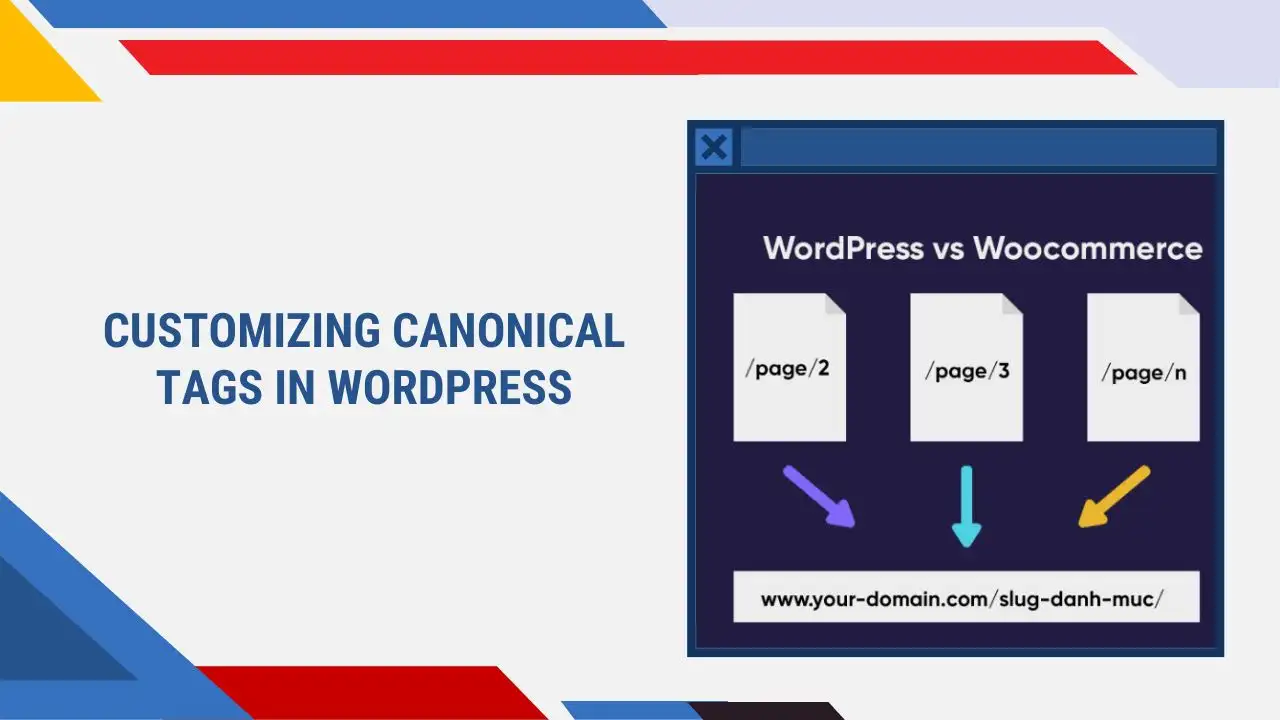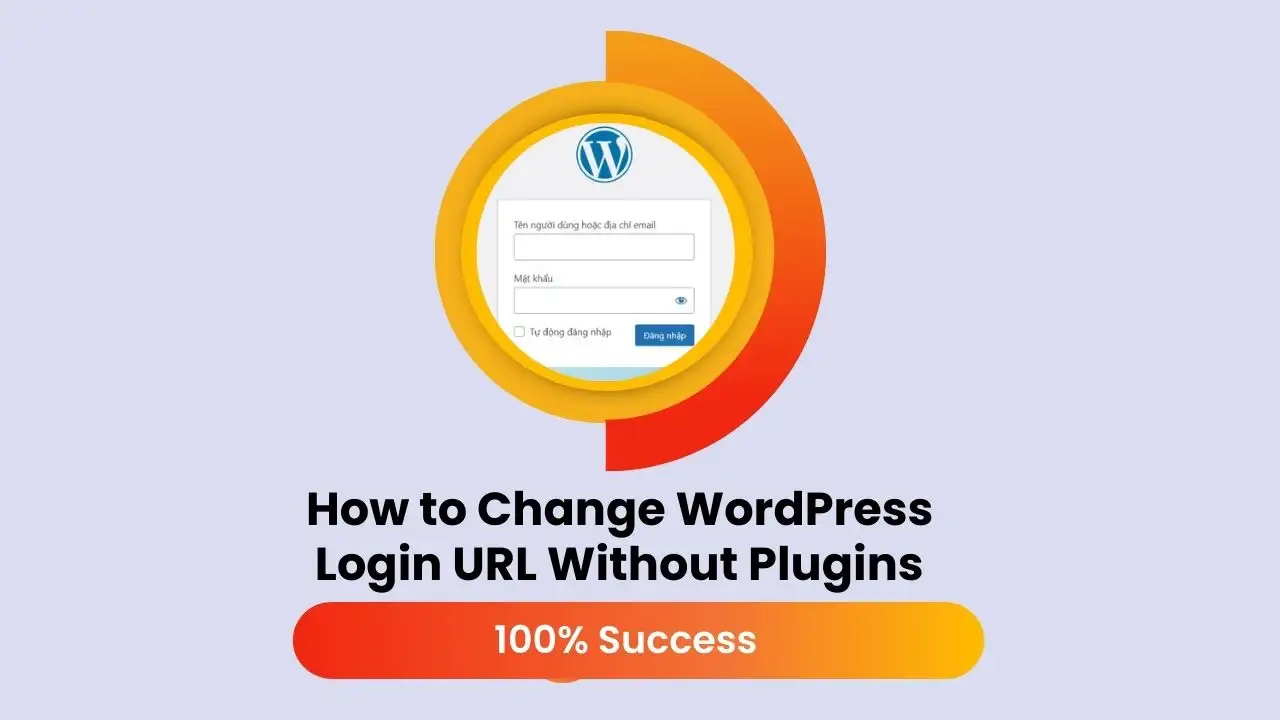The Power Supply Unit (PSU) is a critical component of your computer, converting alternating current (AC) from your wall outlet into direct current (DC) to power your system’s components, such as the motherboard, CPU, and GPU. A failing PSU can lead to system instability, hardware damage, or even safety hazards like electrical shocks or fires. Recognizing the warning signs early can save you from costly repairs and protect your data. In this comprehensive guide, we’ll cover the seven most common signs of a failing PSU, actionable steps to take, real-world examples, and why addressing these issues promptly is crucial.

Answer: The 7 Warning Signs
Research suggests that a failing PSU can manifest through several distinct symptoms. Below are the seven most common warning signs, compiled from reliable sources like How-To Geek, Velocity Micro, and Bravo Electro:
If you’re experiencing random shutdowns or other PSU failure symptoms, this guide will help you identify bad PSU signs and fix them safely.
|
Warning Sign |
Description |
|---|---|
|
Random Shutdowns or Reboots |
Your computer turns off or restarts unexpectedly, often during high-load tasks like gaming or video rendering. This may result from thermal overloading, failing capacitors, or intermittent power shorts. |
|
Failure to Power On |
The system shows no signs of life no fans spinning, no lights, and no motherboard LED activity. This often indicates a complete PSU failure. |
|
Unusual Noises from the PSU |
Buzzing, whining, clicking, or grinding noises from the PSU area suggest internal component issues, such as failing transformers or fan bearings. |
|
Burning Smell or Smoke |
A burning odor or visible smoke from the PSU is a critical warning of internal damage or overheating. Even faint electrical smells require immediate attention. |
|
Overheating |
The PSU feels excessively hot, or its fan isn’t spinning properly, indicating cooling issues that could lead to failure. |
|
System Instability |
Frequent crashes, blue screens of death (BSOD), freezes, or application lock-ups can stem from inconsistent power delivery. |
|
Electrical Shocks from the Case |
Feeling a shock when touching the computer case suggests grounding or shielding issues with the PSU, posing a safety hazard. |
These signs are consistently mentioned across multiple sources, including How-To Geek, Velocity Micro, and Bravo Electro, making them reliable indicators for lay users.
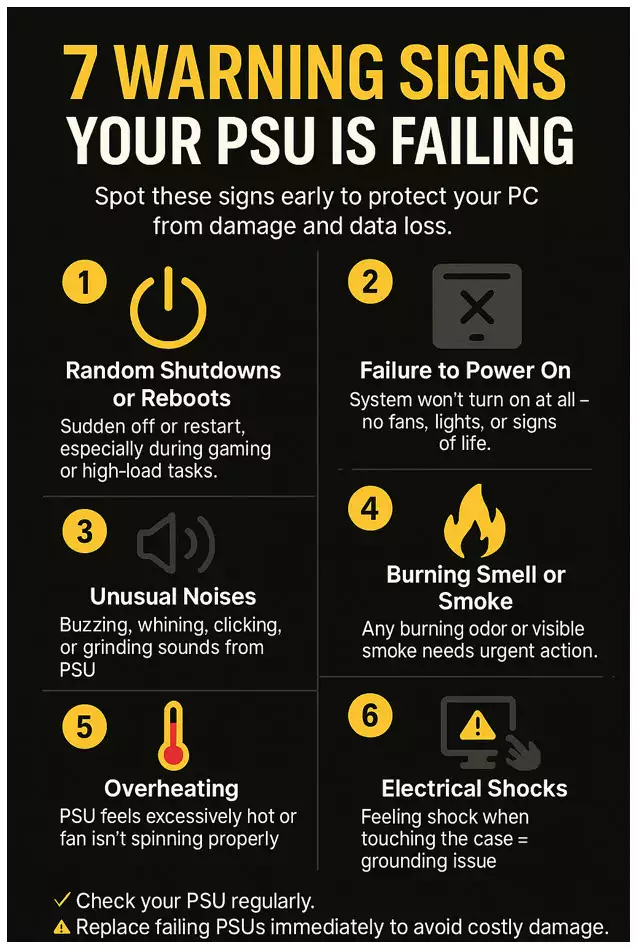
Action: What to Do If You Notice These Signs
If you observe any of these symptoms, take the following steps to diagnose and address the issue safely:
-
Unplug the Computer: Disconnect the power cord immediately to prevent electrical hazards or further damage to components.
-
Inspect the PSU: Check for visible signs of damage, such as burn marks, discoloration, or melted plastic on the PSU or its connectors.
-
Test the PSU: Use a multimeter or a dedicated PSU tester to measure voltage outputs. Ensure they are within the acceptable range (typically ±5% of the rated voltage, per ATX standards). For example, the Power Good (PG) signal should be between 100-500 milliseconds for a stable boot, as noted by How-To Geek.
-
Consult a Professional: If you’re not comfortable testing or handling electrical components, seek help from a professional technician to avoid risks.
-
Replace the PSU: If the PSU is confirmed to be failing, replace it with a high-quality unit from a reputable brand that meets your system’s wattage requirements. Sources like ComputerMesh recommend avoiding cheap PSUs to prevent future issues.
Safety Note: Working with electrical components can be dangerous. Always prioritize safety and consult a professional if you’re unsure.
Example: Real-World Scenarios
To illustrate how these signs appear in practice, here are two common scenarios:
-
Scenario 1: Random Shutdowns During Gaming
John, an avid gamer, notices his computer shutting down unexpectedly during intense gaming sessions. The shutdowns only occur during high-load tasks, like running demanding games. After ruling out issues with his CPU and GPU, he suspects the PSU. Using a multimeter, he discovers that the 12V rail drops below 11V under load, indicating a failing PSU. He replaces it with a higher-wattage unit, resolving the issue. -
Scenario 2: Burning Smell and Visible Damage
Sarah, a graphic designer, detects a faint burning odor from her computer case while working. She immediately unplugs the system and inspects the PSU, finding burn marks on the connectors. Recognizing the severity, she replaces the PSU to prevent damage to her other components, avoiding a potential system failure.
These examples demonstrate how early detection of PSU issues can prevent more significant problems, as supported by TurboFuture.
Tie-back: Why This Matters
Recognizing these warning signs is critical because a failing PSU can cause more than just inconvenience. It can lead to data loss, permanent hardware damage, or safety hazards like electrical shocks or fires. For instance, Bravo Electro notes that electrical shocks pose immediate risks to users and require urgent action. By addressing PSU issues promptly, you protect your investment in your computer and ensure its reliability. Regular maintenance, such as cleaning dust from the PSU fan and monitoring system temperatures with tools like HWiNFO64, can also help extend your PSU’s lifespan and prevent unexpected failures.
Additional Considerations
Why PSUs Fail
PSUs can fail due to several factors, including:
-
Overloading: Running a PSU beyond its wattage capacity, especially with power-hungry components like high-end GPUs.
-
Age and Wear: Components like capacitors degrade over time, reducing efficiency.
-
Poor Quality: Low-quality PSUs are more prone to failure, as noted by ComputerMesh.
-
Dust Buildup: Accumulated dust can obstruct airflow, causing overheating.
Preventive Measures
To minimize the risk of PSU failure:
-
Choose a PSU from a reputable brand with sufficient wattage for your system.
-
Clean the PSU fan regularly to prevent dust buildup.
-
Monitor voltages and temperatures using software like HWiNFO64.
-
Avoid overloading the PSU with excessive components.
Testing and Diagnosis
If you suspect a PSU issue, testing is key. A multimeter can measure voltage outputs, while a PSU tester is user-friendly for laypeople. However, as PC Gamer suggests, troubleshooting should also rule out other components, as symptoms like system instability can stem from faulty RAM or CPUs.
Conclusion
A failing PSU can disrupt your computer’s performance and pose serious risks, but recognizing the seven warning signs random shutdowns, failure to power on, unusual noises, burning smells, overheating, system instability, and electrical shocks can help you act quickly. By unplugging the system, inspecting the PSU, testing it, and replacing it if necessary, you can protect your computer from damage. Stay proactive with regular maintenance and choose a reliable PSU to ensure your system’s longevity.
“Was this guide helpful? Let us know in the comments below or share it with friends to keep their PCs safe.”
FAQ
How do I know if my PSU is bad or motherboard is dead?
If your computer doesn’t turn on at all, test the PSU with a multimeter or tester first. If voltages are within range but still no boot, the motherboard might be the issue.
Can a PSU go bad suddenly?
Yes, PSUs can fail suddenly due to electrical surges, capacitor failure, or internal shorts.
What happens if PSU fails while using PC?
Your system may shut down instantly, freeze, or in rare cases, components may be damaged due to power loss.

Hi, I’m Nghia Vo: a computer hardware graduate, passionate PC hardware blogger, and entrepreneur with extensive hands-on experience building and upgrading computers for gaming, productivity, and business operations.
As the founder of Vonebuy.com, a verified ecommerce store under Vietnam’s Ministry of Industry and Trade, I combine my technical knowledge with real-world business applications to help users make confident decisions.
I specialize in no-nonsense guides on RAM overclocking, motherboard compatibility, SSD upgrades, and honest product reviews sharing everything I’ve tested and implemented for my customers and readers.