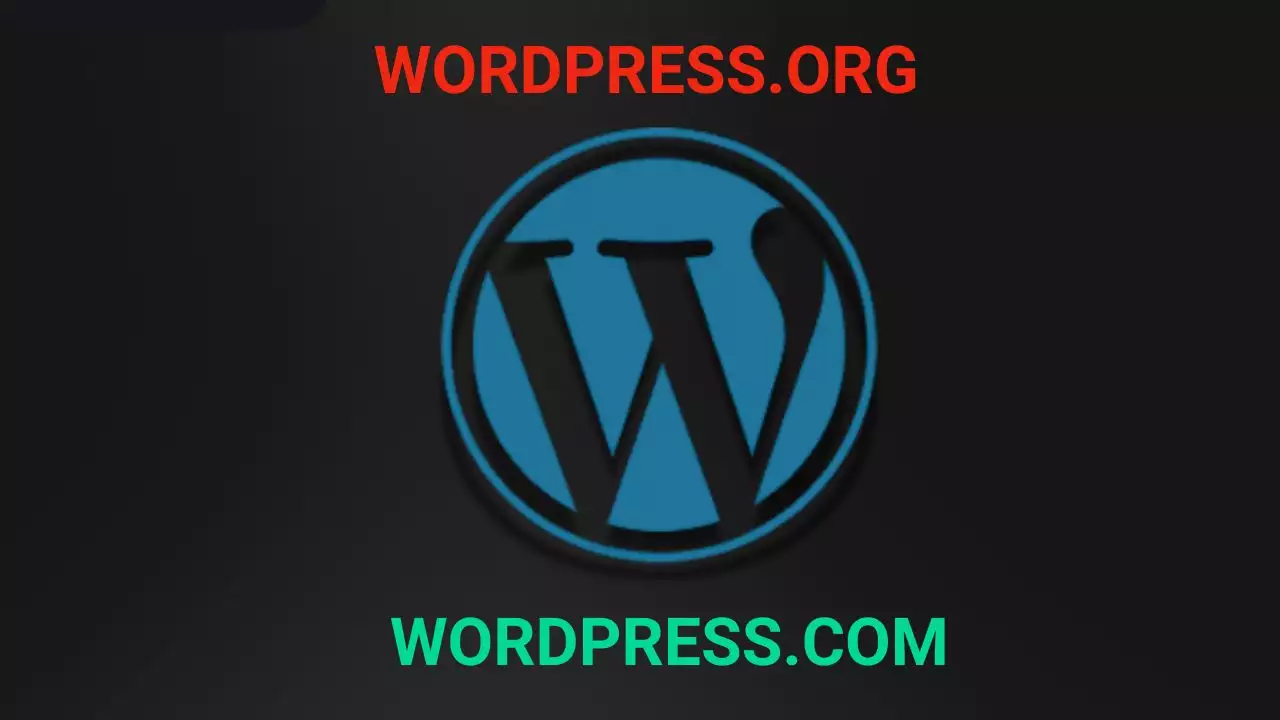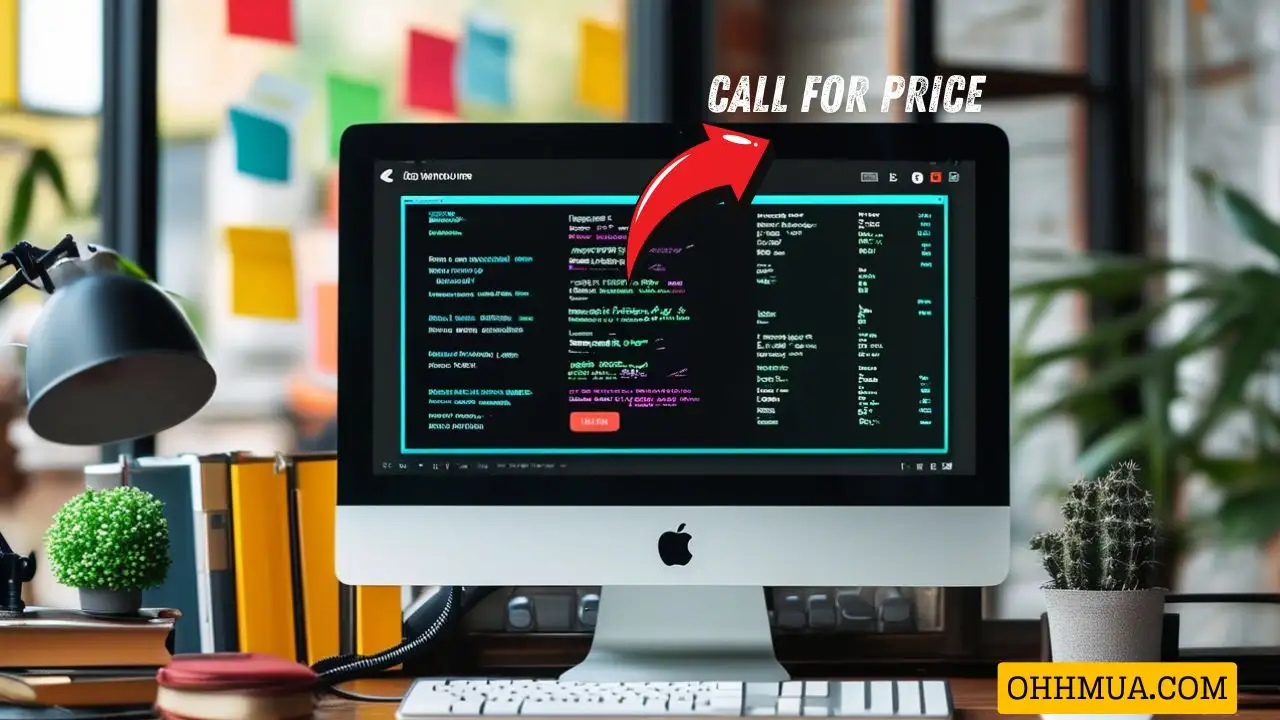The intricate world of computing often feels like a sprawling metropolis, with countless layers of hardware and software working in harmony. At the very foundation of this digital city lies your system’s firmware: the BIOS (Basic Input/Output System) or its modern successor, UEFI (Unified Extensible Firmware Interface). Far from being a relic of the past, understanding and managing your firmware in 2025 is more crucial than ever for optimizing performance, enhancing security, and ensuring the stability of your personal computer. This comprehensive guide will demystify the BIOS/UEFI interface, empowering you to navigate its settings, unlock advanced features, troubleshoot common issues, and prepare your system for the technological advancements of tomorrow.
**New to hardware fundamentals?** Start here: [What is Computer Hardware?]
From the moment you press the power button on your machine, it’s your firmware that springs into action, orchestrating the initial dance of components that brings your operating system to life. In an era where customizability, efficiency, and robust security are paramount, delving into these foundational settings can transform your computing experience. Whether you’re a seasoned enthusiast looking to squeeze every last drop of performance from your hardware, a professional aiming for unparalleled system stability, or simply curious about what happens behind the scenes, this guide is your definitive resource for mastering your system’s firmware in 2025.

1. Understanding BIOS and UEFI in 2025
At the heart of every PC lies a fundamental piece of software known as firmware. For decades, this was the BIOS, a minimalist interface designed to perform essential startup routines. However, the rapid evolution of computing hardware and software demanded a more sophisticated solution, leading to the widespread adoption of UEFI. In 2025, UEFI is the predominant firmware interface, offering a richer, more robust environment for managing your system’s foundational operations. Understanding this evolution and the core functions of modern firmware is the first step toward harnessing your PC’s full potential.
The Evolution of Firmware: From Legacy BIOS to Modern UEFI
The BIOS, or Basic Input/Output System, served as the cornerstone of PC operation for over two decades. Its core function was simple yet critical: to initialize hardware components, perform a POST (Power-On Self-Test), and then hand over control to the operating system. Typically stored on a CMOS chip on the motherboard, the BIOS was characterized by its text-based, often blue-and-white, interface, navigated solely by keyboard. While revolutionary for its time, the legacy BIOS had significant limitations, including restricted storage support (limited to 2TB hard drives), slower boot times, and a lack of advanced security features.
**Deep dive into firmware:** [What is BIOS: Basic Input Output System] | [What is UEFI: Unified Extensible Firmware Interface]
The introduction of UEFI, or Unified Extensible Firmware Interface, marked a pivotal shift in firmware technology. Developed as a modern successor, UEFI was designed to overcome the limitations of BIOS and provide a more flexible, scalable, and secure environment. By 2025, almost all new motherboards utilize UEFI firmware. Its key advantages are immediately apparent: a graphical interface that supports mouse input, significantly faster boot times thanks to optimized startup routines, and native support for large storage devices (exceeding 2TB) through GUID Partition Table (GPT). Furthermore, UEFI introduces crucial security features like Secure Boot, which helps prevent malicious software from loading during startup, and a modular design that allows for easier updates and extensions. This modern firmware is not just an interface; it’s a miniature operating system in itself, capable of running its own applications and drivers.
Why Firmware is Crucial for Your PC’s Operation
Firmware, whether BIOS or UEFI, is the bedrock upon which your entire computing experience is built. It’s the very first piece of software that executes when you power on your PC, acting as the crucial intermediary between your hardware and the operating system. Its primary role is to perform hardware initialization, a process where it identifies, configures, and tests every essential component, from your CPU and RAM to your graphics card and storage drives. This initial diagnostic sequence, known as the POST (Power-On Self-Test), ensures that all critical hardware is functioning correctly before the operating system even begins to load. Without functional firmware, your PC would be nothing more than a collection of inert components.
**Understanding core components:** [What is a CPU?] | [Understanding the Motherboard]
Beyond initialization, firmware plays a vital role in bridging hardware and operating system communication. It provides a standardized interface that allows the operating system to interact with the underlying hardware, abstracting away the complexities of specific chipsets and controllers. This abstraction ensures that different operating systems can run on a wide variety of hardware configurations without needing custom drivers for every single component at the lowest level. The impact of well-configured and up-to-date firmware on system stability, performance, and security cannot be overstated. Optimized firmware settings can lead to faster boot times, more efficient power management, and enhanced hardware compatibility. Conversely, outdated or misconfigured firmware can result in system crashes, boot failures, performance bottlenecks, and expose your system to security vulnerabilities. In 2025, with ever-increasing hardware complexity and evolving threat landscapes, a robust and well-managed firmware layer is absolutely essential for a reliable and secure computing experience.
Core Components and Architecture of UEFI Firmware
Modern UEFI firmware is a complex, modular system designed for extensibility and efficiency, far surpassing the simplistic architecture of legacy BIOS. Understanding its core components provides insight into how your system truly operates. One of the most fundamental elements is the NVRAM (Non-Volatile Random-Access Memory). This specialized memory stores all your customized UEFI settings, such as boot order, hardware configurations, and security preferences, even when the system is powered off. Unlike the older CMOS battery that powered a small amount of memory, NVRAM offers greater storage capacity and reliability for the more extensive UEFI configurations.
Another critical component is the Boot Manager. This is the first executable environment that UEFI loads, and it’s responsible for presenting the available boot options to the user. Instead of relying on a single master boot record (MBR) like BIOS, the UEFI Boot Manager can directly launch operating system boot loaders from GPT-formatted drives, offering greater flexibility and faster startup. It stores information about all detected bootable devices and operating systems, allowing you to easily select which one to load.
Further down the architectural stack, UEFI incorporates the DXE (Driver Execution Environment) phase. During this phase, UEFI drivers for various hardware components are loaded and initialized. These drivers provide essential services for the system, allowing the firmware to interact with devices like storage controllers, network adapters, and graphics cards. This modular driver model makes UEFI highly adaptable and extensible, enabling support for new hardware without requiring a complete firmware rewrite. Finally, the SMM (System Management Mode) is a special operating mode of the processor that provides a secure, independent execution environment for system management functions. SMM is used by the firmware to handle critical tasks like power management, thermal control, and hardware error handling, operating at a higher privilege level than the operating system to ensure system integrity and stability. These components collectively form the sophisticated backbone of your PC’s operations in 2025.
2. Accessing and Navigating Your System’s BIOS/UEFI Settings
Interacting with your system’s firmware might seem daunting at first, especially if you’re accustomed to the user-friendly interfaces of modern operating systems. However, accessing and navigating the BIOS/UEFI settings is a straightforward process once you understand the common methods and the typical layout. In 2025, most systems feature a graphical UEFI interface that’s far more intuitive than the text-based BIOS of yesteryear, making it accessible to a broader range of users. This section will guide you through the initial steps of entering and moving around your firmware settings.
Common Methods for Entering BIOS/UEFI on Various Systems
The most traditional and widely used method for entering your system’s BIOS/UEFI settings involves pressing a specific hotkey during the initial boot sequence. This hotkey is typically displayed on the screen briefly after you power on your computer, often alongside the manufacturer’s logo. However, these keys can vary significantly between manufacturers and even different motherboard models. Common hotkeys include Del, F2, F10, or F12. For instance, Dell systems often use F2 or F12, HP might use F10 or Esc, and many custom-built PCs with ASUS, MSI, or Gigabyte motherboards frequently use Del. The key is to press and hold or repeatedly tap the correct hotkey immediately after powering on, before the operating system begins to load. If you miss the window, you’ll need to restart and try again. Consulting your motherboard manual or the PC manufacturer’s support website is always the most reliable way to identify the exact key for your specific system.
For systems running modern versions of Windows, particularly those utilizing UEFI firmware, there’s a more user-friendly method that doesn’t require precise timing during boot. You can access the UEFI Firmware Settings directly through Windows Advanced Startup Options. To do this, navigate to Settings > System > Recovery. Under the Recovery options section, locate Advanced startup and click Restart now. Your PC will reboot into a special menu. From there, select Troubleshoot > Advanced options > UEFI Firmware Settings, and then click Restart. This will directly launch you into your UEFI interface. While less common for direct UEFI access, users running Linux or macOS on supported hardware might also find specific commands or utilities to reboot into firmware settings. For example, some Linux distributions offer `systemctl reboot –firmware` command, while Apple Macs historically used Option key during boot for startup disk selection, with firmware access being less user-serviceable in the traditional sense due but mostly handled automatically or through recovery modes.
Understanding the UEFI Graphical Interface and Menu Structure
Gone are the days of archaic, text-only firmware interfaces. Modern UEFI presents a much more intuitive and often visually appealing graphical interface, making it easier for users to navigate and understand their system’s settings. Upon entering UEFI, you’ll typically be greeted by a dashboard, often referred to as EZ Mode or Simple Mode. This mode provides a quick overview of essential system information, such as CPU temperature, RAM frequency, boot priority, and sometimes even fan speeds. It’s designed for quick adjustments and monitoring without delving into complex configurations.
For more granular control and advanced settings, you’ll need to switch to Advanced Mode, usually by clicking a specific button or pressing a key like F7 or F8. In Advanced Mode, the interface transforms into a more traditional menu-driven structure, albeit still graphical. Navigation is significantly improved over legacy BIOS, as you can typically use both your keyboard (arrow keys, Enter, Esc) and your mouse to click on options, select values, and scroll through menus. Most UEFI interfaces are organized into several key sections, each dedicated to a different aspect of your system. You’ll commonly find:
Main: Displays basic system information like CPU model, firmware version, system date, and time.
Boot: Manages boot order, Fast Boot settings, and CSM (Compatibility Support Module) options.
Advanced: Contains a wealth of settings for CPU configuration, PCH (Platform Controller Hub), SATA, USB, and various other integrated peripherals. This is where you’ll find options for virtualization, power management, and advanced hardware features.
Security: Allows you to set passwords for accessing UEFI, enable Secure Boot, and configure TPM features.
Exit: Provides options to Save Changes and Exit, Discard Changes and Exit, or Load Optimized Defaults.
Understanding this general menu structure will help you quickly locate the settings you need, regardless of your motherboard manufacturer.
Essential Navigation and Saving Practices
Once you’re inside the UEFI interface, making changes is straightforward, but knowing the proper procedures for navigation and saving is crucial to avoid unintended consequences. To modify a setting, simply navigate to the desired option using your keyboard (arrow keys) or mouse, and then typically press Enter or click on it to open a sub-menu or a list of available values. For numerical inputs, you might type directly or use plus/minus keys. For toggle options, a simple click or Enter key press will switch between Enabled and Disabled.
After making your desired adjustments, it’s paramount to save them correctly. Most UEFI interfaces have an Exit tab or menu option. Within this section, you’ll find choices like Save Changes and Exit or Save & Exit Setup. Selecting this option will apply all your modifications and then restart your computer. If you’ve made changes you’re unsure about or simply want to revert to the system’s factory settings, you can choose Discard Changes and Exit or, more commonly, Load Optimized Defaults (sometimes called Load Setup Defaults or Load Default Settings). The Load Optimized Defaults option is incredibly useful for troubleshooting instability caused by incorrect settings or after a firmware update. It resets all UEFI options to the manufacturer’s recommended values, providing a stable baseline. After loading defaults, you’ll still need to Save Changes and Exit for them to take effect. Always remember to exit the firmware interface correctly. Simply powering off your PC without saving or discarding changes might lead to your modifications not being applied, or in some rare cases, even cause temporary boot issues. A deliberate Save Changes and Exit ensures your system boots up with the intended configuration.
3. Essential BIOS/UEFI Settings for Optimal Performance and Stability
Delving into your BIOS/UEFI isn’t just for enthusiasts; it’s a fundamental step for any PC user looking to ensure their system operates at its peak. Many crucial settings directly impact how your computer boots, performs, and maintains security. Understanding and correctly configuring these essential options can resolve common issues, enhance system responsiveness, and safeguard your data. This section will guide you through the foundational UEFI settings that every user should be familiar with in 2025.
Boot Management and Prioritization
One of the most frequently accessed sections in UEFI is Boot Management, as it dictates which device your system attempts to load an operating system from. The boot order or boot priority setting allows you to configure the sequence of drives your PC will check for a bootable operating system. For instance, if you want your system to always boot from your SSD containing Windows, you would set it as the first boot device. If you’re installing a new operating system or running a diagnostics tool from a USB flash drive or optical drive, you’d temporarily prioritize that device. Typical options include HDD (Hard Disk Drive), SSD (Solid State Drive), USB devices, Network Boot (PXE), and sometimes optical drives. Correctly setting the boot order ensures your system starts quickly and from the intended source.
**Storage fundamentals:** [Understanding Hard Disk Drives] | [What is a Solid State Drive (SSD)?] | [What is NVMe?]
Another important setting is Fast Boot. When enabled, Fast Boot streamlines the startup process by skipping certain initialization checks (like some hardware diagnostics or USB device enumeration) and loading the operating system more quickly. While this significantly reduces boot times, it can sometimes cause issues with certain peripherals not being detected immediately or make it harder to access UEFI settings via hotkeys if the boot window is too short. Disabling Fast Boot is often a first troubleshooting step if you encounter issues with USB devices or need consistent access to the firmware interface. For users with older hardware or specific operating systems that rely on legacy BIOS functions, the Legacy/CSM (Compatibility Support Module) setting is vital. CSM provides a compatibility layer that allows UEFI systems to boot from MBR-partitioned drives and use legacy BIOS devices or operating systems. Most modern operating systems (Windows 10/11) and hardware are designed for native UEFI mode and GPT partitioning, so keeping CSM disabled is generally recommended for optimal performance and security. However, if you’re dual-booting with an older OS or using a very specific legacy add-in card, enabling CSM might be necessary.
System Information and Basic Configuration
Within your UEFI interface, the Main or System Information section provides a quick overview of your PC’s fundamental hardware components. Here, you can review CPU, RAM, and motherboard details, such as your processor model, its clock speed, the amount of installed RAM, and the specific motherboard model and firmware version. This information is invaluable for troubleshooting, verifying hardware upgrades, or simply ensuring your system is configured as expected. It’s also the first place to check if a newly installed component, like a RAM stick or a new CPU, is being recognized correctly.
Beyond hardware identification, this section typically allows you to set the system date, time, and language. While modern operating systems usually synchronize these settings automatically, having the correct date and time in UEFI is important for accurate system logs, proper functioning of time-sensitive applications, and even for certain security protocols. An incorrect system clock can sometimes cause issues with secure websites or software installations. Lastly, many UEFI interfaces include basic system health monitoring capabilities, often found in an H/W Monitor or Monitor section. Here, you can keep an eye on critical parameters like CPU temperatures, system temperatures, and fan speeds. While these are basic readings compared to dedicated monitoring software, they provide a quick snapshot to ensure your system isn’t overheating or experiencing abnormal fan behavior, which could indicate cooling issues or component stress. Regularly checking these values can help prevent hardware damage and ensure stable operation.
Security and Protection Features
In an increasingly interconnected world, the security features integrated into your BIOS/UEFI are more critical than ever. These settings provide a foundational layer of protection for your system, safeguarding it from unauthorized access and malicious software at the lowest level. One of the simplest yet most effective measures is setting administrator and user passwords for BIOS/UEFI. An administrator password restricts access to the UEFI settings themselves, preventing unauthorized individuals from altering critical configurations that could compromise your system. A user password can be set to prevent the system from booting at all without it, acting as an initial barrier to access. While not a substitute for operating system-level security, these firmware passwords offer an essential first line of defense, especially if your physical machine falls into the wrong hands.
Another cornerstone of modern UEFI security is Secure Boot. This feature is designed to enhance OS integrity by ensuring that only trusted software (signed by a valid certificate authority) can load during the boot process. When Secure Boot is enabled, the UEFI firmware verifies the digital signature of every piece of boot software, including the operating system’s boot loader. If an unauthorized or compromised boot component is detected, Secure Boot will prevent the system from booting, effectively blocking rootkits and other low-level malware from hijacking your system before the OS even starts. For Windows 11 and many Linux distributions, Secure Boot is a recommended or even required feature, significantly bolstering your PC’s defense against sophisticated threats.
Finally, configuring the TPM (Trusted Platform Module) is essential for leveraging advanced Windows security features like BitLocker drive encryption. The TPM is a dedicated microcontroller that stores cryptographic keys and performs cryptographic operations, providing a hardware-based root of trust for your system. By enabling TPM in your UEFI settings, you unlock functionalities such as BitLocker, which encrypts your entire hard drive, protecting your data even if the drive is removed from your PC. TPM also plays a role in Windows Hello for secure login and other platform integrity checks. In 2025, with data privacy and cybersecurity at the forefront, actively managing your UEFI security settings is a non-negotiable step for any responsible PC owner.
4. Advanced BIOS/UEFI Configurations: Unleashing Your Hardware’s Potential
For those who demand more from their systems, the UEFI interface offers a treasure trove of advanced settings designed to fine-tune performance, unlock hidden hardware capabilities, and optimize system behavior. While some of these configurations require a deeper understanding of hardware principles, mastering them can significantly enhance your PC’s responsiveness, stability, and overall power. This section delves into the advanced configurations that allow you to truly unleash your hardware’s potential in 2025.
Performance Tuning and Overclocking Basics
One of the most impactful ways to boost your system’s performance through UEFI is by optimizing your RAM and CPU. For RAM optimization, enabling XMP (Extreme Memory Profile) for Intel platforms or DOCP (D.O.C.P. – DRAM Overclocking Profile) for AMD platforms is often the first step. These profiles are pre-configured settings stored on your RAM modules that allow them to run at their advertised speeds and timings, which are typically faster than the default JEDEC settings. Simply enabling the correct XMP/DOCP profile in your UEFI can provide a noticeable performance uplift, especially in memory-intensive tasks and gaming, by ensuring your RAM operates at its optimal specifications.
**Detailed guide:** [How to Enable XMP Profile]
**RAM fundamentals:** [Demystifying RAM: What is Random Access Memory?]
For enthusiasts, UEFI provides the gateway to basic CPU overclocking. This involves increasing the CPU’s clock speed beyond its factory specifications to achieve higher processing power. Key settings include adjusting the CPU multiplier (which multiplies the base clock or BCLK), and sometimes directly manipulating the BCLK. Crucially, overclocking often requires an increase in CPU voltage to maintain stability at higher frequencies. However, overclocking comes with significant warnings: it increases heat generation, can reduce the lifespan of your components, and may void your warranty. Always proceed with caution, research your specific CPU and motherboard, and ensure adequate cooling. Modern UEFI interfaces also allow for precise control over power limits and thermal management configurations. These settings, such as TDP (Thermal Design Power) limits and current limits, help manage the power draw and heat output of your CPU, crucial for stable operation, especially during sustained loads or after overclocking. Properly configured thermal settings ensure your system can maintain high performance without throttling due to excessive heat.
Virtualization and Hardware Features
In today’s computing landscape, virtualization is a powerful technology used for everything from running multiple operating systems simultaneously to containerization and secure sandboxing. To leverage these capabilities, you must enable Intel VT-x (for Intel CPUs) or AMD-V (for AMD CPUs) within your UEFI settings. These hardware virtualization extensions provide the necessary underlying support for hypervisors like VMware, VirtualBox, or Hyper-V to efficiently run virtual machines. Without these settings enabled, virtualization software will either fail to run or operate with significantly reduced performance.
Beyond basic CPU virtualization, UEFI also offers settings to configure IOMMU (Input/Output Memory Management Unit). IOMMU allows virtual machines to directly access physical peripheral devices (like a graphics card or USB controller) without intervention from the hypervisor. This feature, often called VT-d on Intel systems or AMD-Vi on AMD systems, is crucial for PCI Passthrough, a technique used in advanced virtualization setups to give a virtual machine near-native performance for specific hardware. For high-performance systems and professional workstations, UEFI also provides options for PCIe bifurcation and Resizable BAR support. PCIe bifurcation allows a single PCIe slot to be divided into multiple smaller slots (e.g., a PCIe x16 slot into two x8 slots), which is essential for certain expansion cards or for running multiple NVMe SSDs on an adapter card. Resizable BAR (ReBAR), a relatively newer feature, allows the CPU to access the entire frame buffer of the graphics card at once, rather than in smaller 256MB chunks. Enabling ReBAR can lead to significant performance gains in compatible games and applications, especially with modern GPUs and CPUs. These advanced hardware features, when properly configured in UEFI, can dramatically expand the capabilities and performance of your system.
Storage and Peripheral Control
Effective management of storage devices and peripherals is another critical aspect of advanced UEFI configuration, directly impacting system performance and data integrity. For traditional SATA drives (HDDs and SSDs), UEFI allows you to set SATA modes. The two primary modes are AHCI (Advanced Host Controller Interface) and RAID (Redundant Array of Independent Disks). AHCI is the standard mode for individual SATA SSDs and HDDs, providing features like Native Command Queuing (NCQ) for improved performance. RAID mode, on the other hand, is used when you want to combine multiple SATA drives into a single logical unit for performance, redundancy, or both. If you plan to set up a RAID array, you must enable RAID mode in UEFI before installing your operating system. Changing this setting after OS installation can lead to boot failures.
With the increasing popularity of ultra-fast NVMe SSDs, configuring NVMe drives and boot options in UEFI has become more common. Modern UEFI inherently supports NVMe as a boot device, often requiring no special settings beyond ensuring it’s selected in the boot order. However, some boards might have specific NVMe configuration options, especially for multiple NVMe drives or for older UEFI versions. Always ensure your NVMe drive is recognized and properly configured for optimal performance. Finally, USB port control and legacy USB support are important peripheral settings. USB port control allows you to enable or disable individual USB ports for security or troubleshooting purposes. Legacy USB support, when enabled, ensures that USB keyboards and mice function in the UEFI interface and during the early boot stages, even before the operating system loads its own USB drivers. While typically enabled by default, disabling it could be a minor security measure or a troubleshooting step if a USB device is causing boot issues. These advanced storage and peripheral settings provide the necessary control to optimize your system’s data flow and external device interactions.
5. BIOS/UEFI Updates: Why, When, and How to Safely Upgrade
Just like any other software component, your system’s BIOS/UEFI firmware requires occasional updates. While it might seem intimidating, keeping your firmware current is a critical maintenance task that can significantly improve your PC’s stability, performance, and security. Understanding the benefits, knowing how to identify your current version, and following a precise update procedure are essential steps for any PC owner. This section will guide you through the process of safely upgrading your BIOS/UEFI firmware.
Importance and Benefits of Keeping Your Firmware Updated
Many users overlook firmware updates, often out of fear of “bricking” their motherboard. However, the importance and benefits of keeping your firmware updated far outweigh the risks, provided you follow the correct procedures. One of the primary reasons to update is for bug fixes and stability improvements. Manufacturers constantly identify and resolve issues within their firmware, from minor glitches to critical stability problems that could lead to system crashes or unexpected behavior. An updated firmware can smooth out these rough edges, making your system more reliable.
Furthermore, new firmware versions often bring support for new CPUs, RAM, and other hardware. For example, a new generation of processors might require a firmware update on older motherboards to be recognized and function correctly. Similarly, updates can introduce compatibility for newer, faster RAM modules, specific NVMe SSDs, or even new graphics cards. Without these updates, your system might not fully utilize new components or might fail to boot entirely. Perhaps most critically in 2025, firmware updates provide security patches and vulnerability remediation. As new exploits and attack vectors are discovered, manufacturers release firmware updates to patch these vulnerabilities, safeguarding your system against low-level malware and unauthorized access that operating system-level security might not catch. These security enhancements are vital for protecting your data and maintaining system integrity in an evolving threat landscape. Therefore, regular firmware updates are not just about adding new features; they are about ensuring your system remains stable, compatible, and secure.
Identifying Your Current Firmware Version and Motherboard Model
Before you even consider updating your BIOS/UEFI, you need to accurately identify your current firmware version and, most importantly, your motherboard model. This information is crucial because firmware updates are highly specific to each motherboard model and revision. Installing the wrong firmware can render your motherboard inoperable, a condition often referred to as “bricking.”
There are several reliable ways to identify your current firmware version and motherboard model. In Windows, you can use the built-in System Information tool. Press Win + R, type `msinfo32`, and press Enter. In the System Information window, look for entries like BIOS Version/Date (which will show your UEFI firmware version) and BaseBoard Manufacturer, BaseBoard Product, and BaseBoard Version (which will identify your motherboard model). Another popular utility is CPU-Z, a free third-party tool that provides detailed information about your CPU, RAM, and motherboard. Navigate to the Mainboard tab in CPU-Z to find your manufacturer, model, and BIOS version. For Linux users, commands like `sudo dmidecode -t bios` and `sudo dmidecode -t baseboard` can provide similar details. Once you have your exact motherboard model, the next step is to locate the motherboard model for correct firmware downloads. Visit your motherboard manufacturer’s official website (e.g., ASUS, MSI, Gigabyte, ASRock). Navigate to the Support section and use the search function or product selector to find your specific motherboard model. On the product page, you’ll typically find a Driver & Utility or BIOS & Firmware section where you can download the latest stable BIOS/UEFI versions. Always download from the official manufacturer’s website to avoid corrupted or malicious firmware files. Cross-reference the downloaded version with your current version to determine if an update is available and necessary.
Step-by-Step Guide to Safely Updating Your BIOS/UEFI
Updating your BIOS/UEFI is a critical process that requires careful attention to detail. While the exact steps can vary slightly depending on your motherboard manufacturer, the core principles of safety and preparation remain universal. There are generally a few different update
**Manufacturer-Specific Guides:**
– **ASUS Users:** [How to Update the BIOS on ASUS Motherboards]
– **Gigabyte Users:** [Updating BIOS on Gigabyte H81M-D2V] | [Detailed Guide to Updating Gigabyte BIOS]
**⚠️ CRITICAL WARNING:**
Before attempting any BIOS update, read [this real experience: I Updated My BIOS and Almost Lost My Motherboard] to understand the risks.
methods:
USB Flash Utility: This is the most common and recommended method. You download the firmware file, place it on a FAT32-formatted USB flash drive, and use a built-in UEFI utility (like Q-Flash for Gigabyte, EZ Flash for ASUS, or M-Flash for MSI) to perform the update from within the UEFI interface.
Built-in Utility (Internet Flash): Some modern motherboards offer an integrated utility that can download and flash the latest firmware directly from the internet, without the need for a USB drive.
OS-Based Tool: A few manufacturers provide Windows-based utilities for updating firmware. While convenient, these are generally less recommended due to potential conflicts with the operating system or background processes.
Regardless of the method, crucial precautions must be taken before, during, and after the update. A power outage during the update can corrupt your firmware, effectively “bricking” your motherboard. Therefore, ensuring a stable power supply (a UPS is highly recommended) is paramount. Before starting, backup any important data on your system and note down your current UEFI settings, especially any custom configurations you’ve made (like XMP profiles, boot order, or overclocking settings). After the update, the firmware will typically revert to optimized defaults, and you’ll need to reapply your custom settings.
Here’s a detailed step-by-step guide:
| Step | Description | Important Notes |
|---|---|---|
| 1. Preparation | Backup important data, ensure stable power supply (UPS recommended), note current settings. | A power outage during update can brick your motherboard. |
| 2. Download Firmware | Visit your motherboard manufacturer’s website, find your exact model, download the latest stable BIOS/UEFI version. | Do NOT use firmware from other models. Verify checksum if available. |
| 3. Prepare Update Media | Extract firmware files to a FAT32 formatted USB drive, or prepare using manufacturer’s utility. | Ensure USB drive is clean and not corrupted. |
| 4. Enter BIOS/UEFI | Reboot PC and enter BIOS/UEFI. Locate the “Flash Utility” or “Update BIOS” option. | Consult your motherboard manual for the exact menu path. |
| 5. Flash Firmware | Select the firmware file from your USB drive and initiate the update process. DO NOT INTERRUPT. | The system will restart multiple times. This is normal. |
| 6. Verify and Configure | After reboot, re-enter BIOS/UEFI to confirm the new version. Load optimized defaults, then re-apply custom settings. | Check if all hardware is recognized and functioning correctly. |
Following these steps meticulously will help ensure a safe and successful BIOS/UEFI update, keeping your system at the forefront of performance and security.
6. Troubleshooting Common BIOS/UEFI Issues
Despite the advancements in UEFI technology, users can still encounter issues that stem from firmware settings. These problems can range from minor annoyances to critical boot failures, making your PC unusable. Knowing how to diagnose and resolve common BIOS/UEFI issues is an invaluable skill that can save you time, frustration, and potentially costly repairs. This section will equip you with the knowledge to troubleshoot effectively.
Resetting BIOS to Default Settings
One of the most common and effective troubleshooting steps for a wide range of system issues is resetting BIOS to default settings. This action reverts all UEFI configurations to the manufacturer’s factory-optimized values, which can resolve problems caused by incorrect or unstable custom settings (e.g., an aggressive overclock or incompatible RAM timings).
There are several methods for clearing CMOS (Complementary Metal-Oxide Semiconductor), the small memory chip that stores BIOS/UEFI settings. The most direct method is to physically remove the CMOS battery (a small, coin-shaped battery, typically a CR2032) from the motherboard for a few minutes while the PC is unplugged from power. This completely drains the CMOS chip of power, forcing a reset. Another common physical method is using a CMOS jumper (often labeled CLR_CMOS or JBAT1) on the motherboard. With the PC powered off and unplugged, move the jumper from its default position to the “clear” position for 5-10 seconds, then return it. For less drastic resets, you can simply use the “Load Optimized Defaults” option within the UEFI interface itself. This is usually found in the Exit menu. After selecting it, remember to Save Changes and Exit. A full reset is often necessary when facing severe issues like an unstable overclock that prevents booting, persistent boot issues that can’t be resolved by simple configuration changes, or after a failed firmware update where the system won’t POST correctly. Always try the “Load Optimized Defaults” first, as it’s less invasive than physical CMOS clearing.
Diagnosing Boot Failures and Error Messages
Boot failures are among the most frustrating issues a PC user can face, as they prevent access to the operating system. When your system fails to boot, the UEFI firmware often provides clues to the problem’s origin. Understanding POST codes and beep codes is crucial for initial diagnosis. During the Power-On Self-Test (POST), your motherboard runs a series of checks. If an error occurs, some motherboards display a POST code on a small LED display (often a two-digit hexadecimal code) or emit a sequence of beep codes through a small onboard speaker. These codes are specific to each motherboard manufacturer and model, so you’ll need to consult your motherboard manual to decipher what a particular code (e.g., “D4” or “one long, two short beeps”) signifies (e.g., RAM error, GPU error, etc.).
Beyond codes, you might encounter common error messages displayed on the screen. A frequent one is “No boot device found” or “Please install an operating system on your hard disk“. This usually indicates that the UEFI Boot Manager cannot find a valid bootable drive or that the boot order is incorrect. Solutions often involve checking the boot order in UEFI, ensuring the correct drive is selected, or verifying that the drive itself is properly connected and functioning. Other messages might point to specific hardware failures or configuration issues. In many cases, checking hardware connections and power supply is a vital first step. Ensure all power cables (especially the 24-pin ATX and CPU 8-pin) are securely seated, RAM sticks are firmly in their slots, and SATA/NVMe cables are connected to the correct drives. A loose connection or insufficient power can easily lead to boot failures or intermittent issues. A systematic approach to checking these physical connections can often resolve seemingly complex boot problems.
Resolving Compatibility and Detection Issues
Modern PCs are complex assemblies, and sometimes, new hardware components may not be immediately recognized or function correctly. This often leads to compatibility and detection issues that need to be addressed within or through your UEFI configuration. A common scenario is when new hardware is not recognized, such as a newly installed GPU, additional RAM modules, or a new storage drive (SSD/HDD). If a component isn’t showing up in the UEFI‘s System Information or Advanced sections, first ensure it’s properly seated and powered. For RAM, double-check the slots and ensure they’re compatible with your motherboard. For storage, verify SATA cables or NVMe slot placement. Sometimes, enabling CSM (Compatibility Support Module) might be necessary for older peripherals or certain PCIe cards.
Another significant step in resolving detection issues is updating drivers and firmware for problematic components. While UEFI itself is firmware, individual components like graphics cards, NVMe SSDs, and even network adapters often have their own firmware that can be updated. Outdated component firmware can lead to compatibility issues with your motherboard’s UEFI or the operating system. Always check the manufacturer’s website for the latest drivers and firmware for your specific hardware. For example, a GPU not performing correctly might need a VBIOS update. If, after all these steps, you’re still facing persistent issues, seeking support from manufacturer resources is advisable. Your motherboard manufacturer’s support website often has comprehensive FAQs, troubleshooting guides, and forums where you can find solutions or connect with technical support personnel. Providing them with your exact motherboard model, firmware version, and a detailed description of the problem will help them assist you more effectively.
7. The Future of Firmware: BIOS/UEFI in 2025 and Beyond
The journey of firmware, from the humble BIOS to the sophisticated UEFI, is far from over. As we look to 2025 and beyond, the evolution of these foundational systems will continue to mirror the advancements in computing technology itself. The future promises even greater integration of security, intelligence, and user-centric design, transforming how we interact with our PCs at the lowest level. This final section explores the exciting potential for BIOS/UEFI in the coming years.
Emerging Standards and Technologies
The landscape of UEFI is constantly evolving, driven by the need for enhanced security, efficiency, and compatibility with next-generation hardware. In 2025, we can expect to see further integration of security protocols, moving beyond just Secure Boot and TPM. This will likely include more advanced trusted computing environments, potentially leveraging hardware-enforced isolation for critical boot processes and sensitive data. The goal is to create an even more resilient root of trust, making it exceedingly difficult for sophisticated malware to compromise the system from its earliest stages.
Alongside security, significant improvements in boot speed and power efficiency are anticipated. While UEFI already offers faster boot times than BIOS, future iterations will likely optimize the initialization process further, potentially through parallel loading of drivers or even more streamlined POST routines. Power efficiency will become increasingly important, especially for mobile and edge computing devices, with firmware playing a more active role in dynamic power management and low-power states. Crucially, there will be enhanced support for next-generation hardware and interfaces. As new CPU architectures, faster PCIe generations (like PCIe 6.0), and more advanced memory technologies emerge, UEFI will need to adapt rapidly. This includes support for new peripheral standards, advanced sensor integration, and potentially even new communication protocols that bridge hardware and software more seamlessly than ever before. The modular nature of UEFI makes it well-suited for these rapid adaptations, ensuring that the firmware remains capable of driving the most cutting-edge systems.
Integration with AI and Cloud Computing
One of the most transformative trends for UEFI in the future lies in its integration with AI and cloud computing. Imagine a firmware that isn’t just static code but an intelligent agent, capable of learning and adapting to your usage patterns. This could lead to the potential for AI-driven firmware optimizations, such as adaptive fan curves that dynamically adjust based on workload predictions, rather than just current temperatures. Similarly, AI could optimize power profiles in real-time, intelligently balancing performance and efficiency based on the applications you’re running, leading to better battery life for laptops and lower energy consumption for desktops.
The rise of cloud computing also opens doors for cloud-based firmware management and updates. Instead of relying on manual downloads and USB drives, systems could securely fetch and install firmware updates directly from the cloud, ensuring they are always running the latest, most secure version. This would greatly simplify maintenance for individual users and significantly streamline IT management for large organizations. Furthermore, AI could enable more intelligent self-healing and diagnostic capabilities within the firmware itself. Instead of just displaying a POST code, future UEFI could use AI to analyze boot failures, identify the root cause, and even suggest automated remedies or provide highly specific, user-friendly instructions for troubleshooting. This level of intelligence would make troubleshooting far more accessible and reduce downtime significantly.
User Experience Enhancements and Accessibility
The evolution of UEFI isn’t just about underlying technology; it’s also about making the interface more user-friendly and accessible. While modern UEFI already offers graphical interfaces, the future promises more intuitive and customizable graphical interfaces. We might see highly personalized dashboards, dynamic information displays, and even themeable interfaces that cater to individual preferences. The goal is to make accessing and configuring fundamental system settings as easy and enjoyable as using a modern operating system.
For advanced users and IT professionals, remote management capabilities are likely to become standard. Imagine being able to securely access and configure a system’s UEFI settings over a network, even when the operating system isn’t running. This would be invaluable for server management, remote troubleshooting, and deploying large fleets of PCs. This could involve secure out-of-band management solutions, potentially leveraging existing network infrastructure. Finally, there will be a continued focus on accessibility features for diverse user needs. This could include enhanced screen reader support, customizable font sizes and color schemes, and alternative input methods to ensure that everyone, regardless of physical or cognitive ability, can effectively interact with and manage their system’s firmware. As technology becomes more pervasive, ensuring that fundamental access points like UEFI are inclusive will be a key design principle in 2025 and beyond.
Frequently Asked Questions
What is the main difference between BIOS and UEFI?
BIOS is an older, text-based firmware with limited features, slower boot times, and restricted storage support (up to 2TB). UEFI is its modern successor, offering a graphical interface, faster boot, support for larger drives (GPT), and advanced security features like Secure Boot.
How do I enter my system’s BIOS/UEFI settings?
Typically, you press a specific hotkey (like Del, F2, F10, or F12) immediately after powering on your PC. For Windows 10/11, you can also access UEFI Firmware Settings through Advanced Startup Options in Settings > Recovery.
Is it safe to update my BIOS/UEFI?
Updating your BIOS/UEFI can be safe if done correctly, following the manufacturer’s instructions precisely. It’s crucial to have a stable power supply (a UPS is recommended) and to use the correct firmware file for your specific motherboard model to avoid “bricking” your system.
What is “Load Optimized Defaults” and when should I use it?
“Load Optimized Defaults” resets all your UEFI settings to the manufacturer’s recommended factory configurations. You should use it if you experience system instability, boot issues, or after a firmware update, to establish a stable baseline before reapplying custom settings.
What is Secure Boot and why is it important?
Secure Boot is a UEFI feature that ensures only trusted software (digitally signed) can load during the boot process. It’s important because it provides a critical layer of defense against rootkits and other low-level malware, enhancing your operating system’s integrity and security.
Can I overclock my CPU or RAM through UEFI?
Yes, UEFI provides settings for basic CPU overclocking (adjusting multiplier, voltage) and RAM optimization (enabling XMP/DOCP profiles). However, overclocking requires caution, sufficient cooling, and understanding the risks, as it can affect component lifespan and warranty.

Hi, I’m Nghia Vo: a computer hardware graduate, passionate PC hardware blogger, and entrepreneur with extensive hands-on experience building and upgrading computers for gaming, productivity, and business operations.
As the founder of Vonebuy.com, a verified ecommerce store under Vietnam’s Ministry of Industry and Trade, I combine my technical knowledge with real-world business applications to help users make confident decisions.
I specialize in no-nonsense guides on RAM overclocking, motherboard compatibility, SSD upgrades, and honest product reviews sharing everything I’ve tested and implemented for my customers and readers.