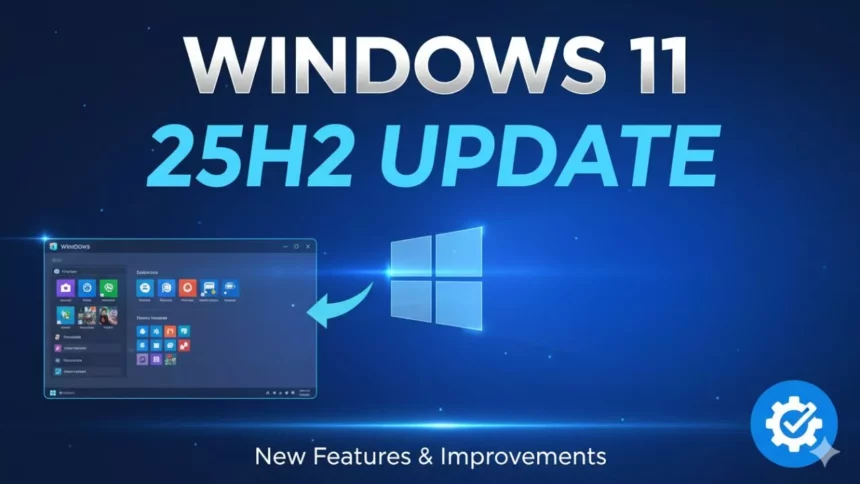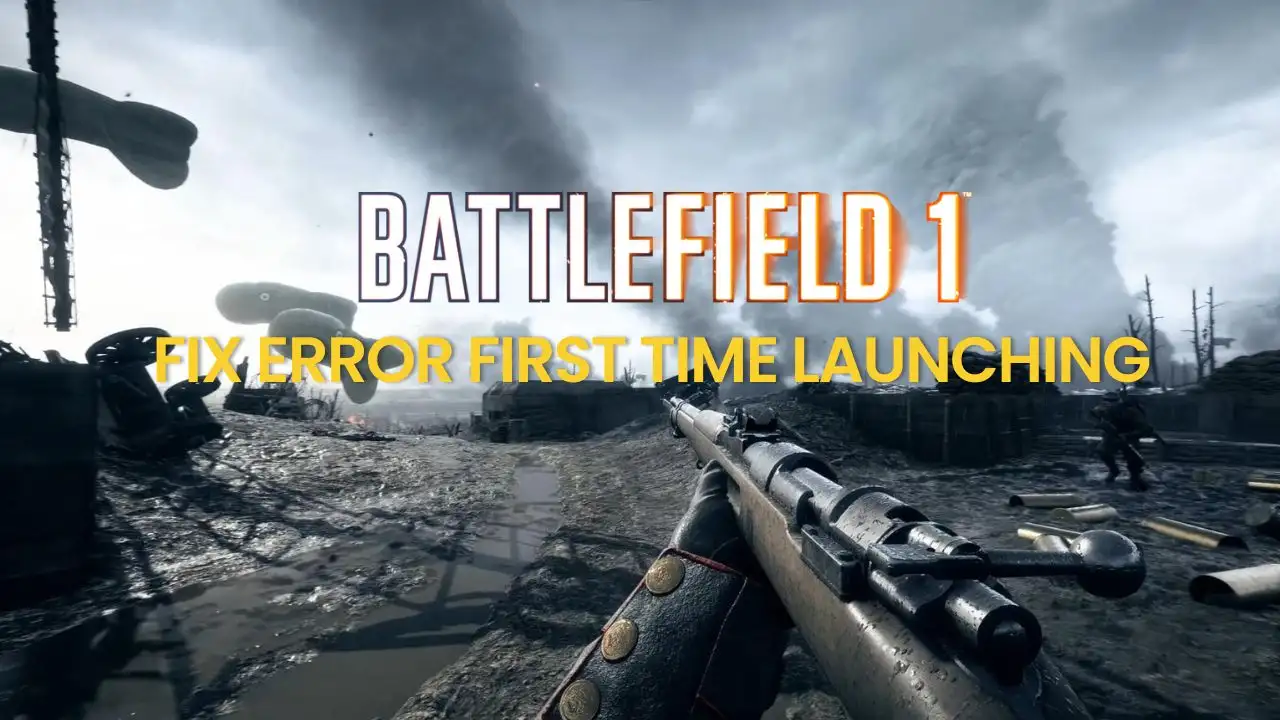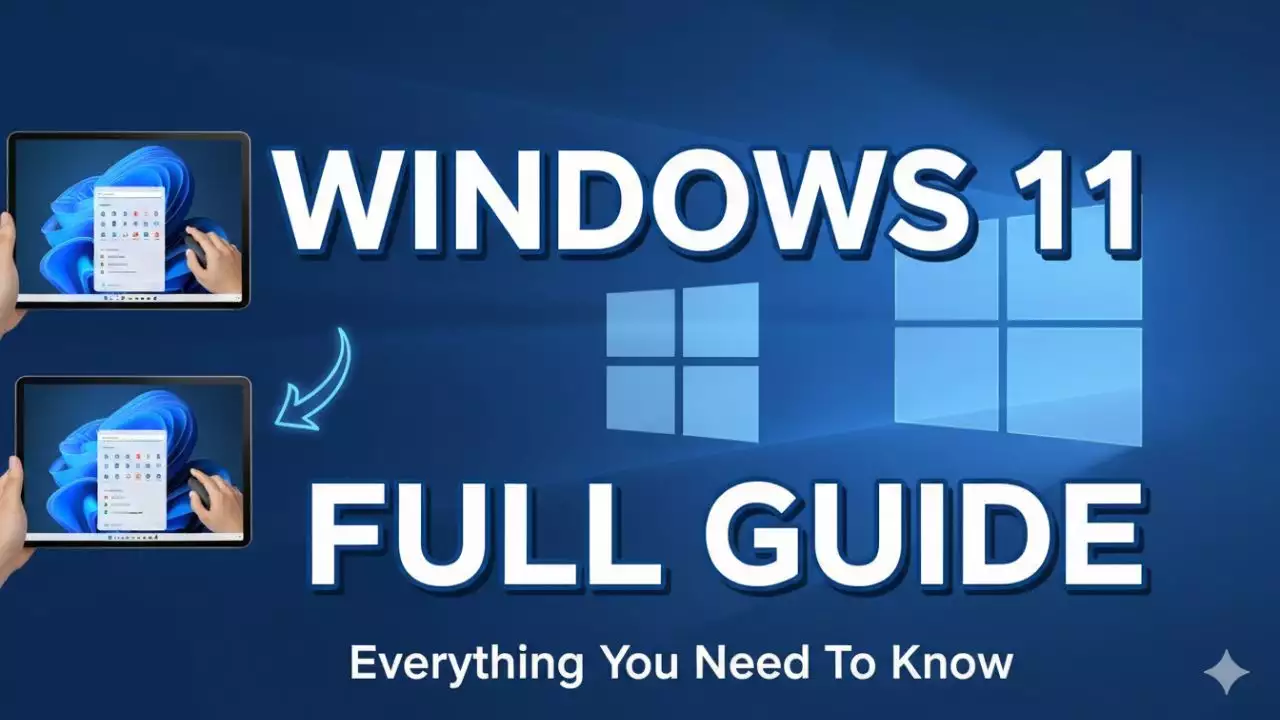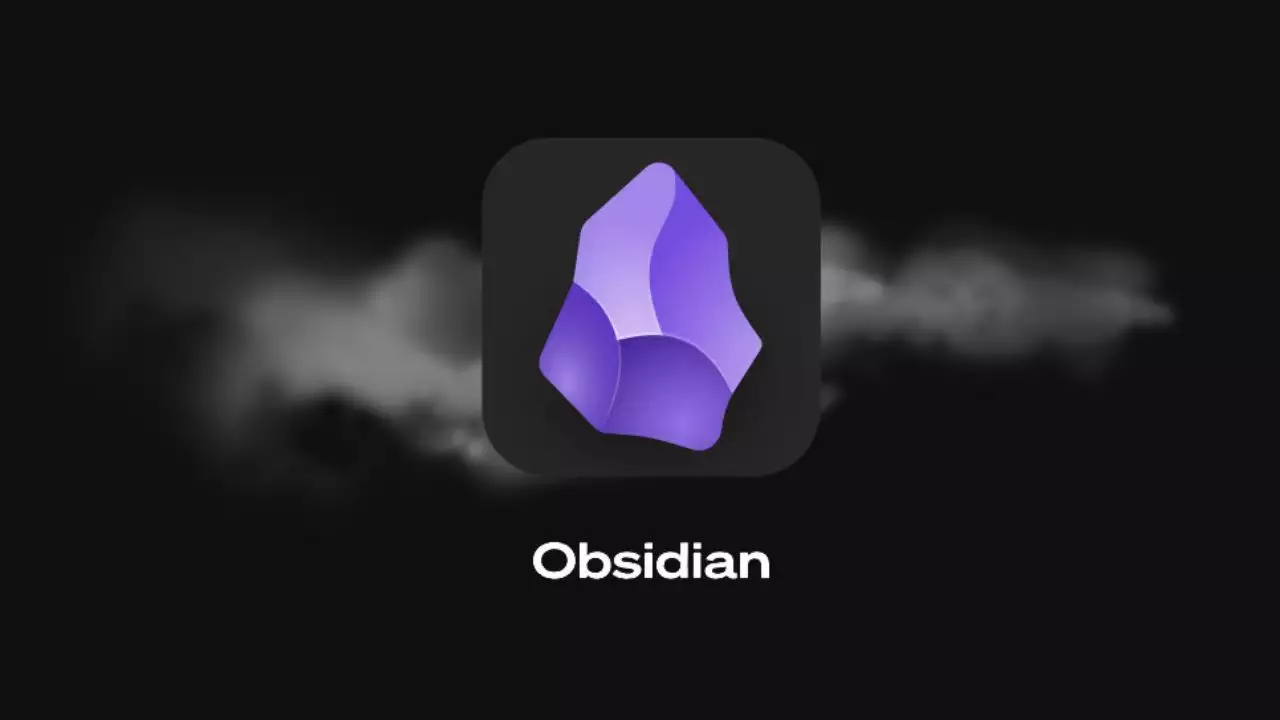Overview and Release Information
Windows 11 has been evolving rapidly since its initial release, and the upcoming 25H2 update represents a significant yet understated step forward. This version, often referred to as an enablement package, focuses on refining and stabilizing the operating system rather than introducing groundbreaking changes. As Microsoft continues to push the boundaries of user experience and productivity, understanding Windows 11 25H2 helps users prepare for smoother computing in the years ahead.
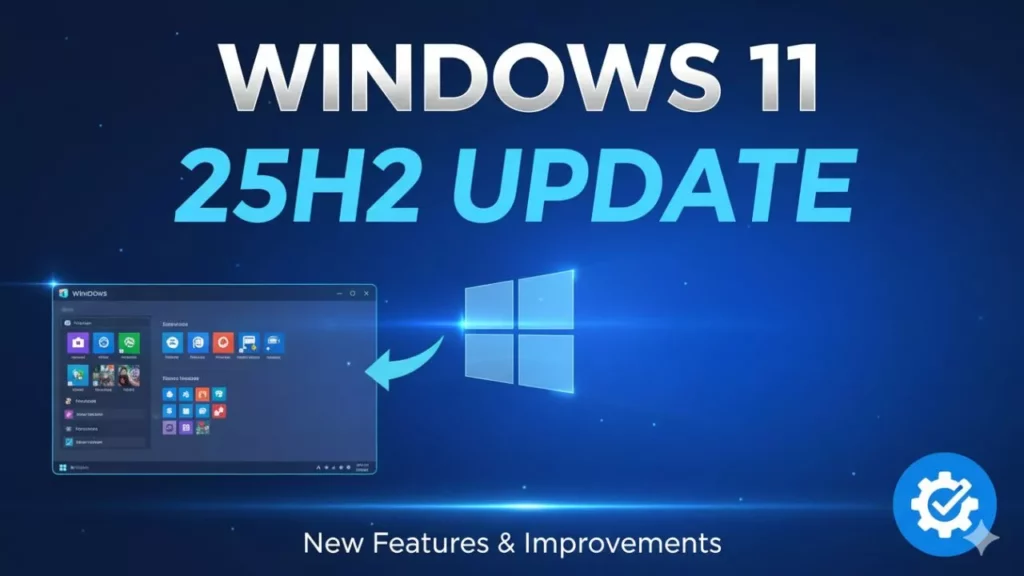
Let’s dive into what this update entails. Windows 11 Version 25H2 is essentially a minor enhancement built directly on the foundation of the 2024 Update (Version 24H2), which carries the build number 10.0.26200. Unlike a full operating system overhaul, this update acts as an enablement package, meaning it’s designed to unlock new capabilities and improvements without requiring a complete reinstall. This approach allows Microsoft to deliver updates more efficiently, focusing on compatibility and performance tweaks that build upon existing features.
Key Features and Enhancements
As we explore the core additions in Windows 11 25H2, it’s clear that Microsoft is doubling down on user-centric improvements. This update isn’t about reinventing the wheel; instead, it builds on the successes of prior versions by refining the interface and boosting everyday productivity. With a focus on stability and performance, 25H2 aims to make your daily interactions with Windows more intuitive and efficient.
One of the standout areas is the new user interface improvements. Microsoft has been steadily tweaking the Start menu, taskbar, and widgets based on user feedback, and 25H2 continues this trend. For example, you might notice refined widget layouts that offer more customization options, allowing users to prioritize essential information like weather, news, or calendar events without cluttering the screen. Additionally, taskbar optimizations could include smoother animations and better support for multiple monitors, making it easier to manage open applications. These changes, drawn from ongoing developments in Microsoft’s ecosystem, enhance the overall aesthetic while maintaining accessibility for all users.
On the performance and productivity front, Windows 11 25H2 introduces several enhancements that could transform how you work. Reports from community discussions, such as those on YouTube, highlight faster recovery options that minimize downtime during system crashes or updates. Imagine booting back into your session in seconds rather than minutes, thanks to improved recovery tools and optimized boot processes. Furthermore, better integration with AI features, like enhanced Copilot capabilities, promises to streamline tasks such as document summarization or smart suggestions in Microsoft Edge. These boosts aren’t just theoretical; they’re designed to integrate seamlessly with tools like OneDrive and Office apps, helping users save time on repetitive activities.
To provide a clearer picture of how Windows 11 25H2 stacks up against its predecessors, here’s a comparative table that outlines key features across versions. This helps illustrate the progression and emphasizes 25H2’s role in enhancing stability.
| Version | Release Year | Key Features Added | Main Focus Area |
|---|---|---|---|
| Windows 11 (Base) | 2021 | Redesigned Start menu, Snap layouts | User experience |
| Version 23H2 | 2023 | AI integrations, security patches | Productivity |
| Version 24H2 | 2024 | Copilot enhancements, file management | AI and efficiency |
| Version 25H2 | 2025 | Minor enablement, faster recovery | Stability and performance |
| Future Outlook | N/A | Potential AI expansions | Innovation |
This table underscores how 25H2 prioritizes reliability, making it a natural evolution for users already on Windows 11.
System Requirements and Compatibility
The minimum hardware specifications for Windows 11 25H2 remain consistent with previous versions, emphasizing security and modern hardware capabilities. You’ll need a compatible 64-bit processor, at least 4 GB of RAM, and 64 GB of storage space. Additionally, TPM 2.0 is a non-negotiable requirement, as it provides essential hardware-based security features. DirectX 12-compatible graphics and a display with at least 720p resolution are also recommended. These specs ensure that devices can handle the update’s enhancements without straining resources, making it accessible for most modern laptops and desktops.
When it comes to device eligibility and upgrades, Windows 11 25H2 benefits from its status as an enablement package. If you’re currently running Windows 10 or an earlier Windows 11 version, you might qualify for a free upgrade, depending on your hardware. Microsoft typically provides tools like the Windows Update assistant or the Media Creation Tool to check compatibility. For instance, users with Windows 10 devices that meet the TPM 2.0 and processor requirements can often upgrade seamlessly. It’s advisable to visit the official Microsoft website to run the PC Health Check tool, which will assess your system’s readiness and guide you through the process.
Of course, not everything is straightforward, and potential compatibility issues can arise. Based on community feedback from sources like YouTube tutorials, common problems include hardware limitations, such as older processors not supporting UEFI firmware, or software conflicts with antivirus programs. Some users have reported issues with peripherals like printers or external drives failing to recognize after the update. To mitigate these, it’s wise to update all drivers beforehand and test applications in a virtual environment if possible. Microsoft is likely to release patches, but staying proactive can prevent disruptions.
Installation and Update Process
Installing Windows 11 25H2 should be a straightforward process, but preparation is key to a smooth transition. Whether you’re updating an existing system or performing a fresh install, following best practices will help minimize risks and ensure everything goes according to plan.
The most reliable official download methods include using Windows Update directly from your Settings app or downloading an ISO file from Microsoft’s website. For early access, insiders in the Windows Insider Program might get preview builds, but for the general public, the stable release in mid-2025 will be available through the Microsoft Download Center. Always verify the file’s authenticity to avoid malware, and consider using a stable internet connection for larger downloads.
Here’s a simple step-by-step installation guide to get you started. First, back up your important files using File History or an external drive to prevent data loss. Next, run the Windows Update troubleshooter in Settings > Update & Security to resolve any pending issues. Once ready, navigate to Settings > Update & Security > Windows Update, and select “Check for updates.” If 25H2 is available, follow the prompts to download and install. Reboot your system as instructed, and complete any initial setup, such as configuring privacy settings. If errors occur, like update failures, try restarting in Safe Mode or using the DISM tool to repair corrupted files.
In case things don’t go as planned, rollback and recovery options are robust in Windows 11 25H2. Videos like “Win 11 recovery super fast” on platforms such as YouTube demonstrate techniques for quick recovery. For example, if you need to revert, access the Recovery environment by holding down the Shift key while selecting Restart from the login screen. From there, you can choose to restore from a previous point or perform a reset. These features, enhanced in 25H2, make it easier to recover without losing data, emphasizing Microsoft’s commitment to user-friendly support.
Security and Performance Improvements
Security remains a top priority in Windows 11 25H2, with updates that build on the OS’s strong foundation. This version introduces refinements that protect users from emerging threats while optimizing performance for a wide range of devices.
Enhanced security features in 25H2 include improved encryption protocols and better threat protection. For instance, advancements in Windows Defender might offer more proactive defenses against ransomware, with smarter behavioral monitoring. This positions 25H2 as a step up from the baseline security in original Windows 11, integrating seamlessly with BitLocker for full disk encryption. Users can expect easier management through the Security Center, making it simpler to configure settings for both personal and business use.
Performance optimizations are another highlight, particularly for older hardware. 25H2 likely includes tweaks to resource allocation, such as reduced memory overhead during multitasking, which could result in faster load times for applications. Based on update descriptions, expect improvements in CPU efficiency that benefit laptops with integrated graphics. This means smoother gaming experiences or quicker file transfers, all while maintaining energy efficiency.
The impact on battery life and stability is noteworthy, especially for mobile users. Fixes for bugs in prior versions, like unexpected drains during idle states, should extend runtime on laptops. Desktops might see enhanced thermal management, reducing fan noise and improving longevity. Overall, these changes promote a more stable environment, with fewer crashes reported in testing scenarios.
Differences from Previous Versions
Comparing Windows 11 25H2 to its predecessors reveals a pattern of refinement over revolution. This update shifts focus to enablement packages, differing from the more comprehensive overhauls of earlier releases.
The major changes in 25H2 center on its role as an enablement package, contrasting with full updates like 24H2. For example, while 24H2 introduced expansive Copilot features, 25H2 hones in on stability, with faster recovery and minor UI adjustments. This makes it less disruptive, ideal for users who prefer incremental changes.
Benefits over Windows 10 are evident, as outlined in general overviews of Windows 11. Improved integration with Microsoft services and reduced limitations in mobile editions enhance productivity. Features like better multitasking with Snap Assist and enhanced accessibility options make 25H2 a clear upgrade.
However, potential drawbacks exist, such as compatibility challenges with certain software or hardware. Some users might encounter driver issues, highlighting the need for thorough testing before upgrading.
Frequently Asked Questions
What is Windows 11 25H2 exactly?
It’s a minor update building on Version 24H2, focusing on performance and stability enhancements.
When will Windows 11 25H2 be released?
The official rollout is expected in mid-2025, following Microsoft’s annual update cycle.
Do I need new hardware for this update?
No, as long as your device meets basic Windows 11 requirements like TPM 2.0, it should be compatible.
How can I install Windows 11 25H2?
Use Windows Update or download the ISO from Microsoft’s site, after backing up your data.
Will this update improve my computer’s speed?
Yes, it includes optimizations for better performance and faster recovery options.
Are there any risks with upgrading?
Potential compatibility issues exist, so check your system first and have a rollback plan ready.

Hi, I’m Nghia Vo: a computer hardware graduate, passionate PC hardware blogger, and entrepreneur with extensive hands-on experience building and upgrading computers for gaming, productivity, and business operations.
As the founder of Vonebuy.com, a verified ecommerce store under Vietnam’s Ministry of Industry and Trade, I combine my technical knowledge with real-world business applications to help users make confident decisions.
I specialize in no-nonsense guides on RAM overclocking, motherboard compatibility, SSD upgrades, and honest product reviews sharing everything I’ve tested and implemented for my customers and readers.