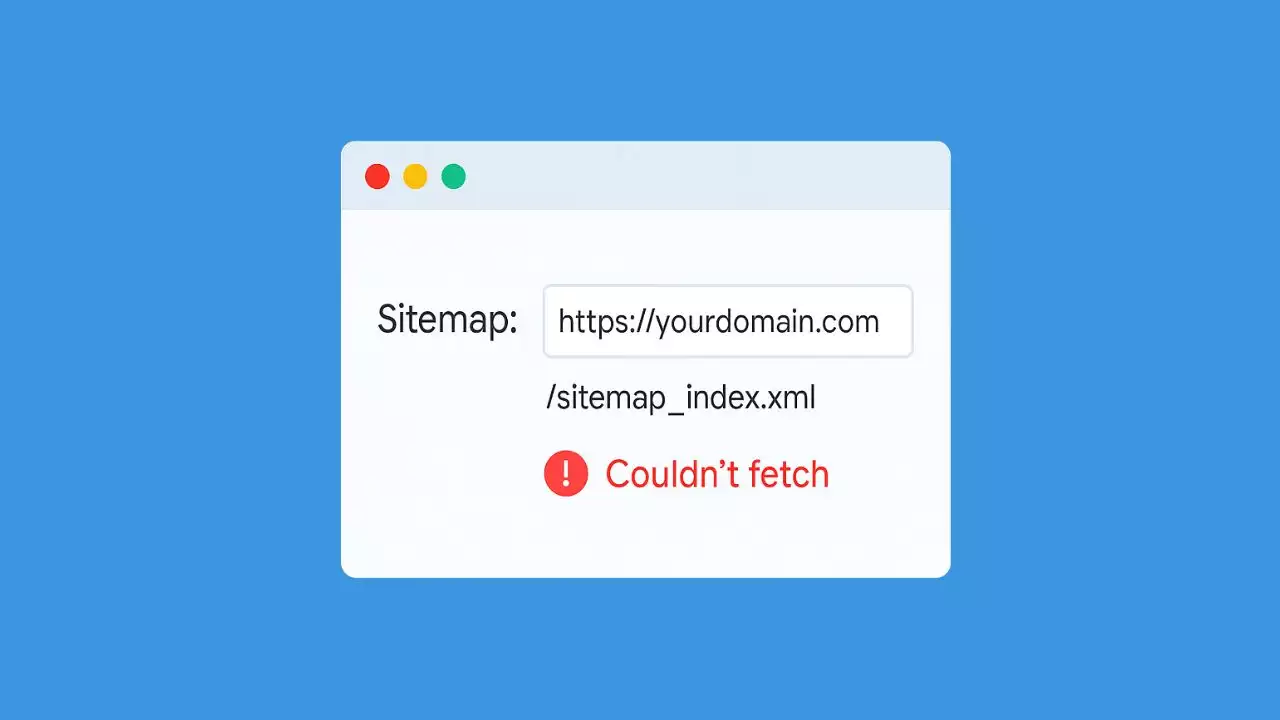In today’s digital landscape, a powerful graphics driver is essential for optimal performance on Windows 11. Whether you’re gaming, designing, or simply multitasking, a malfunctioning graphics driver can lead to frustrating display issues, including freezing screens, blackouts, or distorted graphics. Before you consider drastic measures like replacing your beloved gaming PC, it’s worth exploring straightforward solutions to reset your graphics drivers. This comprehensive guide will walk you through various methods to effectively reset your graphics drivers on Windows 11, ensuring your system runs smoothly once again.

Understanding Graphics Drivers
Graphics drivers act as intermediaries between your operating system and hardware, translating commands into visual data that your monitor can display. When drivers become outdated, corrupted, or misconfigured, they can cause significant issues. Resetting or reinstalling these drivers can often resolve display problems and enhance overall system performance.
Why Resetting Graphics Drivers is Important
Resetting your graphics drivers can help:
- Fix display-related issues such as flickering or black screens.
- Restore functionality after a system update.
- Improve performance in graphics-intensive applications, such as games or video editing software.
- Eliminate bugs and glitches that can arise from outdated or corrupted drivers.
Now, let’s delve into the various methods to reset your graphics drivers on Windows 11.
How to Quickly Restart Your Graphics Drivers in Windows 11
If your PC is functioning but experiencing display issues, such as a frozen screen or sudden blackouts, you can quickly restart your graphics driver using a simple keyboard shortcut.
Step-by-Step Guide
1. Press the key combination Windows + Ctrl + Shift + B.
2. Your screen will briefly flash black (or dim and then brighten), indicating that the driver has been refreshed.
If successful, your system should return to normal operation. However, if the problem persists, a more thorough reinstallation of the driver may be necessary.
How to Reinstall Integrated Graphics Drivers on Windows 11
For users utilizing integrated graphics from manufacturers like Intel or AMD, Windows 11 includes functionality to automatically manage driver updates. Here’s how to reinstall integrated graphics drivers.
Step-by-Step Guide
1. Search for Device Manager in the Windows search bar and open it.

2. In the Display Adapters section, locate your graphics chip (commonly labeled as Intel UHD or AMD Radeon).

3. Right-click on the graphics chip and select Uninstall device. You may notice a temporary flicker on your screen. Restart your PC afterward.
Upon reboot, Windows 11 will automatically install the latest driver for your integrated graphics, potentially resolving any underlying issues.
How to Reinstall Drivers for Dedicated Graphics Cards (Nvidia, AMD, Intel Arc)
If you are using a dedicated graphics card, the reinstallation process is slightly more detailed. Follow these steps for Nvidia, AMD, or Intel Arc graphics cards.
Step-by-Step Guide
1. Search for Add or remove programs in the Windows search bar and open it.

2. Scroll through the list (or use the search bar) to find the graphics driver for Nvidia, AMD, or Intel. Click on the three-dots icon next to it and select Uninstall.

3. (Optional): For a complete removal, consider using a third-party tool like Display Driver Uninstaller (DDU). Detailed usage instructions are available on the official DDU website.
4. Restart your computer.
5. Visit the official website of the graphics card manufacturer (Nvidia, AMD, or Intel) to download the latest driver compatible with your graphics card.
6. Follow the on-screen instructions to install the new driver.
After resetting the driver, you can optimize graphics performance by fine-tuning settings in your games to increase FPS or even overclock your GPU for additional power.
Optimizing Graphics Performance After Resetting Drivers
Once you have successfully reset your graphics drivers, you may want to explore ways to enhance the performance of your graphics card. Here are some practical tips:
Adjusting Game Settings
- Lower Graphics Settings: In games, reduce settings such as shadows, textures, and anti-aliasing to improve performance.
- Resolution Settings: Lower the game resolution for better frame rates, particularly in demanding titles.
Overclocking Your Graphics Card
Overclocking your GPU can provide a significant performance boost. However, it requires careful monitoring and should be approached with caution.
1. Use software like MSI Afterburner or EVGA Precision X1 to adjust clock speeds and voltages.
2. Gradually increase the core clock and memory clock, testing stability after each adjustment.
3. Monitor temperatures closely to prevent overheating.
Keeping Your System Updated
Ensure that your Windows OS and all drivers are regularly updated to maintain compatibility and performance. You can check for Windows updates by navigating to Settings > Windows Update and clicking Check for updates.
Key Takeaways:
- Utilize the Windows + Ctrl + Shift + B shortcut for quick resets.
- For integrated graphics, use Device Manager for a straightforward uninstall and reinstall.
- Dedicated graphics cards require additional steps, including potential use of Display Driver Uninstaller (DDU).
- Optimize your graphics performance post-reset through game settings adjustments and overclocking.
Conclusion
Resetting your graphics drivers on Windows 11 can often resolve display issues and enhance your system’s performance. Whether through a quick restart or a complete reinstall, following the steps outlined in this guide will help you regain control over your display settings. Remember, a well-functioning graphics driver is crucial for a seamless user experience, particularly in graphics-intensive tasks.
Frequently Asked Questions
What should I do if resetting my graphics driver does not resolve the issue?
If resetting the graphics driver does not resolve the display issue, consider checking for Windows updates, reinstalling the driver, or testing the hardware for faults. Hardware issues such as a failing GPU or loose connections could be the root cause.
Can I use third-party software to manage my graphics drivers?
Yes, third-party software like Driver Booster or GeForce Experience can help manage and update your graphics drivers automatically. Ensure that you download reputable software to avoid potential malware.
How can I check if my graphics drivers are up to date?
You can check for updates by going to Device Manager, right-clicking your graphics card under Display Adapters, and selecting Update driver. Alternatively, visit the manufacturer’s website for the latest releases.
Is overclocking safe for my graphics card?
Overclocking can be safe if done correctly and with proper monitoring. Ensure you keep an eye on temperatures and system stability. Use reliable software for adjustments to minimize risks.
Why does my screen flicker after resetting my drivers?
Screen flickering can occur if the new driver isn’t compatible with your hardware or if there are configuration issues. Consider reverting to a stable version of the driver or adjusting display settings.
How often should I update my graphics drivers?
It’s generally a good practice to check for updates every few months, or whenever you encounter performance issues. Major game releases and updates may also prompt driver updates for optimal performance.
What is the difference between integrated and dedicated graphics?
Integrated graphics are built into the CPU, providing basic performance suited for everyday tasks. On the other hand, dedicated graphics cards offer enhanced performance for gaming and graphics-intensive applications.

Hi, I’m Nghia Vo: a computer hardware graduate, passionate PC hardware blogger, and entrepreneur with extensive hands-on experience building and upgrading computers for gaming, productivity, and business operations.
As the founder of Vonebuy.com, a verified ecommerce store under Vietnam’s Ministry of Industry and Trade, I combine my technical knowledge with real-world business applications to help users make confident decisions.
I specialize in no-nonsense guides on RAM overclocking, motherboard compatibility, SSD upgrades, and honest product reviews sharing everything I’ve tested and implemented for my customers and readers.


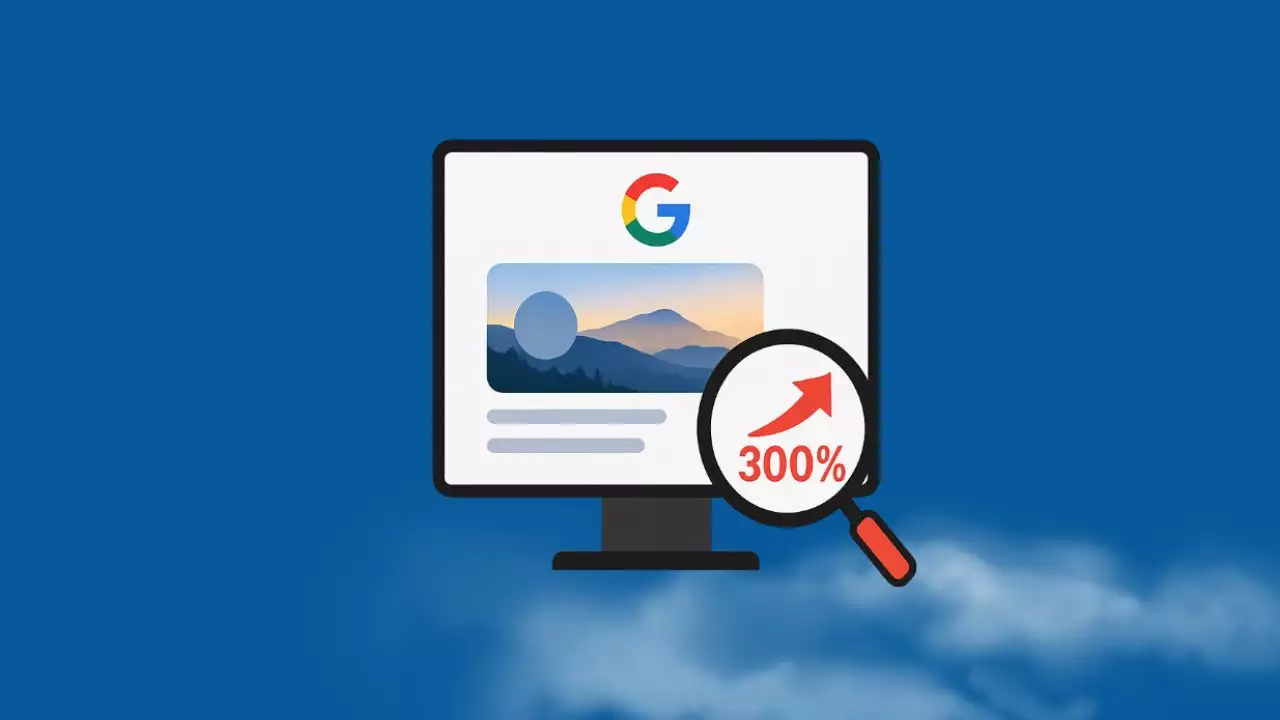

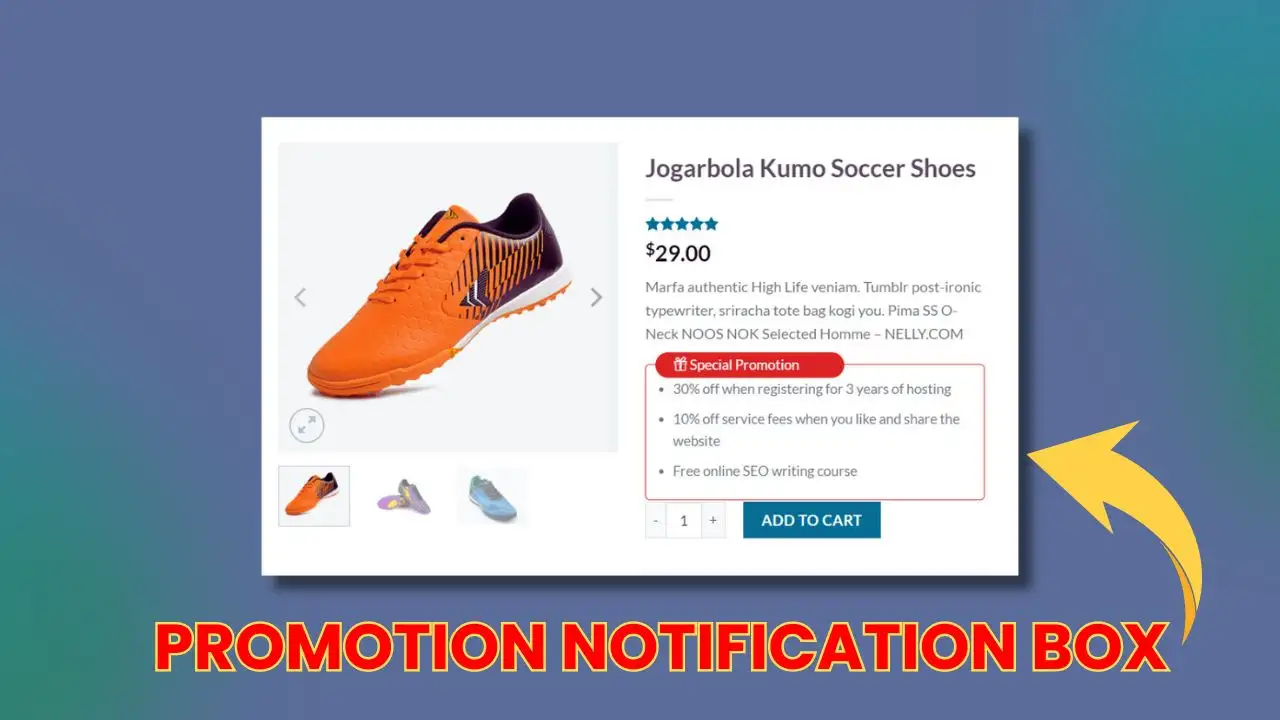
![The detailed guide to installing a second SSD in your computer [Full A Z]](https://ohhmua.com/wp-content/uploads/2020/08/The-detailed-guide-to-installing-a-second-SSD-in-your-computer-Full-A-Z.webp)