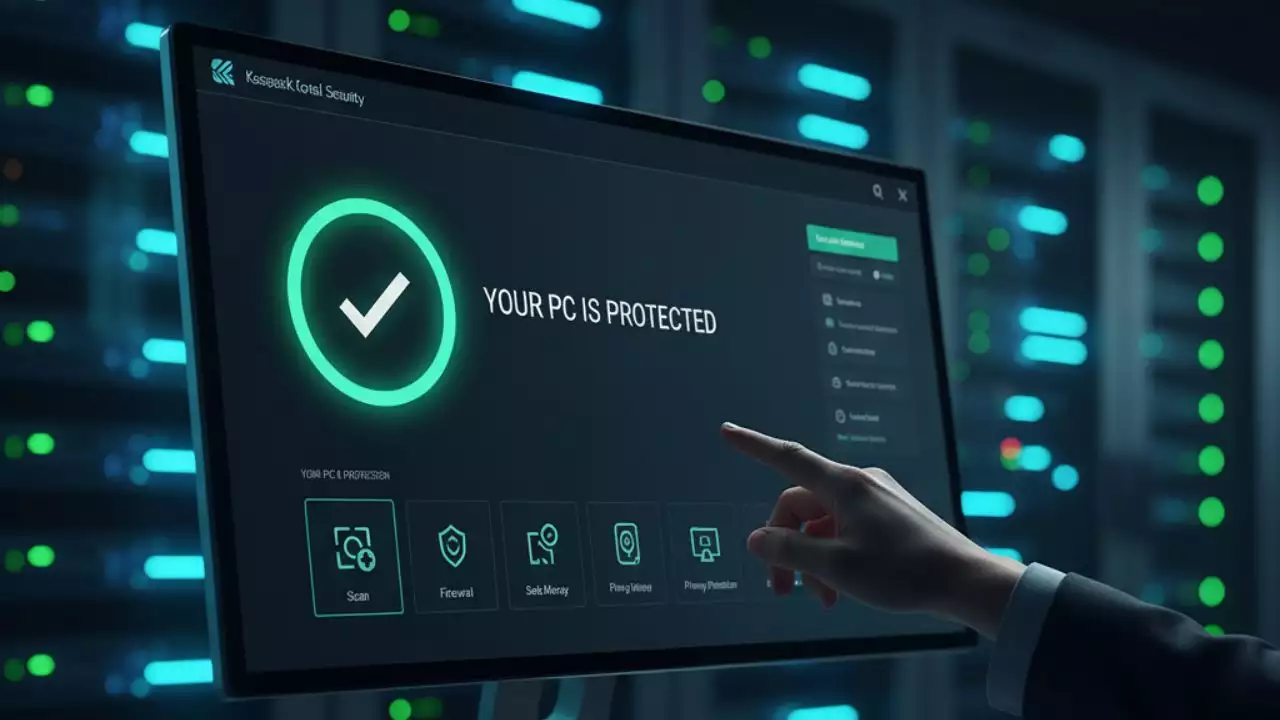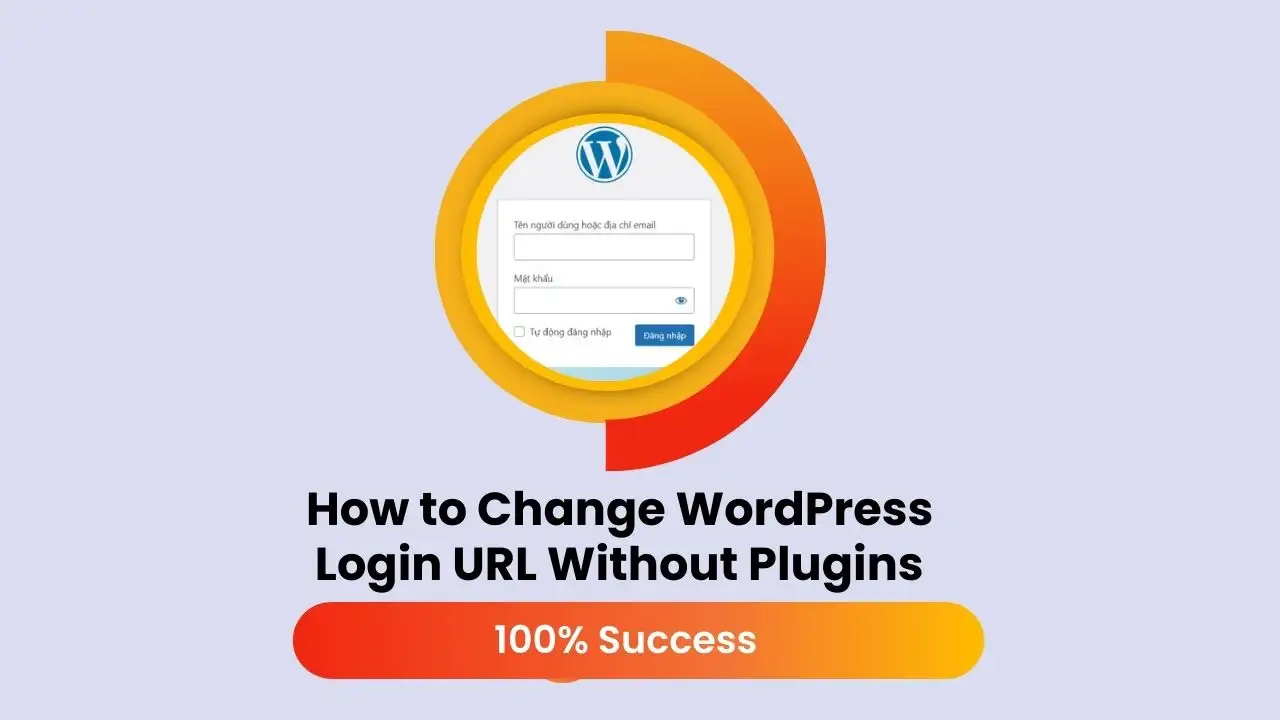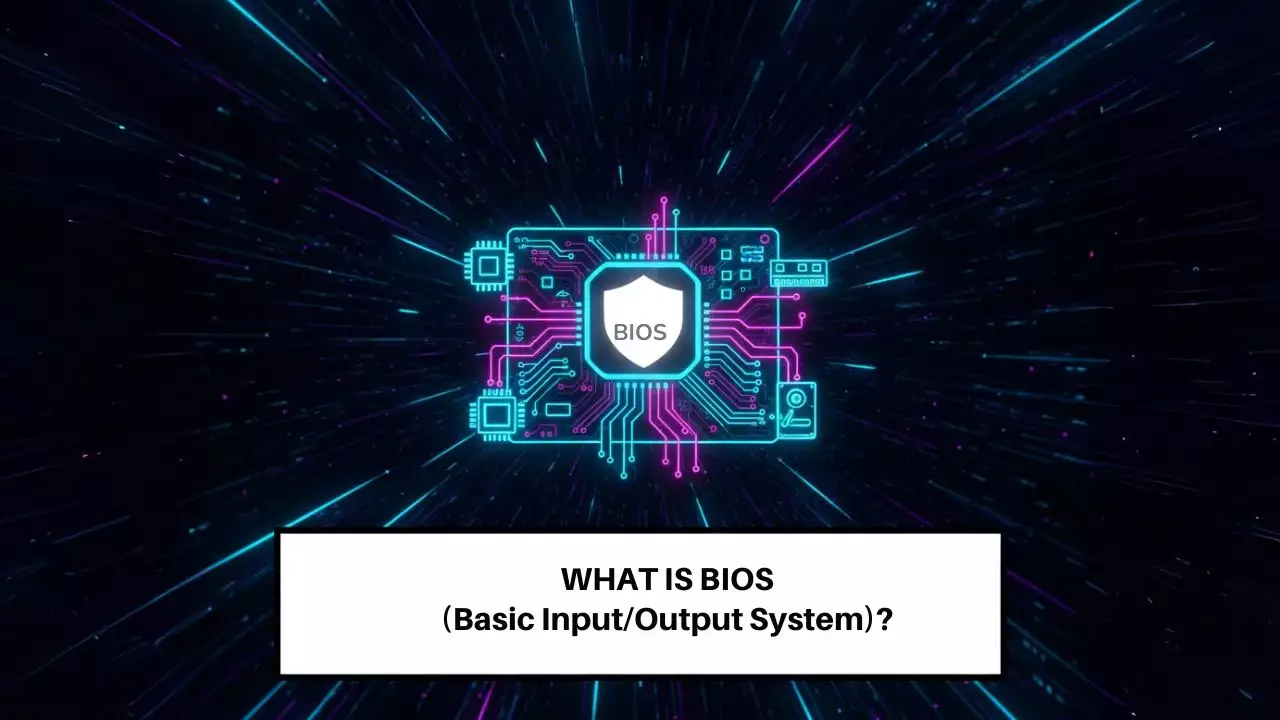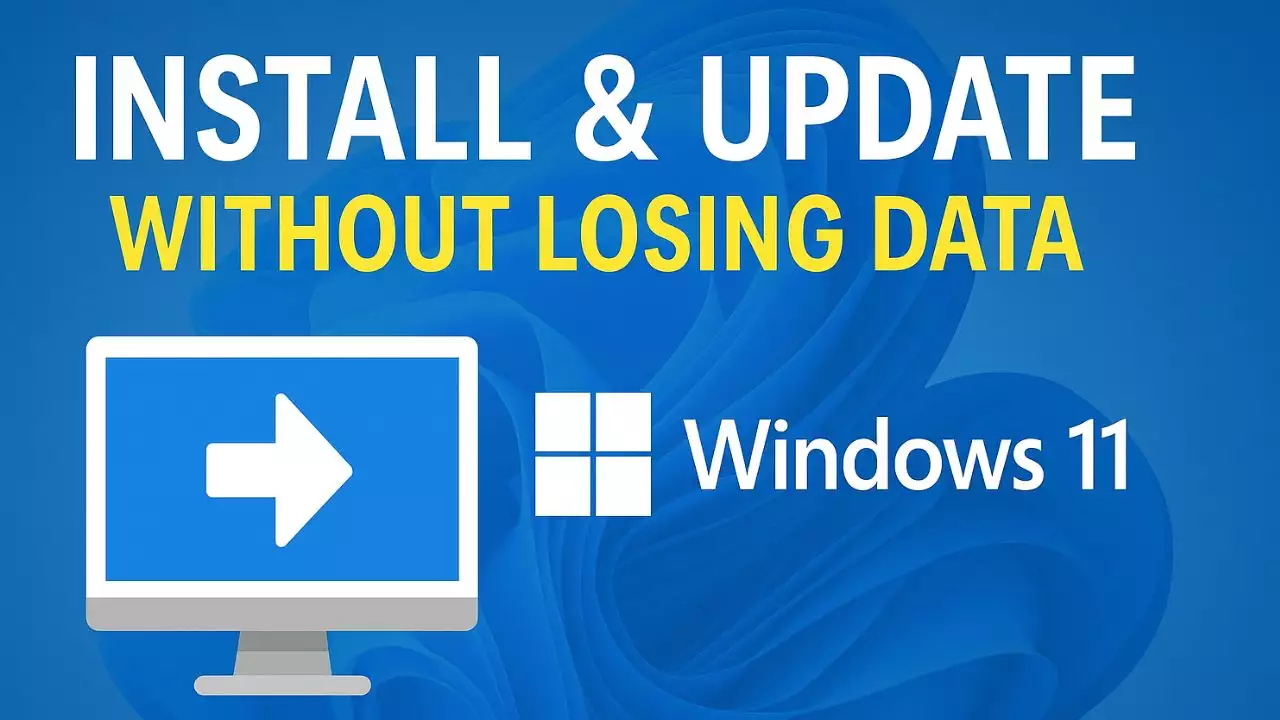Motherboards are the backbone of any PC, yet most users only scratch the surface of their capabilities. Beyond connecting your components, modern motherboards are packed with advanced features that can significantly enhance performance, audio quality, and system longevity. Whether you’re a gamer, a content creator, or a casual PC user, unlocking these hidden features can elevate your computing experience. In this article, we explore four often-overlooked motherboard features and how to make the most of them.
1. Overclocking Your RAM for Better Performance
What is RAM Overclocking?
Overclocking refers to running hardware, like your RAM, at higher speeds than its default settings to boost performance. Most motherboards set RAM to a conservative speed to ensure stability across various systems. However, modern RAM kits are designed to operate at higher frequencies, and enabling these speeds is easier than you might think.
How to Overclock Your RAM
For Intel systems, you can use Intel’s Extreme Memory Profile (XMP), while AMD systems rely on Extended Profiles for Overclocking (EXPO). These are preconfigured settings provided by RAM manufacturers that optimize frequency, timings, and voltage for peak performance. To enable them:
- Enter your motherboard’s BIOS (usually by pressing
DelorF2during boot). - Navigate to the memory settings section.
- Select the XMP or EXPO profile that matches your RAM’s advertised speed.
- Save and exit the BIOS.
This simple process can lead to noticeable improvements, such as higher frame rates in games or faster rendering times for video editing and software compilation. For example, upgrading from a default 4800MHz to a higher speed like 6000MHz on DDR5 RAM can make a significant difference in performance-intensive tasks.
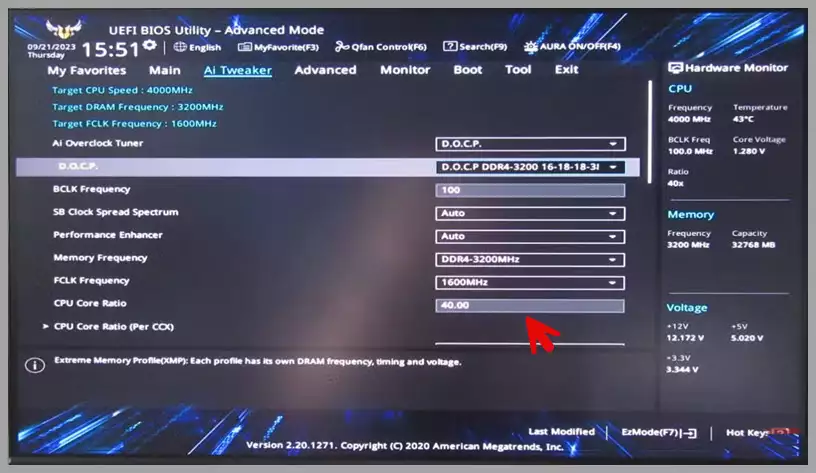
Why It Matters
By default, your RAM may run at a lower speed, sacrificing performance for stability. Enabling XMP or EXPO ensures your system uses the full potential of your RAM, making it a quick and effective way to boost your PC’s capabilities without additional hardware.
2. Unleashing Your Motherboard’s Audio Potential
Advanced Audio Hardware
Modern motherboards come equipped with sophisticated audio solutions that rival standalone sound cards from just a few years ago. These include dedicated audio processors, high-quality capacitors, and isolated PCB layers to reduce electrical interference. Such hardware ensures crisp, immersive sound for gaming, music, and multimedia.
Key Audio Features
Many motherboards support 7.1 Surround Sound HD Audio, delivering a rich, multi-dimensional audio experience. Additionally, features like AI Noise Cancellation, available on motherboards from brands like ASUS, use machine learning to filter out background noise during calls or recordings. This is particularly useful for clear communication in virtual meetings or streaming.
How to Access Audio Features
To unlock these capabilities, explore the audio software provided by your motherboard manufacturer. For instance, ASUS’s Armoury Crate software allows you to enable AI Noise Cancellation and fine-tune audio settings for inputs and outputs. Simply install the software, navigate to the audio section, and toggle the desired features.
Why It Matters
Many users rely on default audio settings or external headsets, missing out on their motherboard’s built-in audio prowess. By enabling these features, you can enjoy high-quality sound and clearer communication without investing in additional hardware. For more details on ASUS audio features, check ASUS’s official Armoury Crate page.
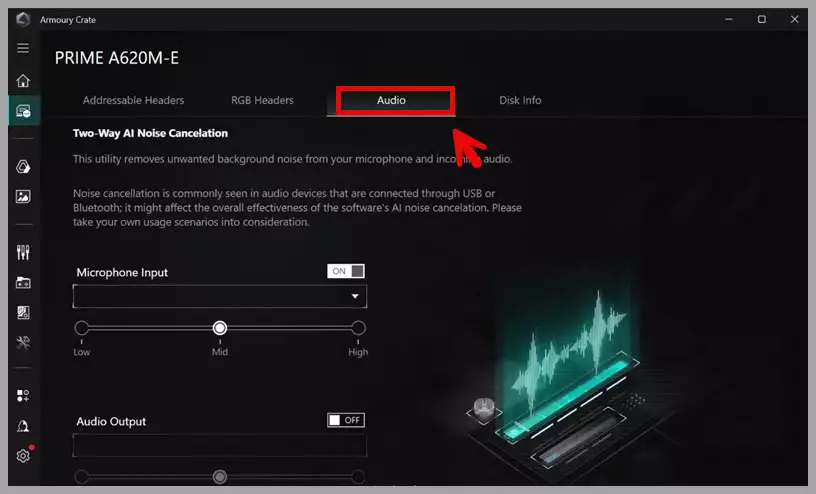
3. Exploring the Power of Your BIOS
What is the BIOS?
The BIOS (Basic Input/Output System) is firmware that initializes your PC’s hardware during startup and provides essential settings for system operation. While many users only access the BIOS for basic setup, modern BIOS interfaces offer powerful tools to optimize performance and user experience.
EZ Mode vs. Advanced Mode
Most motherboards provide two BIOS interfaces:
- EZ Mode: A user-friendly interface for quick system checks, such as monitoring CPU temperature, fan speeds, or enabling XMP/EXPO profiles for RAM.
- Advanced Mode: A detailed interface for fine-tuning settings, including overclocking, security configurations, and fan curve adjustments.
Customizing Fan Curves
One standout feature in Advanced Mode is the ability to customize fan curves. This allows you to map fan speeds to specific temperature thresholds, ensuring your system stays cool during heavy workloads while remaining quiet during light tasks. For example, you can set your fans to run at low speeds for browsing but ramp up during gaming sessions.
To adjust fan curves:
- Enter the BIOS and switch to Advanced Mode.
- Navigate to the fan control section (often labeled “Q-Fan Control” on ASUS motherboards).
- Set custom temperature-to-speed mappings for your CPU and case fans.
- Save and exit.
Why It Matters
Exploring your BIOS can unlock settings that tailor your PC to your needs, improving both performance and comfort. Custom fan curves, for instance, can reduce noise and extend component lifespan by optimizing cooling. For a guide on navigating ASUS BIOS, visit ASUS’s UEFI BIOS support page.
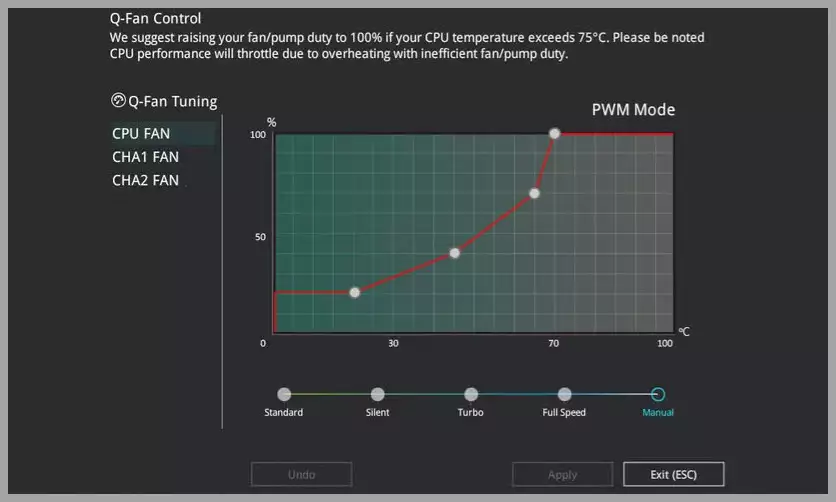
4. The Importance of Regular BIOS Updates
Why Update Your BIOS?
BIOS updates are more than just bug fixes they often introduce new features, improve hardware compatibility, and enhance system stability. Neglecting updates means missing out on performance optimizations and security patches that protect your system from vulnerabilities.
Benefits of BIOS Updates
Recent updates for some motherboards have improved RAM stability at higher speeds, allowing for smoother overclocking. Others have introduced enhanced Precision Boost Overdrive (PBO) for AMD processors, optimizing performance and thermal management. For example, an update might allow your DDR5 RAM to run reliably at 6000MHz or higher, boosting system responsiveness.
Additionally, BIOS updates often include critical security patches to address vulnerabilities that could compromise your system. Regular updates ensure your PC remains secure and up to date with the latest advancements.
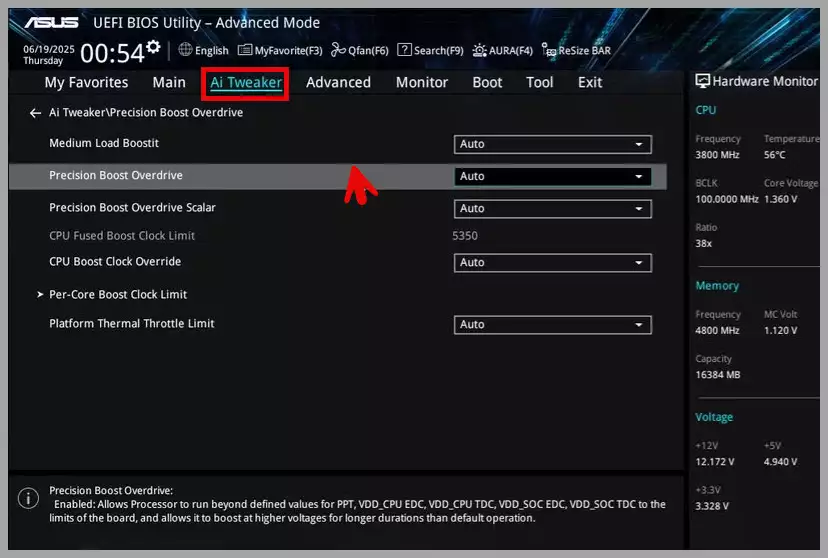
How to Update Your BIOS
To update your BIOS:
- Visit your motherboard manufacturer’s website (e.g., ASUS Support).
- Download the latest BIOS version for your specific motherboard model.
- Follow the manufacturer’s instructions to update via a USB drive or dedicated software (e.g., ASUS EZ Flash).
- Ensure your PC is connected to a stable power source during the update to avoid interruptions.
Why It Matters
Regular BIOS updates keep your motherboard at peak performance, ensuring compatibility with new hardware and software while safeguarding against security risks. Checking for updates every few months can prevent issues and unlock new features you didn’t know you were missing.
Conclusion
Your motherboard is a treasure trove of untapped potential. By overclocking your RAM, leveraging advanced audio features, exploring BIOS settings, and keeping your BIOS updated, you can significantly enhance your PC’s performance, audio quality, and longevity. These features are often just a few clicks away, so don’t let them go to waste. Dive into your motherboard’s capabilities today and unlock a better computing experience!
Feature Comparison Table
| Feature | Benefit | How to Enable | Example Impact |
|---|---|---|---|
| RAM Overclocking | Boosts gaming and task performance | Enable XMP/EXPO in BIOS | Higher FPS, faster rendering |
| Advanced Audio | Immersive sound, clear communication | Use manufacturer software (e.g., Armoury Crate) | Enhanced gaming, clear calls |
| BIOS Customization | Optimizes cooling and performance | Adjust settings in Advanced Mode | Quieter system, better cooling |
| BIOS Updates | Improves compatibility and security | Download and install via manufacturer tools | Stable high-speed RAM, secure system |
Frequently Asked Questions
What is the safest way to overclock my RAM?
Overclocking RAM safely involves using manufacturer-recommended profiles like XMP or EXPO to avoid instability. Start by entering your BIOS and selecting the appropriate profile for your RAM kit, ensuring your system has adequate cooling to handle increased heat. Always monitor temperatures and performance post-overclocking using tools like HWMonitor. If issues arise, revert to default settings immediately to prevent damage.
How does AI Noise Cancellation improve virtual meetings?
AI Noise Cancellation uses advanced algorithms to identify and suppress background noise in real-time, making your audio clearer during calls. For instance, it can filter out fan noise or echoes, which is particularly useful in noisy environments. By integrating this feature through software like Armoury Crate, users experience enhanced communication quality, reducing fatigue in prolonged virtual sessions and improving overall productivity.
Should I use EZ Mode or Advanced Mode in BIOS for beginners?
For beginners, EZ Mode is ideal as it offers a simplified interface for basic tasks like enabling XMP or checking system stats. It minimizes the risk of misconfiguration. Once comfortable, transitioning to Advanced Mode allows for more detailed tweaks, but always proceed with caution and refer to manufacturer guides to maintain system stability.
What risks are associated with not updating my BIOS?
Neglecting BIOS updates can expose your system to security vulnerabilities and compatibility issues with new hardware. For example, outdated firmware might not support the latest RAM speeds, leading to instability or reduced performance. Regular updates ensure your PC remains protected and optimized, mitigating these risks through bug fixes and enhancements.
Can overclocking void my warranty?
Overclocking can potentially void your warranty, depending on the manufacturer’s policy, as it pushes hardware beyond specified limits. However, using official profiles like XMP often keeps you within safe parameters. Always check your warranty terms and consider the long-term implications on component lifespan before proceeding.
How often should I check for BIOS updates?
It’s advisable to check for BIOS updates every three to six months, or immediately after installing new hardware. This practice helps maintain compatibility and security, ensuring your system benefits from the latest optimizations. Manufacturers like ASUS provide easy-to-use tools for this process, making it a quick routine maintenance task.
What are the signs that my motherboard’s audio needs optimization?
Signs include muffled sound, excessive background noise, or lack of spatial audio in games. If your audio doesn’t match the quality of your peripherals, optimizing through built-in features can resolve this. Testing with diagnostic software will help identify issues, allowing you to enable enhancements for a superior listening experience.

Hi, I’m Nghia Vo: a computer hardware graduate, passionate PC hardware blogger, and entrepreneur with extensive hands-on experience building and upgrading computers for gaming, productivity, and business operations.
As the founder of Vonebuy.com, a verified ecommerce store under Vietnam’s Ministry of Industry and Trade, I combine my technical knowledge with real-world business applications to help users make confident decisions.
I specialize in no-nonsense guides on RAM overclocking, motherboard compatibility, SSD upgrades, and honest product reviews sharing everything I’ve tested and implemented for my customers and readers.