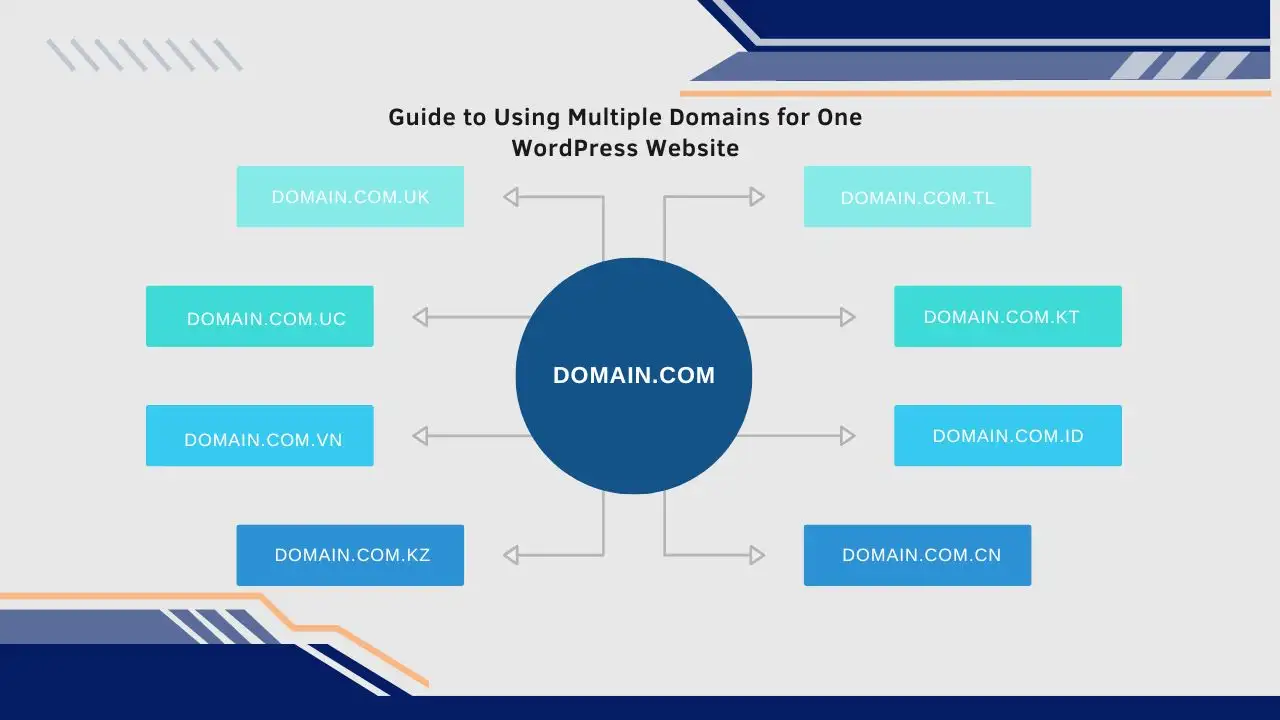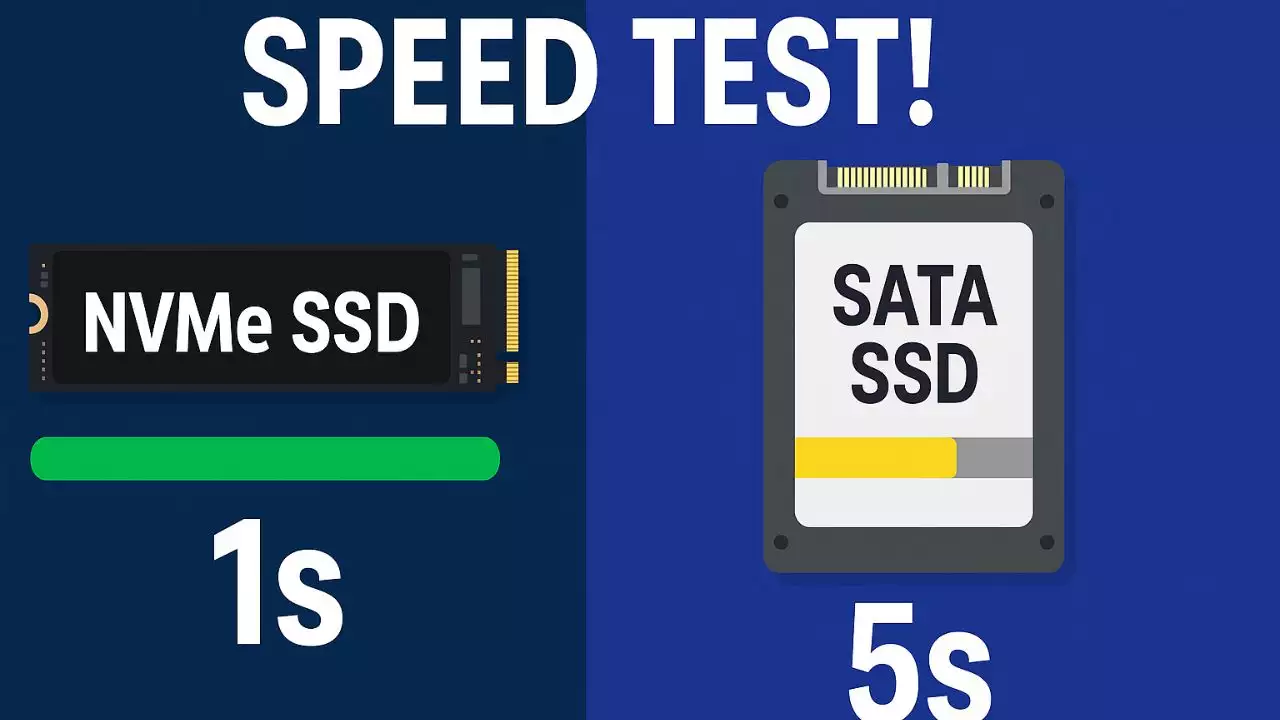When you power on your computer, something magical happens before your operating system even loads. That “something” is often UEFI (Unified Extensible Firmware Interface), a sophisticated technology that has quietly revolutionized how devices boot up and interact with hardware. If you’re curious about what makes your PC or laptop start so seamlessly, you’re in the right place. In this article, we’ll dive deep into UEFI, exploring its origins, mechanics, benefits, and real-world applications. Whether you’re a tech enthusiast, a student, or someone troubleshooting a finicky machine, understanding UEFI can give you a solid grasp of modern computing fundamentals.

We’ll cover everything from its evolution from older systems like BIOS to its role in enhancing security and performance. By the end, you’ll see why UEFI isn’t just a firmware standard, it’s the unsung hero that powers everything from your everyday laptop to cutting-edge servers. Let’s break this down step by step, drawing on reliable insights from industry sources and expert knowledge to paint a complete picture.
The Evolution of UEFI: From BIOS to a Modern Standard
To truly appreciate UEFI, we need to rewind a bit and look at where it came from. Back in the early days of personal computing, the Basic Input/Output System (BIOS) was the go-to firmware for initializing hardware when a computer started. Developed in the 1980s, BIOS handled basic tasks like checking memory, detecting drives, and loading the operating system. But as computers grew more complex, with faster processors, larger storage, and advanced peripherals, BIOS started showing its age. It was limited to 16-bit architecture, couldn’t support drives larger than 2 terabytes, and lacked the flexibility for modern demands.
Enter UEFI, which emerged as a successor in the early 2000s. Spearheaded by a consortium including Intel, UEFI was designed to address BIOS‘s shortcomings while providing a more extensible and secure framework. According to sources like Wikipedia, UEFI stands for Unified Extensible Firmware Interface, and it’s essentially a specification that defines how firmware interacts with the hardware and operating system. Unlike BIOS, which was rigid and tied to specific hardware, UEFI is modular, allowing for easier updates and broader compatibility.
One key milestone was its adoption by major manufacturers. Intel played a pivotal role in its development, aiming to create a “future-proof” standard that could handle the explosive growth in computing power. By the 2010s, UEFI had become the default on most new devices, from desktops to smartphones and embedded systems. Today, it’s integrated into platforms like Microsoft’s Surface devices, where settings such as the Battery Limit option in UEFI help optimize power management for better longevity.
In practical terms, this evolution means that UEFI enables smoother transitions between hardware components. For instance, if you’re building a custom PC, UEFI allows you to boot from a USB drive or an NVMe SSD without the compatibility headaches that plagued BIOS. It’s not just about fixing old problems; UEFI paved the way for innovations like faster boot times and support for 64-bit systems, which are now standard in 2025’s tech landscape.
How UEFI Works: The Boot Process Demystified
Now that we’ve covered the backstory, let’s get into the nitty-gritty of how UEFI actually functions. When you hit that power button, your device doesn’t just spring to life, it’s a carefully orchestrated sequence starting with the firmware. UEFI is typically stored on a small chip on the motherboard, and it’s the first software that runs, even before the CPU fully initializes.
The process begins with the Power-On Self-Test (POST), where UEFI checks critical hardware components like RAM, the graphics card, and storage devices. Unlike BIOS, which used a simple menu for these checks, UEFI employs a more advanced graphical user interface (GUI) that can display detailed information and even support mouse navigation. This makes it user-friendly for tasks like entering the UEFI setup by pressing keys such as F2 or Delete during startup.
Once the hardware is verified, UEFI loads the boot loader from a special partition called the EFI System Partition (ESP). As described in Wikipedia resources, the ESP is a dedicated area on your storage drive, usually formatted as FAT32, where essential files are stored. These include boot loaders for operating systems like Windows or Linux, which UEFI uses to hand off control to the OS. For example, on a Windows machine, UEFI might load the Windows Boot Manager from the ESP, ensuring a secure and efficient startup.
What sets UEFI apart is its extensibility. It uses a modular design based on standards like the Extensible Firmware Interface (EFI) protocol, allowing developers to add custom features through modules. This could mean integrating support for newer hardware, like Thunderbolt ports or Wi-Fi 7, without overhauling the entire system. In 2025, with the rise of AI-driven devices, UEFI is evolving to include features like secure boot enhancements that verify code integrity before execution, protecting against malware from the get-go.
In everyday scenarios, this translates to faster load times and greater reliability. Imagine upgrading your laptop’s RAM; with UEFI, the system can automatically detect and configure the new modules, whereas older BIOS systems might require manual tweaks. It’s this level of automation that makes UEFI indispensable in modern computing.
Key Differences Between UEFI and BIOS
If you’re comparing UEFI and BIOS, it’s like upgrading from a basic flip phone to a smartphone. Both serve similar purposes, initializing hardware and booting the OS, but UEFI offers far more capabilities. One major difference is in architecture: BIOS is limited to 16-bit processing and a 1 MB address space, while UEFI supports 32-bit or 64-bit operations, enabling it to handle massive datasets and complex tasks.
Security is another big area. UEFI includes built-in features like Secure Boot, which ensures that only trusted software loads during startup. This contrasts with BIOS, which was vulnerable to attacks because it lacked encryption and verification mechanisms. In today’s threat landscape, where cyber threats are more sophisticated, UEFI‘s security protocols are a game-changer.
Then there’s compatibility and performance. UEFI can boot from larger drives and supports advanced storage interfaces like SATA and PCIe, making it ideal for high-speed SSDs. A quick comparison might look like this:
| Feature | BIOS | UEFI |
|---|---|---|
| Architecture | 16-bit, limited to 1 MB | 32/64-bit, expandable memory |
| Boot Speed | Slower, sequential checks | Faster, parallel processing |
| Security | Basic, no encryption | Advanced, includes Secure Boot |
| Drive Support | Up to 2 TB | Unlimited (with GPT) |
| User Interface | Text-based menus | Graphical, mouse-supportive |
As you can see, UEFI isn’t just an upgrade; it’s a leap forward. In professional settings, like data centers or gaming rigs, this means reduced downtime and better resource management. For instance, servers running UEFI can handle virtual machine migrations more efficiently, a common need in 2025’s cloud-based environments.
Advantages of UEFI in Everyday Use
The real power of UEFI shines in its advantages, which extend beyond technical specs to tangible benefits for users. First off, performance gains are significant. With UEFI, boot times can be reduced by up to 50% compared to BIOS, thanks to parallel processing and optimized code. This is especially noticeable on devices with solid-state drives (SSDs), where UEFI leverages features like Native Command Queuing (NCQ) for quicker data access.
Another perk is enhanced compatibility. UEFI supports a wide array of hardware, from legacy devices to the latest AI accelerators. This makes it easier to future-proof your setup; for example, if you’re a content creator using software like Adobe Premiere, UEFI ensures seamless integration with high-end GPUs without compatibility issues.
From a security standpoint, UEFI‘s Secure Boot feature verifies the digital signatures of boot loaders, preventing unauthorized code from running. This is crucial in 2025, as remote work and IoT devices increase the risk of firmware attacks. Additionally, UEFI allows for over-the-air updates, meaning your device can patch vulnerabilities automatically, much like how smartphones receive OS updates.
In real-world applications, consider a business environment: UEFI enables better power management, as seen in Microsoft’s Surface line, where settings like Battery Limit cap charging to extend battery life. For gamers, UEFI supports overclocking tools that fine-tune CPU and GPU settings for optimal performance. Overall, these advantages make UEFI a cornerstone of efficient, secure computing.
UEFI in Modern Devices and Emerging Trends
As we move into 2025, UEFI is more prevalent than ever, embedded in everything from smartphones to automotive systems. In smart devices, UEFI facilitates quick initialization of sensors and connectivity options, like Bluetooth 5.2 or 5G modules. For electric vehicles, it’s used in the electronic control unit (ECU) to manage firmware for autonomous driving features.
One emerging trend is the integration of UEFI with AI and machine learning. Devices can now use UEFI to run preliminary AI diagnostics, such as optimizing thermal management based on usage patterns. This is evident in laptops with adaptive cooling systems, where UEFI monitors temperatures and adjusts fan speeds in real-time.
Moreover, UEFI is adapting to the edge computing boom. In data centers, it supports virtualization technologies like VMware or Hyper-V, allowing for dynamic resource allocation. Looking ahead, experts predict UEFI will evolve to include quantum-resistant encryption, preparing for the quantum computing era.
Security Features and Best Practices in UEFI
Security is paramount in 2025, and UEFI delivers with features like Secure Boot and Measured Boot. Secure Boot ensures that only signed code executes, while Measured Boot logs the boot process for integrity checks, helping detect tampering.
To get the most out of these, follow best practices: Always enable Secure Boot in your UEFI settings, keep firmware updated via tools like Windows Update, and use strong passwords for the UEFI interface. In enterprise settings, implementing TPM (Trusted Platform Module) with UEFI adds an extra layer of hardware-based security.
Troubleshooting Common UEFI Issues
Even with its robustness, UEFI can hit snags, like boot loops or compatibility errors. Common fixes include resetting UEFI settings to default or updating the firmware from the manufacturer’s site. If you’re dealing with a dual-boot setup, ensure the ESP is properly partitioned.
The Future of UEFI
Looking ahead, UEFI will continue to evolve, with potential integrations in wearable tech and smart homes. Its role in sustainable computing, through energy-efficient boot processes, aligns with global green initiatives.
This comprehensive overview highlights why UEFI is essential for modern tech. By understanding and leveraging it, you can enhance your device’s performance and security.
Frequently Asked Questions
What is the main purpose of UEFI?
UEFI serves as the foundational firmware that initializes hardware and loads the operating system on compatible devices. It replaces older systems like BIOS by providing a more flexible, secure, and efficient boot process, allowing for better hardware support and faster startups.
How does UEFI differ from BIOS in terms of security?
Unlike BIOS, which lacks built-in security measures, UEFI includes features like Secure Boot that verify the integrity of boot files, preventing malware from interfering with the startup sequence. This makes UEFI more resilient to modern cyber threats.
Can I switch from UEFI to BIOS on my computer?
In most cases, switching from UEFI to BIOS mode is possible through the motherboard settings, but it’s not recommended due to compatibility issues with newer hardware. Always back up your data before making changes, as it might affect your operating system’s functionality.
What is the EFI System Partition, and why is it important?
The EFI System Partition (ESP) is a dedicated storage area on your drive that holds boot loader files for UEFI. It’s crucial because UEFI relies on it to locate and load the operating system, ensuring a smooth boot process. Without a properly configured ESP, you might encounter boot errors.
How can I access UEFI settings on my device?
To access UEFI settings, restart your computer and press a key like F2, F10, or Delete during the initial boot screen. This varies by manufacturer, so check your device’s manual. Once inside, you can adjust settings like boot order or enable Secure Boot.
Is UEFI compatible with all operating systems?
UEFI is compatible with modern operating systems like Windows 11, Linux distributions, and macOS on supported hardware. However, for older OSes like Windows 7, you might need to enable legacy boot mode in UEFI settings to ensure compatibility.
What are the risks of disabling Secure Boot in UEFI?
Disabling Secure Boot in UEFI can make your system more vulnerable to malware, as it allows unsigned code to run during boot. While it’s sometimes necessary for certain software installations, it’s generally advised to keep it enabled for enhanced security.
How often should I update my UEFI firmware?
It’s typically recommended to update UEFI firmware whenever a new version is released by your manufacturer, especially if it addresses security vulnerabilities or improves hardware support. Use official tools and follow instructions carefully to avoid bricking your device.

Hi, I’m Nghia Vo: a computer hardware graduate, passionate PC hardware blogger, and entrepreneur with extensive hands-on experience building and upgrading computers for gaming, productivity, and business operations.
As the founder of Vonebuy.com, a verified ecommerce store under Vietnam’s Ministry of Industry and Trade, I combine my technical knowledge with real-world business applications to help users make confident decisions.
I specialize in no-nonsense guides on RAM overclocking, motherboard compatibility, SSD upgrades, and honest product reviews sharing everything I’ve tested and implemented for my customers and readers.