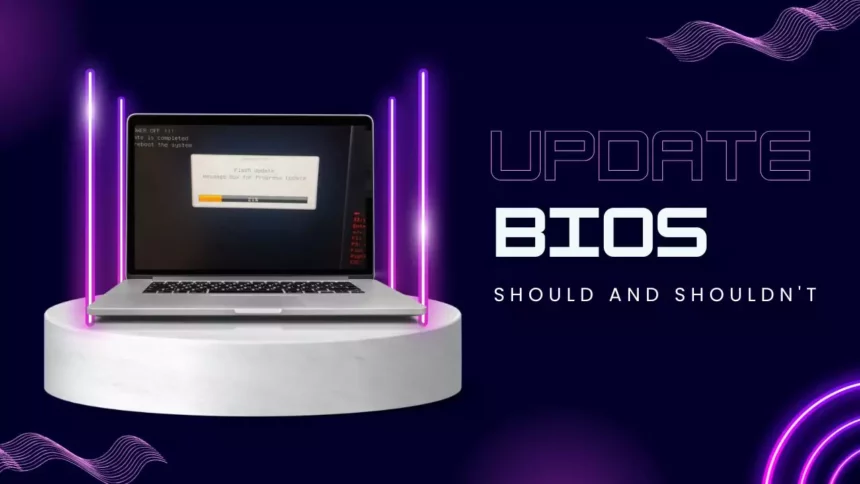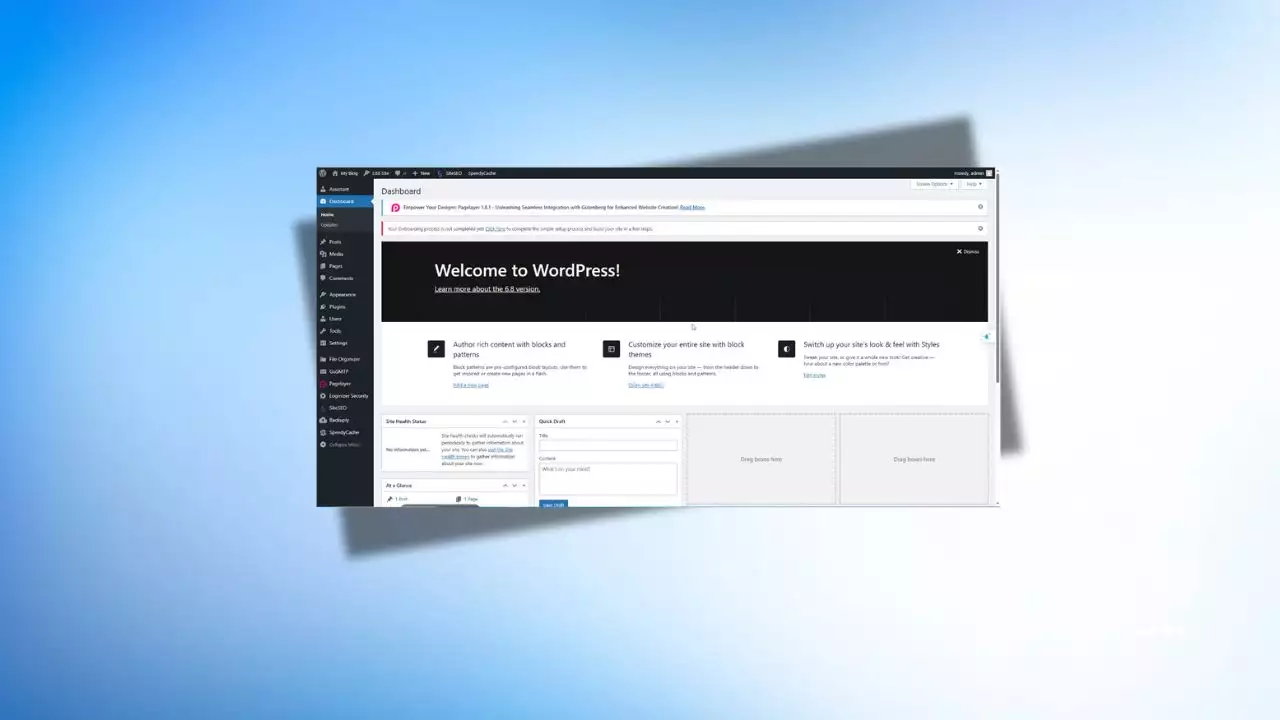Updating the BIOS is always a topic that many computer users approach with caution. For me, the story started with a not-so-pleasant experience a few years ago, but it taught me quite a lot. Today, I want to share that experience in detail, hoping it will help those of you who are hesitant about whether to update your BIOS or not.

What is BIOS and Why Should You Update It?
BIOS (Basic Input/Output System) is the basic software that helps your computer boot and interact with hardware components. Updating the BIOS can provide some benefits like improving performance, supporting new hardware, or fixing hardware issues. However, updating the BIOS is not always necessary and can be risky if not done correctly.
Benefits of Updating BIOS
- Fixing System Errors: Updating BIOS can help fix errors like system freezes, lag, or blue screens.
- Improving Performance: Some BIOS versions can enhance the performance of the CPU and other components in the computer.
- Supporting New Hardware: BIOS updates help your computer work better with new hardware like graphics cards, RAM, or peripheral devices.
Risks of Updating BIOS
- System Failure: The BIOS update process can fail or be interrupted, potentially causing system corruption. If the BIOS is not installed correctly, your computer might not boot.
- Hardware Failure: Incorrect BIOS updates can damage hardware or degrade the performance of your computer components.
- Time Wasting: If your computer is running fine and not experiencing any serious issues, updating BIOS might not offer any improvements and could waste time and effort.
First Time Updating BIOS: The Price of Curiosity
Around 2019, I had a Z390 motherboard. At that time, I saw a lot of new BIOS versions released by the manufacturer. Although my PC was running just fine, I was curious if updating the BIOS would improve performance or add new features. I asked a few tech colleagues, and everyone said: “If your machine is working fine, don’t bother updating the BIOS.” But curiosity got the best of me, so I went ahead.
I prepared a USB, downloaded the correct ROM version, and followed every step of the manufacturer’s instructions. Technically, everything was right. But somehow, the update process took way too long—more than 2 hours with no sign of completion. The system didn’t restart, nor did it finish updating; it just stayed in the loading state. Thinking the machine had frozen, I hit reset.
And then… it wouldn’t boot. The BIOS got corrupted, and the motherboard was essentially bricked. I had to send it in for warranty repairs, which took about 2 weeks. After that experience, I was really scared of BIOS updates. First attempt, and I lost my motherboard!
Later Attempts: Luck Was On My Side
Despite that nightmare of a first experience, I kept updating BIOS on other devices—this time, more cautiously. Luckily, those updates went smoothly. I’ve updated BIOS on various desktop and laptop models without encountering that issue again.
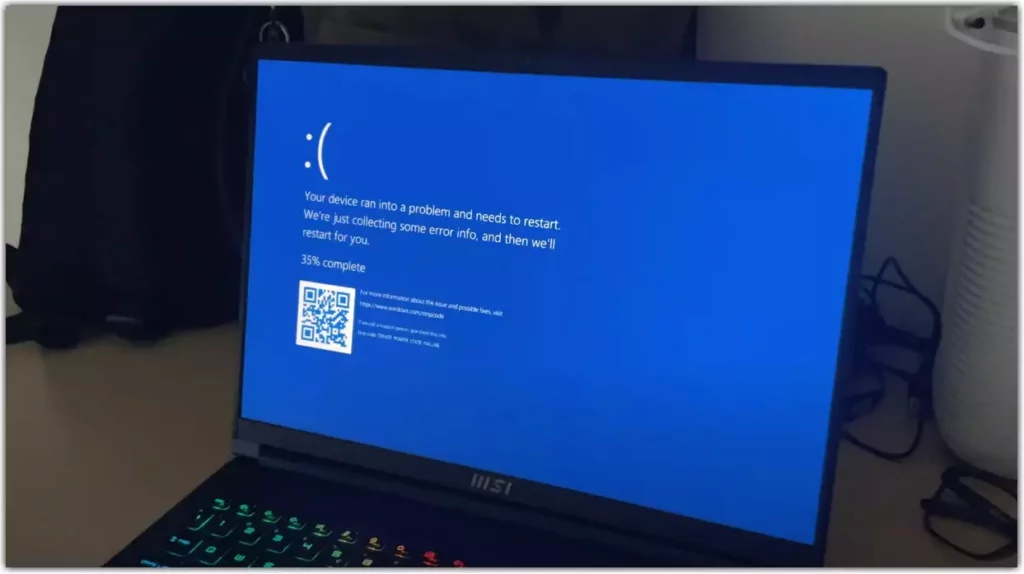
Most recently, I received a new MSI laptop with an i7-13700H CPU and RTX 4060 graphics. The machine had all sorts of weird issues: lagging, freezing, repeated keystrokes 7–8 times, frequent blue screens… I contacted MSI support, and they recommended updating to the latest BIOS version.
I followed their advice, and to my surprise—all the issues vanished. The laptop ran smoothly and stably like nothing had ever happened. That was when I truly saw the power of a well-timed BIOS update.
Conclusion: When (and When Not) to Update BIOS
From personal experience, here’s what I’ve learned:
- If your PC is running fine without major issues—you don’t need to update the BIOS.
- If your machine is experiencing lag, blue screens, or performance drops, try these steps:
- Reinstall the operating system first to eliminate software issues.
- If the problems persist, consider updating the BIOS.
Most importantly, if you’re not confident or have never done it before, ask a technician for help. BIOS update services these days are reasonably priced (around $5–10), and much safer than risking your system like I did.
I hope my story gives you a better understanding of BIOS updates and helps you make the right decision when needed!

Hi, I’m Nghia Vo: a computer hardware graduate, passionate PC hardware blogger, and entrepreneur with extensive hands-on experience building and upgrading computers for gaming, productivity, and business operations.
As the founder of Vonebuy.com, a verified ecommerce store under Vietnam’s Ministry of Industry and Trade, I combine my technical knowledge with real-world business applications to help users make confident decisions.
I specialize in no-nonsense guides on RAM overclocking, motherboard compatibility, SSD upgrades, and honest product reviews sharing everything I’ve tested and implemented for my customers and readers.