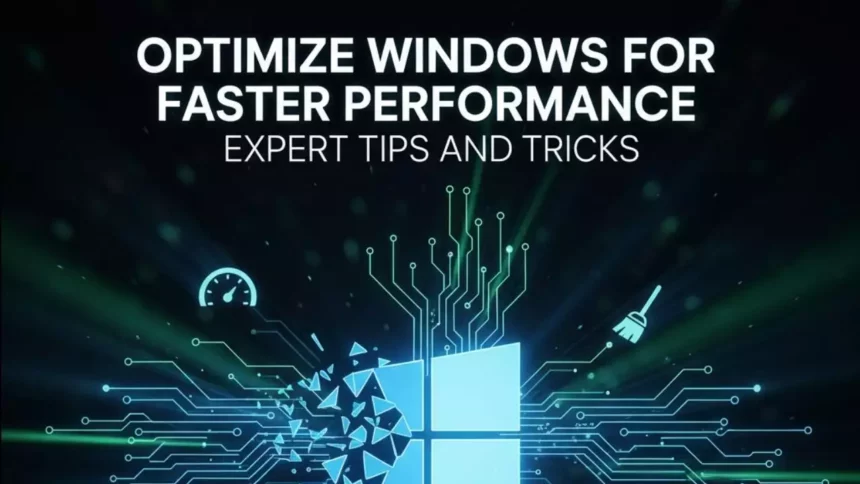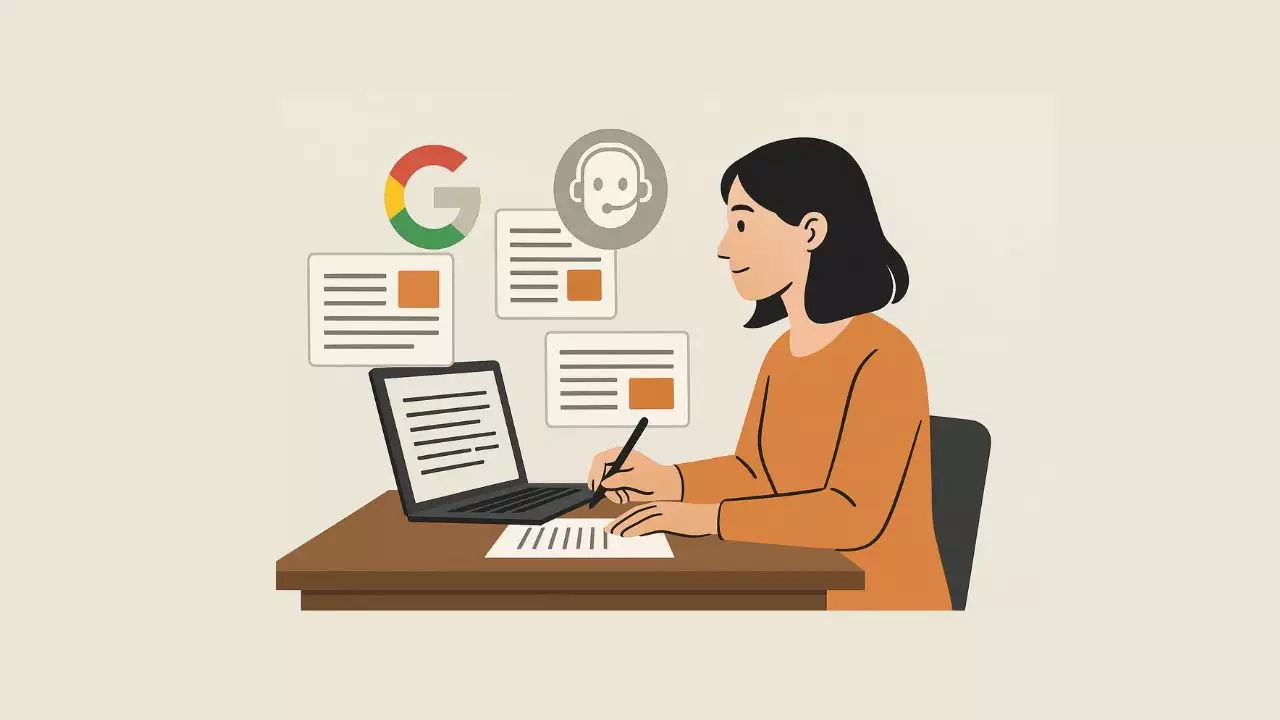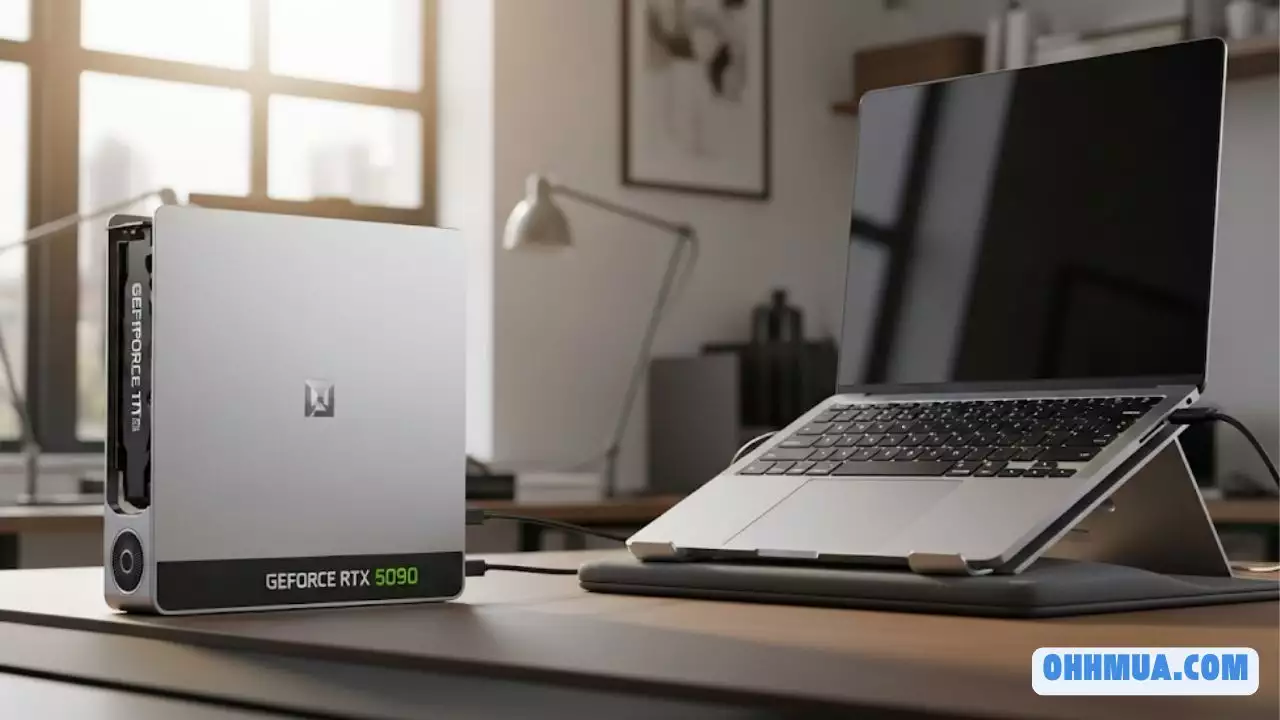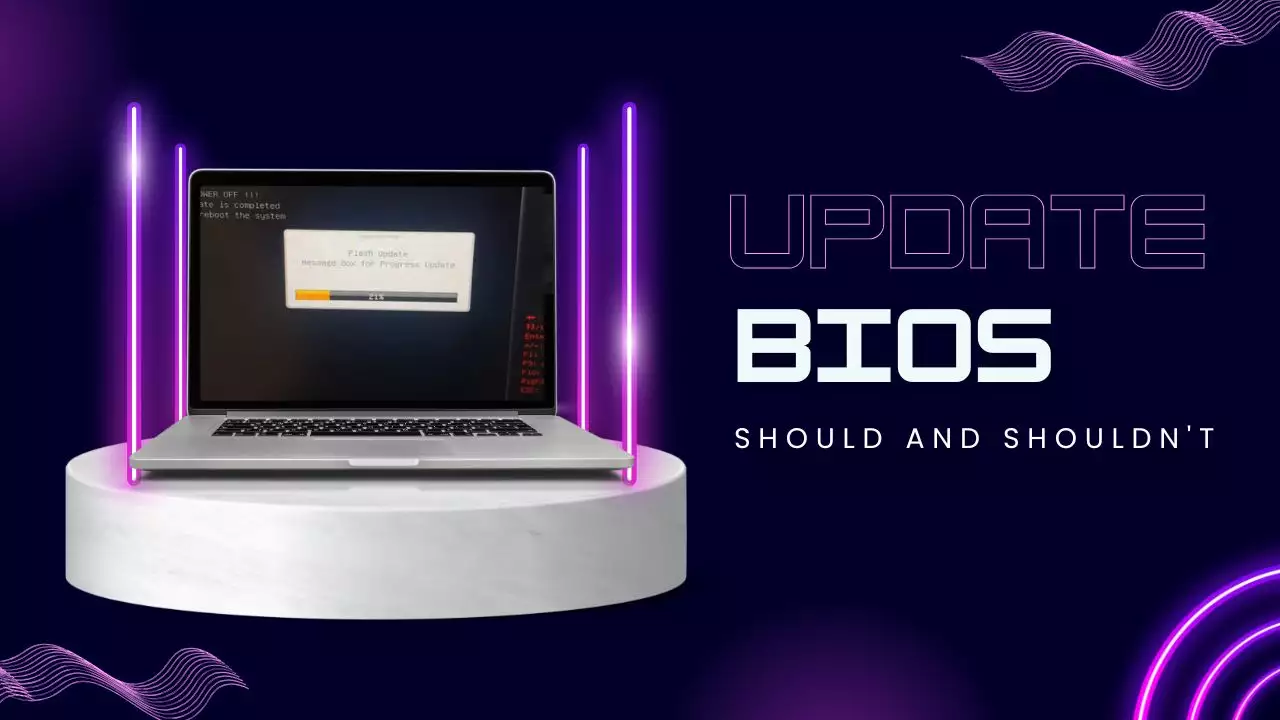In today’s fast-paced digital world, a sluggish Windows PC can be a real frustration, slowing down everything from your daily tasks to your gaming sessions. Whether you’re dealing with an older machine or just want to squeeze more efficiency out of your setup, optimizing Windows can make a world of difference. As someone who’s spent years tinkering with systems and staying on top of tech trends, I’ll walk you through practical steps to boost your computer’s speed. We’ll cover everything from clearing out digital clutter to fine-tuning settings, drawing on reliable practices that have proven effective. By the end, you’ll have a smoother, faster machine without needing to upgrade hardware. Let’s dive in and get your Windows running like new.

Clean Up Disk Space
One of the most common culprits behind a slow Windows PC is a cluttered hard drive. Over time, temporary files, old downloads, and system junk build up, hogging valuable space and making your system grind to a halt. Think of it like cleaning out a messy garage, once you clear the debris, everything runs more smoothly. Starting with disk cleanup is a smart first step because it directly frees up resources, allowing your computer to access files faster and reducing the load on your processor.
Use Built-in Disk Cleanup Tools
Windows comes equipped with powerful built-in tools that make it easy to sweep away unnecessary files without installing anything extra. The Disk Cleanup utility is a go-to option for beginners and experts alike. To get started, simply search for “Disk Cleanup” in the Windows search bar. Once you open it, select the drive you want to clean, usually your C: drive, and hit “OK.” The tool will scan for files like temporary internet files, thumbnails, and recycle bin contents that you probably don’t need.
In the results, you’ll see a list of file categories with their sizes. Check the boxes for items you want to remove, such as system error memory dump files or Windows update files that are no longer useful. For instance, if you’re running Windows 11 or later, you might find gigabytes of space tied up in old update logs. Clicking “Clean up system files” can reveal even more options, like previous Windows installations. This process typically takes just a few minutes and can free up several gigabytes, which directly translates to quicker boot times and better overall performance. Remember, performing this monthly can keep your system lean and mean.
Delete Unnecessary Files Manually
Sometimes, automated tools don’t catch everything, so manually going through your files can make a big impact. This approach lets you take control and decide what’s truly expendable. Open File Explorer by pressing Windows key + E, and navigate to your main drive, like C:. Look for folders such as Downloads, Documents, and Pictures, where files often accumulate unnoticed.
Start by sorting files by size, right-click in the folder, select “Sort by,” and choose “Size” to see the biggest offenders first. You might spot large video files, outdated installers, or duplicate photos that are just taking up space. Before deleting anything, double-check: Is that 5GB game installer from last year still needed? Probably not. Move important files to an external drive if you’re unsure. This hands-on method not only clears space but also helps you organize your digital life, making it easier to find what you need later. In my experience, users often reclaim 10-20% of their drive this way, which can significantly reduce the time it takes for your PC to search and load files.
Install Third-Party Tools for Deeper Cleaning
If you’re looking for more thorough results, third-party tools can go beyond what Windows offers, but proceed with caution. Options like CCleaner are popular for their ability to delve into registry entries and browser caches. To use CCleaner safely, download it from the official website and run a custom clean after reviewing the options. It scans for junk files, empty folders, and even browser history, giving you a detailed report before any changes.
The key is to avoid risky scripts or unverified sources, stick to reputable software to prevent potential malware. For example, always opt for the free version first and skip any “registry cleaning” features unless you’re confident, as they can sometimes cause issues if not handled properly. In 2025, tools with AI-assisted cleaning, like advanced versions of CCleaner, are emerging, helping identify files based on usage patterns. Use these sparingly, maybe once every few months, to complement your manual efforts and keep your system optimized without overdoing it.
Manage Startup Programs
Ever notice how your PC takes forever to boot up? That’s often because too many programs are set to launch automatically. By managing startup items, you can shave seconds or even minutes off your startup time, leading to a more responsive system overall. This step is like trimming unnecessary weight from a car, your PC accelerates faster without the extra load.
Disable Unnecessary Startup Items
The Task Manager is your best friend for this. Press Ctrl + Shift + Esc to open it quickly, then switch to the “Startup” tab. Here, you’ll see a list of programs that run when Windows starts, along with their impact on startup time. Look for apps with a “High” impact that you don’t need immediately, like social media managers or background sync tools.
To disable one, right-click it and select “Disable.” For instance, if your antivirus is essential, leave it, but that old printer software? Probably not. After making changes, restart your PC to see the difference. In recent Windows versions, this tab even shows estimated impact ratings, making it easier to prioritize. I’ve seen users cut boot times by 30% just by disabling a few items, so take a moment to review this regularly.
Use System Configuration Tool
For more advanced control, the System Configuration tool, or msconfig, offers deeper options. Type “msconfig” in the Run dialog (Windows key + R) and hit Enter. In the window that opens, go to the “Startup” tab to see a similar list to Task Manager, but you can also check the “Services” tab to manage background services.
Here, you can hide Microsoft services to focus on third-party ones, then disable non-essential items like update checkers for lesser-used apps. Be careful not to disable anything critical, as that could affect system stability. Once you’re done, apply the changes and restart. This tool is particularly useful for troubleshooting, and in 2025 trends, it’s being integrated with more user-friendly interfaces in Windows, making it accessible even for non-techies.
Update Windows and Drivers
Outdated software is like driving with worn-out tires, it might work, but it’s not safe or efficient. Keeping Windows and your drivers up to date ensures you get performance improvements, security patches, and bug fixes that can speed things up.
Check for Windows Updates
Start by going to Settings (press Windows + I), then navigate to “Update & Security” and select “Windows Update.” Click “Check for updates” to see if there are any available. Windows 11 and later versions often include performance enhancements, like better memory management, in their updates.
Install them promptly, as they can resolve issues causing slowdowns. For example, a recent update might optimize how your system handles RAM, leading to faster multitasking. Set your PC to automatically download updates when it’s idle, so you don’t have to think about it. In the evolving landscape of 2025, updates are rolling out more frequently with AI-driven optimizations, so staying current is more important than ever.
Update Device Drivers
Drivers are the bridge between your hardware and Windows, and outdated ones can cause compatibility issues and drag down performance. Open Device Manager by right-clicking the Start button and selecting it from the menu. Expand categories like “Display adapters” or “Network adapters” to find devices with yellow exclamation marks, indicating problems.
Right-click the device and choose “Update driver,” then select “Search automatically.” For graphics cards, use tools from manufacturers like NVIDIA or AMD for the latest versions, as they often include speed boosts for gaming and video editing. In 2025, many drivers come with automatic update features via apps, reducing manual effort. Regularly checking this can prevent bottlenecks, like slow graphics rendering, and keep your system running smoothly.
Optimize Storage and Drives
Your storage setup plays a huge role in how quickly your PC performs, especially with the rise of high-speed SSDs. Different types of drives require different maintenance, so understanding these differences can help you make the best choices for your setup.
One helpful way to grasp this is through a quick comparison of common storage types. Below is a table that breaks down key aspects, based on general best practices for 2025 hardware trends. This can guide you in deciding how to approach optimization depending on what you’re using.
| Storage Type | Maintenance Needs | Benefits | Drawbacks | Recommended Actions |
|---|---|---|---|---|
| HDD | Regular defragmentation (e.g., weekly) | Improves file access speed on older systems; cost-effective for large storage | Can wear out the drive over time; more prone to failure | Use Windows Defragment tool; avoid on SSDs to prevent unnecessary wear |
| SSD | No defragmentation needed; enable TRIM | Faster boot times and app loading; more reliable for everyday use | More expensive per GB; limited write cycles | Run TRIM optimization via Command Prompt; monitor for firmware updates |
| Hybrid | Mix of both; prioritize SSD for OS | Balanced performance and cost; fast for frequently used files | Complex to optimize; potential for inefficiencies | Focus on SSD parts first, then defrag HDD portions |
| External HDD | Occasional defragmentation | Portable storage option; good for backups | Slower than internal SSDs; vulnerable to physical damage | Safely eject before optimization to avoid data loss |
| External SSD | Minimal maintenance | High-speed portable backups; ideal for on-the-go work | Prone to physical damage if not handled carefully | Enable TRIM if supported; use USB 3.0+ for best results |
As you can see, SSDs generally offer superior speed with less maintenance, which is why they’re becoming the standard in 2025 builds.
Defragment Hard Drives
For traditional hard disk drives (HDDs), defragmentation rearranges fragmented files to improve access times. Search for “Defragment and Optimize Drives” in the Start menu, select your HDD, and click “Optimize.” Windows will analyze and defrag as needed, which is especially useful for older systems. Aim to do this weekly for HDDs, but skip it for SSDs, as it can actually shorten their lifespan.
Enable TRIM and Optimize SSDs
SSDs work differently, relying on TRIM to maintain performance. To enable it, open Command Prompt as administrator and type “fsutil behavior set disabledeletenotify 0” to ensure TRIM is active. Then, use the Defragment tool to run an optimization on your SSD, which helps wipe unused space. In 2025, many SSDs come with built-in tools for this, so check your manufacturer’s app for automated options. This keeps read/write speeds high and extends your drive’s longevity.
Adjust Performance Settings
Sometimes, it’s the little tweaks that make the biggest difference. Adjusting visual and power settings can free up resources, giving your PC a speed boost without any hardware changes.
Turn Off Visual Effects
Windows’ fancy animations and transparencies look great but can slow things down on less powerful machines. To simplify, right-click the Start button, select “System,” then go to “About” and click “Advanced system settings.” Under the “Advanced” tab, click “Settings” in the Performance section. Here, you can choose “Adjust for best performance” to turn off effects like fade animations and shadows. If you want a middle ground, select custom and uncheck specific items. This can make your interface feel snappier, especially during multitasking.
Switch to High-Performance Power Plan
Power plans determine how your PC balances speed and energy use. Go to Control Panel, search for “Power Options,” and select the “High Performance” plan. This sets your CPU to run at higher speeds, ideal for desktops or when plugged in. For laptops, it might reduce battery life, so use it judiciously. In 2025, Windows is integrating more adaptive plans with AI, automatically switching based on your usage, which could further optimize performance.
Monitor and Manage System Resources
Finally, keeping an eye on your system’s resources ensures long-term speed. Ongoing monitoring helps you spot and fix issues before they escalate.
Use Task Manager for Real-Time Monitoring
Task Manager is like a dashboard for your PC. Open it with Ctrl + Shift + Esc and check the “Processes” tab to see what’s using CPU, memory, and disk. If something suspicious is hogging resources, right-click and select “End task.” For example, a background app updating unnecessarily could be the culprit. In the “Performance” tab, monitor graphs for RAM and CPU usage to identify patterns. Making this a habit can prevent slowdowns and keep your system efficient.
Check for Malware and Background Apps
Malware is a hidden enemy that drains performance. Run Windows Defender by searching for it in the Start menu and performing a full scan. It can detect and remove threats that slow your PC. Also, review background apps in Settings > Privacy > Background apps and turn off unnecessary ones. In 2025, with advanced threat detection, tools like Microsoft Defender are even smarter, using machine learning to catch issues early. Regular scans, say monthly, will keep your system secure and speedy.
There you have it, a comprehensive guide to getting your Windows PC running at its best. By following these steps, you’ll not only improve speed but also extend your hardware’s life. Remember, optimization is an ongoing process, so revisit these tips as needed.
Frequently Asked Questions
What’s the biggest cause of a slow Windows PC?
The biggest cause of a slow Windows PC is often accumulated disk clutter and too many startup programs, which bog down resources. In most cases, temporary files build up over time, fragmenting your storage and making file access slower. To address this, start with regular disk cleanups and managing startup items, as outlined earlier. From my experience, users see immediate improvements after freeing up space and disabling unnecessary apps, but it’s also worth checking for malware, which can run stealthily in the background.
Is it safe to use third-party cleaning tools like CCleaner?
Yes, it’s generally safe to use tools like CCleaner if you download them from official sources and use them cautiously. They can provide deeper cleaning than built-in options, but always review what you’re deleting to avoid removing important files. In recent years, especially by 2025, these tools have improved with better safety features, like undo options. However, rely on them as a supplement, not a replacement, for manual checks to prevent any potential risks.
How often should I defragment my hard drive?
For HDDs, defragmentation is typically recommended every week or two, depending on your usage. This helps reorganize files for faster access, but overdoing it can wear out the drive. On the other hand, if you have an SSD, you should avoid defragmentation altogether and focus on TRIM optimization instead. In 2025 trends, Windows automates much of this, so check your settings regularly to ensure it’s handled efficiently without manual intervention.
Can updating drivers really improve performance?
Absolutely, updating drivers can significantly enhance performance, especially for hardware like graphics cards and network adapters. Outdated drivers might cause compatibility issues or inefficiencies, leading to slowdowns in tasks like gaming or video streaming. By keeping them current, you’re ensuring better integration with the latest Windows updates. Generally, check for updates every few months or after major system changes for the best results.
Should I always use the high-performance power plan?
Not necessarily, while the high-performance plan boosts speed, it can increase energy consumption, which is a drawback for laptops on battery. Use it when plugged in or for demanding tasks, but switch to balanced for everyday use to save power. In 2025, with smarter power management features, Windows can adapt automatically, making it easier to balance speed and efficiency without constant adjustments.
What if my PC is still slow after optimization?
If your PC remains slow despite optimizations, it might be time to consider hardware upgrades, like adding more RAM or switching to an SSD. Additionally, check for overheating, which can throttle performance, ensure your fans are clean and vents are clear. In many cases, professional diagnostics can pinpoint deeper issues, but starting with the steps in this article covers 90% of common problems.
How does malware affect Windows performance?
Malware can drastically slow down Windows by running unauthorized processes that consume CPU and memory. It often hides in the background, leading to laggy performance and even crashes. Running regular scans with tools like Windows Defender is crucial, as it can detect and remove these threats before they cause lasting damage. Typically, keeping your system updated and avoiding suspicious downloads is the best prevention.
Are there any risks to turning off visual effects?
The risks are minimal; turning off visual effects mainly makes your interface plainer but doesn’t affect functionality. It can free up resources for better performance on older hardware, though you might miss some aesthetic features. If you change your mind, you can always revert the settings, so it’s a low-risk tweak that’s worth trying for a speed boost.

Hi, I’m Nghia Vo: a computer hardware graduate, passionate PC hardware blogger, and entrepreneur with extensive hands-on experience building and upgrading computers for gaming, productivity, and business operations.
As the founder of Vonebuy.com, a verified ecommerce store under Vietnam’s Ministry of Industry and Trade, I combine my technical knowledge with real-world business applications to help users make confident decisions.
I specialize in no-nonsense guides on RAM overclocking, motherboard compatibility, SSD upgrades, and honest product reviews sharing everything I’ve tested and implemented for my customers and readers.