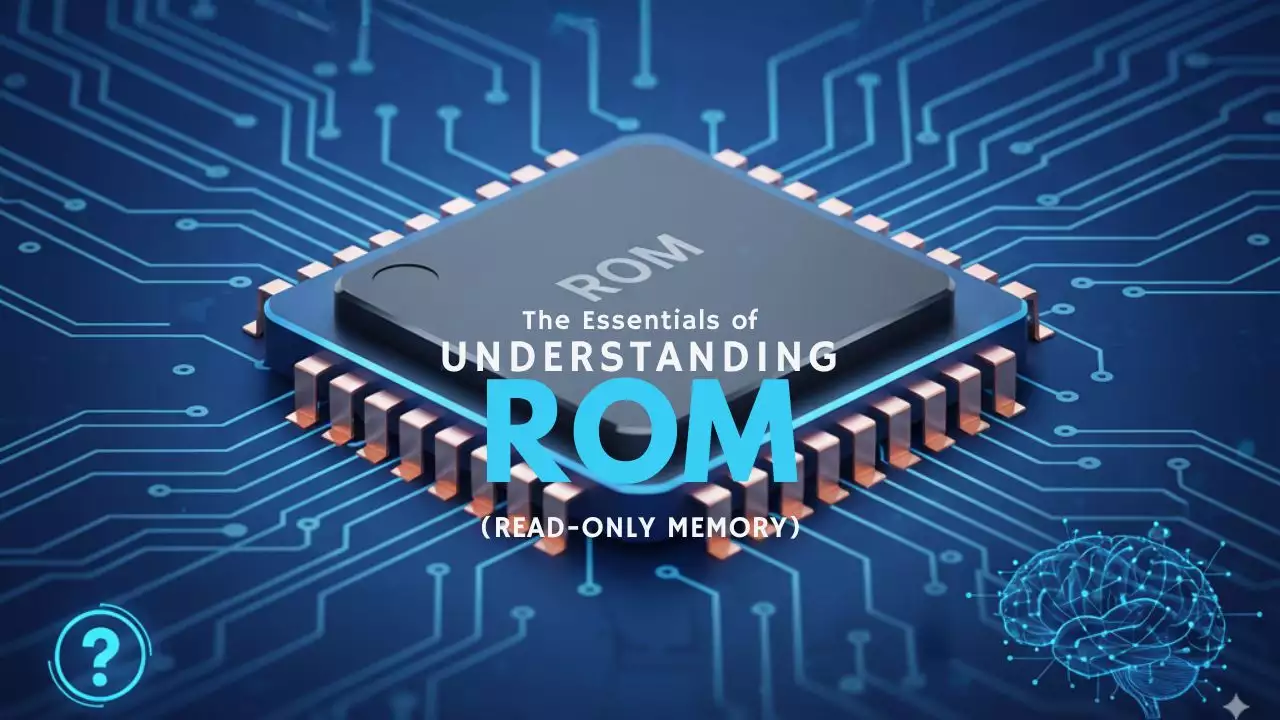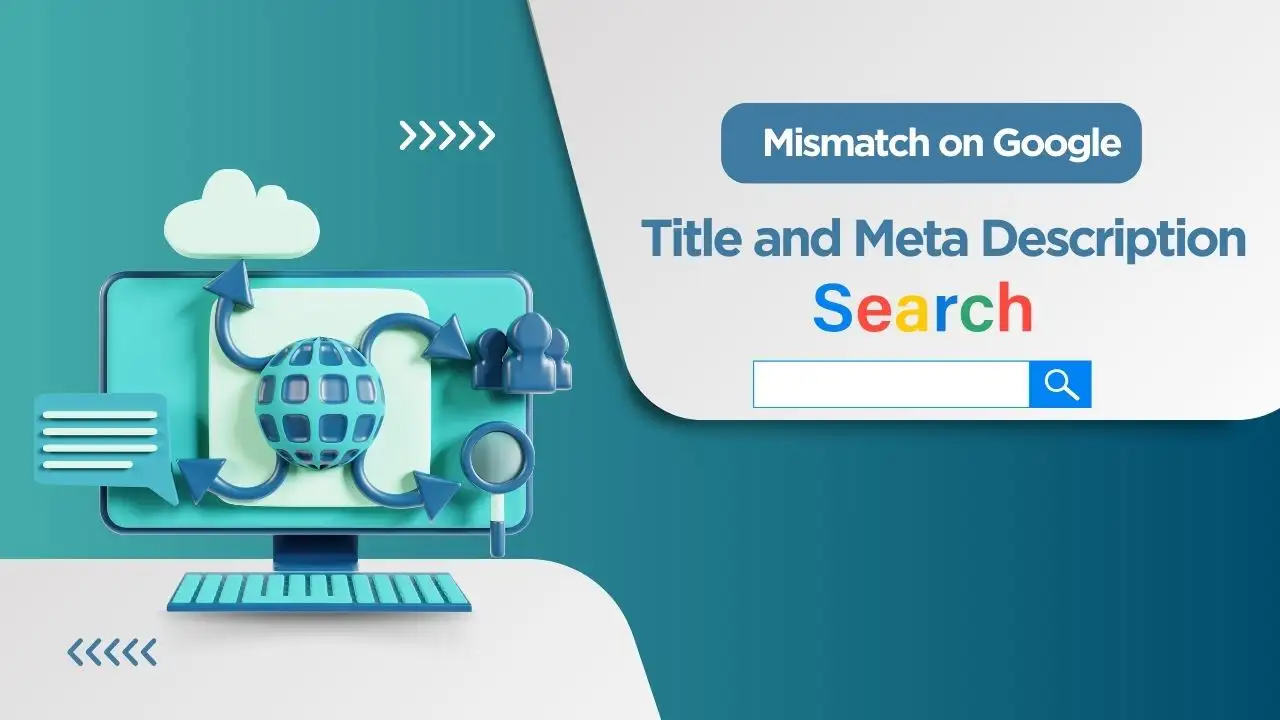Building a high-performance PC with Intel’s 14th Gen Raptor Lake Refresh processors starts with selecting the right motherboard. Key factors to consider include compatibility, features, form factor, and budget. Whether you’re a gamer, content creator, or casual user, our guide helps you choose the perfect motherboard to unlock the full potential of your Intel 14th Gen CPU.
Why Choosing the Right Motherboard Matters
The motherboard determines your system’s compatibility, performance, and future upgrade potential. For Intel 14th Gen processors, such as the Core i9-14900K or i5-14600K, selecting a motherboard that supports the correct socket, chipset, and features is critical. A well-chosen motherboard ensures stability, supports overclocking (if desired), and provides modern connectivity like PCIe 5.0 and DDR5. Let’s dive into the essential steps to find the best motherboard for your Intel 14th Gen build.
Step 1: Ensure Socket and Chipset Compatibility
Socket: LGA 1700
Intel 14th Gen processors use the LGA 1700 socket, introduced with the 12th Gen (Alder Lake) and continued through the 13th and 14th Gen for backward compatibility. When shopping, confirm that the motherboard explicitly supports LGA 1700 to ensure your CPU fits and functions correctly.
Chipset Options: 700 and 600 Series
The chipset determines the motherboard’s features and compatibility. Intel 14th Gen processors are supported by:
- 700 Series Chipsets (e.g., Z790, H770, B760): These are the latest chipsets, offering native support for 14th Gen CPUs out of the box. They include modern features like PCIe 5.0, Wi-Fi 7, and enhanced USB connectivity.
- 600 Series Chipsets (e.g., Z690, H670, B660): These are compatible but may require a BIOS update to support 14th Gen processors. Check the manufacturer’s CPU support list before purchasing.

Pro Tip: For future-proofing and ease of setup, opt for a 700 Series chipset like Z790, especially if you’re building a high-end gaming or workstation PC. If you’re upgrading an existing 600 Series board, ensure the BIOS is updated to avoid compatibility issues.
Step 2: Match the Form Factor to Your Build
The motherboard’s form factor dictates its size, expansion capabilities, and compatibility with your PC case. Here are the main options:
- ATX: The standard size, ideal for full-tower or mid-tower cases. ATX boards offer multiple PCIe slots, M.2 slots, and memory slots, making them perfect for enthusiasts or gamers needing expansion.
- Micro-ATX: A smaller option for mid-sized cases, offering a balance of features and compactness. These boards typically have fewer slots but are still versatile.
- Mini-ITX: Designed for compact builds, such as small form factor PCs. Mini-ITX boards are limited in expansion (often one PCIe slot and fewer M.2 slots) but are great for space-conscious setups.

Choosing the Right Form Factor: Match the motherboard to your case size and build goals. For example, a gaming rig with multiple GPUs benefits from ATX, while a compact media PC suits Mini-ITX. Always check your case’s motherboard compatibility before buying.
Step 3: Prioritize Key Features
To get the most out of your Intel 14th Gen processor, focus on these critical motherboard features:
Memory Support: DDR5 vs. DDR4
Intel 14th Gen CPUs support both DDR5 and DDR4, but DDR5 is the modern standard, offering higher speeds (up to 5600 MT/s or more). Most 700 Series motherboards prioritize DDR5, while some 600 Series boards support DDR4 for cost savings. Consider:

- DDR5: Ideal for future-proofing and high-performance tasks like gaming or video editing. Ensure the motherboard has at least four memory slots for dual-channel or quad-channel configurations.
- DDR4: A budget-friendly option if you already own DDR4 RAM. However, DDR4 may limit long-term upgrade potential.
Storage and Expansion
Modern motherboards offer multiple storage and expansion options:
- M.2 Slots: Look for at least two M.2 slots, preferably with PCIe 5.0 support for ultra-fast NVMe SSDs. This ensures high-speed storage for games, applications, and large files.
- PCIe Slots: A PCIe 5.0 x16 slot is essential for the latest GPUs, with additional PCIe x1 slots for Wi-Fi cards, sound cards, or other expansions.
Connectivity
Ensure the motherboard supports modern connectivity standards:
- USB Ports: Prioritize USB-C and USB 4.0 for high-speed data transfer. Multiple USB-A ports are also useful for peripherals.
- Networking: Choose a board with 2.5GbE or 10GbE Ethernet for wired connections and Wi-Fi 6E or Wi-Fi 7 for wireless. These are crucial for online gaming or streaming.
Overclocking Support
If you plan to overclock your Intel 14th Gen CPU (e.g., models with a “K” suffix like the i9-14900K), select a motherboard with a Z790 or Z690 chipset. These chipsets offer unlocked multipliers and robust power delivery for stable overclocking. Non-Z chipsets (e.g., B760, H770) may limit or disable overclocking capabilities.
Pro Tip: For high-end builds, look for motherboards with advanced features like Thunderbolt 4 or integrated liquid cooling headers to enhance performance and aesthetics.
Step 4: Focus on Power Delivery and Cooling
High-performance Intel 14th Gen CPUs, especially the Core i9-14900K, demand robust power delivery to maintain stability under load. Pay attention to:
- VRM Quality: The Voltage Regulator Module (VRM) supplies power to the CPU. Choose a motherboard with a high-quality VRM (more phases and better cooling) for overclocking or heavy workloads.
- Cooling Solutions: Ensure the motherboard has heatsinks for the VRM, chipset, and M.2 slots, especially in compact builds with limited airflow.
Why It Matters: Poor power delivery or inadequate cooling can lead to thermal throttling or system instability, particularly during gaming or content creation.
Step 5: Choose a Reliable Brand
Reputable motherboard brands like ASUS, MSI, Gigabyte, and ASRock offer a range of options for Intel 14th Gen processors. Each brand has unique strengths:
- ASUS: Known for premium features, excellent BIOS interfaces, and overclocking support (e.g., ROG and TUF Gaming series).
- MSI: Offers great value and reliable mid-range options, such as the MAG or MPG series.
- Gigabyte: Provides competitive pricing with modern features like Wi-Fi 7 and PCIe 5.0.
- ASRock: Budget-friendly yet feature-rich, ideal for cost-conscious builders.
What to Look For: Check warranty periods (typically 3–5 years) and customer support reputation. Read user reviews on platforms like Tom’s Hardware to ensure reliability.
Step 6: Set a Budget
Motherboard prices for Intel 14th Gen vary based on features and chipset:
- High-End (Z790, Z690): $200–$500+ for gaming, overclocking, and future-proofing.
- Mid-Range (B760, B660): $100–$200 for general use and budget gaming.
- Budget (H770, H670): $80–$150 for basic builds or office PCs.
Balancing Cost and Features: A mid-range B760 motherboard is often sufficient for most users, offering a good mix of modern features without breaking the bank. For high-end builds, a Z790 board ensures longevity and advanced capabilities.
Step 7: Research and Compare Options
Before finalizing your choice, research motherboards using trusted sources like:
- XDA Developers: Detailed reviews of top motherboards for 14th Gen CPUs.
- PC Guide: Recommendations for gaming and professional builds.
- Tom’s Hardware: Benchmarks and performance comparisons.
Check user forums and manufacturer websites (e.g., ASUS) for BIOS update information, especially for 600 Series motherboards. Look for real-world feedback on stability, overclocking performance, and compatibility.
Future-Proofing Your Build
While Intel 14th Gen uses the LGA 1700 socket, future generations (e.g., 15th Gen) may transition to a new socket like LGA 1851. To future-proof your build:
- Choose a Z790 motherboard with PCIe 5.0, DDR5, and Wi-Fi 7 for maximum longevity.
- Invest in robust power delivery and cooling to support potential CPU upgrades within the LGA 1700 platform.
- Consider your upgrade timeline; a high-end motherboard can extend your system’s relevance for several years.
Conclusion
Choosing the right motherboard for Intel 14th Gen processors is a critical step in building a powerful, reliable PC. Start by ensuring compatibility with the LGA 1700 socket and a 700 or 600 Series chipset. Then, prioritize features like DDR5 support, PCIe 5.0, and modern connectivity based on your needs—whether gaming, content creation, or everyday use. Match the form factor to your case, focus on power delivery and cooling, and select a reputable brand like ASUS, MSI, or Gigabyte. By setting a budget and researching trusted reviews, you’ll find a motherboard that unlocks the full potential of your Intel 14th Gen CPU and ensures a future-proof build.

Hi, I’m Nghia Vo: a computer hardware graduate, passionate PC hardware blogger, and entrepreneur with extensive hands-on experience building and upgrading computers for gaming, productivity, and business operations.
As the founder of Vonebuy.com, a verified ecommerce store under Vietnam’s Ministry of Industry and Trade, I combine my technical knowledge with real-world business applications to help users make confident decisions.
I specialize in no-nonsense guides on RAM overclocking, motherboard compatibility, SSD upgrades, and honest product reviews sharing everything I’ve tested and implemented for my customers and readers.