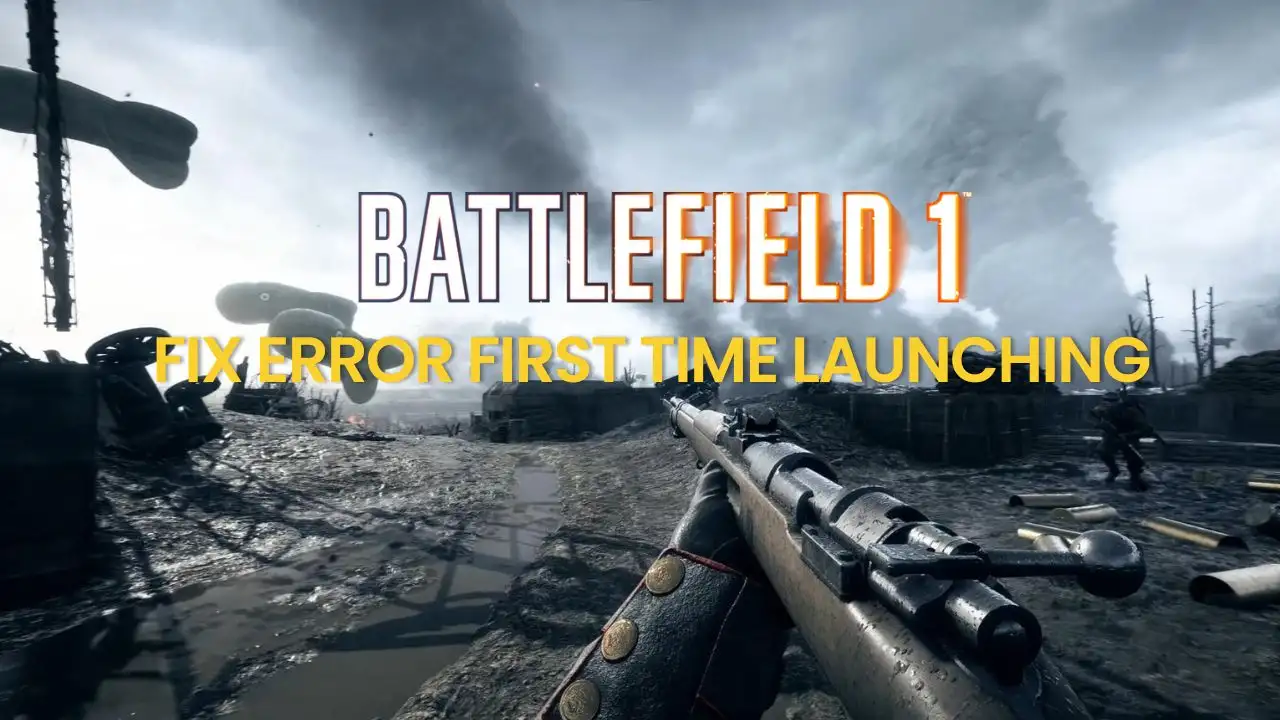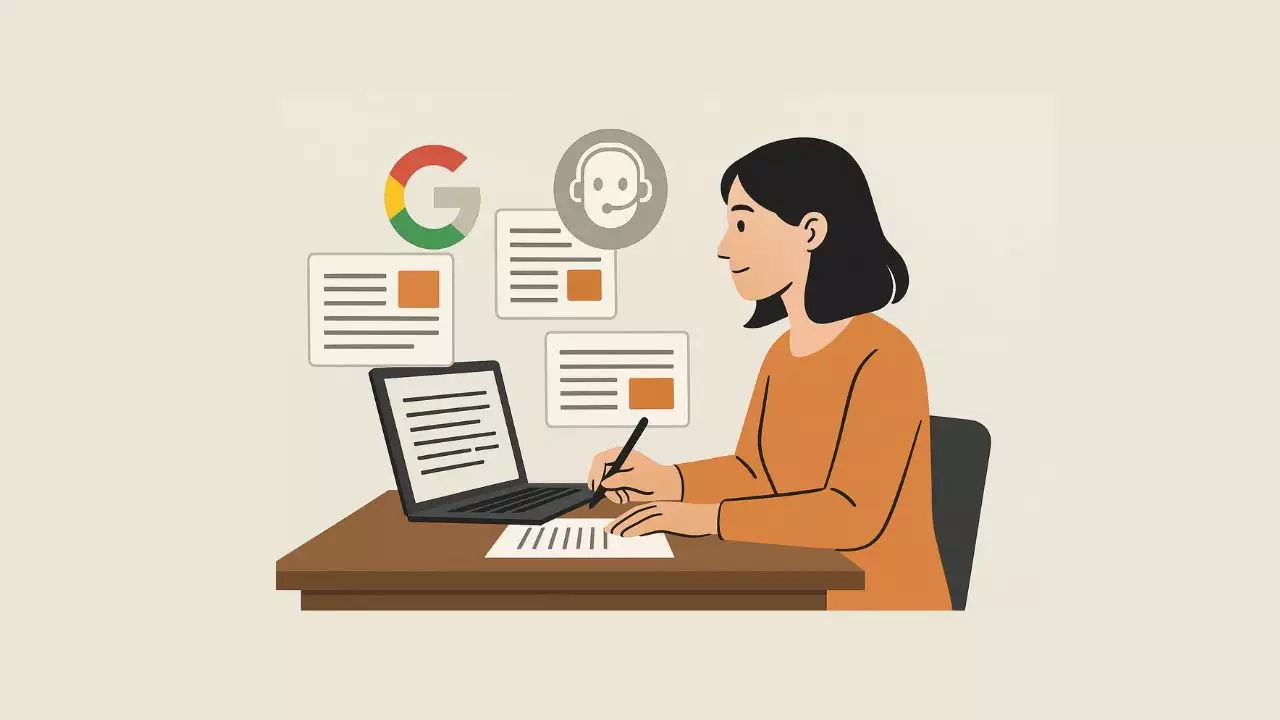Understanding BIOS and Its Importance
What is BIOS?
BIOS, or Basic Input/Output System, is firmware embedded on a motherboard that initializes hardware components during the boot process and provides runtime services for operating systems and programs. It acts as a bridge between the operating system and the hardware of your computer. The BIOS settings can be accessed and configured through a special interface during startup, typically by pressing a designated key such as Delete or F2.
The BIOS is responsible for executing the Power-On Self Test (POST), which checks if the hardware is functioning correctly before loading the operating system. It also manages data flow between the operating system and attached devices, such as hard drives and keyboard inputs.

Why Update Your BIOS?
Updating your BIOS is crucial for several reasons:
1. Performance Improvements: New BIOS updates may enhance system performance by optimizing hardware compatibility and improving overall system efficiency.
2. Bug Fixes: Manufacturers frequently release updates to address bugs that may impact system stability or performance.
3. Hardware Compatibility: If you are upgrading components like the CPU or RAM, a BIOS update can provide necessary support for newer hardware.
4. Security Enhancements: Updates often include security patches to protect against vulnerabilities that could be exploited.
5. New Features: BIOS updates may introduce new features and settings that improve system functionality or provide users with more control.
For ASUS motherboards, particularly models like the Z790, Z690, H610, B660, B760, X670, B550, X570, and B450, understanding how to update the BIOS is essential for maintaining optimal performance and security.
Preparing for the Update
Before proceeding to update the BIOS, there are several preparation steps to ensure a smooth process.
Checking Current BIOS Version
Start by checking the current version of your BIOS. This information is crucial for determining whether an update is necessary. To check your BIOS version:
1. Reboot your computer.
2. During the initial startup, press the key to enter the BIOS setup (commonly Delete or F2).
3. Navigate to the Main tab or the equivalent, where you can see the BIOS version listed.
Alternatively, you can also check the BIOS version from within Windows:
1. Press Windows + R to open the Run dialog.
2. Type msinfo32 and press Enter.
3. In the System Information window, look for the BIOS Version/Date entry.
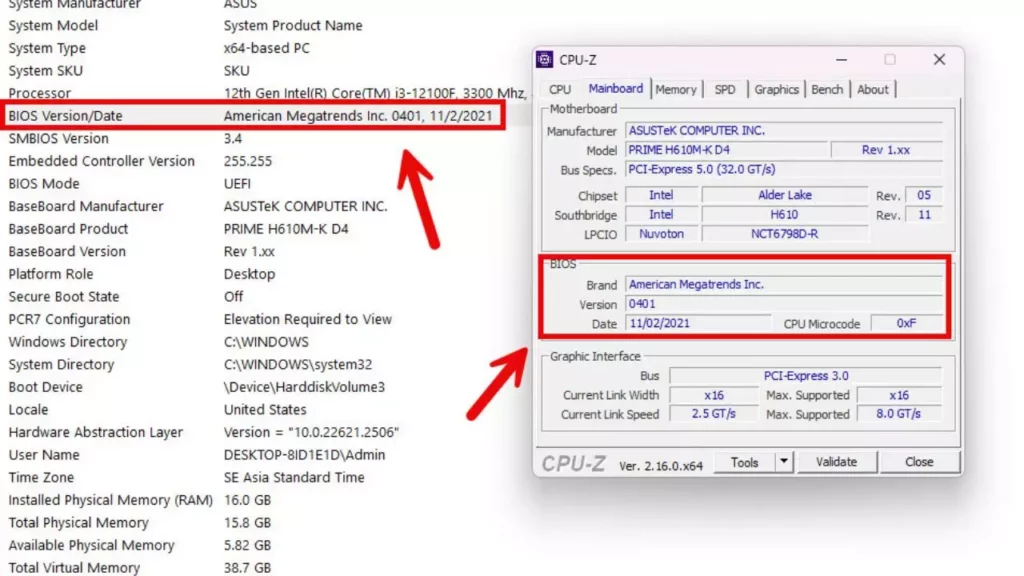
Downloading the Latest BIOS
Once you have confirmed your current BIOS version, visit the official ASUS support website. Here’s how:
1. Go to the ASUS support page.
2. Enter your motherboard model in the search bar.
3. Navigate to the Driver & Tools section.
4. Select your operating system.
5. Locate the BIOS section and download the latest version available.
Make sure to download the correct BIOS file specific to your motherboard model, as using the wrong file can lead to serious issues.
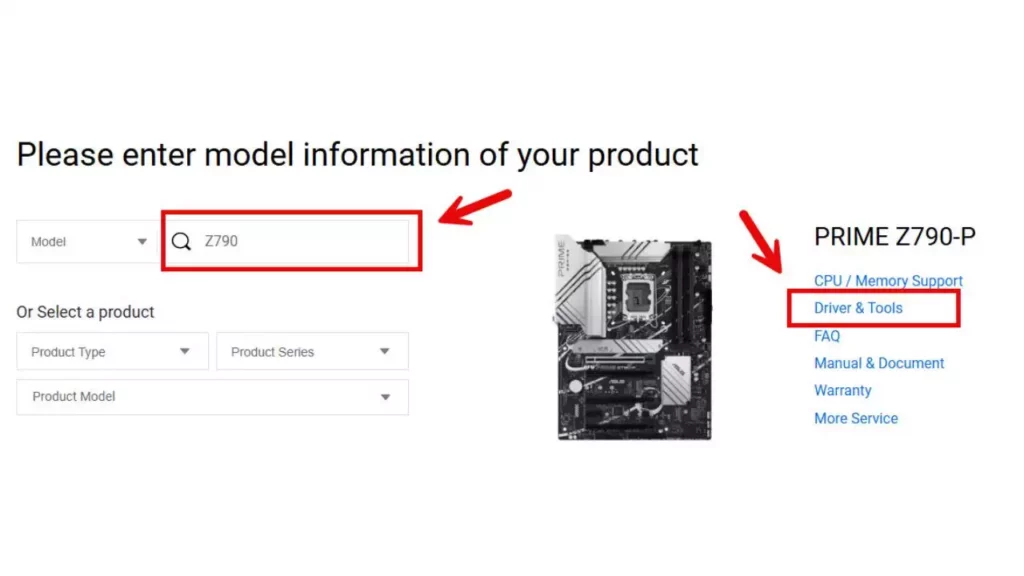
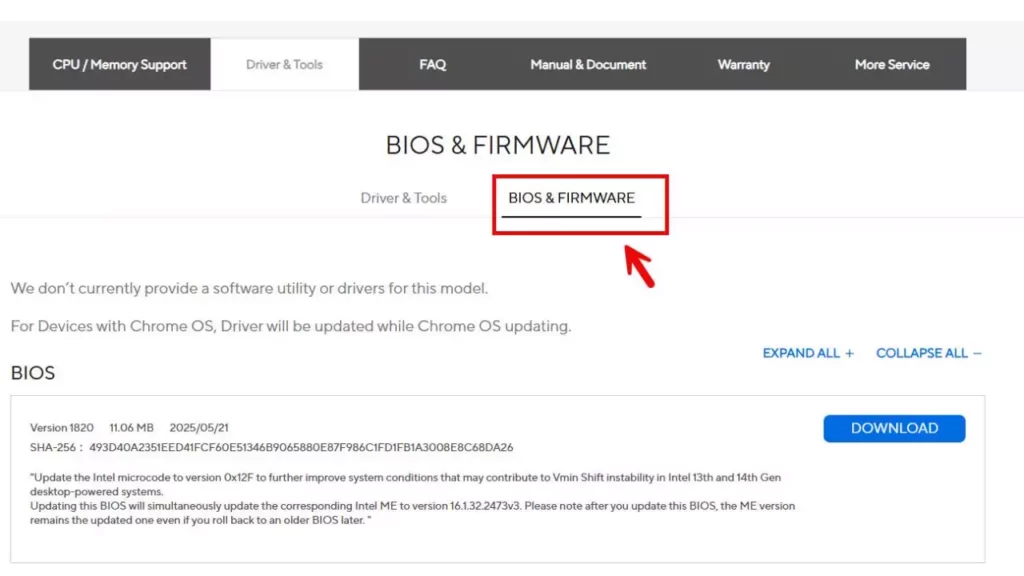
Updating BIOS via USB Drive
If you prefer or need to use a USB drive, follow these steps:
#### Preparing the USB Drive
1. Format a USB drive to FAT32. This can be done by right-clicking the drive in Windows Explorer, selecting Format, and choosing FAT32 as the filesystem.
2. Copy and extract the downloaded BIOS file to the root directory of the USB drive.
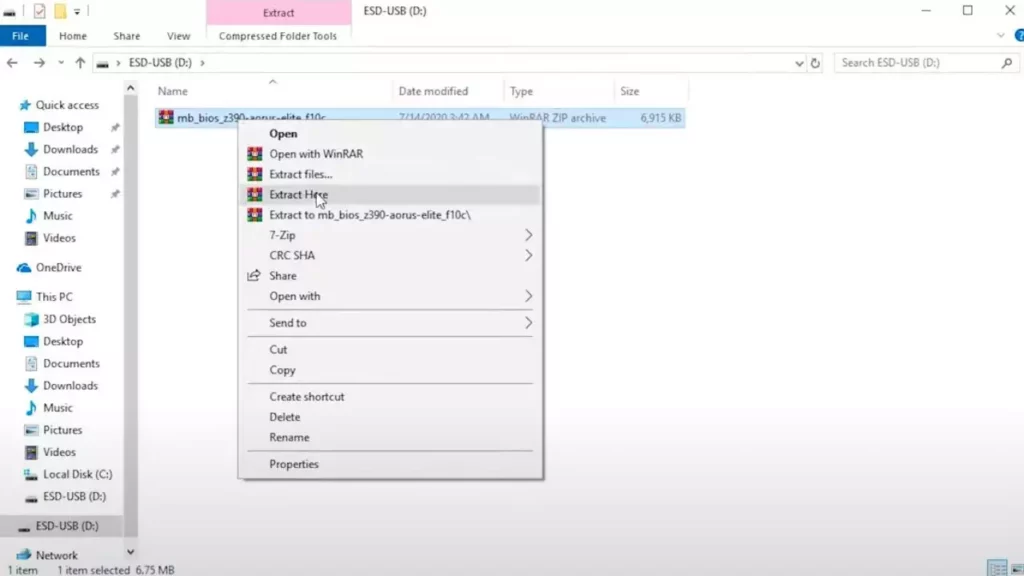
Creating a Backup of Current BIOS Settings
Before proceeding with the update, it’s advisable to back up your current BIOS settings. Here’s how to do it:
1. Access the BIOS setup by restarting your computer and pressing the appropriate key (usually Delete or F2).
2. Navigate to the Save & Exit tab.
3. Look for an option to Save Profile (if available) or manually note down your settings.
4. Save the profile to a USB drive, if the option is available.
This step ensures that you can restore your settings in case the update does not go as planned.
How to Update BIOS on ASUS Motherboards
Updating the BIOS can be done using two primary methods: the ASUS EZ Flash Utility or a USB drive. Below are detailed steps for each method.
Using the ASUS EZ Flash Utility
The ASUS EZ Flash Utility is a built-in feature that simplifies the BIOS update process.
#### Accessing the Utility
1. Restart your computer and enter the BIOS setup (press Delete or F2).
2. Navigate to the Tool tab.
3. Select ASUS EZ MODE (F7).
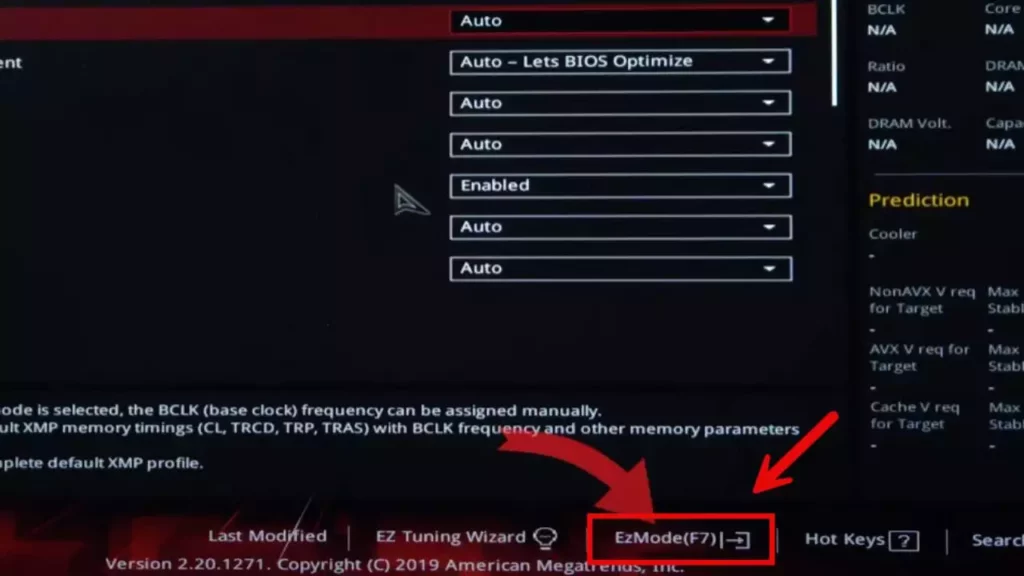
#### Step-by-Step Update Process
1. Once in the EZ Flash Utility, choose the Storage Device option to locate your downloaded BIOS file on the USB drive.
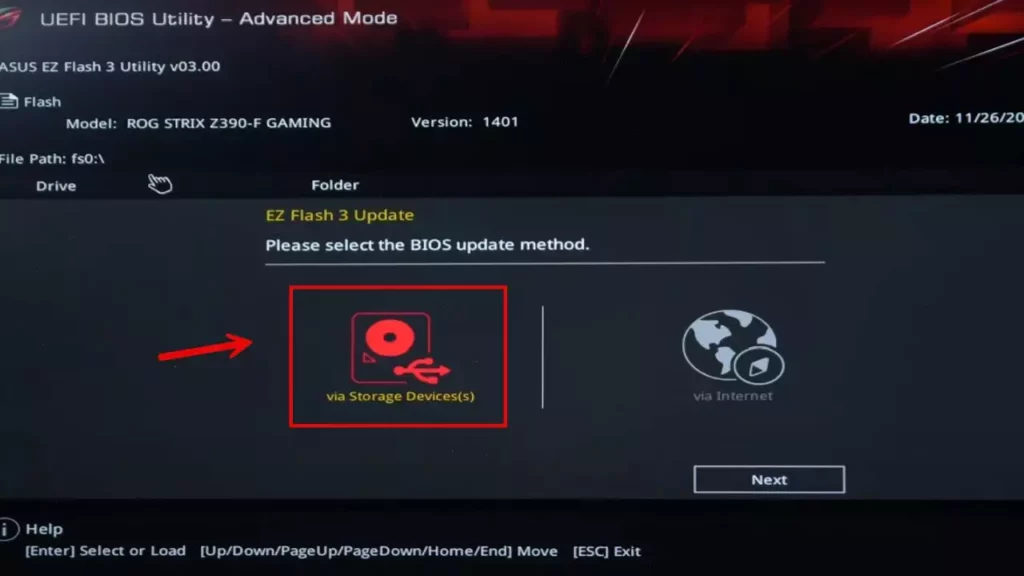
2. Select the BIOS file and confirm that you want to proceed with the update.
3. The utility will display a prompt confirming that you are about to update the BIOS. Press OK to continue.
4. The update process will begin. Do not turn off your computer during this time.
5. Once completed, the system will automatically restart.
Post-Update Steps
After updating your BIOS, there are a few important steps to follow.
Verifying the BIOS Update
To ensure that the BIOS update was successful, you should verify the version:
1. Restart your computer and enter the BIOS setup again.
2. Check the version to confirm it matches the one you downloaded.
Restoring BIOS Settings
If you saved your previous BIOS settings, now is the time to restore them:
1. In the BIOS, navigate to the Load Profile or similar option.
2. Select the profile you saved earlier, then confirm to load the settings.
3. Save and exit the BIOS.
If you did not save a profile, you will need to manually reconfigure your settings.
Troubleshooting Common Issues
Sometimes, BIOS updates can lead to issues. Here are some common problems and solutions:
- Boot Failure: If the system fails to boot, try resetting the BIOS settings to defaults by pressing the Clear CMOS button or removing the battery for a few minutes.
- Incompatibility Issues: If you experience hardware incompatibility after the update, check for additional updates or roll back to the previous BIOS version if necessary.
Conclusion
Updating the BIOS on your ASUS motherboard is a vital task that can enhance performance, improve security, and ensure compatibility with the latest hardware. By understanding the BIOS update process, you can effectively manage your system’s firmware and maintain optimal operation.
Summary of Key Points
- BIOS is essential for initializing hardware and booting the operating system.
- Regularly updating the BIOS can improve performance, fix bugs, and enhance security.
- Be sure to prepare by checking your current BIOS version, downloading the latest version, and backing up settings before proceeding.
- Utilize the ASUS EZ Flash Utility or a USB drive method for the update, and follow post-update verification steps.
Final Recommendations for ASUS Motherboard Users
Always ensure your system is stable before performing a BIOS update. Keep an eye on ASUS’s official website for updates, and consult the user manual for your specific motherboard model for detailed instructions. By keeping your BIOS up to date, you can enjoy enhanced performance and security for your ASUS motherboard.
Frequently Asked Questions (FAQ)
What happens if the BIOS update fails?
If the BIOS update fails, your motherboard may fail to boot or become unresponsive. In such cases, you can attempt to recover the BIOS using a USB recovery method or by resetting the BIOS settings via the Clear CMOS button.
Can I revert to an older BIOS version?
Yes, you can revert to an older version of the BIOS. However, you will need to ensure you have the previous BIOS file saved on a USB drive or a backup of your previous settings to restore them.
How often should I update my BIOS?
You should update your BIOS when there are significant updates that improve performance, fix bugs, or add support for new hardware. Regular updates are not necessary unless issues arise or new features are needed.

Hi, I’m Nghia Vo: a computer hardware graduate, passionate PC hardware blogger, and entrepreneur with extensive hands-on experience building and upgrading computers for gaming, productivity, and business operations.
As the founder of Vonebuy.com, a verified ecommerce store under Vietnam’s Ministry of Industry and Trade, I combine my technical knowledge with real-world business applications to help users make confident decisions.
I specialize in no-nonsense guides on RAM overclocking, motherboard compatibility, SSD upgrades, and honest product reviews sharing everything I’ve tested and implemented for my customers and readers.