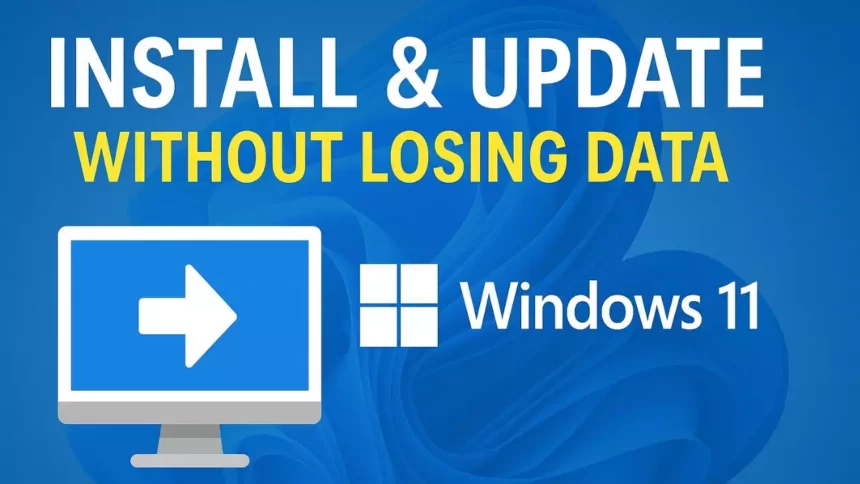Installing or upgrading to Windows 11 doesn’t have to be complicated or risky. Whether you want to perform a clean installation on your PC or update your current Windows version without losing important files and settings, this guide will walk you through each method step by step. Learn how to set up Windows 11 efficiently and keep your data safe during the process.
Key Points
- Installing and updating Windows 11 can be done without losing data if you follow the right methods, such as using Windows Update.
- Research suggests that upgrading from Windows 10 to Windows 11 is free and does not affect your license, as long as your device meets the system requirements.
- It seems likely that backing up data before installation is crucial to avoid any potential loss, especially during a clean install.
Installing Windows 11
To install Windows 11 without losing data, the safest method is to use Windows Update. Go to Settings > Update & Security > Windows Update, click “Check for updates,” and if Windows 11 is available, select “Download and install.” This preserves your files, settings, and apps.

If you prefer a clean install, download the Windows 11 ISO from Microsoft’s official website and create a bootable USB using Rufus. However, this method wipes data, so back up first.
Updating Windows 11 Without Losing Data
Updating from Windows 10 to Windows 11 via Windows Update does not delete files, but some settings may change. It’s recommended to back up important data to an external drive or cloud storage like OneDrive before proceeding.
License Concerns
The evidence leans toward upgrading from Windows 10 to Windows 11 being free, and your license should remain valid. Check activation status in Settings > System > Activation; if needed, reactivate using your Microsoft account or product key.
Comprehensive Guide to Installing and Updating Windows 11 Without Losing Data
Windows 11, officially released by Microsoft in 2021, offers a free upgrade for eligible Windows 10 devices, making it an attractive option for users looking to experience its new features and improved performance. This guide provides a detailed, step-by-step approach to installing Windows 11 and updating it without losing data, addressing concerns about data preservation and license validity as of July 24, 2025.
System Requirements for Windows 11
Before proceeding, ensure your computer meets the minimum system requirements for Windows 11, which have remained unchanged as of recent updates. These include:
- Operating System: The device must be running Windows 10, version 2004 or later.
- Processor: 64-bit with 1 GHz or faster, 2 cores or more.
- RAM: 4 GB or more.
- Storage: 64 GB or more.
- System Firmware: UEFI, with Secure Boot capable.
- TPM: Trusted Platform Module (TPM) version 2.0.
- Graphics Card: Compatible with DirectX 12 or later, with WDDM 2.0 driver.
- Internet Connection: Required for setup, along with a Microsoft account.
To verify compatibility, use Microsoft’s PC Health Check app, available for download from Microsoft Support. This tool checks your system against these requirements, ensuring a smooth upgrade process.
Methods to Install Windows 11
There are two primary methods to install Windows 11, each with different implications for data preservation:
1. Using Windows Update (Recommended for Data Preservation)
This method is ideal for upgrading from Windows 10 to Windows 11 without losing data. It leverages Microsoft’s intelligent rollout process to ensure a smooth transition.
- Steps:
- Go to Settings > Update & Security > Windows Update.
- Click “Check for updates.”
- If Windows 11 is available, click “Download and install.”
- Follow the prompts, accepting terms and restarting when prompted.
- Data Impact: This method preserves files, settings, and applications, making it the safest option for users concerned about data loss. However, some system settings, such as desktop backgrounds or taskbar configurations, may reset to defaults.
- Supporting URL: Microsoft Support: Ways to Install Windows 11
2. Using Installation Media (Clean Install)
For users preferring a fresh start, this method involves downloading the Windows 11 ISO and creating a bootable USB. However, it wipes all data on the selected drive, so backing up is essential.
- Preparation:
- Download the Windows 11 ISO from Microsoft’s official website.
- Create a bootable USB using Rufus:
- Insert a USB flash drive with at least 8 GB of storage.
- Open Rufus, select the USB drive, and choose the Windows 11 ISO file.
- Follow prompts to create the bootable USB.
rufus setting
- Installation Process:
- Restart your computer and enter the boot menu (usually by pressing F8, F9, F10, F12, Esc, or Delete, depending on your motherboard).
- Select the USB drive as the boot device.
- Choose your language, time and currency format, and keyboard layout, then click “Next.”
Select the language to use when installing Windows 11 - Click “Install Now.”
Click Install Now - If prompted, select “I don’t have a product key” if upgrading from Windows 10.
Click on the “I don’t have a product key” option - Accept the license terms.
- Choose “Custom: Install Windows only (advanced).”
Install Windows only (advanced) - Select the partition for installation and click “Next.”
Select the partition you want to install Windows 11 on - Wait for installation to complete; the computer will restart automatically.
Wait for Windows 11 to complete installation - Follow on-screen instructions to set up your Windows 11, including creating a user account and privacy settings.
- Data Impact: This method wipes all data on the selected drive, so back up important files to an external drive or cloud storage like OneDrive before proceeding.
- Supporting URL: Create Installation Media for Windows
Updating Windows 11 Without Losing Data
Updating from Windows 10 to Windows 11 via Windows Update is designed to preserve user data, but some settings may change. To ensure no data loss:

- Backup Recommendation: Always back up important files to an external drive or cloud storage like OneDrive before updating. This precaution is crucial, especially if unexpected issues arise.
- Update Process:
- Go to Settings > Update & Security > Windows Update.
- Click “Check for updates.”
- If the Windows 11 update is available, click “Download and install.”
- Follow the prompts to complete the update.
- Data Preservation: Research suggests that this method does not delete files, but some system settings, such as desktop backgrounds or taskbar configurations, may reset. To mitigate risks, ensure all critical data is backed up.
- Supporting URL: Microsoft: Get Windows 11
License Concerns When Updating or Reinstalling Windows 11
A common concern is whether updating or reinstalling Windows 11 affects the license. The evidence leans toward the following:
- License Validity: If you have a valid Windows 10 license, upgrading to Windows 11 is free, and the license should carry over. This is supported by multiple sources, including Microsoft Support, which states, “Upgrades to Windows 11 from Windows 10 are free.”
- Activation Process: After upgrading, check activation status in Settings > System > Activation. If it shows “Windows is activated,” your license is valid. If not, you might need to enter your product key or activate online using your Microsoft account.
- Clean Install Considerations: For clean installations, you may need to reactivate your license. Ensure you use the correct version and have your product key or digital license linked to your Microsoft account to avoid issues.
- Supporting URL: PCMag: How to Upgrade to Windows 11 for Free
Additional Tips and Considerations
- Backup Your Data: Before any installation or update, back up your important files to an external drive or cloud storage like OneDrive to avoid potential data loss, especially during a clean install.
- Check for Updates: After installing Windows 11, ensure your system is up to date by going to Settings > Update & Security > Windows Update.
- Use Official Sources: Always download Windows 11 from Microsoft’s official website to avoid malware or corrupted files, ensuring a secure installation process.
- End of Windows 10 Support: Note that Windows 10 support ends on October 14, 2025, after which Microsoft will no longer provide free updates, technical assistance, or security fixes. Upgrading to Windows 11 is recommended for continued support.
Summary Table: Comparison of Installation Methods
| Method | Data Preservation | License Impact | Best For |
|---|---|---|---|
| Windows Update | Preserves files, settings | Free, license carries over | Upgrading without data loss |
| Installation Media (Clean Install) | Wipes all data | May need reactivation | Fresh start, advanced users |
This comprehensive guide ensures users can install and update Windows 11 confidently, addressing all concerns about data preservation and license validity as of July 24, 2025.
Frequently Asked Questions
What are the benefits of upgrading to Windows 11?
Upgrading to Windows 11 offers several advantages, including a redesigned user interface for better productivity, enhanced security features like built-in antivirus and TPM 2.0 support, and improved performance for gaming and everyday tasks. For instance, the new Snap Layouts feature allows users to organize windows more efficiently, boosting multitasking capabilities. However, to fully leverage these benefits, ensure your hardware is compatible, as Windows 11 requires specific components like a compatible processor and sufficient RAM. This upgrade not only future-proofs your device but also provides access to ongoing Microsoft updates, making it a worthwhile investment for long-term use.
Can I revert back to Windows 10 after installing Windows 11?
Yes, you can revert to Windows 10 within a 10-day window after upgrading to Windows 11 by going to Settings > System > Recovery and selecting “Go back.” This option is designed for users who encounter compatibility issues or prefer the older interface. For example, if certain applications don’t work as expected on Windows 11, reverting allows you to restore your previous setup quickly. Beyond the 10-day period, a clean install of Windows 10 would be necessary, which requires backing up your data first. Always perform a backup before any major changes to avoid data loss.
How do I check if my PC is compatible with Windows 11?
To verify compatibility, download and run the PC Health Check app from Microsoft’s official website. This tool scans your system’s processor, RAM, storage, TPM version, and other requirements, providing a clear report on any shortcomings. For instance, if your device lacks TPM 2.0, you might need to enable it in the BIOS settings or consider hardware upgrades. This step is crucial because incompatible hardware can lead to installation failures or suboptimal performance, ensuring a smooth transition when you decide to upgrade.
Is it safe to use third-party tools for Windows 11 installation?
While third-party tools like Rufus can be used to create bootable media, it’s generally safer to stick with official Microsoft tools to minimize risks such as malware introduction or incorrect configurations. For example, using Rufus for a clean install is acceptable if you follow precise instructions, but always download the tool from its verified source. Experts recommend verifying the integrity of any downloaded files and avoiding untrusted sites to maintain system security. Ultimately, relying on Microsoft’s guidelines ensures compatibility and reduces potential complications.
What should I do if I encounter errors during the Windows 11 update?
If errors occur during the update, first check for pending updates in Windows Update and restart your computer to resolve minor issues. For more persistent problems, use the Windows Troubleshooter in Settings > Update & Security > Troubleshoot, or consult Microsoft’s support forums for specific error codes. A common example is the “0x8007000D” error, which often stems from corrupted files; running the DISM and SFC tools can fix this. Always back up your data before troubleshooting, as some fixes might involve system resets, ensuring you can recover if needed.
Will my applications work after upgrading to Windows 11?
Most modern applications are compatible with Windows 11, but older software might require updates or face compatibility issues. Microsoft provides a compatibility checker within the PC Health Check tool to identify potential problems. For instance, if you use legacy programs, you may need to update them via their developers’ websites or use compatibility mode in Windows settings. Testing your key applications in a virtual environment before full upgrade can prevent disruptions, allowing for a seamless integration into the new OS.
How often should I update Windows 11 after installation?
It’s recommended to check for updates weekly or at least monthly to ensure your system has the latest security patches and feature improvements. Windows 11 automatically notifies you of updates, but manually checking via Settings > Update & Security > Windows Update keeps you proactive. For example, regular updates can protect against newly discovered vulnerabilities, as seen in recent patches addressing remote access exploits. This practice not only maintains optimal performance but also extends the longevity of your device in an ever-evolving digital landscape.

Hi, I’m Nghia Vo: a computer hardware graduate, passionate PC hardware blogger, and entrepreneur with extensive hands-on experience building and upgrading computers for gaming, productivity, and business operations.
As the founder of Vonebuy.com, a verified ecommerce store under Vietnam’s Ministry of Industry and Trade, I combine my technical knowledge with real-world business applications to help users make confident decisions.
I specialize in no-nonsense guides on RAM overclocking, motherboard compatibility, SSD upgrades, and honest product reviews sharing everything I’ve tested and implemented for my customers and readers.