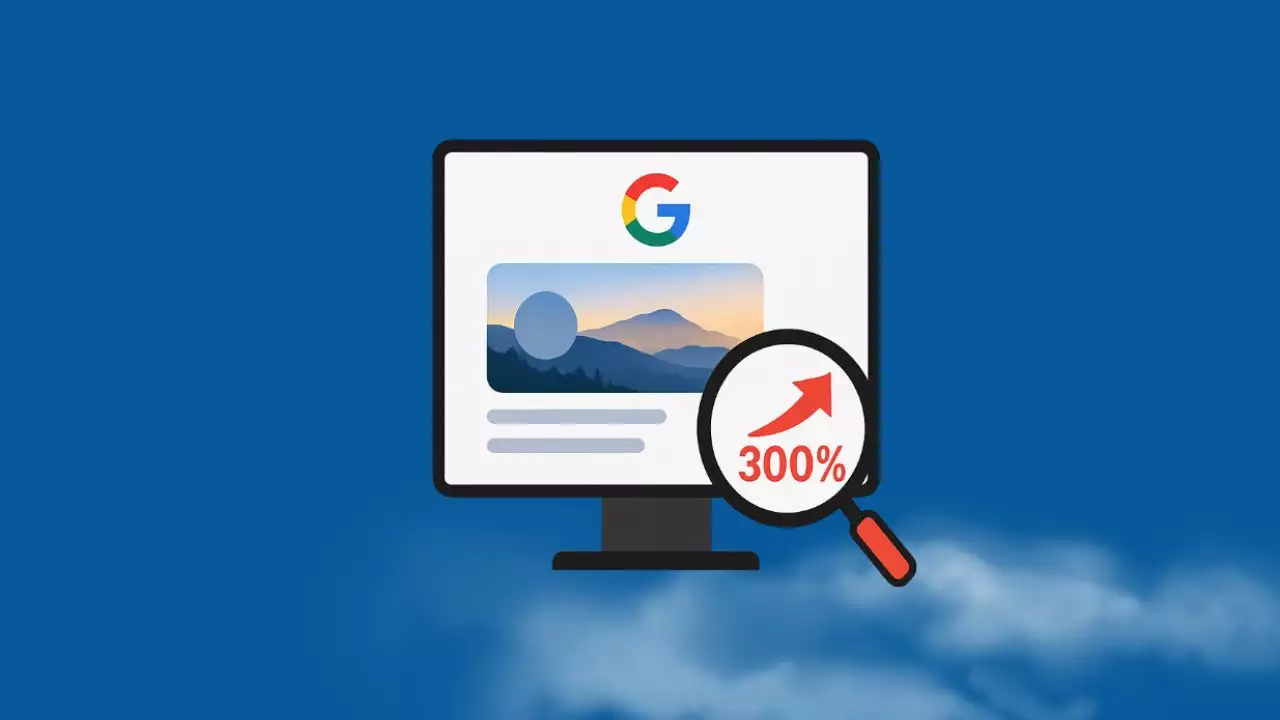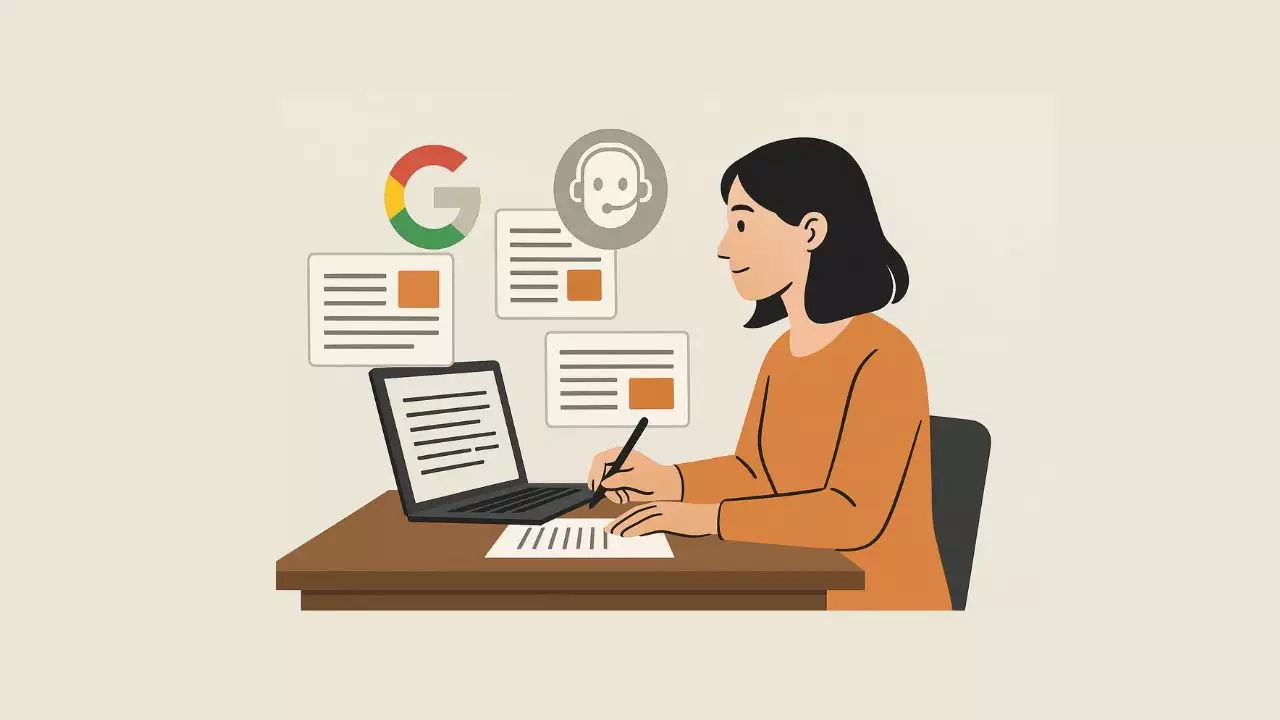The GPU fan won’t spin unless the graphics card is under load.
If your GPU fan isn’t spinning, the first step is to clean the fan blades and make sure nothing is obstructing them. You should also check that no GPU settings are preventing the fan from spinning and ensure that the graphics card driver is updated correctly.
Adjust or reset GPU fan cooling settings
Tweaking your GPU fan’s speed (using software like Afterburner) can be useful for reducing noise or improving performance, depending on your goals. However, if the fan curve settings are misconfigured, you might want to reset them to the default settings and check if the fan starts working normally.
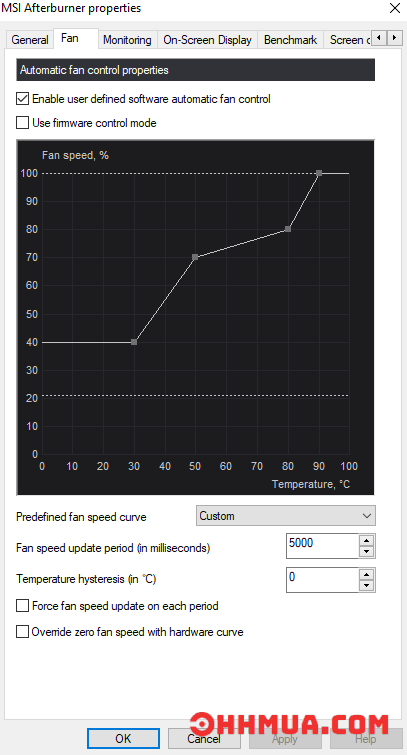
Check if your GPU fan is receiving enough power
The fan on your graphics card might not spin if it isn’t receiving adequate voltage. Check the power supply to ensure it’s providing enough power to the graphics card, and that the power cables are securely connected. If the cable is damaged or improperly installed, that might be the reason your fan isn’t spinning.
Remove any obstructions jamming the fan
If your GPU fan isn’t spinning, it could be blocked by debris, cobwebs, or some other obstruction. Try cleaning the fan with compressed air to remove any debris, and check if it spins by manually rotating the fan with your finger when the computer is powered off.
Ensure your GPU fan’s motor isn’t burned out or damaged
If your fan is making unusual noises like grinding, squealing, or buzzing, it could indicate that the motor isn’t functioning properly. The center of the fan could heat up if electricity builds up instead of flowing through the motor.
In this case, replacing the fan is usually straightforward and something you can do yourself, but only attempt this if your graphics card is out of warranty. Some graphics cards have GPU fan assemblies that are too complex for most users to replace, in which case it’s best to let a professional technician handle the job to ensure your graphics card remains functional after the fan replacement.
Restart and update your GPU driver
If your fan stops spinning, doesn’t spin under load, and the GPU overheats, it could be a temporary software glitch or program issue. You can uninstall and reinstall, or update the GPU driver to the latest version.
Try another graphics card (or computer)
If the fan on the graphics card still doesn’t spin and none of the steps above fix the issue, your card might be faulty. In this case, you may need to replace the graphics card. However, one precise check you can do to determine if the card itself is faulty is to try the graphics card in another computer.
If the fan spins in another computer, it means the graphics card is fine. The issue may then lie with your computer or a combination of both the graphics card and your computer.

Hi, I’m Nghia Vo: a computer hardware graduate, passionate PC hardware blogger, and entrepreneur with extensive hands-on experience building and upgrading computers for gaming, productivity, and business operations.
As the founder of Vonebuy.com, a verified ecommerce store under Vietnam’s Ministry of Industry and Trade, I combine my technical knowledge with real-world business applications to help users make confident decisions.
I specialize in no-nonsense guides on RAM overclocking, motherboard compatibility, SSD upgrades, and honest product reviews sharing everything I’ve tested and implemented for my customers and readers.