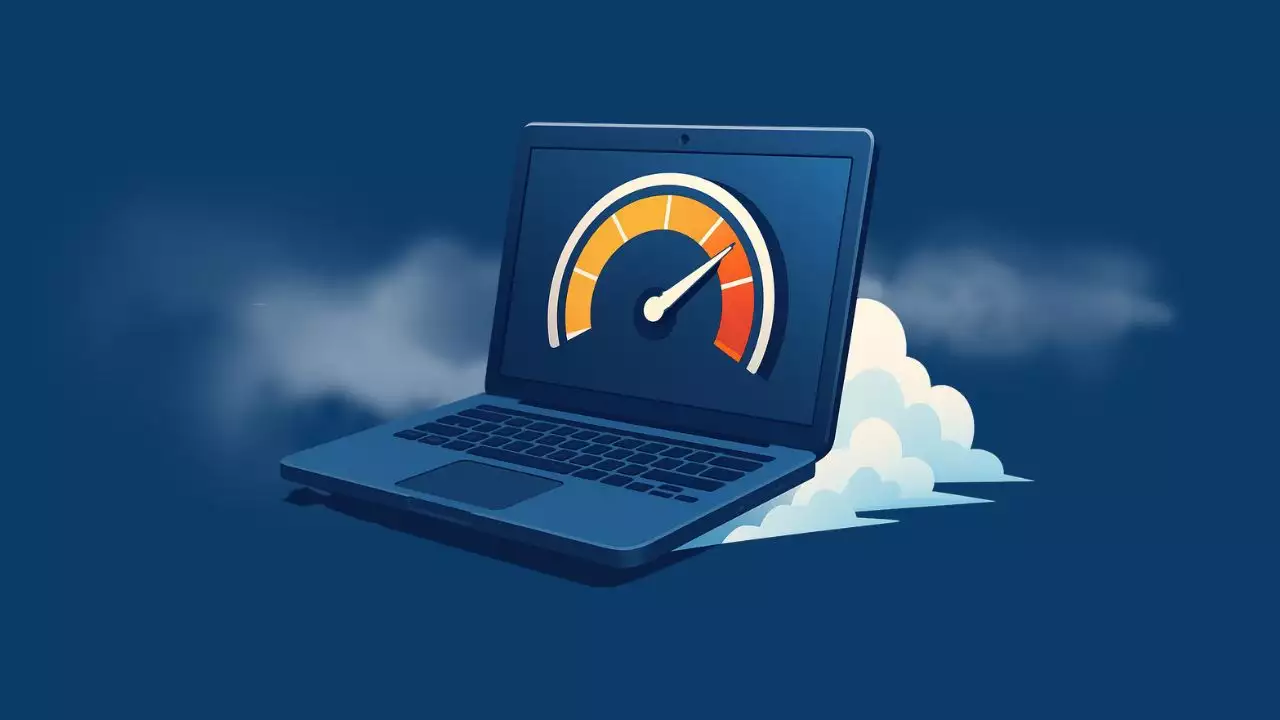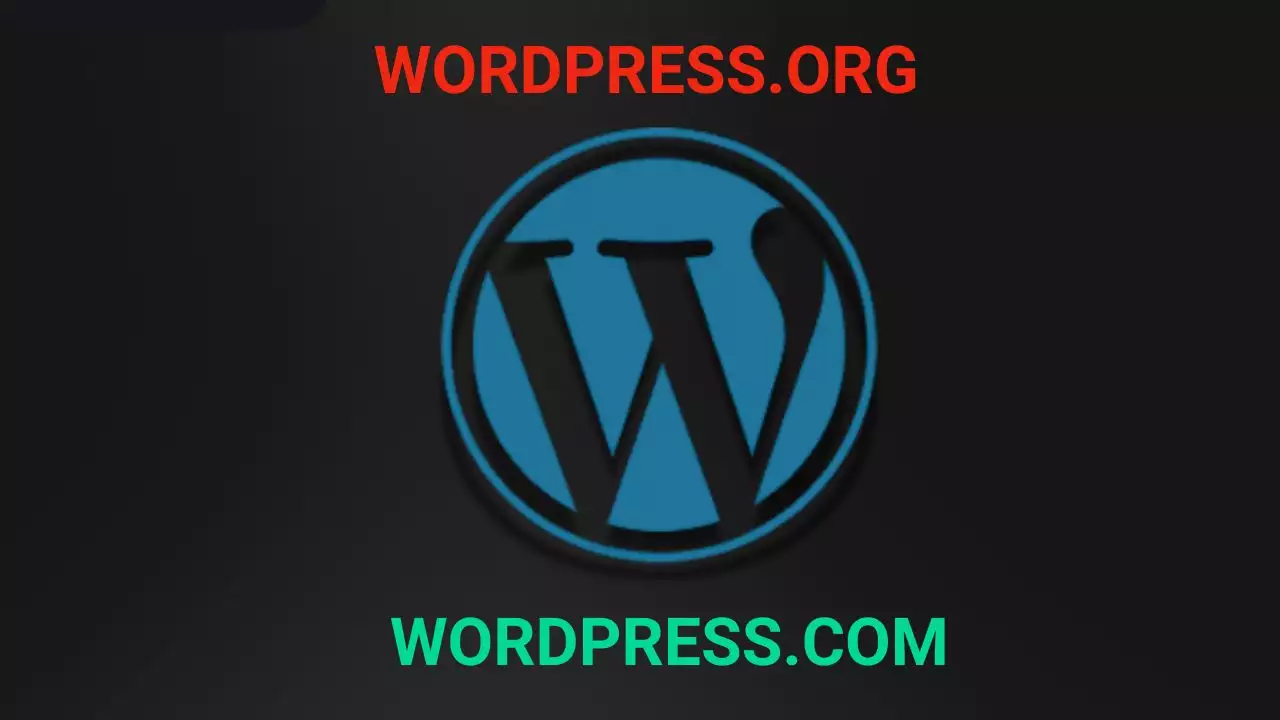Gaming laptops have evolved significantly in 2025, with high-performance SSDs becoming essential for optimal gaming experiences. Whether you’re dealing with massive game installations or want lightning-fast load times, choosing the right SSD upgrade can transform your gaming laptop’s performance. This comprehensive guide covers the top SSD recommendations for gaming laptops in 2025.
Quick SSD Recommendations for Gaming Laptops (2025)
| Model | Read/Write Speeds | PCIe Gen | Capacity Options | Best For |
|---|---|---|---|---|
| Samsung 980 PRO | Up to 7,000 / 5,100 MB/s | Gen 4 | 1TB, 2TB, 4TB | Best overall gaming performance |
| Crucial MX500 | 560 / 510 MB/s | SATA | 500GB, 1TB, 2TB | Best budget upgrade for older laptops |
| Crucial P510 | Up to 11,700 / 9,500 MB/s | Gen 5 | 1TB, 2TB | Best high-performance future-proofing |
| WD Blue SN5000 | Up to 5,500 / 5,000 MB/s | Gen 4 | 1TB, 2TB, 4TB | Best for gaming + content creation |
Why Upgrade Your Gaming Laptop SSD in 2025?
The gaming landscape has dramatically changed. Modern games like Cyberpunk 2077, Starfield, and Call of Duty now require substantial storage space often exceeding 100GB per title. Additionally, new technologies like DirectStorage in Windows 11 and game streaming require fast NVMe SSDs to function optimally.
Gaming laptops typically ship with limited storage, making upgrades necessary for serious gamers. A quality SSD upgrade provides:
- Faster game loading times – Reduce wait times by up to 75%
- Improved system responsiveness – Quicker boot times and application launches
- Better multitasking – Smoother performance when running multiple games or applications
- Enhanced game streaming – Optimal performance for cloud gaming services
Top SSD Recommendations for Gaming Laptops
Best Overall: Samsung 980 PRO (PCIe Gen 4)
The Samsung 980 PRO remains the gold standard for gaming laptop upgrades. This PCIe Gen 4 NVMe SSD delivers exceptional performance across all gaming scenarios.
Key Specifications:
- Sequential Read: Up to 7,000 MB/s
- Sequential Write: Up to 5,100 MB/s
- Capacity Options: 1TB, 2TB, 4TB
- Form Factor: M.2 2280
- Warranty: 5 years
The 980 PRO excels in real-world gaming performance, with random read/write speeds that significantly impact game loading and texture streaming. Its consistent performance under thermal stress makes it ideal for the confined spaces of gaming laptops.
WD Black SN850X or Kingston KC3000 are both popular and well-priced options, offering benchmark performance close to the 980 PRO but at a lower cost, making them suitable for readers looking for flagship-level performance on a budget.
Best Budget Option: Crucial MX500 (SATA)
For older gaming laptops or budget-conscious users, the Crucial MX500 provides excellent value. While it uses the SATA interface, it still delivers substantial improvements over traditional hard drives.
Key Specifications:
- Sequential Read: 560 MB/s
- Sequential Write: 510 MB/s
- Capacity Options: 500GB, 1TB, 2TB
- Form Factor: 2.5-inch SATA
- Warranty: 5 years
The MX500 proves that it’s not always possible to jam an NVMe SSD into your PC or laptop, and if that’s the case then you need a great SATA drive. Its 3D NAND technology ensures reliability and longevity for extended gaming sessions.
Best High-Performance: Crucial P510 (PCIe Gen 5)
PCIe Gen 5 SSDs are becoming more accessible in 2025, with the Crucial P510 leading the budget-friendly Gen 5 category. This drive represents the future of gaming storage.
Key Specifications:
- Sequential Read: Up to 11,700 MB/s
- Sequential Write: Up to 9,500 MB/s
- Capacity Options: 1TB, 2TB
- Form Factor: M.2 2280
- Warranty: 5 years
We’ve added the Crucial P510 NVMe SSD as our best budget PCIe 5 drive recommendation, a category that seemed unthinkable just a short while ago. The P510 provides future-proofing for gaming laptops with Gen 5 support.
Best for Content Creation: WD Blue SN5000
Gaming laptops often serve dual purposes, handling both gaming and content creation. The WD Blue SN5000 excels in both scenarios.
Key Specifications:
- Sequential Read: Up to 5,500 MB/s
- Sequential Write: Up to 5,000 MB/s
- Capacity Options: 1TB, 2TB, 4TB
- Form Factor: M.2 2280
- Warranty: 5 years
The WD Blue SN5000 has both of those categories held down, and it’s well worth considering if you need this much storage capacity for extensive game libraries and content creation projects.
Understanding PCIe Generations for Gaming
PCIe Gen 4 vs Gen 5: What Matters for Gaming
The SSD market in 2025 presents options across multiple PCIe generations. Understanding their real-world gaming impact helps make informed decisions.
PCIe Gen 4 (Recommended for Most Users):
- Bandwidth: Up to 8 GB/s
- Real-world gaming benefit: Significant improvement in load times
- Compatibility: Supported by most modern gaming laptops
- Price: More affordable than Gen 5
PCIe Gen 5 (Future-Proofing):
- Bandwidth: Up to 16 GB/s
- Real-world gaming benefit: Marginal improvement over Gen 4 for current games
- Compatibility: Limited to newest gaming laptops
- Price: Premium pricing but becoming more accessible
The support for Gen 5 drives isn’t quite here yet, so for the majority of users, we’d still recommend Gen 4. However, with Crucial’s announcement of the P510 Gen 5 SSD, I’m more convinced than ever that 2025 is the year to switch to PCIe 5.0.
Does Gen 5 matter for gaming today?
Currently, no games fully utilize the bandwidth of Gen 5 SSDs. Gen 5 is mainly beneficial for large file transfers, video editing, and AI workflows, while gaming load times are only a few seconds faster.
Installation Guide: Upgrading Your Gaming Laptop SSD
Pre-Installation Checklist
Before beginning your SSD upgrade, ensure you have:
- Compatible SSD: Check your laptop’s manual for supported form factors (M.2 2280, M.2 2230, 2.5-inch SATA)
- Backup solution: External drive or cloud storage for data migration
- Tools: Appropriate screwdrivers and anti-static wrist strap
- Cloning software: For seamless data transfer
Step-by-Step Installation Process
Step 1: Preparation
- Power down your laptop completely
- Remove the battery if possible
- Ground yourself using an anti-static wrist strap
Step 2: Accessing the SSD Slot
- Remove the bottom panel screws (usually Phillips head)
- Locate the M.2 slot or 2.5-inch bay
- Note the current SSD orientation for proper installation
Step 3: Installing the New SSD
- If replacing: Carefully remove the existing SSD
- Install the new SSD at a 30-degree angle
- Secure with the mounting screw
- Ensure proper seating before closing
Step 4: System Setup
- Reinstall the bottom panel
- Boot from your cloned drive or perform fresh installation
- Verify recognition in BIOS/UEFI
Post-Installation Optimization
After successful installation, optimize your new SSD:
- Enable TRIM: Ensures long-term performance maintenance
- Update firmware: Check manufacturer’s website for latest updates
- Configure system settings: Set appropriate power management options
- Install monitoring software: Track temperature and health metrics
Performance Benchmarks: Gaming Load Times
Real-world gaming performance varies significantly between storage types. Here’s how different SSD categories perform with popular games:
Game Loading Time Comparisons
Cyberpunk 2077 (Initial Load):
- Traditional HDD: 90-120 seconds
- SATA SSD: 45-60 seconds
- PCIe Gen 4 NVMe: 20-30 seconds
- PCIe Gen 5 NVMe: 18-25 seconds
Call of Duty: Modern Warfare III:
- Traditional HDD: 60-80 seconds
- SATA SSD: 25-35 seconds
- PCIe Gen 4 NVMe: 12-18 seconds
- PCIe Gen 5 NVMe: 10-15 seconds
Fortnite (Battle Royale Load):
- Traditional HDD: 45-60 seconds
- SATA SSD: 20-30 seconds
- PCIe Gen 4 NVMe: 8-12 seconds
- PCIe Gen 5 NVMe: 6-10 seconds
Capacity Planning for Gaming Laptops
Storage Requirements by Gaming Type
Casual Gaming (500GB-1TB):
- Suitable for 10-15 modern games
- Ideal for indie games and older titles
- Adequate for single-player focused gaming
Enthusiast Gaming (1TB-2TB):
- Accommodates 20-30 AAA titles
- Supports game streaming and recording
- Recommended for multiplayer gaming
Content Creation Gaming (2TB-4TB):
- Handles extensive game libraries
- Supports video editing and streaming
- Future-proofs for upcoming game sizes
Managing Storage Efficiently
Modern gaming laptops benefit from strategic storage management:
- Primary SSD: Keep frequently played games and operating system
- Secondary storage: Use external drives for less-played titles
- Cloud saves: Utilize Steam Cloud, Xbox Game Pass, or similar services
- Regular maintenance: Uninstall completed single-player games
Troubleshooting Common SSD Issues
Performance Degradation
If your new SSD isn’t performing as expected:
- Check thermal throttling: Gaming laptops can cause SSDs to overheat
- Verify PCIe lane allocation: Ensure full bandwidth availability
- Update drivers: Install latest chipset and storage drivers
- Check BIOS settings: Ensure AHCI mode is enabled
Compatibility Problems
Some gaming laptops have specific requirements:
- Form factor limitations: Verify M.2 2280 vs 2230 compatibility
- PCIe generation support: Check motherboard specifications
- Power consumption: Some laptops limit SSD power draw
- BIOS/UEFI support: Older laptops may need firmware updates
Future-Proofing Your Gaming Laptop
Emerging Technologies
The gaming storage landscape continues evolving:
DirectStorage Integration: Windows 11’s DirectStorage technology bypasses CPU bottlenecks, making fast SSDs more crucial for gaming performance.
Game Streaming Evolution: Services like Xbox Cloud Gaming and GeForce Now benefit from local SSD caching.
Next-Generation Consoles: PlayStation 5 and Xbox Series X/S set new standards for storage speed expectations.
Investment Considerations
When selecting an SSD upgrade for 2025:
- Capacity over speed: For most users, larger capacity provides better value than maximum speed
- Thermal management: Consider SSDs with integrated heatsinks for gaming laptops
- Warranty and support: Choose manufacturers with strong warranty coverage
- Price-to-performance ratio: Balance current needs with future requirements
For example, the Samsung 980 PRO comes in both heatsink and non-heatsink versions. It’s recommended to use the heatsink version for gaming laptops if your laptop doesn’t have a dedicated SSD cooling solution, as Gen 4 and Gen 5 SSDs can get very hot.
👉 Want even more storage?
Check out our complete guide on installing a second SSD in your computer to maximize your storage capacity and performance.
🔗 Read the full installation guide here
Conclusion
Upgrading your gaming laptop’s SSD in 2025 represents one of the most impactful performance improvements possible. The Samsung 980 PRO remains the best overall choice for most users, while the Crucial P510 offers exciting Gen 5 capabilities for future-proofing. Budget-conscious users will find excellent value in the Crucial MX500, despite its SATA interface limitations.
The key to successful SSD selection lies in understanding your specific gaming needs, laptop compatibility, and budget constraints. Whether you’re targeting faster load times, increased storage capacity, or future-proofing your system, the options available in 2025 provide excellent solutions for every gaming scenario.
Remember that SSD technology continues advancing rapidly. While PCIe Gen 5 drives offer impressive specifications, PCIe Gen 4 solutions still provide excellent gaming performance at more accessible price points. Focus on reliable brands, appropriate capacity, and proven real-world gaming performance rather than purely theoretical benchmark numbers.
With proper selection and installation, your SSD upgrade will transform your gaming laptop experience, providing faster load times, improved responsiveness, and the storage capacity needed for modern gaming libraries.
FAQ
Can I upgrade my SSD without reinstalling Windows?
Yes. You can use cloning software to copy your current Windows installation, applications, and files to the new SSD. Tools like Macrium Reflect, Acronis True Image, or Samsung Data Migration make this process straightforward. Ensure your new SSD has equal or larger capacity and always back up important data before cloning.
Is PCIe Gen 5 SSD compatible with Gen 4 slots?
Yes, PCIe Gen 5 SSDs are backward compatible with Gen 4 and Gen 3 slots. However, they will operate at the maximum speed of the slot they’re installed in. For example, a Gen 5 SSD in a Gen 4 slot will run at Gen 4 speeds.
How do I check if my laptop supports Gen 4 or Gen 5 SSDs?
Check your laptop’s specifications on the manufacturer’s website or user manual.
Look for details about the M.2 slot interface it will specify PCIe Gen 3, Gen 4, or Gen 5 support.
Alternatively, use software like HWInfo64 or CPU-Z to check chipset and CPU compatibility with different PCIe generations.
Remember, even if your CPU supports Gen 4 or Gen 5, the laptop motherboard must also support it to get full speeds.

Hi, I’m Nghia Vo: a computer hardware graduate, passionate PC hardware blogger, and entrepreneur with extensive hands-on experience building and upgrading computers for gaming, productivity, and business operations.
As the founder of Vonebuy.com, a verified ecommerce store under Vietnam’s Ministry of Industry and Trade, I combine my technical knowledge with real-world business applications to help users make confident decisions.
I specialize in no-nonsense guides on RAM overclocking, motherboard compatibility, SSD upgrades, and honest product reviews sharing everything I’ve tested and implemented for my customers and readers.


![Comprehensive Computer Beep Codes [Help You Fix Errors]](https://ohhmua.com/wp-content/uploads/2020/08/Comprehensive-Computer-Beep-Codes-Help-You-Fix-Errors.webp)