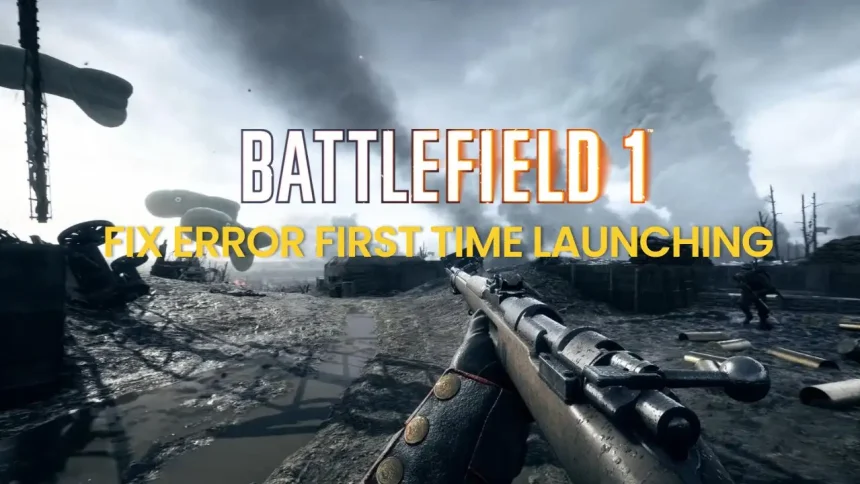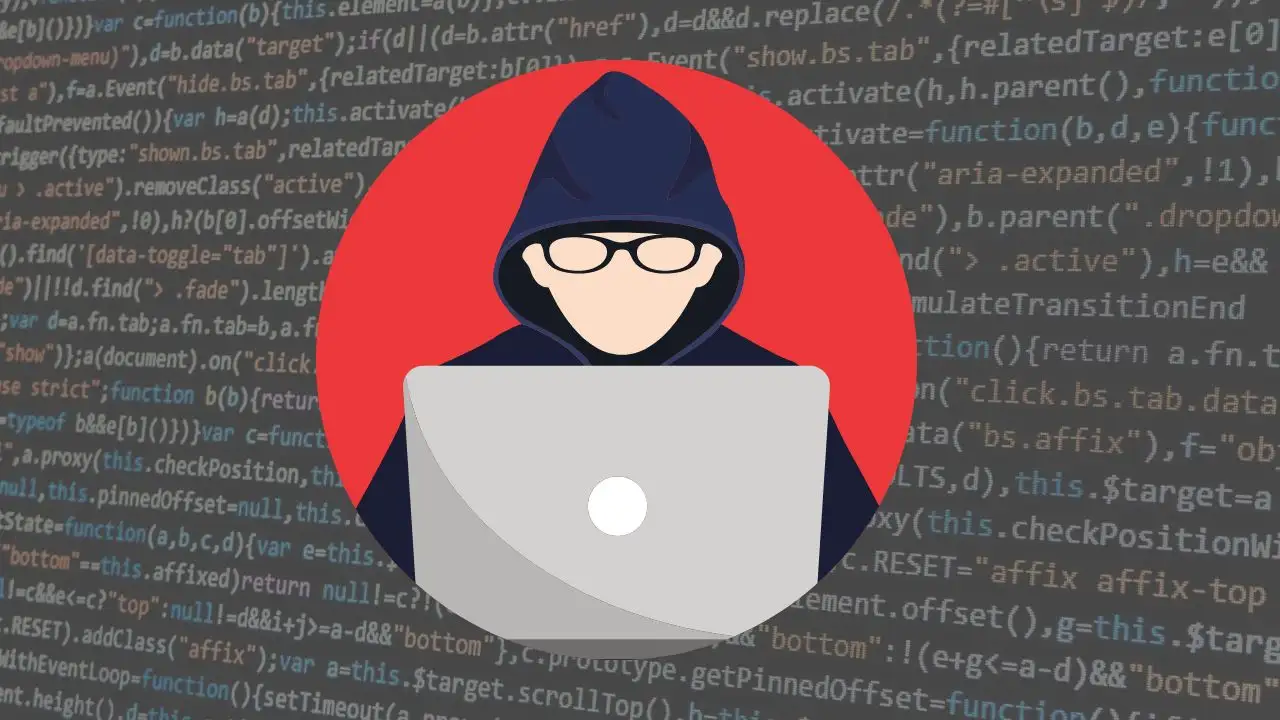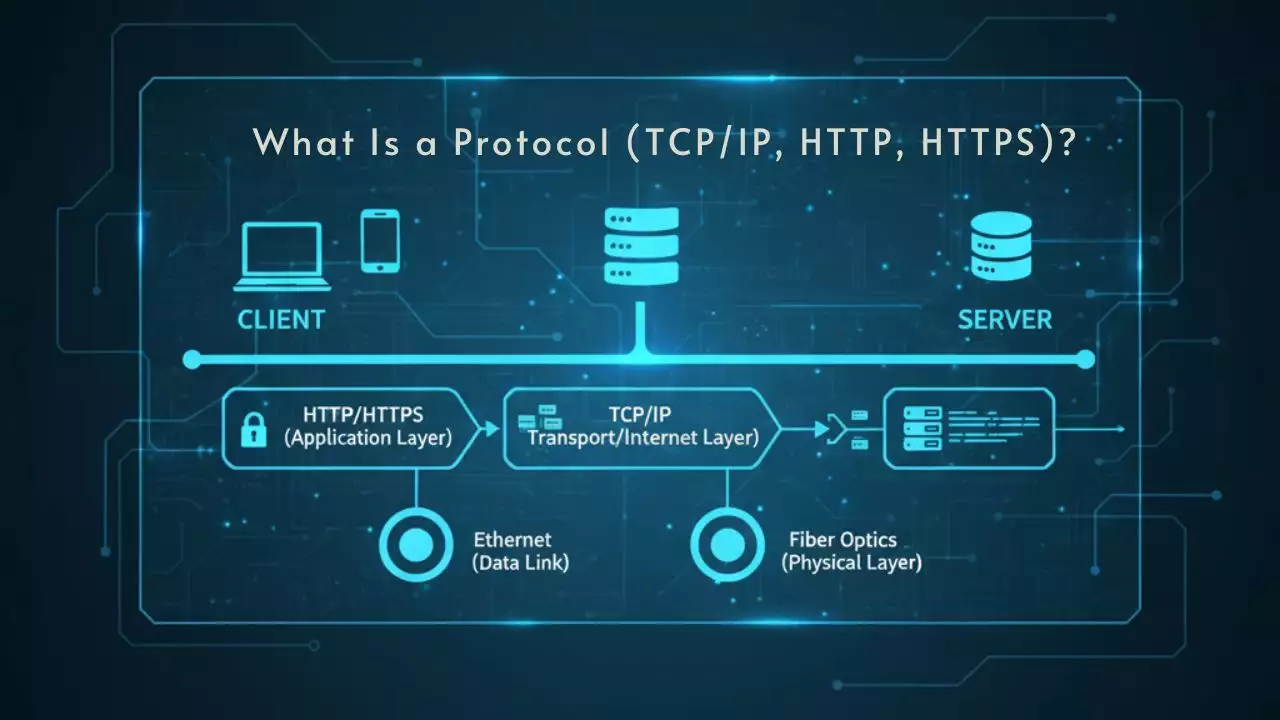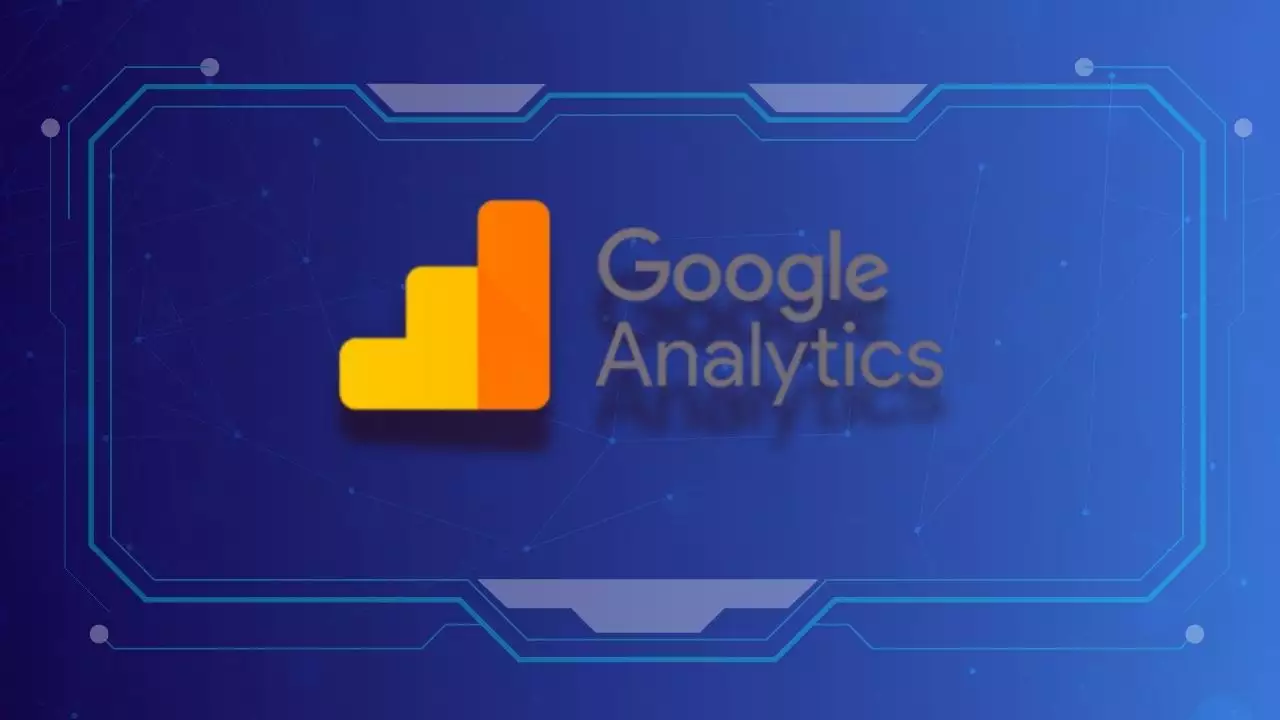If you’re facing the issue of not being able to click “OK” on the splash screen during your first launch of Battlefield 1, this guide presents an effective solution.
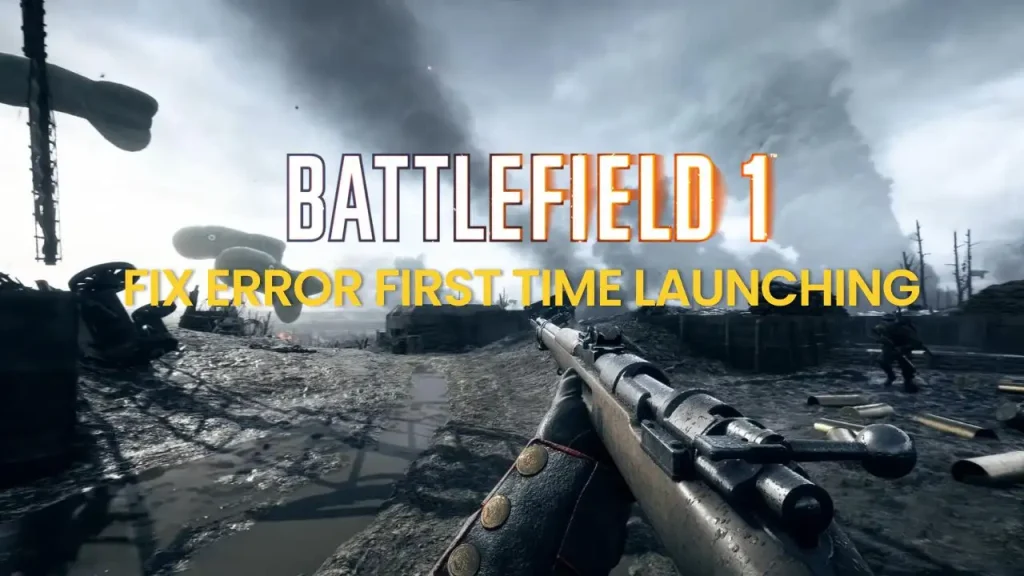
First, you need to press the Ctrl + Alt + Delete key combination to open the Task Manager.
Next, on your desktop screen, open the game Battlefield 1. When the minimum hardware check notification appears, leave it open and do not close the notification.
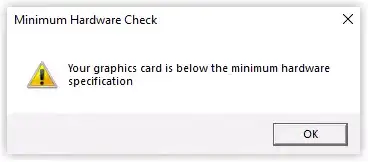
Then, switch to the Task Manager, find Battlefield 1, and you’ll see the minimum hardware check notification. Right-click on it and select End Task to close the notification. Finally, return to the game and start playing.
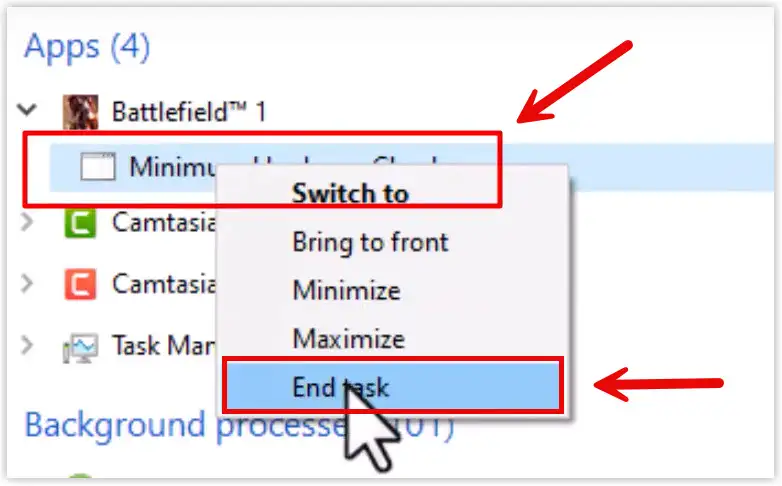

Hi, I’m Nghia Vo: a computer hardware graduate, passionate PC hardware blogger, and entrepreneur with extensive hands-on experience building and upgrading computers for gaming, productivity, and business operations.
As the founder of Vonebuy.com, a verified ecommerce store under Vietnam’s Ministry of Industry and Trade, I combine my technical knowledge with real-world business applications to help users make confident decisions.
I specialize in no-nonsense guides on RAM overclocking, motherboard compatibility, SSD upgrades, and honest product reviews sharing everything I’ve tested and implemented for my customers and readers.