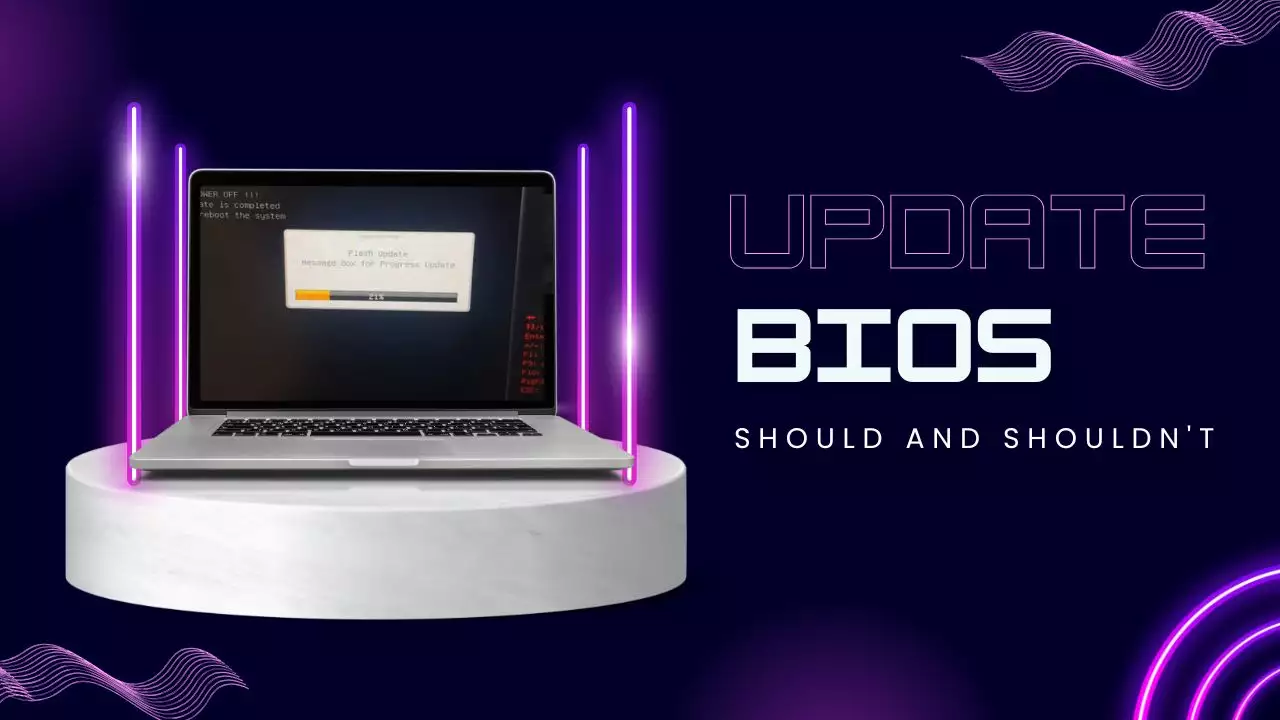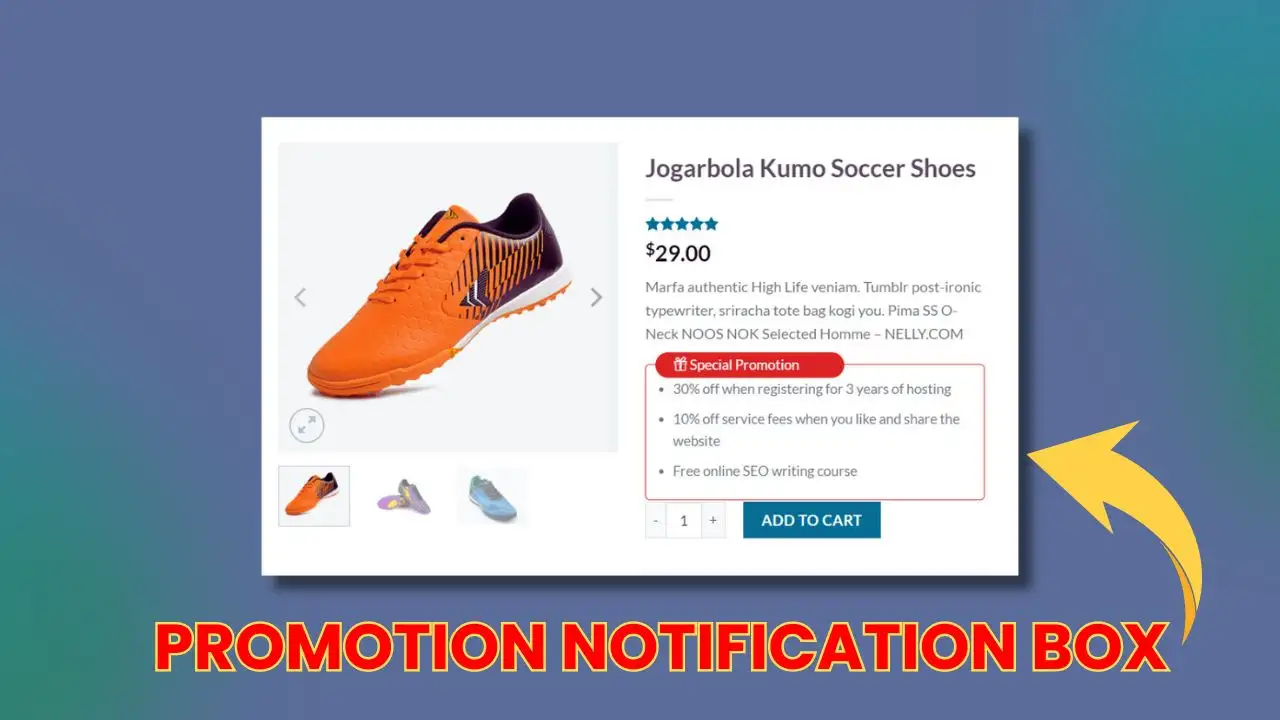The advancement of technology has transformed the way we interact with the digital world. As online privacy and security become increasingly paramount, many users find themselves relying heavily on the Incognito Mode of their web browsers. Specifically, Google Chrome’s Incognito Mode allows users to browse the web without saving their browsing history, cookies, site data, or information entered in forms. If you frequently use this feature, you may wish to streamline your access to it. One effective way to do this is by adding a shortcut for Incognito Mode to the right-click menu in Windows 11. This article will provide a detailed guide on how to achieve this, including insights into the technical aspects and practical examples.
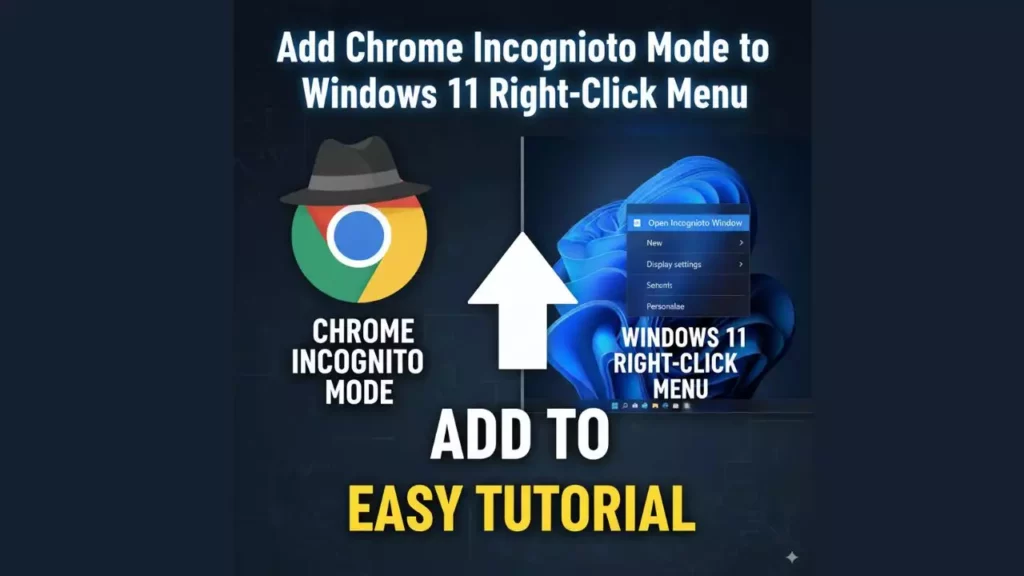
Understanding the Importance of Incognito Mode
Before diving into the technical steps, it is essential to understand why one might want to use Incognito Mode regularly. This feature is particularly beneficial when:
1. Privacy Concerns: Incognito mode prevents your browsing data from being stored. This means that your search history, cookies, and site data are not saved after you close the window.
2. Testing Websites: Web developers often use Incognito Mode to test websites without being influenced by cached data or cookies.
3. Multiple Accounts: It allows users to log into multiple accounts on the same website without the need to log out of one account before accessing another.
4. Shared Devices: If you’re using a shared device, Incognito Mode ensures that your browsing habits and account information remain private.
Now that we understand the significance of Incognito Mode, let’s explore how to create a shortcut to access it effortlessly from the right-click context menu in Windows 11.
Step-by-Step Guide to Adding Chrome Incognito to the Right-Click Menu
Step 1: Open the Registry Editor
The first step in creating a right-click menu shortcut is to access the Registry Editor, a powerful tool that allows users to view and modify the Windows registry settings. Follow these steps:
1. Press Windows Key + R to open the Run dialog box.
2. Type `regedit` and press Enter. This will launch the Registry Editor.
3. If prompted by the User Account Control (UAC), click Yes to grant permission.
Now that you have the Registry Editor open, navigate to the following path:
Computer\HKEY_CLASSES_ROOT\Directory\Background\shell
This location is where we will configure the right-click menu settings.
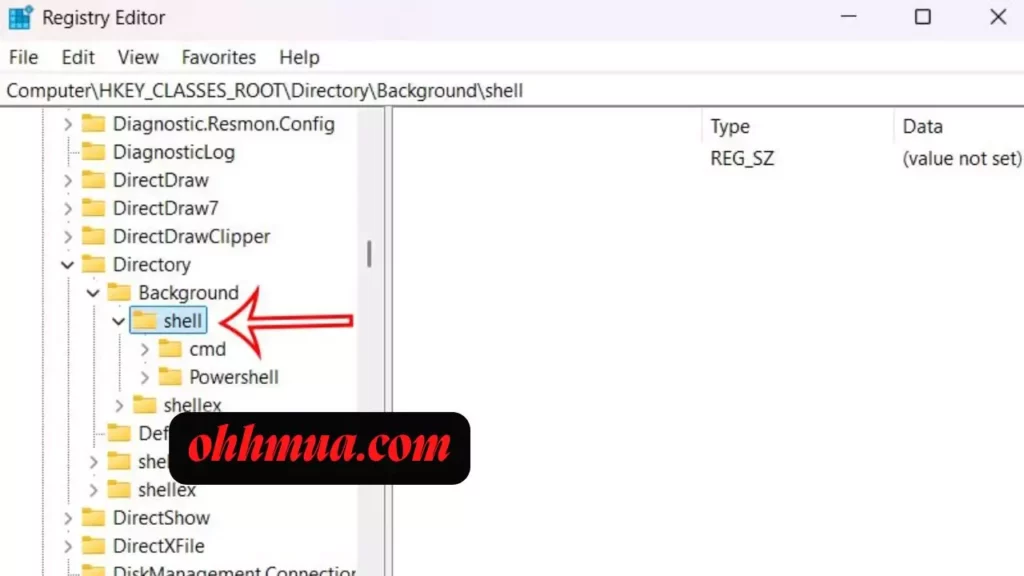
Step 2: Create a New Key for Chrome Incognito
Once you are at the specified location:
1. Right-click on the shell folder.
2. Select New > Key from the context menu.
You will see a new folder appear under shell. Rename this new key to Chrome Incognito. This name will appear in the right-click menu, making it easily identifiable.
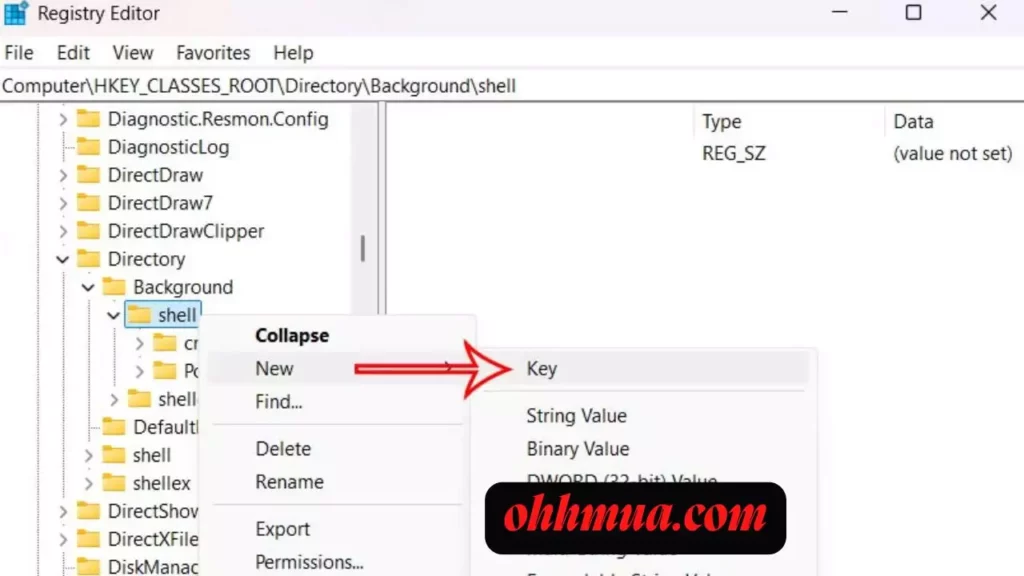
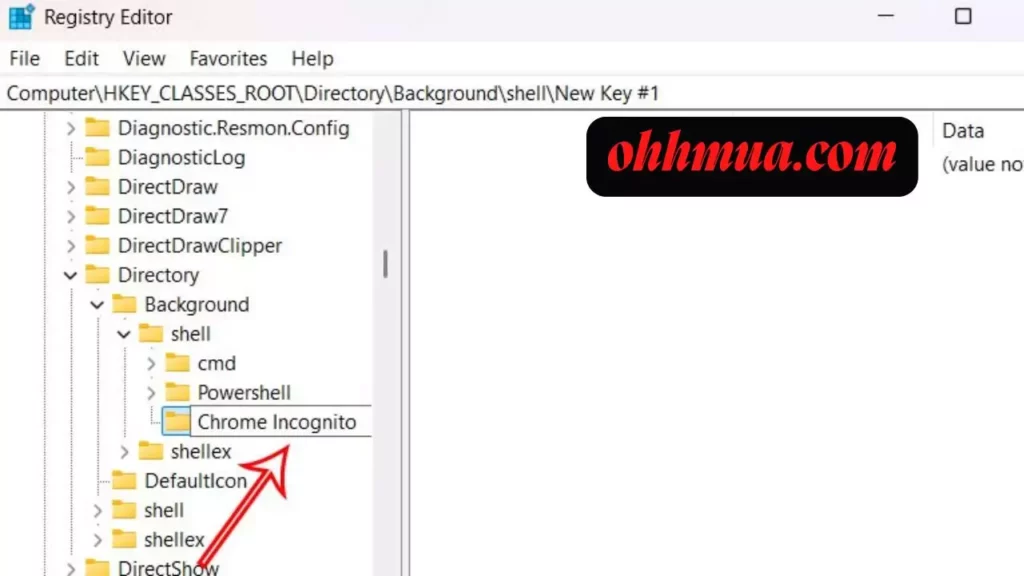
Step 3: Create a Command Key
Next, you need to create a command that will execute when you click on your new shortcut:
1. Right-click on the newly created Chrome Incognito key.
2. Select New > Key again.
This time, rename this key to Command. This key will hold the command that launches Incognito Mode.
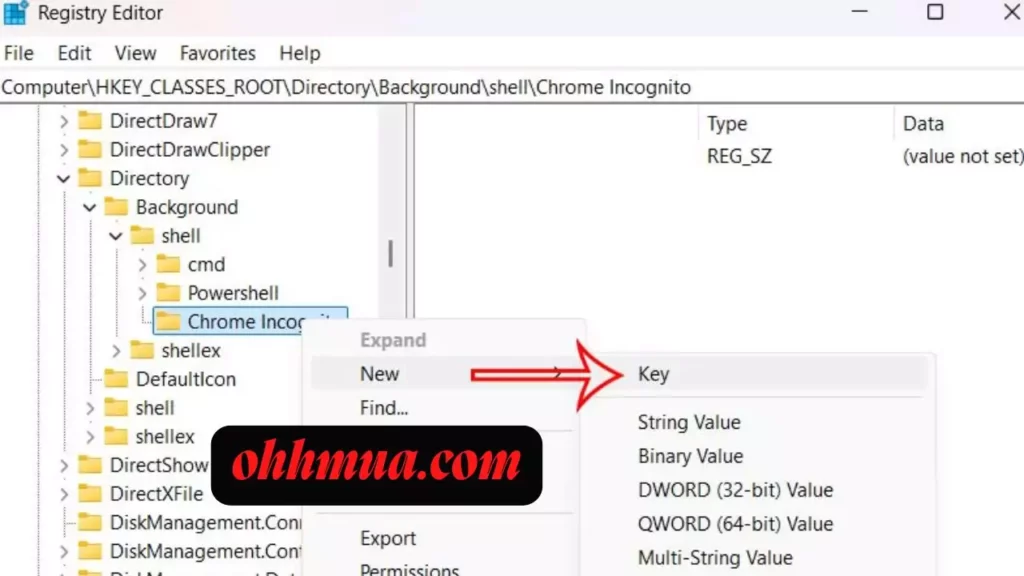
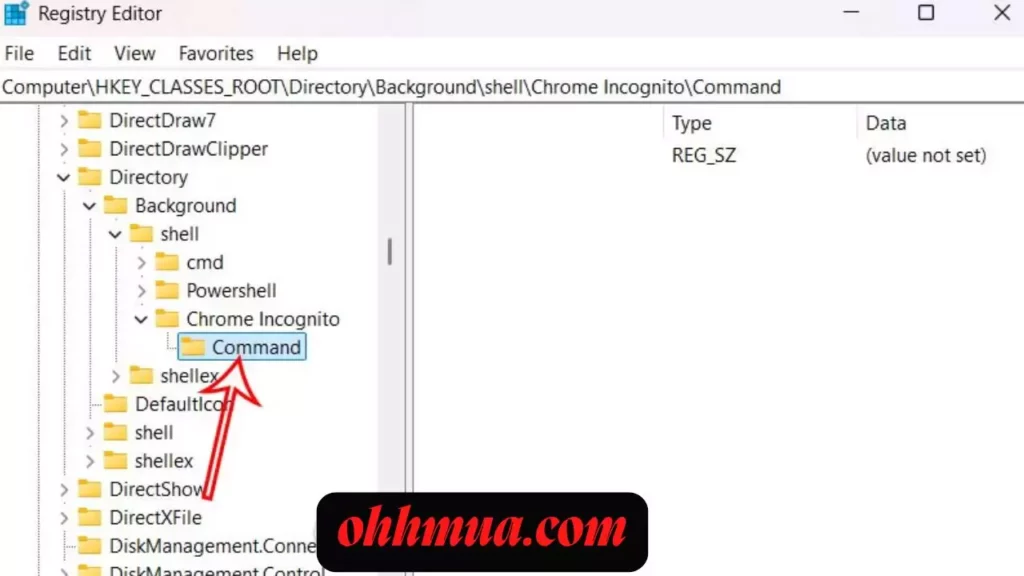
Step 4: Modify the Default Value
Now, you need to set the value that tells Windows what action to perform when the shortcut is clicked:
1. Click on the Command key you just created.
2. In the right pane, right-click on the Default entry and select Modify.
This will open a dialog box where you can enter the command to launch Incognito Mode.
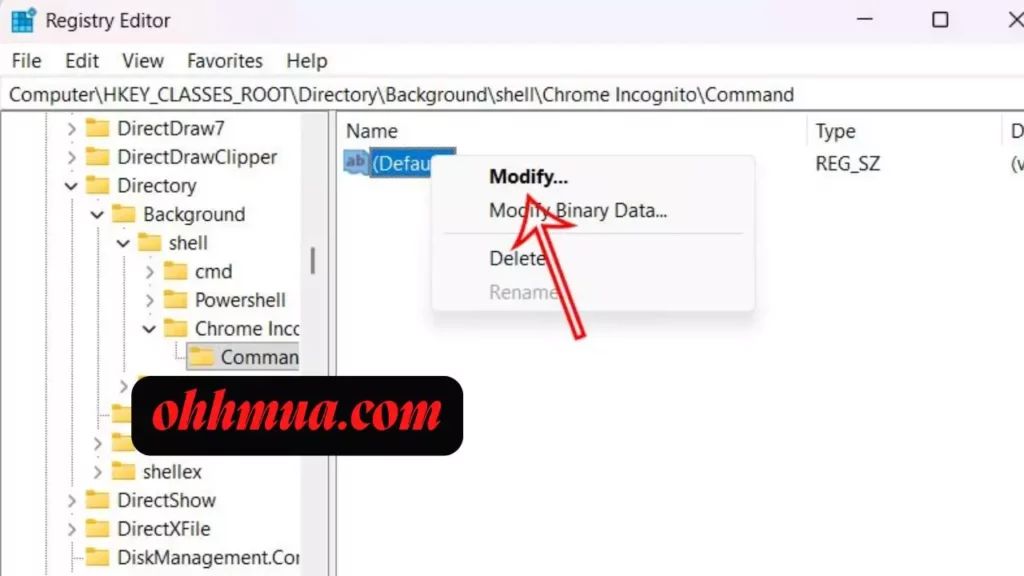
Step 5: Obtain the Chrome Executable Path
To complete the configuration, you need the path to the Chrome executable file:
1. Locate the Google Chrome shortcut on your desktop or in the Start Menu.
2. Right-click on the Chrome icon and select Properties.
3. Copy the path from the Target box, which usually looks like this:
“C:\Program Files\Google\Chrome\Application\chrome.exe”
Make sure to include the quotation marks, as they are essential for the path to work correctly.

Step 6: Update Registry with the Chrome Path
Return to the Registry Editor:
1. In the dialog box from Step 4, paste the path you copied into the Value data field.
2. At the end of the path, add `-incognito`. Your final path should resemble:
“C:\Program Files\Google\Chrome\Application\chrome.exe” -incognito
3. Click OK to save your changes.
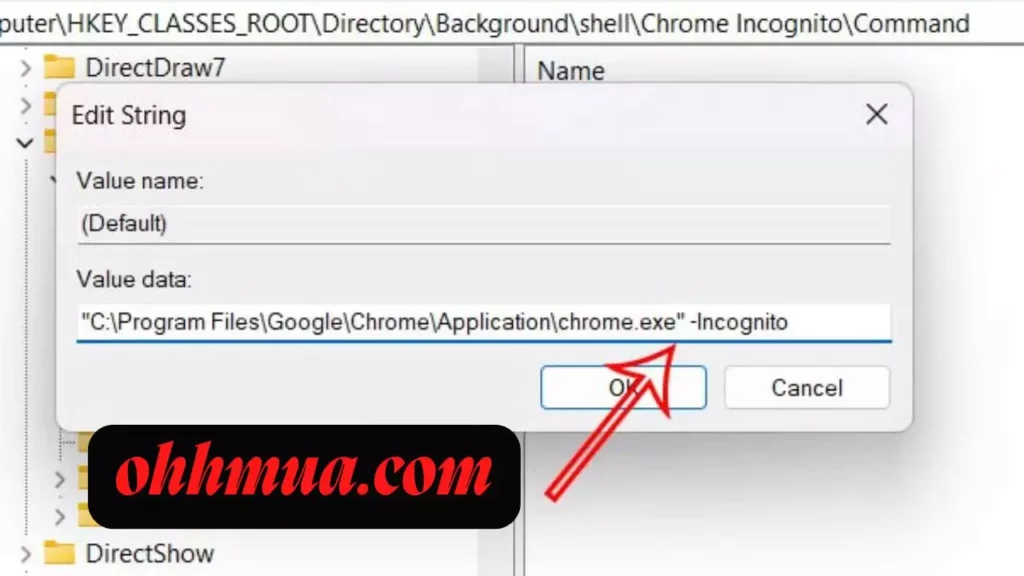
Step 7: Restart Your Computer
To ensure that the changes take effect, restart your computer. Once your system is back up, you should see the new option for Chrome Incognito when you right-click on the desktop or within any folder.
Example Usage of the Incognito Mode Shortcut
Now that you have added the Incognito Mode option to your right-click menu, using it is straightforward. Simply right-click on your desktop or within a directory and select Chrome Incognito from the context menu. This action will immediately launch a new Chrome window in Incognito Mode, allowing you to browse privately without the hassle of navigating through the standard browser interface.
Troubleshooting Common Issues
While the process above is relatively straightforward, you may encounter some issues. Here are a few common challenges and their solutions:
1. Registry Editor Access Denied: If you cannot access the Registry Editor, ensure that you are logged in as an administrator. You may need administrative privileges to make changes to the registry.
2. Changes Not Applied: If the new Incognito Mode option does not appear after restarting your computer, revisit the Registry Editor to confirm that all steps were completed correctly.
3. Chrome Not Opening in Incognito Mode: Ensure that the path you entered in the registry is correct and includes the `-incognito` switch.
Conclusion: Enhancing Your Browsing Experience
Adding Chrome Incognito Mode to the right-click menu in Windows 11 is a simple yet effective way to enhance your browsing experience. This customization not only saves time but also allows for quick access to a feature that promotes privacy and security while navigating the web.
By following the steps outlined in this guide, you can effortlessly set up this shortcut and enjoy the benefits of Incognito Mode with just a right-click. Whether you are a casual internet user or a professional requiring privacy, this enhancement will streamline your workflow and bolster your online security.
Frequently Asked Questions
What is Chrome Incognito Mode, and how does it work?
Incognito Mode is a privacy feature in Google Chrome that allows users to browse the internet without local data storage. When you use Incognito Mode, Chrome does not save your browsing history, cookies, site data, or information entered in forms. This means that once you close the Incognito window, all traces of your browsing session are deleted from your device.
Can I still be tracked online while using Incognito Mode?
While Incognito Mode prevents your local device from saving browsing data, this does not mean you are completely anonymous online. Websites can still track your activity through your IP address, and your internet service provider (ISP) can see your browsing habits. Incognito Mode primarily protects your privacy from other users on the same device.
Is it safe to use Incognito Mode on public computers?
Using Incognito Mode on public computers can enhance your privacy since it doesn’t store browsing history or personal information. However, it is advisable to be cautious about entering sensitive information, as other software, such as keyloggers or network monitoring tools, can still capture your data.
Can I customize the appearance of my Chrome browser in Incognito Mode?
Yes, you can customize your Chrome browser’s appearance even while using Incognito Mode. However, some extensions and themes may not work in this mode due to privacy restrictions. You can also set your default search engine, change the homepage, and adjust other settings just like in the standard browsing mode.
How do I revert the changes made in the Registry Editor?
If you decide to remove the Incognito Mode shortcut from the right-click menu, simply go back to the Registry Editor, navigate to the key you created (under `Computer\HKEY_CLASSES_ROOT\Directory\Background\shell`), and delete the Chrome Incognito key. Remember to restart your computer to apply the changes.
Can I add other browser shortcuts to the right-click menu?
Yes, you can add shortcuts for other browsers or applications to the right-click menu by following a similar process in the Registry Editor. Simply create a new key for each application and set the appropriate command path.
Why is my right-click menu not updating after I made changes?
If your right-click menu does not reflect the changes after editing the registry, ensure that you have followed every step correctly. Additionally, you might need to clear the Windows Explorer cache or restart the Windows Explorer process for the changes to take effect.
Will adding a shortcut affect the performance of my system?
No, adding a shortcut for Incognito Mode in the right-click menu should not negatively impact your system’s performance. It is a simple modification that does not consume resources beyond the normal operation of your web browser.

Nguyen Van Duong is a PC-building expert with over 7 years of experience in computer hardware and consumer tech. He has reviewed 200+ devices, including smartphones and laptops, and previously worked at major tech retailers in Ho Chi Minh City such as Phong Vu and Hoang Long.
Contact: [email protected]

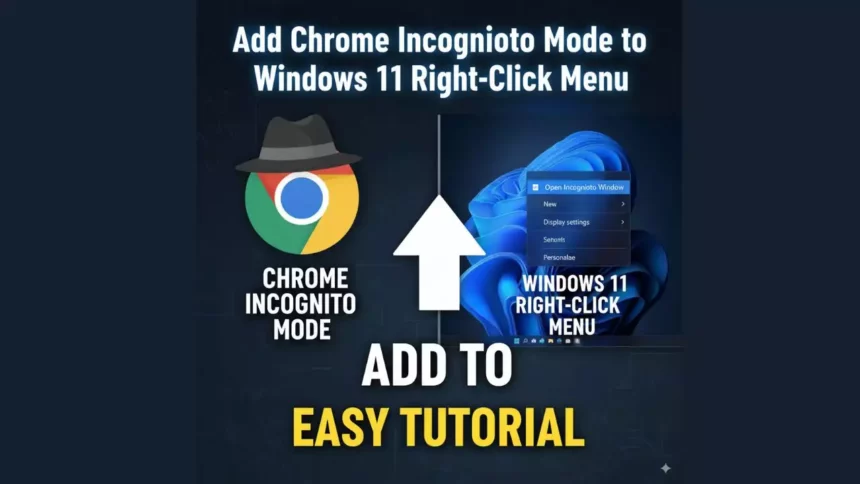
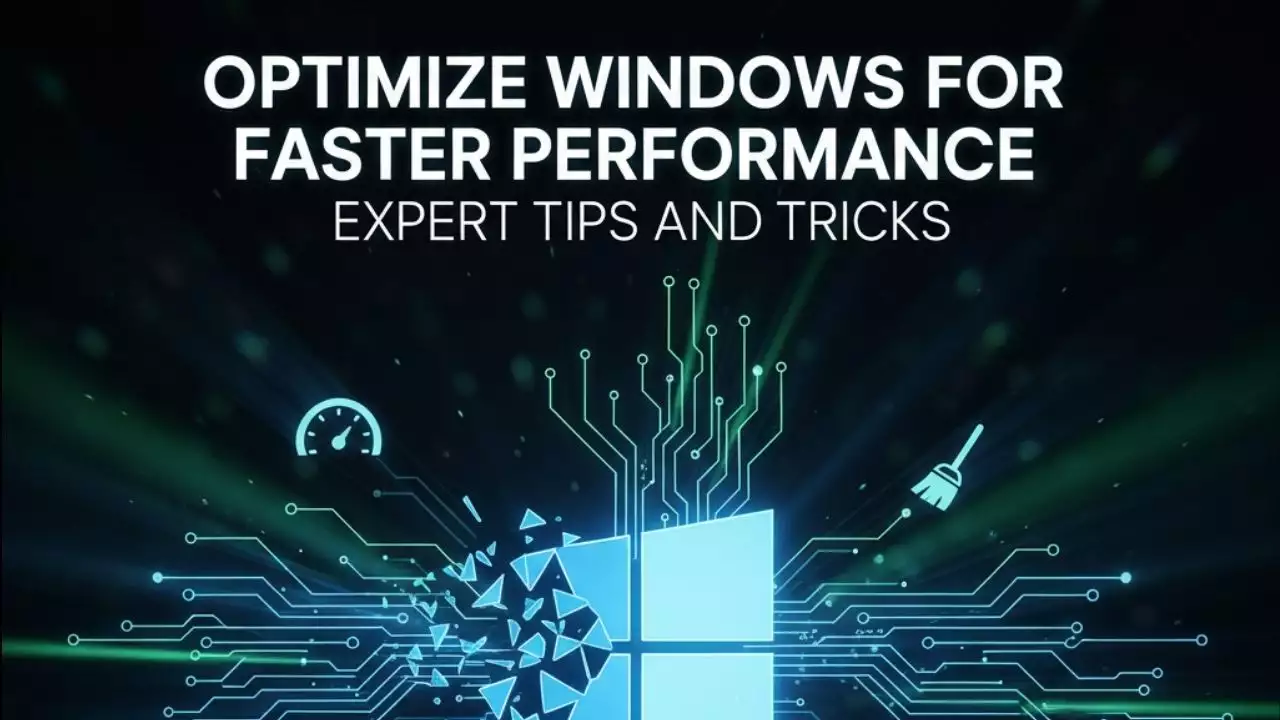
![The detailed guide to installing a second SSD in your computer [Full A Z]](https://ohhmua.com/wp-content/uploads/2020/08/The-detailed-guide-to-installing-a-second-SSD-in-your-computer-Full-A-Z.webp)