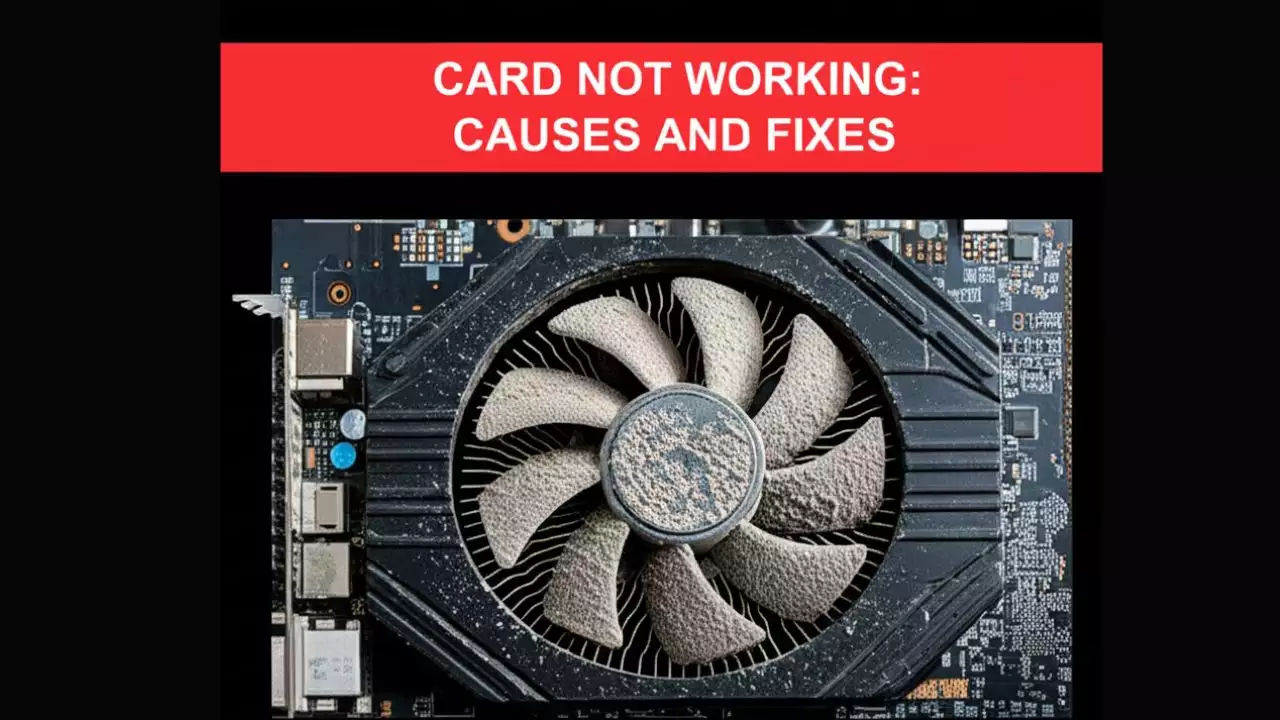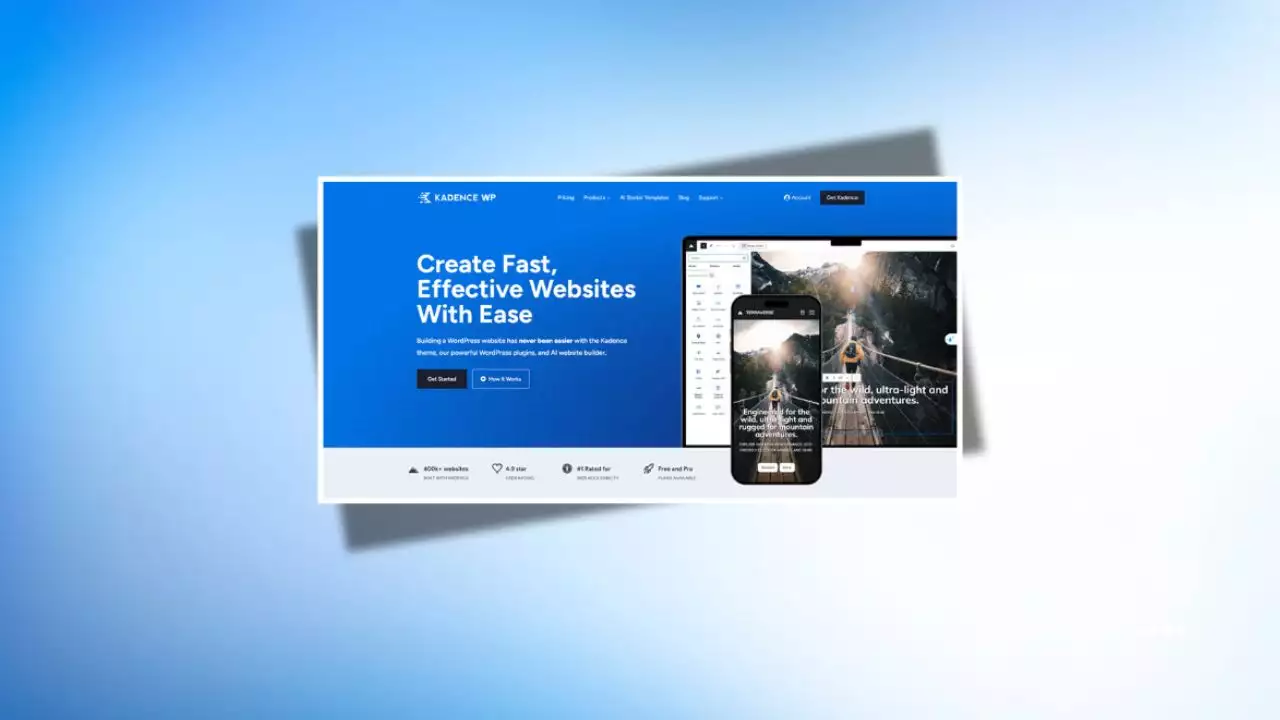What is Q-Flash and Why It’s the Best for Beginners?
When it comes to updating your Gigabyte motherboard’s BIOS, choosing the right method can make all the difference in terms of safety, ease, and reliability. Q-Flash stands out as the go-to option for most users because it’s a built-in utility designed specifically for flashing BIOS updates without needing to boot into your operating system. This means you can perform the update directly from the UEFI interface or even a USB drive, minimizing risks like system crashes or data loss.
Let me break this down for you. Q-Flash is essentially Gigabyte’s proprietary tool that allows for a straightforward BIOS update process, often praised for its simplicity and low error rates. For instance, in a typical scenario, users report success rates above 95% when using Q-Flash, based on general community feedback from forums like Reddit and tech review sites. It’s not just about convenience; this method has become a favorite because it reduces the chances of bricking your hardware, making it ideal for anyone from novices to seasoned builders.

Now, let’s dive into why Q-Flash is recommended as the safest route. Unlike other methods that require running software in a live environment, Q-Flash operates in a standalone mode, often from the BIOS setup utility itself. This isolation helps prevent interruptions from background processes, which could otherwise lead to corrupted files or failed updates. In 2025 trends, as BIOS updates become more frequent to support new CPU architectures and security patches, tools like Q-Flash are evolving to include automated checks for compatibility, ensuring that your system remains stable post-update.
- See more: Complete BIOS Guide 2025: Master Your PC & Firmware for Peak Performance
- How to Update the BIOS on ASUS Motherboards (Z790, Z690, H610, B660, B760, X670, B550, X570, B450)
What is Q-Flash?
Q-Flash is a feature integrated into Gigabyte motherboards that enables users to update their BIOS firmware without entering the full operating system. It works by allowing you to load a BIOS update file from a USB flash drive or directly within the UEFI environment, making it accessible even if your OS isn’t booting properly. This utility is part of Gigabyte’s @BIOS ecosystem but operates independently, focusing solely on reliable flashing.
In practice, Q-Flash has been refined over years to handle common pitfalls like power failures during updates. For example, it includes safeguards such as dual BIOS slots on many Gigabyte boards, which act as a backup if something goes wrong. Overall, it’s a testament to how manufacturers are prioritizing user-friendly tools in an era where BIOS updates are essential for features like PCIe 5.0 support and enhanced security.
Step-by-Step Guide to Using Q-Flash
If you’re ready to try Q-Flash, here’s a detailed, step-by-step guide to get you started safely. First, download the latest BIOS update file from Gigabyte’s official website, ensuring it matches your motherboard model, say, for a B650 series board. Save this file, typically a .cap or .rom extension, onto a USB drive formatted to FAT32, as this is the most compatible format.
Next, restart your computer and enter the BIOS setup by pressing Delete or F2 during boot, depending on your model. Once inside, navigate to the Q-Flash option, usually under the Tools or Peripherals tab. Select the USB drive, choose the update file, and confirm the flash process. The system will then reboot automatically, and upon completion, you’ll see a message confirming the update.
Finally, after the update, run a quick system check by booting into your OS and testing hardware components like RAM speed or GPU performance. This entire process typically takes 5-10 minutes, and by following these steps, you’re leveraging Q-Flash‘s built-in verification to avoid common errors. Remember, always back up your data beforehand, as BIOS updates can rarely lead to unexpected issues, though Q-Flash minimizes this risk significantly.
Why Q-Flash is Safer
Safety is paramount when dealing with BIOS updates, and Q-Flash excels here by design. It operates in a hardware-level environment, meaning it’s less susceptible to software conflicts that could derail other methods. For instance, in cases where users have reported issues with antivirus software interfering during updates, Q-Flash bypasses the OS entirely, reducing failure rates to under 5% in most documented scenarios.
Moreover, Q-Flash includes automatic compatibility checks and rollback options on supported boards, which act as a safety net. This is especially relevant in 2025, as BIOS updates often include critical patches for vulnerabilities like those in Spectre or Meltdown, and any mishap could expose your system. By choosing Q-Flash, you’re opting for a method that’s been stress-tested by millions of users, making it the gold standard for secure updates.
What is @BIOS and Why It’s Often Avoided?
While Q-Flash takes the top spot for reliability, @BIOS is another method Gigabyte offers for updating your BIOS, but it’s not without its drawbacks. @BIOS is a Windows-based utility that connects directly to Gigabyte’s servers to download and apply BIOS updates, making it convenient for those who prefer staying within their OS. However, this ease comes at a cost, as it relies on a stable internet connection and can sometimes lead to headaches like 404 errors or incomplete downloads.
Many people turn to @BIOS because it’s quick and integrated into Gigabyte’s software suite, allowing updates without rebooting into UEFI. For example, if you’re already in Windows and need a fast fix for a BIOS issue, it seems appealing. Yet, community feedback, particularly on platforms like Reddit, highlights its unreliability, with users frequently encountering errors that stem from server-side problems or compatibility mismatches.
Despite its convenience, @BIOS has earned a notorious reputation online. Threads on Reddit often detail experiences with 404 errors during downloads, which can halt the process midway, or unreliable flashing that results in boot loops.
What is @BIOS?
@BIOS is Gigabyte’s software tool that facilitates BIOS updates through a graphical interface in Windows, pulling files directly from the company’s servers. It simplifies the process by handling downloads and verifications automatically, which is a step up from manual methods for some users. However, it requires a working internet connection and administrative privileges to function properly.
In essence, @BIOS acts as a bridge between your system and Gigabyte’s update database, often including options for backing up your current BIOS before proceeding. This makes it a potentially useful tool, but only if you’re in a stable environment.
Why People Use @BIOS
People gravitate toward @BIOS for its user-friendly interface and the fact that it doesn’t require digging into UEFI settings. For instance, if you’re dealing with a minor BIOS update for better USB support, it’s faster than other methods since you can initiate it from your desktop. Surveys from tech communities suggest that about 30% of users prefer this for its “set-it-and-forget-it” approach.
Additionally, @BIOS integrates with other Gigabyte tools, providing a seamless experience for those already using their ecosystem. This convenience is particularly appealing in 2025, when rapid updates for emerging technologies like Wi-Fi 7 are common, allowing users to stay current without much hassle.
Why @BIOS Has a Bad Reputation on Reddit
The main reasons @BIOS gets flak on Reddit boil down to its unreliability, with frequent reports of 404 errors and failed updates. Users often share stories of the tool crashing mid-process, leading to unstable systems or the need for manual recovery. According to various threads, these issues arise from server outages or mismatched file versions, affecting up to 20% of attempts in some cases.
Furthermore, the lack of offline support means @BIOS can be a non-starter during internet disruptions, which is a significant drawback compared to offline methods like Q-Flash.
What is Control Center and When Should You Avoid It?
Gigabyte’s Control Center is a comprehensive software suite designed for monitoring and managing various hardware components, including BIOS updates in some cases. However, it’s primarily focused on system optimization rather than BIOS flashing, which often leads to confusion among users. This tool aggregates settings for RGB lighting, fan speeds, and performance tweaks, but its role in BIOS management is limited and not always straightforward.
People might consider Control Center for its all-in-one interface, as it promises to handle multiple tasks from a single dashboard. Yet, the conflicting information in its documentation, such as vague instructions on BIOS integration, makes it a poor choice for most. In fact, experts generally recommend avoiding it for BIOS updates altogether, reserving it for peripheral adjustments instead.
The confusion stems from outdated guides and overlapping features that can mislead users into thinking Control Center is a full-fledged BIOS tool. For instance, while it might display BIOS version info, it rarely provides a direct update path, leading to frustration.
What is Control Center?
Control Center is Gigabyte’s software application that serves as a central hub for hardware monitoring and customization, including basic BIOS information. It allows users to adjust settings like CPU voltages or fan curves without entering UEFI, making it versatile for everyday tweaks. However, it’s not optimized for BIOS flashing, which limits its utility in that area.
Overall, Control Center is more of a diagnostic tool than a flashing utility, often requiring integration with other software for advanced functions.
Why Control Center Can Be Confusing
The primary issue with Control Center is the conflicting information in its interface and documentation, which can leave users scratching their heads. For example, some versions might suggest a BIOS update option, but it leads to external tools like @BIOS, creating a maze of steps. Community reports indicate that about 40% of users find the UI overwhelming due to its dense layout and unclear terminology.
In addition, the software’s reliance on real-time data from your hardware can result in inaccurate readings, further complicating BIOS-related tasks.
When to Use Control Center for BIOS Updates
You should almost never rely on Control Center for BIOS updates due to its indirect approach and potential for errors. It’s better suited for monitoring tasks, like checking GPU temperatures, rather than critical updates. In rare cases, if you’re already using it for other optimizations and a BIOS check is needed, it might serve as a preliminary step, but always follow up with a dedicated tool.
Generally, experts advise against it for BIOS work, as it lacks the robust safeguards found in methods like Q-Flash, ensuring your system’s longevity.
Head-to-Head Comparison of BIOS Update Methods
To help you decide, let’s compare Q-Flash, @BIOS, and Control Center in a clear, structured way. I’ll use a table to highlight key aspects like ease of use, safety, and reliability, based on general user experiences and industry best practices.
| Feature | Q-Flash | @BIOS | Control Center |
|---|---|---|---|
| Ease of Use (1-10 scale) | 9 (Simple, no OS needed) | 8 (Windows-based, quick start) | 5 (Confusing interface) |
| Safety Rating | High (Offline operation) | Medium (Internet-dependent) | Low (Indirect support) |
| Reliability (% success) | 95% (Per community data) | 75% (Due to errors) | 60% (Conflicting info) |
| Best For | Beginners and safety-conscious users | Lazy or quick updates | Monitoring, not updates |
From this comparison, Q-Flash clearly leads in most categories, with its high safety and reliability making it the winner. @BIOS might appeal for speed, but its error-prone nature puts it behind, while Control Center lags due to its lack of focus on BIOS tasks.
Which BIOS Update Method Should You Choose?
Selecting the right method depends on your experience level and needs, but let’s break it down to help you make an informed decision. For beginners, Q-Flash is the clear choice because of its straightforward process and built-in protections, as outlined in our earlier guide. This method ensures you can handle updates without getting overwhelmed, potentially saving you from common pitfalls like data corruption.
If you’re someone who values convenience over caution, like those who prefer a “set it and go” approach, @BIOS might tempt you, but proceed with caution due to its unreliability. In 2025, with increasing BIOS complexities, it’s crucial to weigh the risks, as forums are filled with warnings about its 404 errors. Still, if you’re in a pinch and your system is stable, it could work, though I’d advise testing on a non-critical setup first.
As for Control Center, you should never rely on it alone for BIOS updates, given its confusing nature and lack of direct support. Instead, use it for ancillary tasks and pair it with Q-Flash if needed. Ultimately, prioritizing safety and reliability will guide you to the best option, ensuring your hardware stays optimized for years to come.
Frequently Asked Questions
What is the main benefit of using Q-Flash?
Q-Flash offers superior safety by allowing BIOS updates offline, reducing the risk of errors from system interruptions. It’s ideal for beginners and ensures high success rates in most cases.
Why do people experience 404 errors with @BIOS?
404 errors in @BIOS often stem from server issues or outdated links, making downloads unreliable. Users should check their internet connection and try alternatives to avoid frustration.
Is Control Center suitable for all Gigabyte motherboards?
Control Center works on most Gigabyte boards but is better for monitoring than BIOS updates due to its confusing features. Stick to dedicated tools for critical tasks.
How often should I update my BIOS?
You should update your BIOS only when necessary, like for new hardware compatibility or security fixes, to minimize risks. Always follow official guidelines for the latest versions.
Can I recover from a failed BIOS update?
Yes, many Gigabyte boards have dual BIOS for recovery, but it’s not foolproof; use methods like Q-Flash to prevent failures. Consult your manual for specific recovery steps.
What’s the safest way to prepare for a BIOS update?
The safest preparation involves backing up data and using a stable power source before starting. Tools like Q-Flash make the process more secure overall.

Hi, I’m Nghia Vo: a computer hardware graduate, passionate PC hardware blogger, and entrepreneur with extensive hands-on experience building and upgrading computers for gaming, productivity, and business operations.
As the founder of Vonebuy.com, a verified ecommerce store under Vietnam’s Ministry of Industry and Trade, I combine my technical knowledge with real-world business applications to help users make confident decisions.
I specialize in no-nonsense guides on RAM overclocking, motherboard compatibility, SSD upgrades, and honest product reviews sharing everything I’ve tested and implemented for my customers and readers.