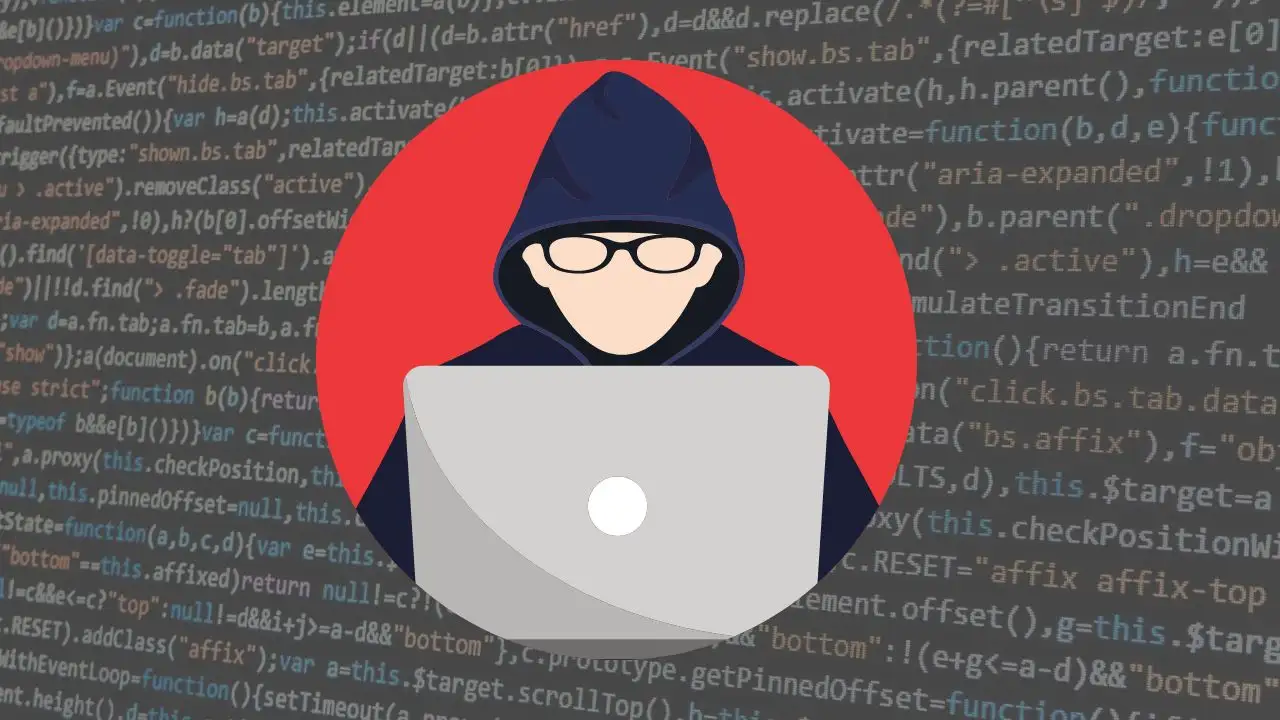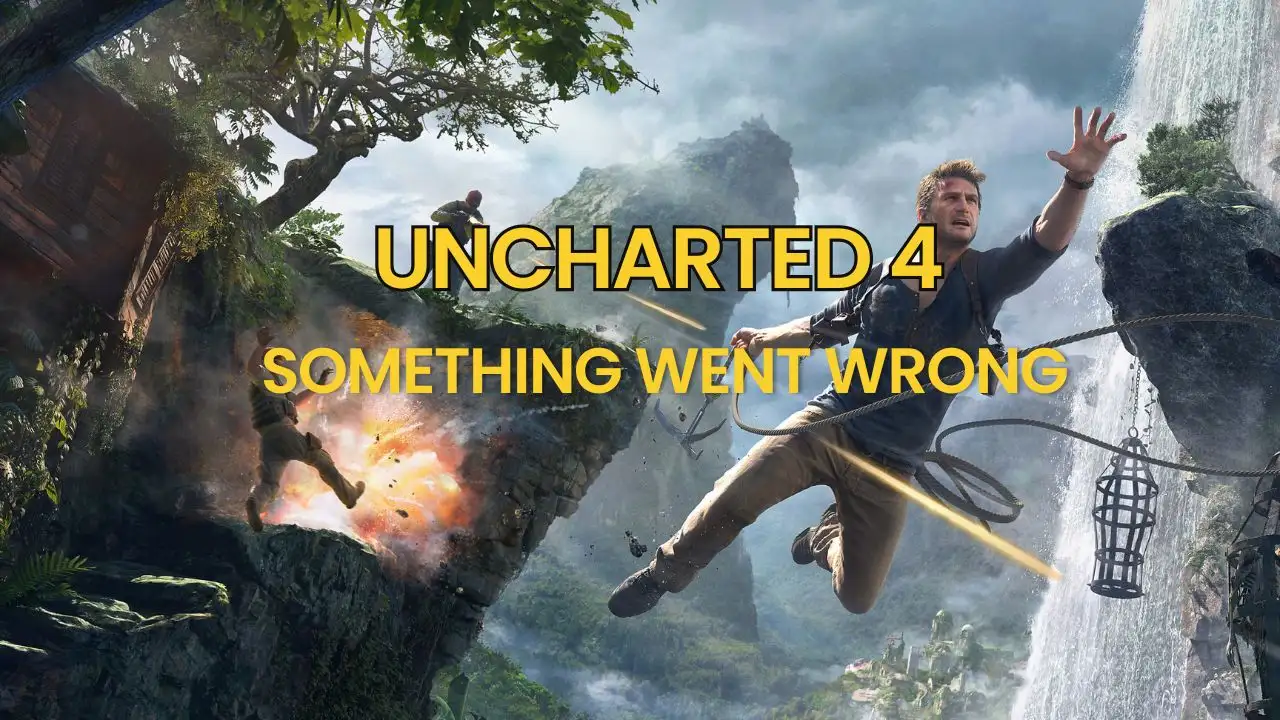When you dive into the world of computers, storage devices, and data management, one fundamental concept keeps everything organized: the file system. It’s like the invisible librarian that arranges your files, folders, and data on a hard drive or a USB stick. In this article, we’ll explore what a file system is, zoom in on three popular ones, NTFS, FAT32, and exFAT, and help you understand their differences, strengths, and best uses. Whether you’re a tech enthusiast setting up a new external drive or a professional handling large media files, grasping these systems can make your digital life smoother and more efficient.

We’ll start from the basics and build up to practical advice, drawing on reliable sources and general knowledge about how these technologies have evolved. By the end, you’ll feel confident choosing the right file system for your needs, especially in a world where storage demands are growing rapidly in 2025. Let’s break it down step by step.
What Is a File System?
At its core, a file system is a method that an operating system uses to manage how data is stored and retrieved on a storage device. Think of it as a blueprint for organizing files on a hard disk drive (HDD), solid-state drive (SSD), or even a USB flash drive. Without a file system, your computer wouldn’t know where one file ends and another begins, it’s essentially chaos.
File systems handle several key tasks: they track the location of files, manage file permissions (like who can read or write to a file), and ensure data integrity. For instance, they might use structures like directories, inodes, or clusters to keep everything in order. The most common file systems today are designed to work with Windows, macOS, or Linux, but they aren’t interchangeable without some extra effort.
Historically, file systems have evolved to meet the demands of growing storage needs. Early ones, like FAT (File Allocation Table), were simple and efficient for small drives, but as technology advanced, we needed more robust options. NTFS (New Technology File System), introduced by Microsoft in the 1990s, brought features like journaling, which helps recover data after crashes. Meanwhile, exFAT emerged in 2006 as a modern alternative optimized for flash-based storage, addressing limitations in older systems.
In everyday terms, choosing a file system depends on factors like the size of files you’re dealing with, the devices you’ll use, and compatibility across platforms. For example, if you’re formatting an external SSD, you might opt for exFAT for its balance of speed and versatility. We’ll dive deeper into each one shortly, but first, let’s consider why this matters in 2025.
With the rise of cloud storage and high-resolution media, file systems need to handle larger files and faster transfers than ever. According to general trends, NTFS remains dominant on Windows machines due to its security features, while exFAT is gaining popularity for cross-device compatibility, especially with smartphones and cameras. This evolution ensures that as storage capacities hit terabytes, your files stay accessible and secure.
The Evolution of File Systems
File systems haven’t always been as sophisticated as they are today. Let’s take a quick trip through history to appreciate how we’ve gotten here. In the early days of computing, systems like FAT12 were used for floppy disks, offering basic file management for small-scale storage. As hard drives grew larger, FAT16 and then FAT32 stepped in to handle more data.
FAT32, developed in the mid-1990s, became a staple for its wide compatibility. It allows for drives up to 2 terabytes and files up to 4 gigabytes, which was groundbreaking at the time. However, by 2025, it’s showing its age, especially when dealing with modern high-definition videos or large software installations that exceed its file size limits.
Enter NTFS, Microsoft’s answer to the need for a more advanced system. Launched with Windows NT, it introduced features like encryption, compression, and journaling, which logs changes to prevent data corruption. This made NTFS ideal for enterprise environments and personal computers running Windows, where reliability is key.
Then there’s exFAT, a more recent innovation from Microsoft, tailored for flash memory devices like SD cards and USB drives. It overcomes FAT32‘s limitations by supporting files larger than 4 gigabytes and drives up to 128 petabytes, yes, that’s enormous. Since Microsoft opened up its specifications in 2019, exFAT has become more accessible across operating systems, making it a go-to for portable storage.
In recent discussions, such as those on platforms like Reddit, users often debate whether to format new external drives with NTFS, exFAT, or FAT32 based on speed and compatibility. For instance, if you’re working with a PC and large video files, NTFS might offer the best performance, but for sharing files between a Windows PC and a Mac, exFAT shines.
This evolution reflects broader tech trends: as we move towards more interconnected devices, file systems must adapt to ensure seamless data exchange. In 2025, with the proliferation of 5G and edge computing, expect file systems to incorporate even more efficiency features, like better error correction and integration with cloud services.
Diving Deeper: Understanding FAT32
Let’s start with FAT32, one of the oldest and most widely supported file systems. FAT32 stands for File Allocation Table 32, and it’s essentially an updated version of earlier FAT systems. It uses a table to keep track of which clusters on a drive are used by which files, making it straightforward and efficient for basic operations.
One of the biggest advantages of FAT32 is its compatibility. It works across almost every operating system, including Windows, macOS, Linux, and even older devices like digital cameras. This makes it a great choice for USB drives that you might plug into various gadgets. For example, if you’re transferring photos from your smartphone to a computer, FAT32 ensures everything works without hitches.
However, FAT32 has some notable drawbacks. It caps individual files at 4 gigabytes, which can be a problem for high-res videos or large software files. Additionally, it lacks advanced features like file permissions or encryption, meaning your data isn’t as secure. In evaluations from tech sources, FAT32 is often described as outdated for modern use, with its popularity waning as alternatives offer better performance.
In practice, you might use FAT32 for older hardware or simple storage needs. To format a drive with FAT32 on Windows, just right-click the drive in File Explorer, select Format, and choose FAT32 from the options. But remember, for drives larger than 32 gigabytes, Windows might not let you select FAT32 by default due to its limitations, you’ll need third-party tools for that.
Despite these shortcomings, FAT32 still has a place in 2025, especially in embedded systems or budget devices. It’s lightweight and doesn’t require much overhead, which can be beneficial for low-power applications.
Exploring NTFS: The Powerhouse for Windows Users
Now, let’s talk about NTFS, or New Technology File System. Developed by Microsoft in the 1990s, NTFS was designed to be a robust replacement for FAT32, incorporating advanced features that make it suitable for modern computing.
One of NTFS‘s standout features is journaling, which records changes before they’re made to the disk. This helps recover data if there’s a sudden power failure or crash, making it more reliable than FAT32. It’s also packed with security options, like access control lists (ACLs) that let you set permissions for users and groups, which is crucial for shared computers or networks.
For file size and storage capacity, NTFS blows FAT32 out of the water. It supports files up to 16 exabytes and drives up to 256 terabytes, making it ideal for large-scale storage. In a professional setting, like video editing or database management, NTFS ensures that even massive files are handled efficiently.
Compatibility is where NTFS shows its limitations. It’s primarily a Windows thing, and while macOS and Linux can read NTFS drives with additional software, writing to them isn’t straightforward. This can be frustrating if you’re in a mixed-environment setup. For instance, if you plug an NTFS-formatted external drive into a Mac, you might need to install drivers like NTFS-3G to make changes.
In real-world applications, NTFS is the default for internal Windows drives, and for good reason. It integrates seamlessly with features like BitLocker encryption, which protects your data at rest. If you’re setting up a new PC or partitioning a drive, opting for NTFS means you’re future-proofing your storage for heavy use.
By 2025, with increasing concerns about data security, NTFS continues to evolve. Microsoft has been enhancing it with better performance for SSDs, reducing wear and tear on flash memory, and improving integration with cloud services like OneDrive.
Getting to Know exFAT: The Versatile Modern Option
exFAT, short for Extended File Allocation Table, is Microsoft’s response to the need for a file system that’s lightweight yet capable of handling large files on portable devices. Introduced in 2006, it’s specifically optimized for flash storage like SD cards, USB drives, and external SSDs.
What sets exFAT apart is its balance: it supports files larger than 4 gigabytes (up to 16 exabytes, actually) and is compatible with both Windows and macOS without needing extra software. This makes it perfect for scenarios where you need to share files across platforms, such as transferring video footage from a camera to an editing workstation.
Unlike NTFS, exFAT doesn’t include journaling or advanced security features, keeping it simple and fast. It’s ideal for removable media where speed is more important than robust error recovery. For example, if you’re a filmmaker using an external SSD for on-the-go editing, exFAT can provide quick access times and efficient space use.
One potential downside is that exFAT might not be as widely supported on older devices or non-Microsoft systems, though it’s becoming more standard. In discussions from tech forums, users often recommend exFAT for external drives due to its speed advantages, it’s generally faster than FAT32 for large files and more compatible than NTFS.
To use exFAT, simply format your drive through the operating system’s tools. On Windows, go to Disk Management, select the drive, and choose exFAT as the file system. This versatility has made it a favorite in 2025 for content creators and mobile users, especially with the growth of 4K and 8K video that demands large file handling.
Comparing NTFS, FAT32, and exFAT
To make things clearer, let’s compare these three file systems side by side. This will help you decide which one fits your needs best. Below is a table highlighting key features:
| Feature | FAT32 | NTFS | exFAT |
|---|---|---|---|
| Maximum File Size | 4 GB | 16 EB (exabytes) | 16 EB |
| Maximum Volume Size | 2 TB | 256 TB | 128 PB (petabytes) |
| Journaling | No | Yes | No |
| Security Features | Limited | Advanced (e.g., encryption) | None |
| Compatibility | High (all OSes) | Primarily Windows | Windows and macOS |
| Best For | Older devices, USB sticks | Internal drives, security | External storage, media |
As you can see, FAT32 excels in compatibility but falls short on modern demands. NTFS is the go-to for reliability and security, while exFAT offers a sweet spot for portability and large files.
In terms of performance, benchmarks suggest that exFAT often edges out the others for flash drives due to its low overhead, but NTFS performs better on traditional HDDs with its optimization for larger datasets. For real-world application, if you’re backing up photos, exFAT might be quickest, but for a work server, NTFS‘s permissions are invaluable.
Best Practices and Real-World Applications
Choosing the right file system isn’t just about specs, it’s about how it fits into your workflow. Here are some practical tips based on common use cases.
For external drives used across devices, like a portable SSD for video editing, exFAT is usually the winner. It allows you to work on Windows and then seamlessly transfer to a Mac without reformatting. If you’re dealing with sensitive data on a company network, stick with NTFS for its encryption and access controls.
When formatting a drive, always back up your data first, it’s easy to wipe everything by accident. Use tools like Disk Utility on macOS or Disk Management on Windows to handle the process. Also, consider fragmentation: NTFS has built-in defragmentation tools, which can keep your drive running smoothly over time.
In 2025, with the rise of AI-driven storage solutions, file systems like exFAT are being integrated into smart devices for faster data processing. For instance, in automotive systems or IoT devices, exFAT‘s efficiency helps manage logs and updates without bogging down resources.
Frequently Asked Questions
What is the main difference between FAT32 and exFAT?
FAT32 and exFAT both stem from the same family of file systems, but exFAT is designed for larger files and modern storage. While FAT32 limits files to 4 GB and is better for smaller, older devices, exFAT supports much larger files and is optimized for flash memory, making it ideal for high-capacity USB drives. In most cases, if you’re working with videos or large datasets in 2025, exFAT will be more efficient and future-proof.
Is NTFS better than FAT32 for gaming?
Yes, NTFS is generally better for gaming on Windows due to its superior performance with large files and built-in features like compression, which can speed up load times. FAT32 might work for smaller games, but it can lead to fragmentation issues on larger installations. For optimal gaming experiences, especially with modern titles that require quick access to big files, NTFS is the preferred choice.
Can I use exFAT on Linux?
You can read exFAT drives on Linux with built-in support in recent kernels, but writing to them might require additional drivers like exFAT-FUSE. This makes exFAT a solid option for cross-platform use, but if you’re primarily on Linux, you might consider alternatives like ext4 for better native performance. In practice, it’s widely used for external drives shared across systems.
How do I convert a drive from FAT32 to NTFS without losing data?
To convert a FAT32 drive to NTFS without data loss, use the Windows command prompt with the command “convert X: /fs:ntfs” (replace X with your drive letter). This process is non-destructive, but always back up important files first, as there’s a small risk of errors. It’s a straightforward way to upgrade your storage for better features.
Why is exFAT good for USB drives?
exFAT is excellent for USB drives because it’s lightweight, supports large files, and offers good compatibility with both Windows and macOS. It’s faster than FAT32 for large transfers and doesn’t have the security overhead of NTFS, making it perfect for portable storage. If you’re frequently moving files between devices, exFAT minimizes compatibility headaches.
Does NTFS work on macOS?
NTFS can be read on macOS, but writing requires third-party software like Paragon NTFS or NTFS-3G. This limitation makes it less ideal for mixed environments, but if you’re mainly on Windows, it’s fine. In 2025, with more cross-platform tools available, you might find workarounds, but for seamless access, exFAT is often easier.
What’s the best file system for external hard drives?
For external hard drives, exFAT is typically the best all-around choice due to its balance of compatibility, speed, and support for large files. If you’re only using it with Windows and need security, go with NTFS. FAT32 is still an option for very old devices, but it’s not recommended for new setups in 2025.

Hi, I’m Nghia Vo: a computer hardware graduate, passionate PC hardware blogger, and entrepreneur with extensive hands-on experience building and upgrading computers for gaming, productivity, and business operations.
As the founder of Vonebuy.com, a verified ecommerce store under Vietnam’s Ministry of Industry and Trade, I combine my technical knowledge with real-world business applications to help users make confident decisions.
I specialize in no-nonsense guides on RAM overclocking, motherboard compatibility, SSD upgrades, and honest product reviews sharing everything I’ve tested and implemented for my customers and readers.