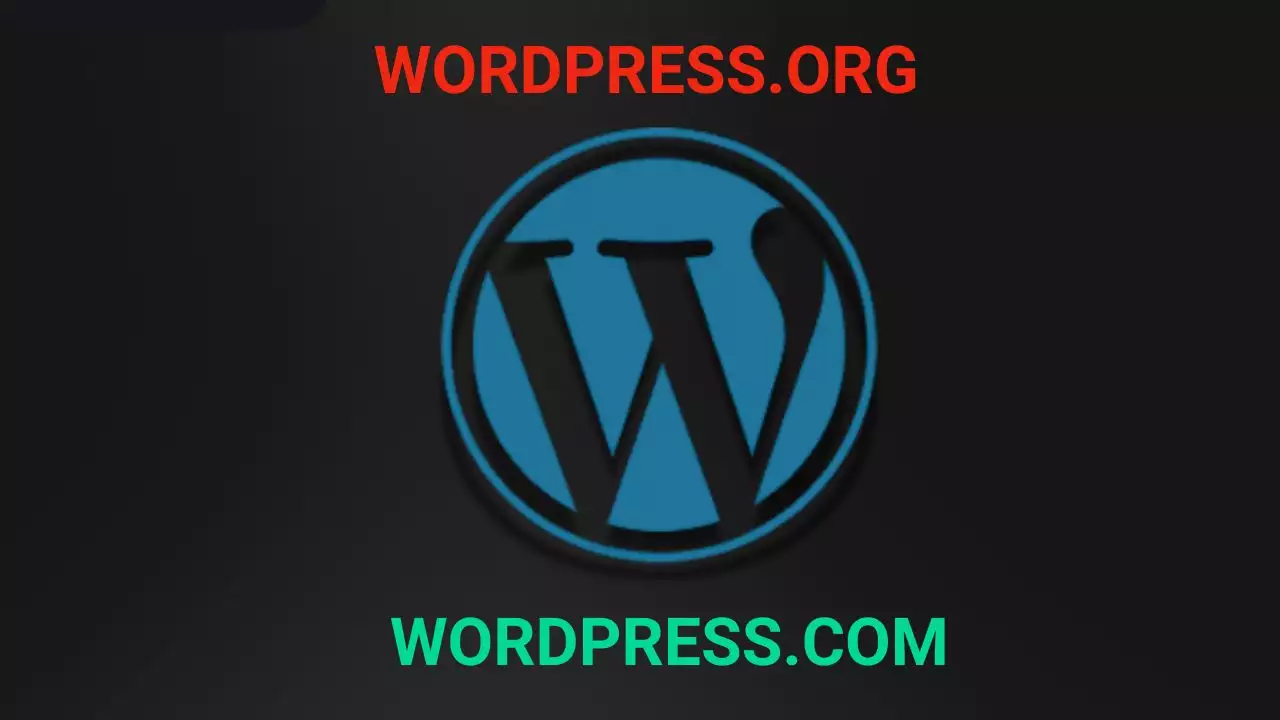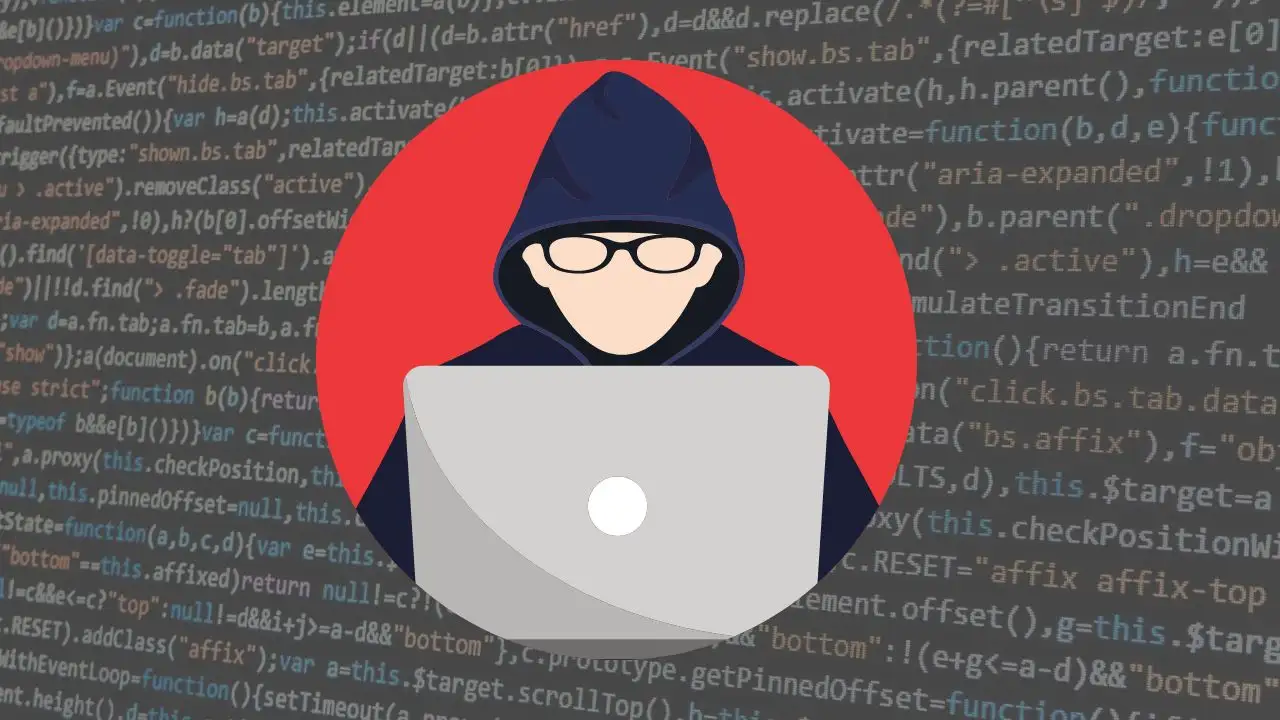If you’ve found that your Windows 11 PC is suddenly running slow, exhibiting unusual behavior, or experiencing persistent issues, it may be time to consider a factory reset. Whether you’re preparing to sell your device or simply want to return it to its original state, resetting your PC can clear out all data and settings, providing a fresh start as if the device were brand new. This article will guide you through the process of performing a factory reset on your Windows 11 PC, ensuring you understand every step.
Precautionary Measures Before Performing a Factory Reset
Before diving into the reset process, it’s crucial to remember that not all devices are ready for a factory reset at a moment’s notice. Several considerations should be taken into account:
Backup Your Data
Creating a backup is essential prior to executing a factory reset. This step protects your important files and data. Utilize image-based backup tools such as Macrium Reflect to create a complete backup of your system. This software allows you to create a bootable rescue media, usually stored on a USB drive. If the reset process encounters issues, you can use this media to restore your PC to its pre-reset state.
Macrium Reflect is a product of Paramount Software UK Ltd., established over two decades ago and based in Manchester. Since its initial release in 2006, it has become one of the most popular backup solutions for Windows users worldwide. The software offers a free version that anyone can download for personal or commercial use, allowing basic data backup and recovery functionalities, albeit with limitations compared to premium packages.
Why Perform a Factory Reset?
There are typically two scenarios where a factory reset becomes necessary:
1. Selling or Transferring the PC: If you’re selling or giving away your PC, a factory reset ensures that all personal data is removed, returning the device to its original state. It also guarantees that the new user receives a clean slate, free of any prior configurations or applications.
2. Addressing Performance Issues: If your PC exhibits significant performance issues, instability, or erratic behavior, while there are various repair options available within Windows 11, sometimes a reset is the only effective solution. Factory resetting can restore your system to optimal conditions by removing problematic files and settings.
How to Reset Windows 11: Steps for Factory Resetting Your PC
1. Reset Windows 11 to Initial State
The first method for resetting your Windows 11 PC involves using the built-in settings.
- Begin by opening the Settings application on your Windows 11 PC. You can do this quickly by pressing the keyboard shortcut Windows + i.
- In the Settings interface that appears, navigate to the left sidebar and click on System.
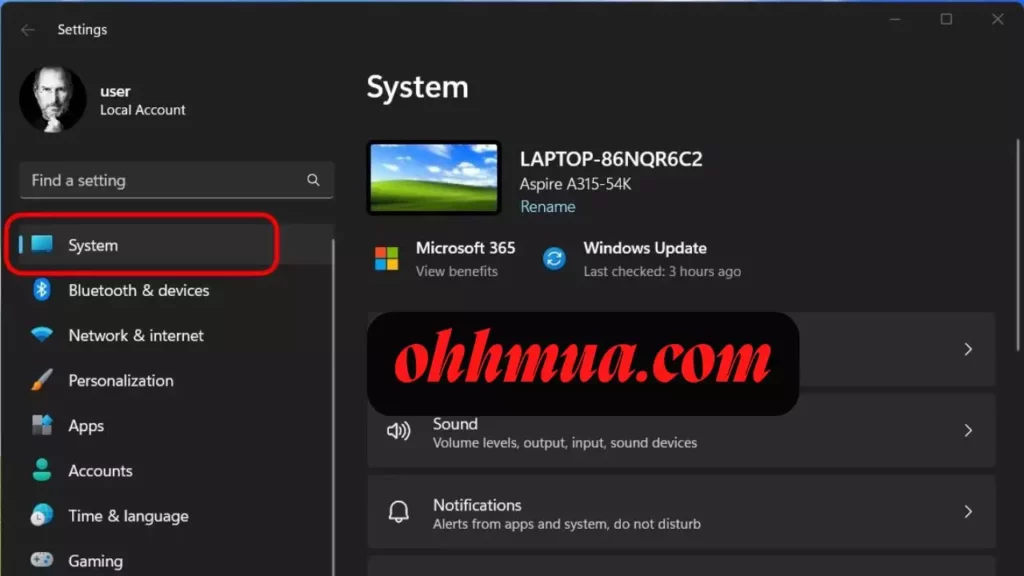
- Within the System settings page, select Recovery.
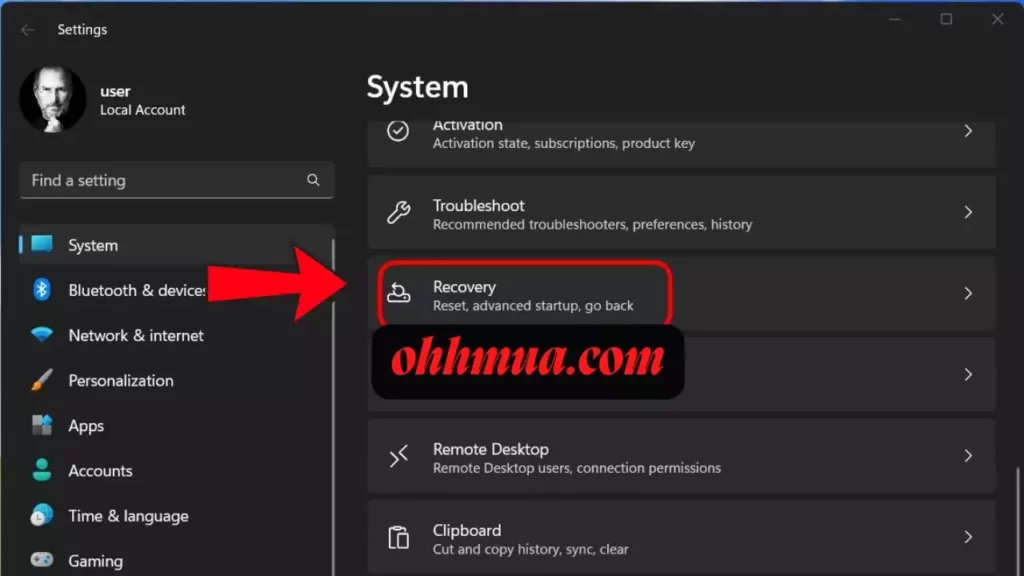
- In the Recovery menu, under the option Reset this PC, click on Reset PC.
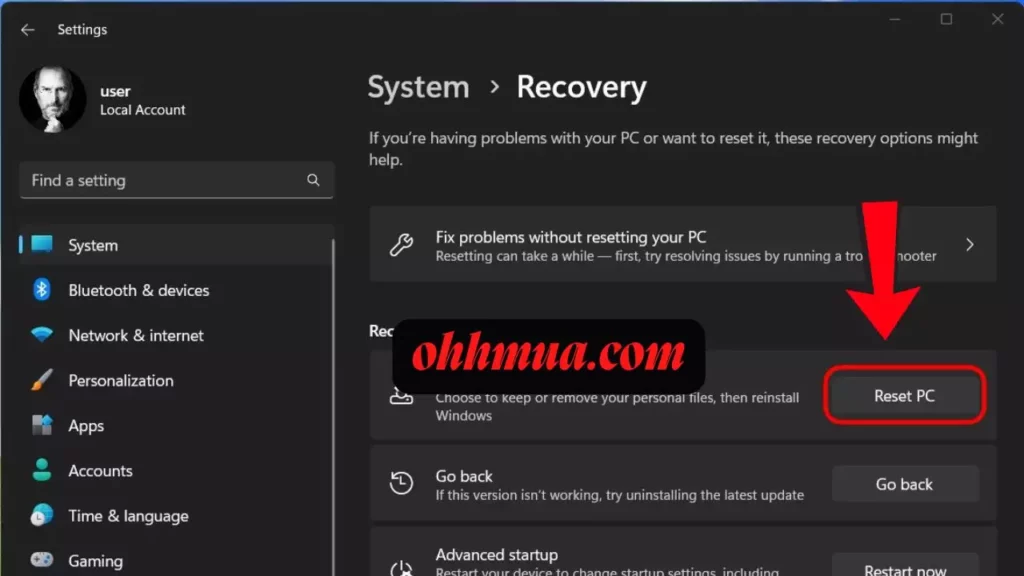
- A window titled Reset this PC will pop up. Here, you will have two options:
– Keep My Files: Selecting this option will remove applications and system settings but retain your personal files.
– Remove Everything: Choosing this option will erase all data, applications, and settings, making it the ideal choice if you plan to sell or give away your device.
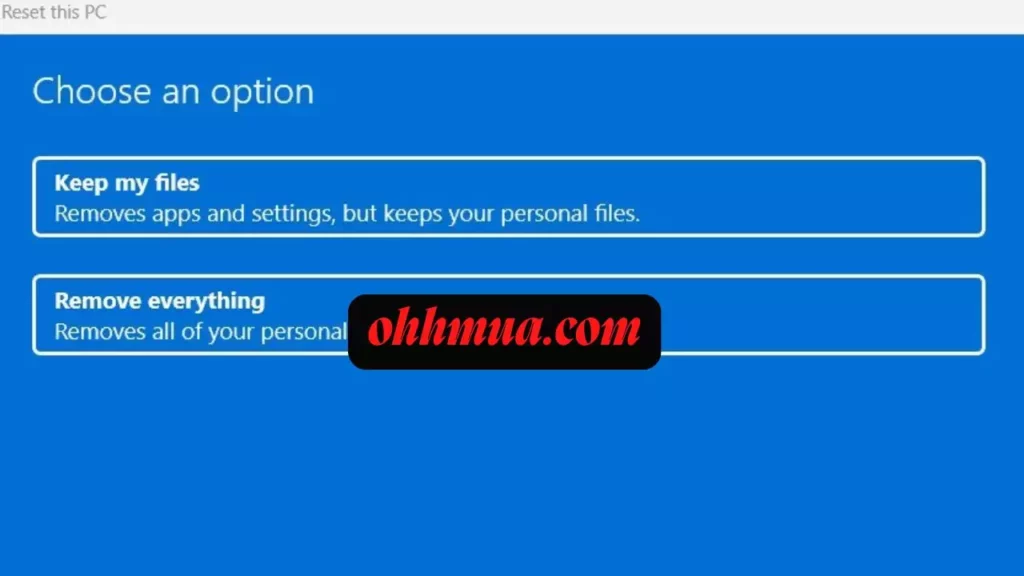
- Once you select an option, the next screen will provide you with choices on how to reinstall Windows. You can either opt for Cloud Download to reinstall from the cloud or choose Local Reinstall for a traditional local installation.
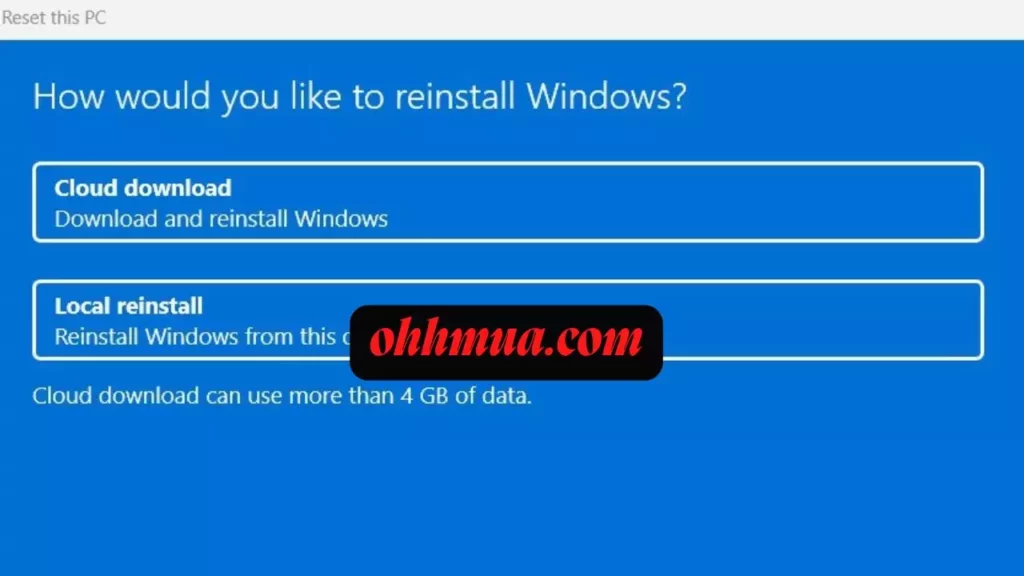
- Follow the on-screen instructions to complete the reset process. Upon completion, your device will boot up as if it were brand new, guiding you through the initial setup.
2. Reinstall Windows 11 from an ISO File
If performing a factory reset does not resolve your issues, you may want to consider a clean installation of Windows 11 using an ISO file. This method doesn’t require a CD or USB drive.
- Step 1: Download the Windows 11 ISO file. Once downloaded, right-click on the file and select Mount.
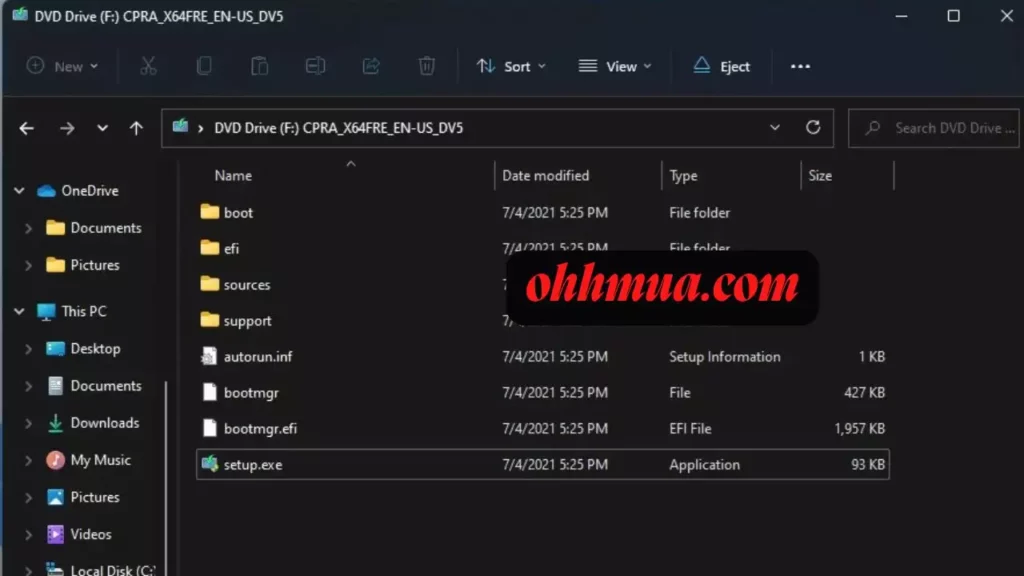
- Step 2: Click on the newly created virtual drive containing the Windows 11 installation files. Open this drive and double-click on setup.exe to initiate the installation process.
- Step 3: In the window that appears, click Next to proceed.
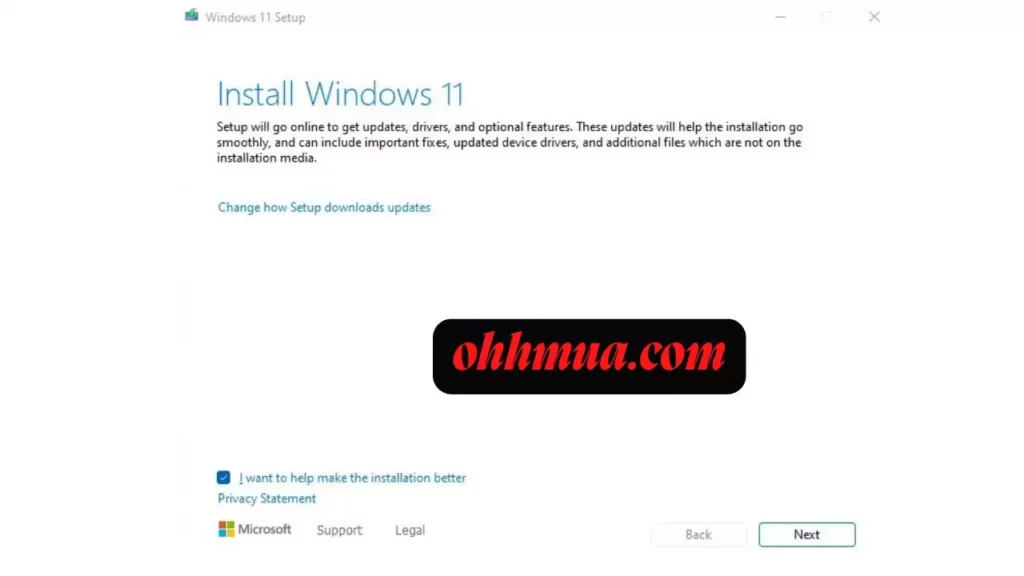
- Step 4: Wait for the system to process, then click Accept to agree to the terms to continue.
- Step 5: A new window will offer you three installation options:
– Keep personal files and apps: This option retains your files and applications while resetting Windows.
– Keep personal files only: This option will remove apps and settings but keep your personal files.
– Nothing: This option performs a complete reset, deleting all data on your device.
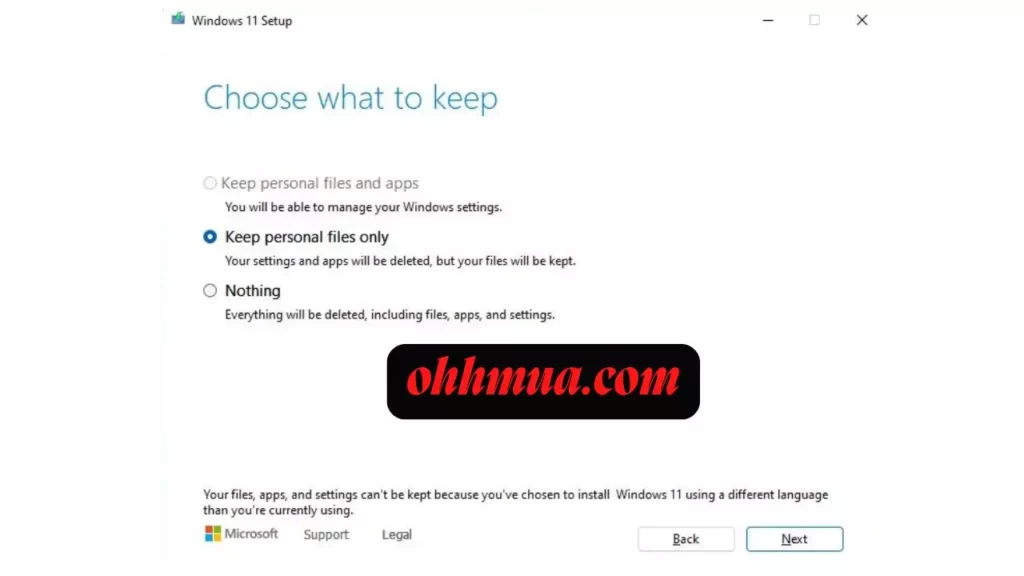
- After making your selection, click Next to continue.
- Step 6: The system will check for updates, after which you should click the Install button to begin the installation.
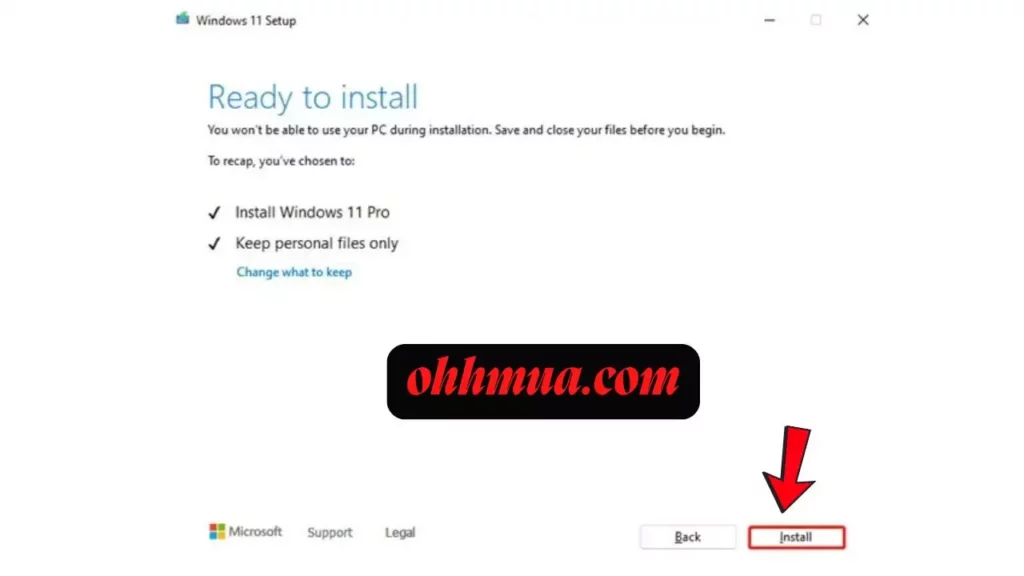
3. Reset Windows 11 Using Recovery Mode
If your Windows 11 PC won’t boot normally, you can reset it using Recovery Mode.
- Step 1: Access the Windows Recovery Environment (WinRE) either by using a recovery disk or by forcing the computer to restart (hold down the power button).
- Step 2: Navigate to Troubleshoot > Reset this PC.
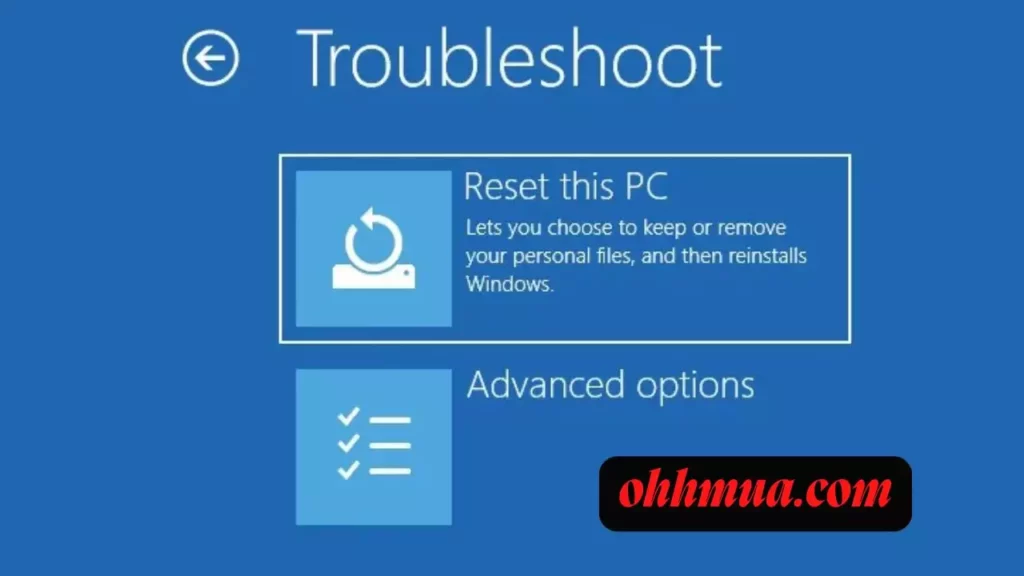
- Step 3: Choose whether to keep your personal files or erase everything, just as described in the previous section.
4. Reset Windows 11 from the Login Screen
You can also reset your Windows 11 PC directly from the login screen without needing the admin password:
- Step 1: Turn on your PC and wait for the login screen to appear.
- Step 2: In the bottom right corner, click on the Power option. The options to Restart and Shutdown will show up, but do not click either.
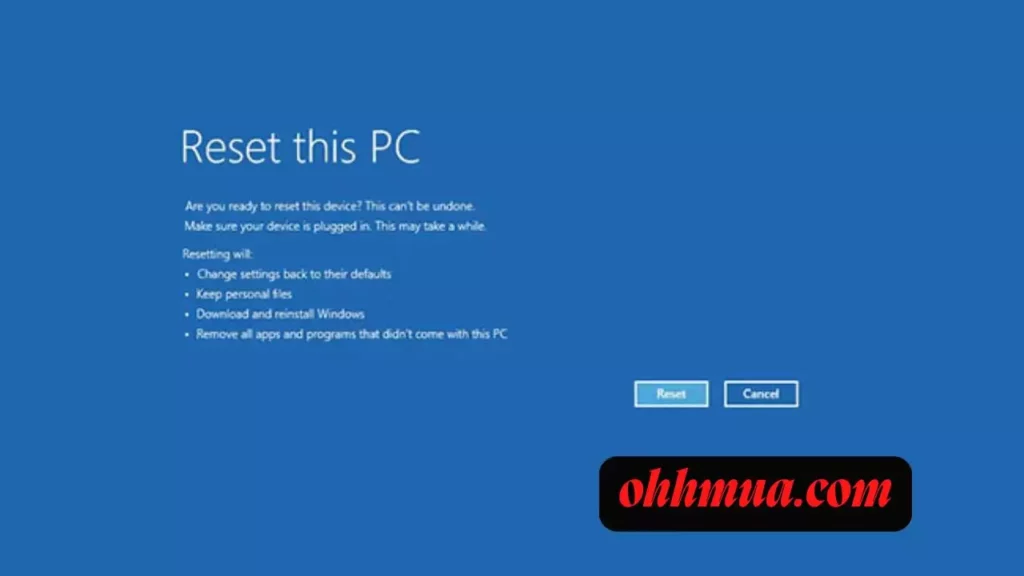
- Step 3: Hold down the Shift key on your keyboard and click the Restart button. If prompted, click Restart Anyway to force the restart. Release the Shift key when you see the “please wait” screen.
- Step 4: Your PC will restart and enter the Windows Recovery Environment.
- Step 5: Follow the steps as outlined in the previous section to reset your PC using Recovery Mode.
During the reset, Windows will erase all data from your device and then reinstall the operating system. Expect this process to take some time, so keep your device plugged into a power source.
If the reset fails and requests additional system files, try using the Cloud Download option to reset and attempt again. This often occurs if your current Windows installation is missing crucial system files.
5. Clean Install of Windows 11
If none of the previous methods have resolved your issues, you may want to perform a clean install of Windows 11. This process is more involved and will require you to prepare installation media. For detailed guidance on how to proceed with this option, please refer to the subsequent resources available.
Frequently Asked Questions
What Should I Do Before Performing a Factory Reset?
Before executing a factory reset, it’s critical to back up your data. Use a reliable backup tool like Macrium Reflect to create an image of your operating system and essential files. Ensure you have a recovery media ready in case something goes wrong during the reset process. You should also check if you have all necessary installation files and application licenses, as these will be lost during the reset.
Will a Factory Reset Delete My Files?
Yes, a factory reset typically deletes all files, applications, and settings from your device. However, if you select the option Keep My Files, your personal files will remain intact. Always ensure you have a current backup of your important data before proceeding with a reset.
How Long Does a Factory Reset Take?
The duration of a factory reset can vary depending on your hardware specifications and the method chosen. Generally, it may take anywhere from 15 minutes to several hours. It’s advisable to keep your computer connected to a power source during the reset process to prevent interruptions.
Can I Recover Data After a Factory Reset?
Recovering data after a factory reset is challenging, but not impossible. If you didn’t back up your files, data recovery software might help, but success is not guaranteed. If you anticipate needing your data, always create a backup before resetting.
How Do I Access Recovery Mode?
To access Recovery Mode on Windows 11, you can either force restart your computer or use a recovery disk. During boot-up, press and hold the appropriate keys (usually F8, F11, or Shift + F8) to access the recovery options. From there, you can select troubleshooting options and reset your PC.
Can I Reset a Windows 11 PC Without Admin Rights?
Yes, you can reset a Windows 11 PC without admin rights by accessing the login screen. Click on the power icon while holding the Shift key and select Restart. This will allow you to enter the Windows Recovery Environment and perform a reset.
What Should I Do If the Reset Fails?
If the factory reset fails, you can try using the Cloud Download option if available. This option will download the latest version of Windows 11 over the internet and reinstall it. If this also fails, you may need to perform a clean install using installation media created from a different computer.
Do I Need a Product Key After Resetting Windows 11?
In most cases, if your Windows 11 was activated prior to the reset, it will reactivate automatically once you connect to the internet. However, if it does not, you may need your original product key. Having a copy of your key stored securely is advisable.
In conclusion, performing a factory reset on your Windows 11 PC can resolve many issues and prepare your device for a new user. By following the outlined steps and precautions, you can ensure a smooth reset process. Remember to keep backups of your essential data and follow the recovery options if any issues arise.

Hi, I’m Nghia Vo: a computer hardware graduate, passionate PC hardware blogger, and entrepreneur with extensive hands-on experience building and upgrading computers for gaming, productivity, and business operations.
As the founder of Vonebuy.com, a verified ecommerce store under Vietnam’s Ministry of Industry and Trade, I combine my technical knowledge with real-world business applications to help users make confident decisions.
I specialize in no-nonsense guides on RAM overclocking, motherboard compatibility, SSD upgrades, and honest product reviews sharing everything I’ve tested and implemented for my customers and readers.