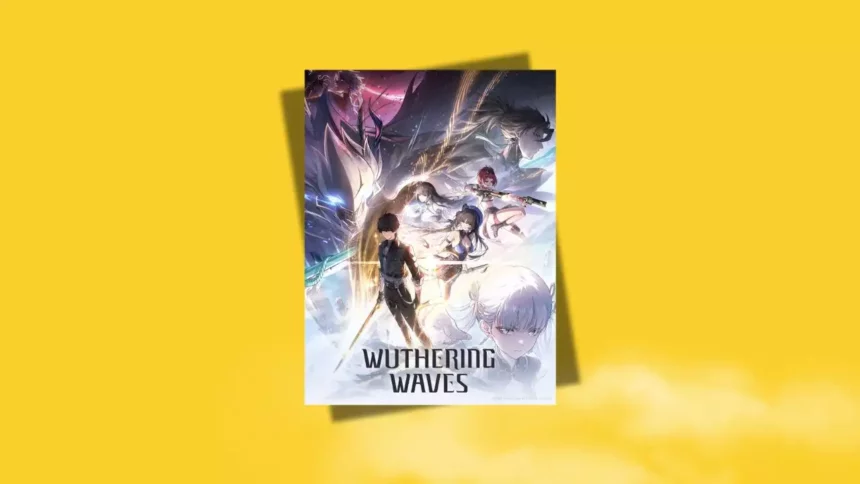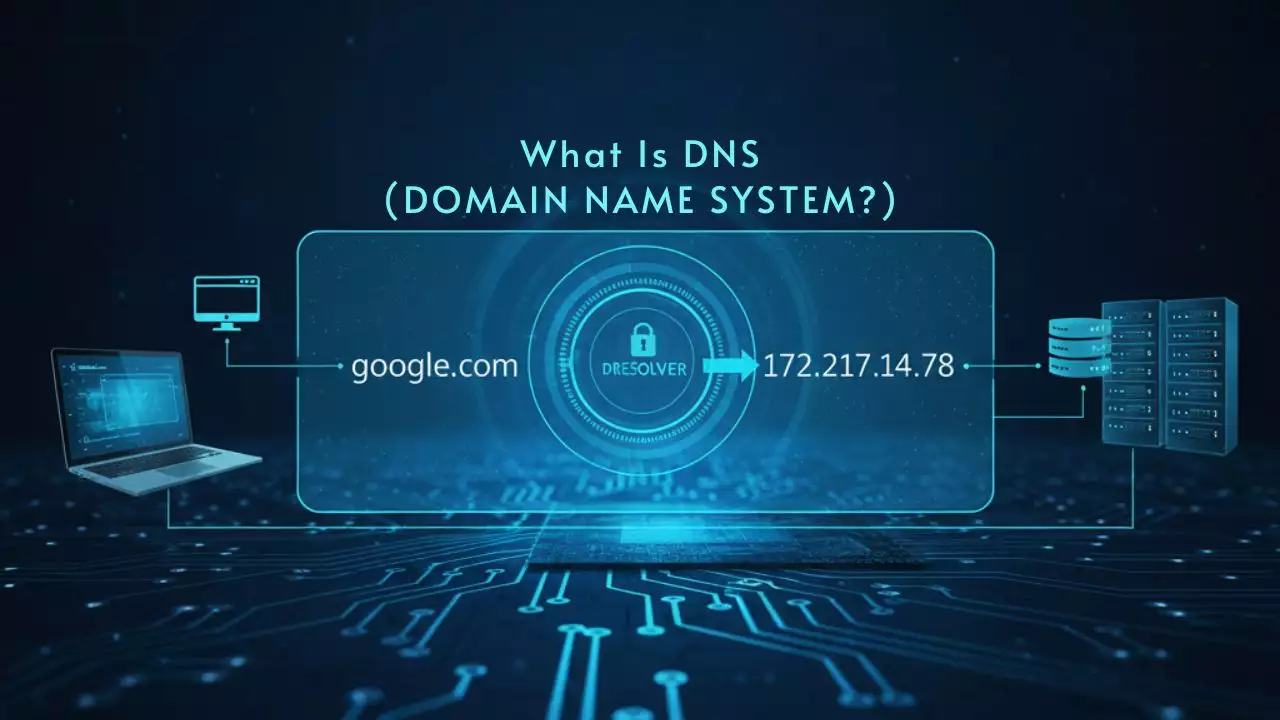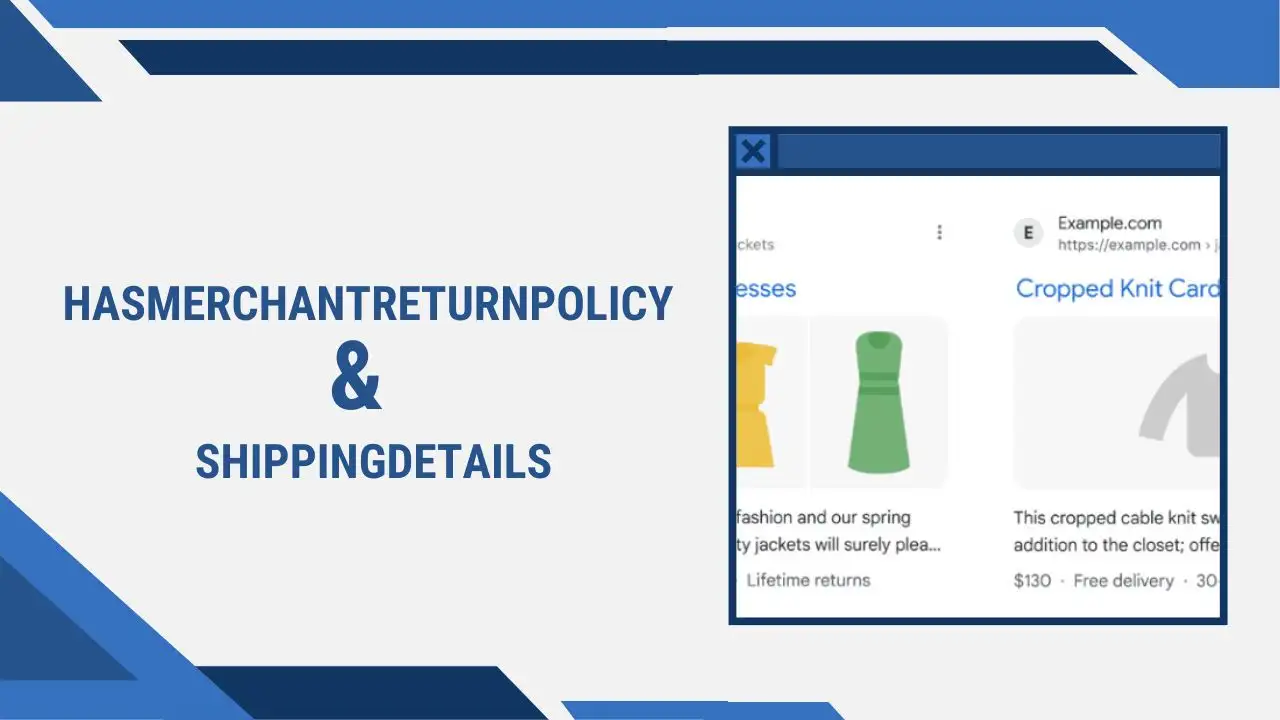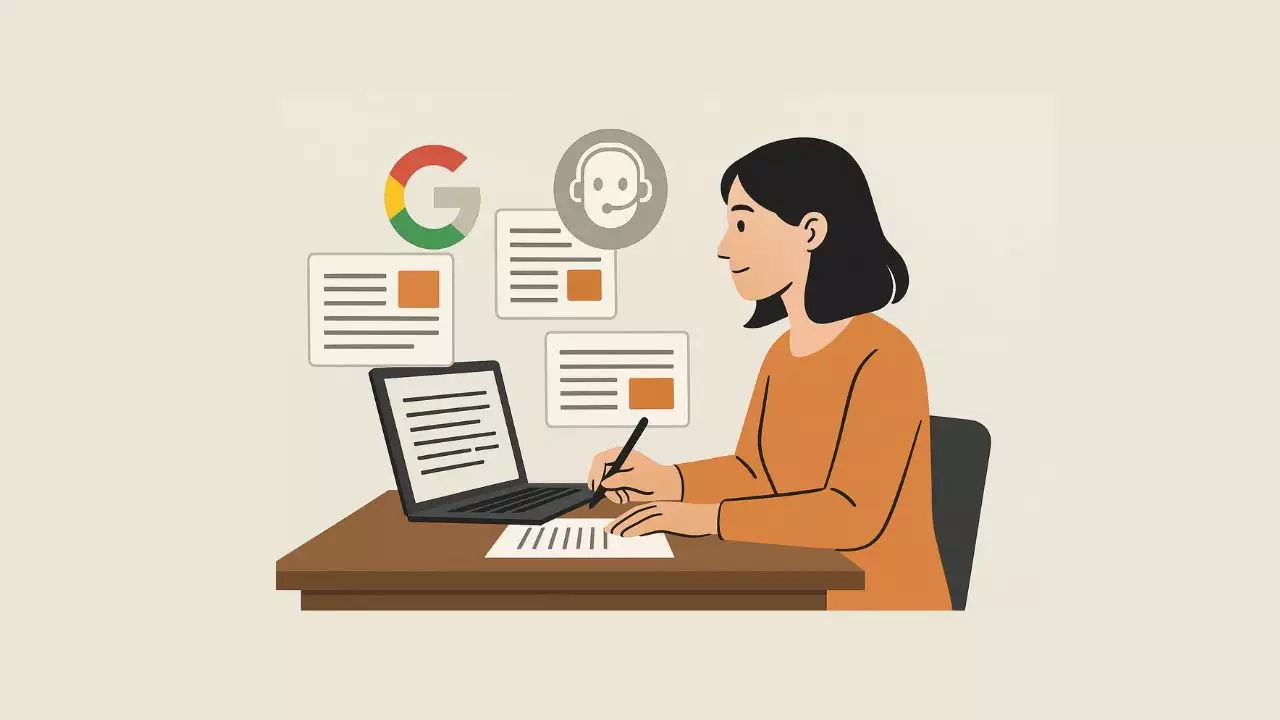Recently, when I logged into Wuthering Waves, I was surprised—and frustrated—to find that all the dialogue audio had disappeared. After some digging and trial-and-error, I’ve compiled a few potential fixes that either helped me or have worked for others. While none of these are guaranteed to work for everyone, they’re definitely worth trying while we wait for an official patch.
What I Noticed
I noticed that sometimes the audio would briefly return during slight stutters in the game—like footsteps or short bits of dialogue. That made me think the problem was more likely tied to a recent patch than anything on my own system.
Fixes I Tried
1. Toggling Windows Spatial Sound
Here’s how I did it:
-
Right-click the volume icon in the system tray.
-
Select your audio output device and toggle Spatial Sound.
Toggling Windows Spatial Sound Wuthering Waves
It didn’t solve the issue for me personally, but some players have reported success.
2. Clearing and Reinstalling Game Patches
Next, I tried resetting the game patches:
-
Log out to return to the game’s login screen.
-
Click on “Tools” and select “Clear Patches.”
-
The game will remove and reinstall recent updates.
Clearing and Reinstalling Game Patches Wuthering Waves
Unfortunately, this also didn’t work for me—but again, it’s a simple step that might work for others.
3. Updating Audio and GPU Drivers
Updating drivers is something I do regularly, so I gave it another go using IObit Driver Booster:
-
The free version is enough to update essential drivers.
-
After updating, I rebooted my PC a few times.
Updating Audio and GPU Drivers Driver booster
While it didn’t fix this issue, my system did seem to run more smoothly afterward, especially in other games.
Community Tips You Might Want to Try
-
Switching between front and rear headphone jacks.
-
Changing the audio channel settings from Mono to Stereo.
I haven’t personally tested these because I’m not too confident with hardware tweaks, but they’re worth a shot if you are.
Final Thoughts
I’m sharing my experience in hopes it helps someone out there facing the same frustrating problem. Until Kuro Games releases a fix, these steps are your best bet. If you’ve found another solution, please share it—let’s help each other get back to enjoying the game the way it was meant to be played!

Hi, I’m Nghia Vo: a computer hardware graduate, passionate PC hardware blogger, and entrepreneur with extensive hands-on experience building and upgrading computers for gaming, productivity, and business operations.
As the founder of Vonebuy.com, a verified ecommerce store under Vietnam’s Ministry of Industry and Trade, I combine my technical knowledge with real-world business applications to help users make confident decisions.
I specialize in no-nonsense guides on RAM overclocking, motherboard compatibility, SSD upgrades, and honest product reviews sharing everything I’ve tested and implemented for my customers and readers.